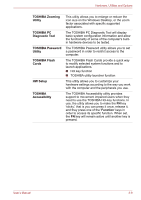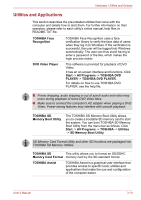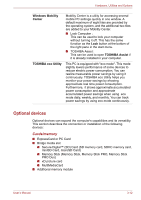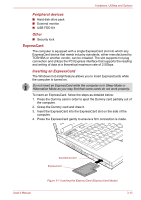Toshiba Satellite Pro S300L PSSD1C-00Y00G Users Manual Canada; English - Page 68
TOSHIBA Zooming, Utility, TOSHIBA PC, Diagnostic Tool, TOSHIBA Password, TOSHIBA Flash, Cards
 |
View all Toshiba Satellite Pro S300L PSSD1C-00Y00G manuals
Add to My Manuals
Save this manual to your list of manuals |
Page 68 highlights
Hardware, Utilities and Options TOSHIBA Zooming Utility TOSHIBA PC Diagnostic Tool TOSHIBA Password Utility TOSHIBA Flash Cards HW Setup TOSHIBA Accessibility This utility allows you to enlarge or reduce the icon size on the Windows Desktop, or the zoom factor associated with specific supported applications. The TOSHIBA PC Diagnostic Tool will display basic system configuration information and allow the functionality of some of the computer's builtin hardware devices to be tested. The TOSHIBA Password utility allows you to set a password in order to restrict access to the computer. The TOSHIBA Flash Cards provide a quick way to modify selected system functions and to launch applications. ■ Hot key function ■ TOSHIBA utility launcher function This utility allows you to customize your hardware settings according to the way you work with the computer and the peripherals you use. The TOSHIBA Accessibility utility provides support to movement impaired users when they need to use the TOSHIBA Hot-key functions. In use, the utility allows you to make the FN key 'sticky', that is you can press it once, release it, and they press one of the 'Function' keys in order to access its specific function. When set, the FN key will remain active until another key is pressed. User's Manual 3-9