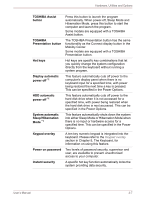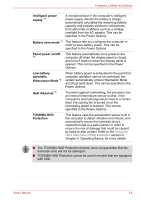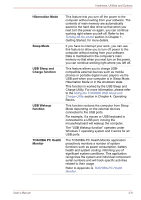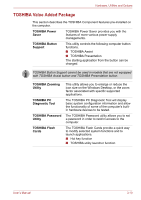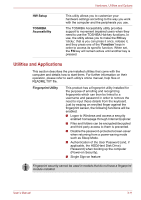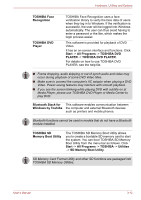Toshiba Satellite Pro S300L PSSD1C-01100G Users Manual Canada; English - Page 68
TOSHIBA Assist, Sleep/Hibernation
 |
View all Toshiba Satellite Pro S300L PSSD1C-01100G manuals
Add to My Manuals
Save this manual to your list of manuals |
Page 68 highlights
Hardware, Utilities and Options TOSHIBA Assist button TOSHIBA Presentation button Hot keys Display automatic power off *1 HDD automatic power off *1 System automatic Sleep/Hibernation Mode *1 Keypad overlay Power on password Instant security Press this button to launch the program automatically. When power-off, Sleep Mode and Hibernation Mode, press this button to start the computer and launch the program. Some models are equipped with a TOSHIBA Assist button. The TOSHIBA Presentation button has the same functionality as the Connect display button in the Mobility Center. Some models are equipped with a TOSHIBA Presentation button. Hot keys are specific key combinations that let you quickly change the system configuration directly from the keyboard without running a system program. This feature automatically cuts off power to the computer's display panel when there is no keyboard input for a specified time, with power being restored the next time a key is pressed. This can be specified in the Power Options. This feature automatically cuts off power to the hard disk drive when it is not accessed for a specified time, with power being restored when the hard disk drive is next accessed. This can be specified in the Power Options. This feature automatically shuts down the system into either Sleep Mode or Hibernation Mode when there is no input or hardware access for a specified time. This can be specified in the Power Options. A ten-key numeric keypad is integrated into the keyboard. Please refer to the Keypad overlay section in Chapter 5, The Keyboard, for information on using this feature. Two levels of password security, supervisor and user, are available to prevent unauthorized access to your computer. A specific hot key function automatically locks the system providing data security. User's Manual 3-7