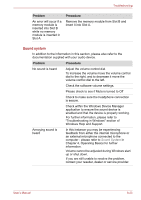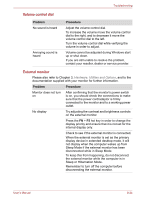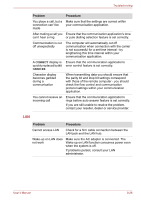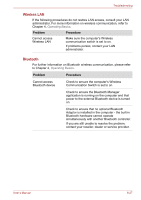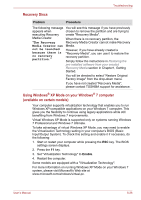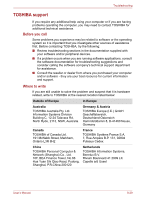Toshiba Satellite Pro S300L PSSD1C-01K018 Users Manual Canada; English - Page 195
Volume control dial, External monitor, Sleep or Hibernation Mode.
 |
View all Toshiba Satellite Pro S300L PSSD1C-01K018 manuals
Add to My Manuals
Save this manual to your list of manuals |
Page 195 highlights
Troubleshooting Volume control dial Problem No sound is heard Annoying sound is heard Procedure Adjust the volume control dial. To increase the volume move the volume control dial to the right, and to decrease it move the volume control dial to the left. Turn the volume control dial while verifying the volume in order to adjust. Volume cannot be adjusted during Windows start up or shut down. If you are still unable to resolve the problem, contact your reseller, dealer or service provider. External monitor Please also refer to Chapter 3, Hardware, Utilities and Options, and to the documentation supplied with your monitor for further information. Problem Procedure Monitor does not turn on After confirming that the monitor's power switch is on, you should check the connections to make sure that the power cord/adaptor is firmly connected to the monitor and to a working power outlet. No display Try adjusting the contrast and brightness controls on the external monitor. Press the FN + F5 hot key in order to change the display priority and ensure that it is not set for the internal display only. Check to see if the external monitor is connected. When the external monitor is set as the primary display device in extended desktop mode, it will not display when the computer wakes up from Sleep Mode if the external monitor has been disconnected while in Sleep Mode. To keep this from happening, do not disconnect the external monitor while the computer is in Sleep or Hibernation Mode. Remember to turn off the computer before disconnecting the external monitor. User's Manual 8-24