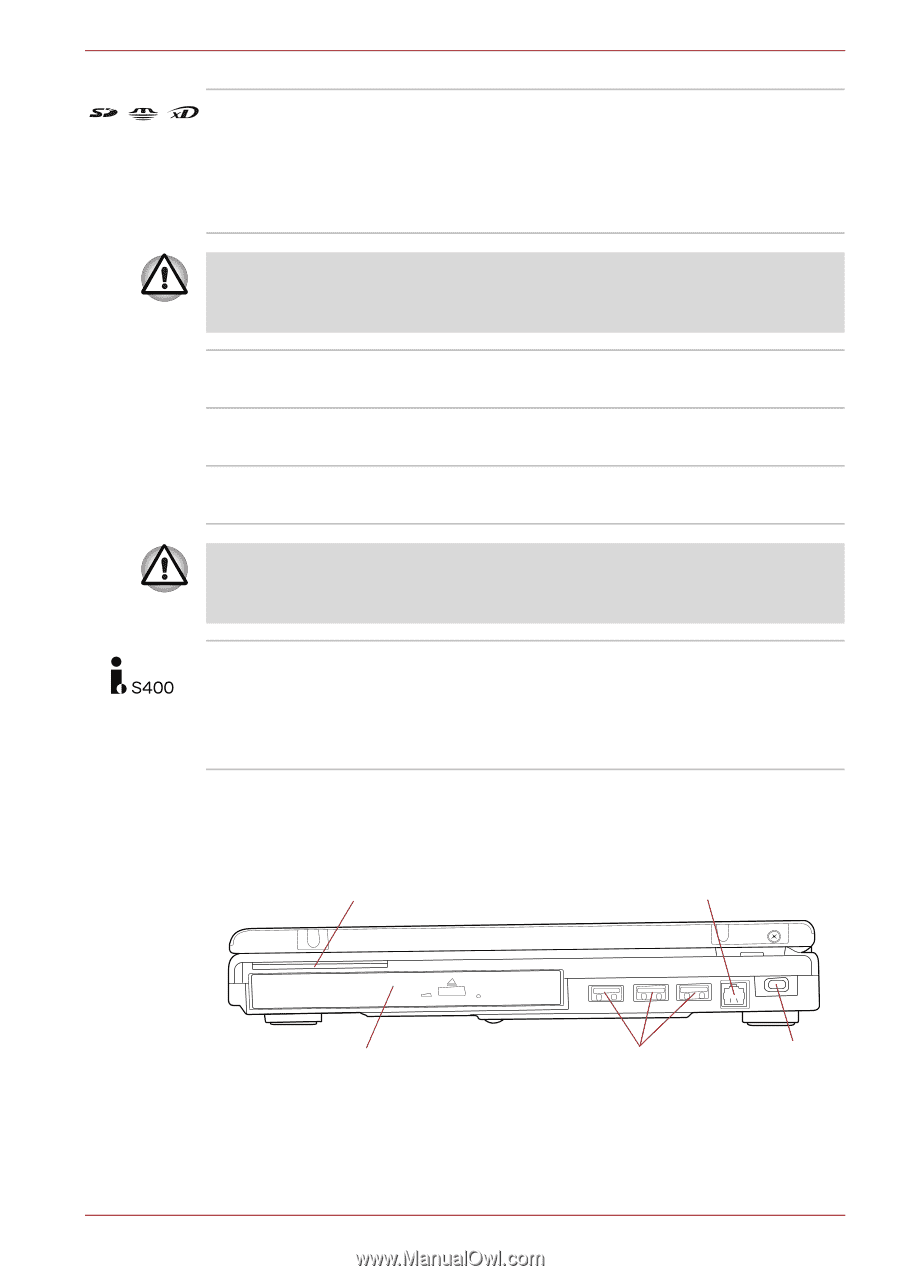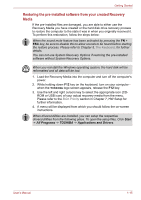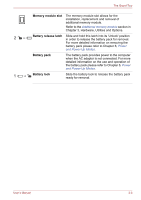Toshiba Satellite Pro S300L PSSD1C-01W018 Users Manual Canada; English - Page 47
Right side, Bridge media slot, ExpressCard slot, PC Card slot, PC Card eject button, i.LINK IEEE1394
 |
View all Toshiba Satellite Pro S300L PSSD1C-01W018 manuals
Add to My Manuals
Save this manual to your list of manuals |
Page 47 highlights
The Grand Tour Bridge media slot This slot lets you insert an SD™/SDHC™ memory card, miniSD™/microSD™ Card, Memory Stick® (PRO™/PRO Duo™), xD-Picture Card™ and MultiMediaCard™. Refer to the Optional devices section in Chapter 3, Hardware, Utilities and Options. Keep foreign metal objects, such as screws, staples and paper clips, out of the Bridge media slot. Foreign metal objects can create a short circuit, which can cause damage and fire, possibly resulting in serious injury. ExpressCard slot This slot allows you to install a single ExpressCard device. PC Card slot This slot can accommodate a single Type II, 16bit or 32-bit (CardBus) PC Card device. PC Card eject button This button is used in order to remove a PC Card from within the computer. Keep foreign metal objects, such as screws, staples and paper clips, out of the PC Card slot. Foreign metal objects can create a short circuit, which can cause damage and fire, possibly resulting in serious injury. i.LINK (IEEE1394) port This port allows you to connect an external device, such as a digital video camera for highspeed data transfer. Some models are equipped with a i.LINK (IEEE1394) port. Right side The following figure shows the computer's right side. Smart Card slot Modem jack Optical disc drive Universal Serial Bus (USB 2.0) ports Figure 2-3 The right side of the computer Security lock slot User's Manual 2-4