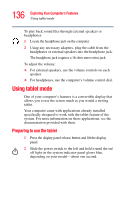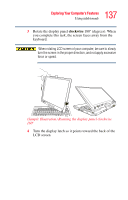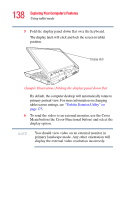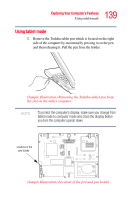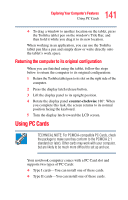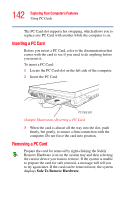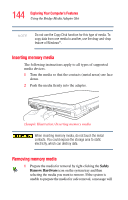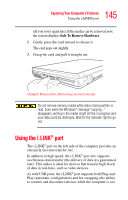Toshiba Satellite R20-ST2081 User Manual - Page 140
Using the Toshiba tablet pen, To click a button, gently press the Toshiba tablet pen on
 |
View all Toshiba Satellite R20-ST2081 manuals
Add to My Manuals
Save this manual to your list of manuals |
Page 140 highlights
140 Exploring Your Computer's Features Using tablet mode 2 Use the Toshiba tablet pen on the tablet as you would any pointing device or pen. (Sample Illustration) Writing on the tablet To learn how to manually change the layout of the screen from portrait to landscape, see "Toshiba Rotation Utility" on page 175. NOTE You can also use tablet mode when the computer is in its original configuration, with the screen open and facing the keyboard. Using the Toshiba tablet pen Use the Toshiba tablet pen as you would a mouse, or other pointing device. For example, you can execute "mouse type" commands in the same manner you normally would: ❖ To move the pointing icon (or cursor) on the tablet, simply drag the Toshiba tablet pen across the tablet. ❖ To click a button, gently press the Toshiba tablet pen on it (one click). ❖ To launch an application from the desktop, press the Toshiba tablet pen on the icon (some applications may require you to press it twice-two clicks).