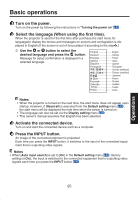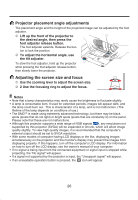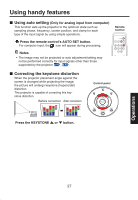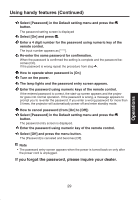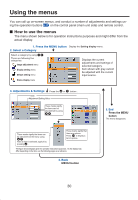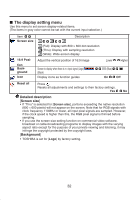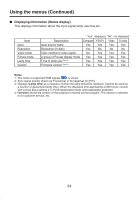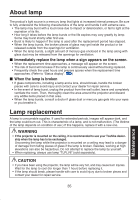Toshiba TDP-S8UC01 Owners Manual - Page 30
Using the menus
 |
View all Toshiba TDP-S8UC01 manuals
Add to My Manuals
Save this manual to your list of manuals |
Page 30 highlights
Using the menus You can call up on-screen menus, and conduct a number of adjustments and settings using the operation buttons p.17 on the control panel (main unit side) and remote control. ■ How to use the menus The menu shown below is for operation instructions purposes and might differ from the actual display. 1. Press the MENU button Display the Setting display menu. 2. Select a Category Select a category by using . There are following five categories: Image adjustment menu Display setting menu Default setting menu Displays the current adjustments and settings of selected category. Item shown with gray cannot be adjusted with the current input source. Status display menu 3. Adjustments & Settings Press the or Item Adjustment/Setting Value button . These marks signify the items can be adjusted/set by using . 5. End Press the MENU button The menu disappears. These marks signify the items can be selected from the list by using . After an item is selected, apply it by pressing . These marks signify that there are options. Press to display a list of options. The figure shows displays given for operation instructions purposes. As the display may differ depending on the item, use the following pages as a reference. 4. Back MENU button 30