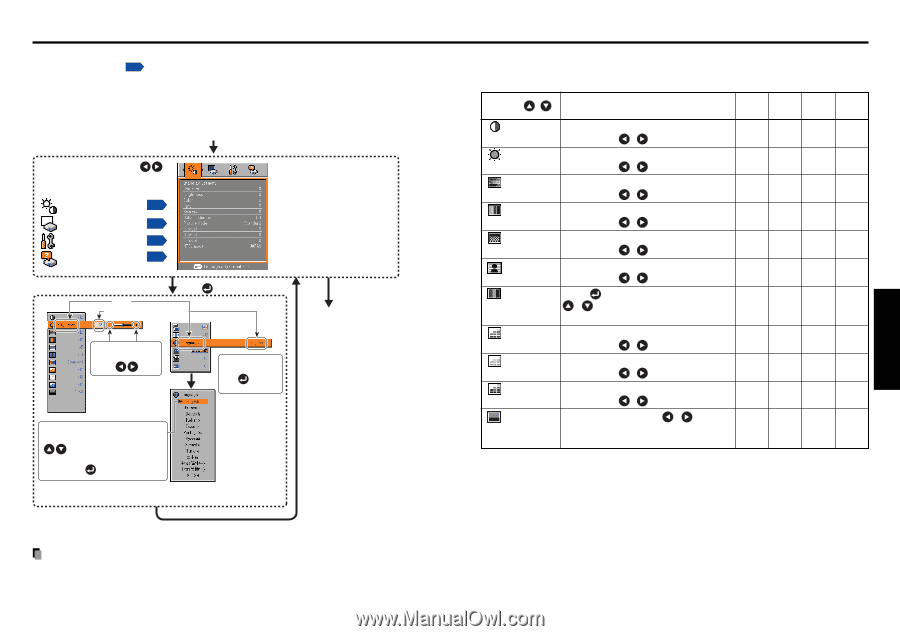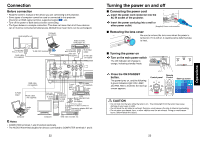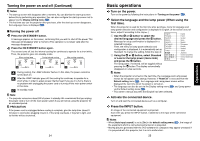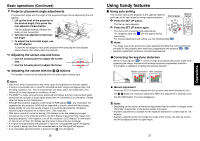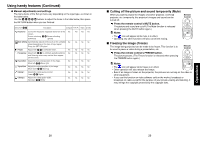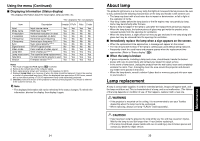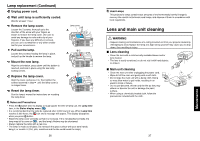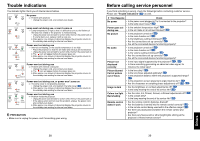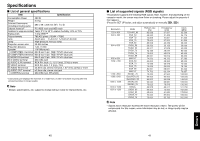Toshiba TDP-T40 User Manual - Page 16
Using the menus, How to use the menus, The image adjustment menu
 |
View all Toshiba TDP-T40 manuals
Add to My Manuals
Save this manual to your list of manuals |
Page 16 highlights
Using the menus You can call up on-screen menus, and conduct a number of adjustments and settings using the operation buttons p.16 on the control panel (main unit side) and remote control. ■ How to use the menus The menu shown below is for operation instructions purposes and might differ from the actual display. 1. Press the MENU button Display the Setting display menu 2. Select a Category Select a category by using . There are following four categories: Image adjustment menu p.31 Display setting menu p.32 Displays the current adjustments and settings of selected category. Item shown with gray cannot be adjusted with the current input source. Default setting menu p.33 Status display menu p.34 3. Adjustments & Settings Press Item Adjustment/Setting Value to open the menu. These marks signify the items can be adjusted/set by using . This mark signfy that there are options. Press to display a list of options. 5. End Press the MENU button The menu disappears. These marks signify the items can be selected from the list by using . After an item is selected, apply it by pressing . The figure shows displays given for operation instructions purposes. As the display may differ depending on the item, use the following pages as a reference. 4. Back Return button Note • Menu adjustments and settings are saved when the power is turned off via the ON/ STANDBY button. If the power cable is disconnected before this, or the power goes out, then the data will not be saved. 30 ■ The image adjustment menu Use this menu to adjust image-related items. Items that can be adjusted are marked with "Yes", and those that cannot are marked with "No". Item Description Computer Y/PB/PR Video S-video Contrast Adjust the image contrast. Lower Higher Yes Yes Yes Yes Brightness Adjust the brightness of the image. Darker Brighter Yes Yes Yes Yes Color Adjust the color of the image. Lighter Deeper No Yes Yes Yes Tint *1 Adjust the tint of the image color. Reddish Greenish No No Yes Yes Sharpness Adjust the sharpness of the image. Softer Sharper No Yes Yes Yes Noise Set the function to reduce screen noise. No Yes Yes Yes reduction On (Enable) Off (Disable) Picture mode Press . Toggle the picture mode with Yes Yes Yes Yes / . Bright/Standard/True color R-level Adjust red of the image color. Less red More red Yes Yes Yes Yes G-level Adjust green of the image color. Less green More green Yes Yes Yes Yes B-level Adjust blue of the image color. Less blue More blue Yes Yes Yes Yes NTSC mode*1 Set the black level with / button. No No Yes Yes US: NTSC (US) mode Japan: NTSC (JAPAN) mode *1: [Tint] and [NTSC mode] can be displayed and adjusted only when the video signal is set to [NTSC] and [NTSC4.43]. (NTSC mode is set to JAPAN when the language is set to Japanese. It is set to US for other languages.) 31 Operations