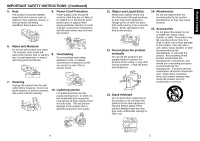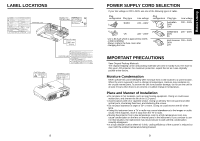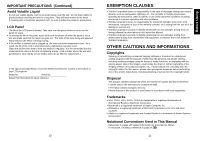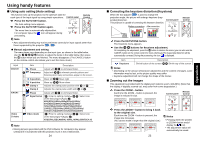Toshiba TLP-S10 User Manual - Page 8
Checking the package contents - projector remote
 |
View all Toshiba TLP-S10 manuals
Add to My Manuals
Save this manual to your list of manuals |
Page 8 highlights
Preparations Preparations Checking the package contents Please make sure that the following items are included in the box, along with the main unit. If any item is missing, please contact the store immediately where you purchased the product. (1) (4) (7) (2) (5) (8) (3) (6) (9) (10) I (1) Remote control I (2) R03 (SIZE AAA) batteries for remote control (2) I (3) Quick Reference I (4) CD-ROM I (5) Owner's Manual I (6) Power cord (See note) I (7) RGB cable I (8) Video cable I (9) Audio cable (for computer) I (10) Audio cable (for a VCR) Note The shape and number of supplied power cords vary depending on the product destination. NThe Supplied CD-ROM The supplied CD-ROM contains an owner's manual, including information omitted in this Owner's manual (Getting started) and Acrobat® Reader™ to view the manual. I Installing Acrobat® Reader™ Windows®: Run the CD-ROM, select the Reader/English folder, and run ar500enu.exe. Follow the on-screen instructions. Macintosh: Run the CD-ROM, select the Reader/English folder, and run Reader Installer. Follow the on-screen instructions to install the software. I Viewing the manual Run the CD-ROM and double-click on Start.pdf. Acrobat® Reader™ launches, and the menu screen of the Owner's manual appears. Click on your language. The Owner's Manual cover and list of bookmarks appear. Click on a bookmark title to view that section of the manual. Click on p. to view a reference page with related information. See the Help menu for more information about Acrobat® Reader™. Names of each part on the main unit (4) (3) (2) (1) (10) (5) (6) (7) (4) (9) (8) (5) (1) (11)(12)(13) (11) (14)(15)(16)(17)(18)(19) AUDIO MONITOR COMPUTER( Y/PB/PR ) VIDEO VIDEO S-VIDEO CONTROL Name : Function (1) Infrared remote sensor : Senses commands from the remote control. p.17 (2) Lens : Projects expanded image. (3) Focusing ring : Adjusts screen focus. p.23 (4) Air intake : Draws in air from outside unit. (5) Tilt adjuster : Adjusts the projector's horizontal tilt. p.23 (6) Lamp cover : Remove to replace lamp. p.34 (7) AC IN socket : Connect the supplied power cord here. p.20 (8) Foot adjuster : Adjusts the vertical projection angle. p.23 (9) Foot adjuster release button : Press to stow the foot adjuster. p.23 (10) Control panel : Operates the projector. p.16 (11) Air exhaust : Expels air that has grown hot inside the projector. (12) Speaker : Plays audio. (13) Anti-theft lock hole : Attach a security chain, etc. here. (14) AUDIO terminal : Feeds the audio signal from a computer or video equipment. (15) MONITOR terminal : Connected to the monitor display. (16) COMPUTER terminal : Feeds the RBG signal from a computer or the compo- nent video signal (Y/PB/PR) from a video equipment. (17) VIDEO terminal : Feeds the video signal from a video equipment. (18) S-VIDEO terminal : Feeds the S-video signal from a video equipment. (19) CONTROL terminal : Connected to the RS-232C port on a controlling computer for operating the projector. p.40 14 15