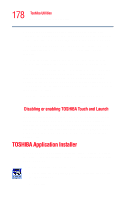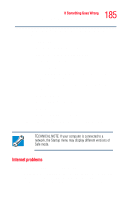Toshiba Tecra A3 User Guide - Page 183
The computer is not accessing the hard disk or the, external diskette drive. - 183
 |
View all Toshiba Tecra A3 manuals
Add to My Manuals
Save this manual to your list of manuals |
Page 183 highlights
183 If Something Goes Wrong Problems when you turn on the computer that came with the conflicting device and "Resolving a hardware conflict" on page 187. The computer is not accessing the hard disk or the external diskette drive. Your computer normally loads the operating system from the hard disk. If you have a hard disk problem, you will not be able to start the computer. Insert a system diskette into the external diskette drive and press F12 when the machine starts, and then use the arrow keys to select the boot-up device. For more information, see "Hard Drive Recovery Utilities" on page 62. The computer displays the WARNING RESUME FAILURE message. The computer was placed in Stand By mode and the battery has discharged. Data stored in the computer's memory has been lost. However, data stored in the computer's hard drive may not be affected. Always save your data, even when you are using the Stand By. If your battery fully discharges, information that has not been saved will be lost. Your computer can be configured to warn you when the battery is running low. For more information, see "What to do when the battery alarm sounds" on page 118. If you are running on battery power, it is recommended that you do not leave the computer in Stand By mode for long periods of time. To charge the battery, leave the computer plugged into a live wall outlet for several hours. For more information, see "Power and the batteries" on page 191. The computer displays the Non-system disk or disk error message. Make sure there is no diskette in the diskette drive. If there is one, remove it and press any key to continue. If pressing any key does not work, press Ctrl, Alt, and Del to restart the computer.