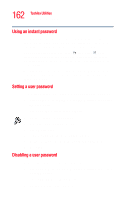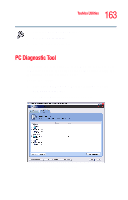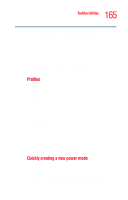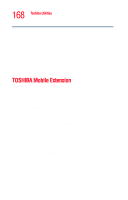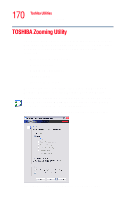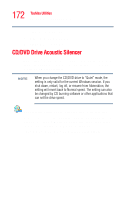Toshiba Tecra A5-S116 User Guide - Page 167
Mouse Utility
 |
View all Toshiba Tecra A5-S116 manuals
Add to My Manuals
Save this manual to your list of manuals |
Page 167 highlights
167 Toshiba Utilities Mouse Utility 1 Select the drive corresponding to the SD memory card. 2 Select the formatting option: ❖ Select Quick Format ❖ Select Full Format 3 Click Start to begin formatting. The formatting progress is displayed in the horizontal bar in the window. 4 When formatting is completed, click Close to exit the utility. Mouse Utility The Mouse utility allows you to change your TouchPad or mouse settings. To access the Mouse utility through the TOSHIBA Assist window, click Optimize on the left side of the window, then double-click the Mouse icon. The Mouse Properties screen appears. Sample Mouse Properties screen

167
Toshiba Utilities
Mouse Utility
1
Select the drive corresponding to the SD memory card.
2
Select the formatting option:
Select
Quick Format
Select
Full Format
3
Click
Start
to begin formatting. The formatting progress
is displayed in the horizontal bar in the window.
4
When formatting is completed, click
Close
to exit the
utility.
Mouse Utility
The Mouse utility allows you to change your TouchPad or
mouse settings.
To access the Mouse utility through the TOSHIBA Assist
window, click
Optimize
on the left side of the window, then
double-click the
Mouse
icon.
The Mouse Properties screen appears.
Sample Mouse Properties screen