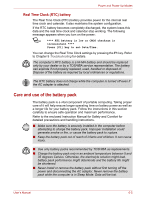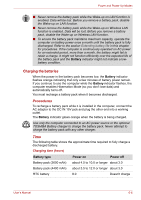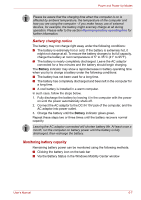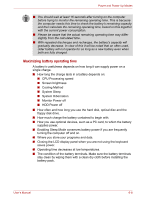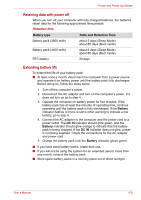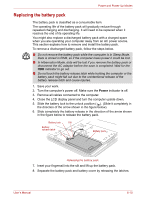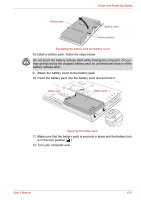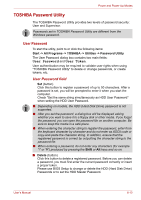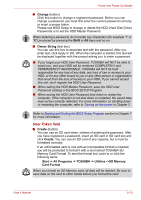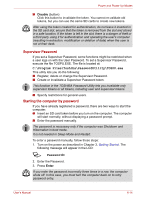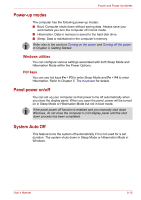Toshiba Tecra A8-EZ8512X User Manual - Page 111
Replacing the battery pack, Power
 |
View all Toshiba Tecra A8-EZ8512X manuals
Add to My Manuals
Save this manual to your list of manuals |
Page 111 highlights
Power and Power-Up Modes Replacing the battery pack The battery pack is classified as a consumable item. The operating life of the battery pack will gradually reduce through repeated charging and discharging. It will need to be replaced when it reaches the end of its operating life. You might also replace a discharged battery pack with a charged spare when you are operating your computer away from an AC power source. This section explains how to remove and install the battery pack. To remove a discharged battery pack, follow the steps below. ■ Do not remove the battery pack while the computer is in Sleep Mode. Data is stored in RAM, so if the computer loses power it could be lost. ■ In Hibernation Mode, data will be lost if you remove the battery pack or disconnect the AC adaptor before the save is completed. Wait for the HDD indicator to go out. ■ Do not touch the battery release latch while holding the computer or the battery pack might fall out due to the unintentional release of the battery release latch and cause injuries. 1. Save your work. 2. Turn the computer's power off. Make sure the Power indicator is off. 3. Remove all cables connected to the computer. 4. Close the LCD display panel and turn the computer upside down. 5. Slide the battery lock to the unlock position ( ). (Slide it completely in the direction of the arrow shown in the figure below). 6. Slide completely the battery release in the direction of the arrow shown in the figure below to release the battery pack. Battery lock Slit Battery release latch Battery pack Releasing the battery pack 7. Inset your fingernail into the slit and lift up the battery pack. 8. Separate the battery pack and battery cover by releasing the latches. User's Manual 6-10