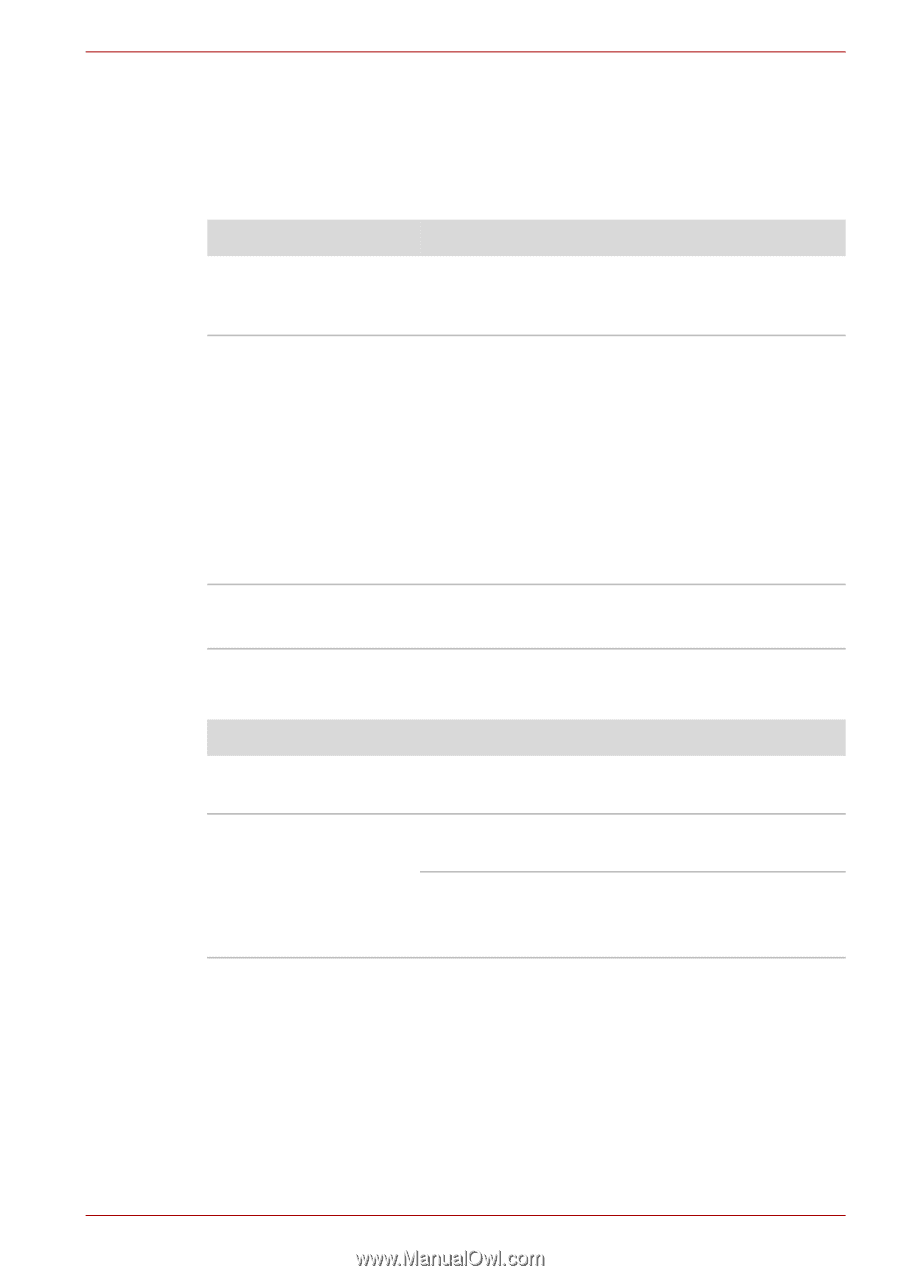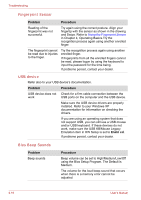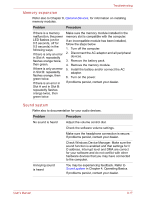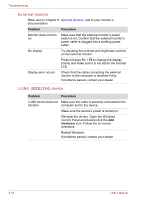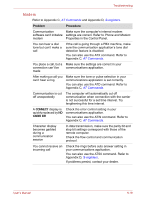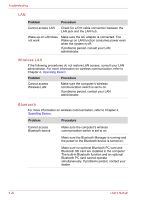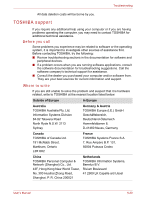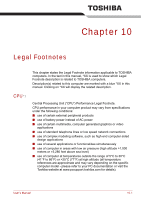Toshiba Tecra A8 PTA83C-KF401E Users Manual Canada; English - Page 197
Printer, TV output signal
 |
View all Toshiba Tecra A8 PTA83C-KF401E manuals
Add to My Manuals
Save this manual to your list of manuals |
Page 197 highlights
Troubleshooting Printer Refer also to the Serial port sections in Chapter 8, Optional Devices, and to the troubleshooting and other relevant sections in your printer and software documentation. An Advanced Port Replicator III Plus is equipped with a parallel port. Problem Procedure Printer does not turn on. Check that the printer is connected to an electric outlet. Make sure the outlet is supplying power by plugging in an appliance. Computer/printer do not Make sure the printer is turned on and is online communicate (ready to use). Inspect the cable connecting the printer to the computer for damage. Make sure it is securely connected. A parallel printer connects to the parallel port. Make sure the port is configured correctly. Make sure your software is configured to recognize the printer. Check your printer and software documentation. Printer error Check your printer documentation. If problems persist, contact your dealer. TV output signal Problem Display on TV is poor No display Procedure Make sure the TV type is correct for your area: NTSC (US, JAPAN), PAL (Europe). Try adjusting the contrast and brightness controls on the external monitor. Press hotkeys Fn + F5 to change the display. Refer to Chapter 5, The Keyboard. If problems persist, contact your dealer. User's Manual 9-21