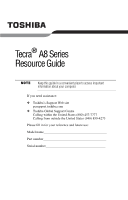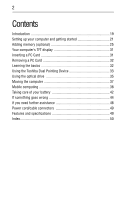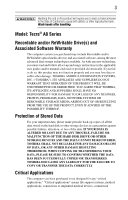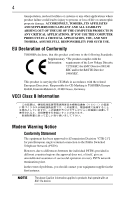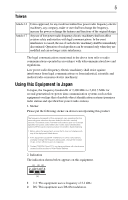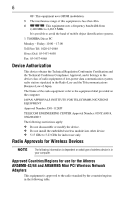Toshiba Tecra A8-S8415 Resource Guide for Tecra A8
Toshiba Tecra A8-S8415 Manual
 |
View all Toshiba Tecra A8-S8415 manuals
Add to My Manuals
Save this manual to your list of manuals |
Toshiba Tecra A8-S8415 manual content summary:
- Toshiba Tecra A8-S8415 | Resource Guide for Tecra A8 - Page 1
Tecra® A8 Series Resource Guide Keep this guide in a convenient place to access important information about your computer. If you need assistance: ❖ Toshiba's Support Web site pcsupport.toshiba.com ❖ Toshiba Global Support Centre Calling within the United States (800) 457-7777 Calling from outside - Toshiba Tecra A8-S8415 | Resource Guide for Tecra A8 - Page 2
basics 32 Using the Toshiba Dual Pointing Device 33 Using the optical drive 35 Moving the computer 37 Mobile computing 38 Taking care of your battery 42 If something goes wrong 44 If you need further assistance 48 Power cord/cable connectors 49 Features and specifications 49 Index 50 - Toshiba Tecra A8-S8415 | Resource Guide for Tecra A8 - Page 3
hands after handling. Model: Tecra® A8 Series Recordable and/or -up and usage instructions in the applicable user guides and/or manuals enclosed or provided DATA IS ALTERED OR LOST DUE TO ANY TROUBLE, FAILURE OR MALFUNCTION OF THE HARD DISK DRIVE support systems, medical applications, connections - Toshiba Tecra A8-S8415 | Resource Guide for Tecra A8 - Page 4
approval does not, of itself, give an unconditional assurance of successful operation on every PSTN network termination point. In the event of problems, you should contact your equipment supplier in the first instance. The above Caution information applies to products that operate with an 802.11a - Toshiba Tecra A8-S8415 | Resource Guide for Tecra A8 - Page 5
being used, change the location of use, or turn off the source of emissions. 3. Contact TOSHIBA Direct PC if you have problems with interference caused by this product to Other Radio Stations. 2. Indication The indication shown below appears on this equipment. (1) (2) (3) 2.4DSOF4 (4) 1 2.4: This - Toshiba Tecra A8-S8415 | Resource Guide for Tecra A8 - Page 6
6 OF: This equipment uses OFDM modulation. 3 The interference range of this equipment is less than 40m. 4 This equipment uses a frequency bandwidth from 2,400 MHz to 2,483.5 MHz. It is possible to avoid the band of mobile object identification systems. 3. TOSHIBA Direct PC Monday - Friday: - Toshiba Tecra A8-S8415 | Resource Guide for Tecra A8 - Page 7
7 Do not use this equipment except in the countries/regions in the following table. This device works on passive scan only. A peer-to-peer mode is not available in 802.11a and Turbo Mode. 802.11b (2.4 GHz) Australia Canada France Ireland Luxembourg Norway Switzerland Austria Denmark Germany - Toshiba Tecra A8-S8415 | Resource Guide for Tecra A8 - Page 8
8 Italia: Nederland: License required for indoor use. Use with outdoor installations not allowed. E'necessaria la concessione ministeriale anche per l'uso interno. Verificare con i rivenditori la procedura da seguire. License required for outdoor installations. Check with reseller for procedure to - Toshiba Tecra A8-S8415 | Resource Guide for Tecra A8 - Page 9
of the allowable frequencies as listed above, the user must cease operating the Wireless LAN at that location and consult the local technical support staff responsible for the wireless network. ❖ The 5 GHz Turbo mode feature is not allowed for operation in any European Community country. ❖ This - Toshiba Tecra A8-S8415 | Resource Guide for Tecra A8 - Page 10
10 802.11a (5 GHz) Australia Canada France Ireland Luxembourg Norway Switzerland Austria Denmark Germany Italy Netherlands Portugal UK Belgium Finland Greece Liechtenstein New Zealand Sweden USA Turbo Mode (5 GHz) Canada USA Approved Countries/Regions for use for the Intel® PRO/ Wireless LAN - Toshiba Tecra A8-S8415 | Resource Guide for Tecra A8 - Page 11
.11 b/g) Ch36, 40, 44, 48, 52, 60, 64, 149, 153, 157, 161, 165 (802.11a) Wake-up on wireless lan function is not available in battery mode. 802.11 b/g (2.4 GHz) Australia Hong Kong Taiwan Mexico Brunei New Zeland India Saudi Arabia Canada USA Malaysia 802.11a (5 GHz) Australia Hong Kong Taiwan - Toshiba Tecra A8-S8415 | Resource Guide for Tecra A8 - Page 12
network performance or even lose your network connection. If you should experience any such problem, immediately turn off either one of your Bluetooth or Wireless LAN. Please contact Toshiba Computer product support on Web site http:// www.toshiba-europe.com/computers/tnt/bluetooth.htm in Europe - Toshiba Tecra A8-S8415 | Resource Guide for Tecra A8 - Page 13
: ❖ Using the equipment with Bluetooth wireless technology on board airplanes, or ❖ In any other environment where the risk of interference to other devices or services is perceived or identified as harmful. If you are uncertain of the policy that applies on the use of wireless devices in a specific - Toshiba Tecra A8-S8415 | Resource Guide for Tecra A8 - Page 14
14 Regulatory statements This product complies with any mandatory product specification in any country/region where the product is sold. In addition, the product complies with the following: European Union (EU) and EFTA This equipment complies with the R&TTE directive 1999/5/EC and has been - Toshiba Tecra A8-S8415 | Resource Guide for Tecra A8 - Page 15
being used, change the location of use, or turn off the source of emissions. 3. Contact TOSHIBA Direct PC if you have problems with interference caused by this product to Other Radio Stations. 2. Indication The indication shown below appears on this equipment. (1) (2) (3) 2.4FH1 (4) 1 2.4: This - Toshiba Tecra A8-S8415 | Resource Guide for Tecra A8 - Page 16
laser system. To ensure proper use of this product, please read this instruction manual carefully and retain for future reference. Never attempt to disassemble, adjust an authorized Toshiba service provider, if any repair or adjustment is required. Copyright This guide is copyrighted by Toshiba - Toshiba Tecra A8-S8415 | Resource Guide for Tecra A8 - Page 17
INCURRED DIRECTLY OR INDIRECTLY FROM ANY TECHNICAL OR TYPOGRAPHICAL ERRORS OR OMISSIONS CONTAINED HEREIN OR FOR DISCREPANCIES BETWEEN THE PRODUCT AND THE MANUAL. IN NO EVENT SHALL TOSHIBA BE LIABLE FOR ANY INCIDENTAL, CONSEQUENTIAL, SPECIAL, OR EXEMPLARY DAMAGES, WHETHER BASED ON TORT, CONTRACT OR - Toshiba Tecra A8-S8415 | Resource Guide for Tecra A8 - Page 18
18 Trademarks Tecra and Accupoint are registered trademarks of Toshiba America Information Systems, Inc. and/or Toshiba Corporation. Microsoft and Windows are registered trademarks of Microsoft Corporation in - Toshiba Tecra A8-S8415 | Resource Guide for Tecra A8 - Page 19
its retail version (if available), and may not include user manuals or all program functionality. This notebook is compatible with European Union problems. For more detailed information, descriptions of other features, and more extensive troubleshooting guidelines, see the electronic user's guide - Toshiba Tecra A8-S8415 | Resource Guide for Tecra A8 - Page 20
20 Introduction Safety icons This guide contains safety instructions that must be observed in order to avoid been classified according to the seriousness of the risk, and icons highlight these instructions as follows: Indicates an imminently hazardous situation which, if not avoided, will result - Toshiba Tecra A8-S8415 | Resource Guide for Tecra A8 - Page 21
power plug socket and computer. 3. Remove the battery pack. Failure to follow these instructions could result in serious injury or permanent damage service center. Computer base and palm rest can become hot! Avoid prolonged contact to prevent heat injury to skin. Read the enclosed Instruction Manual - Toshiba Tecra A8-S8415 | Resource Guide for Tecra A8 - Page 22
information applies to all the features and icons described in this guide. Below are examples of some of the many possible icons used computer's battery. Never pull on a power cord/cable to remove a plug from a socket. Always grasp the plug directly. Failure to follow this instruction may damage - Toshiba Tecra A8-S8415 | Resource Guide for Tecra A8 - Page 23
Setting up your computer and getting started 23 AC adaptor Power cord/cable AC adaptor cord (Sample Illustration) Power cord/cable and AC adaptor To connect AC power to the computer: 1 Connect the power cord/cable to the AC adaptor. (Sample Illustration) Connecting the power cord/cable to the - Toshiba Tecra A8-S8415 | Resource Guide for Tecra A8 - Page 24
follow this instruction could result as instructed by the manufacturer's instructions when connecting store. If your printer supports Plug and Play, your instructions. TECHNICAL NOTE: To determine if your printer supports Plug and Play, check its documentation. If your printer does not support - Toshiba Tecra A8-S8415 | Resource Guide for Tecra A8 - Page 25
electrical outlet. See your printer documentation for additional configuration steps, or see "Setting up a printer" in the electronic user's guide. Adding memory (optional) HINT: To purchase additional memory modules, see the accessories information packaged with your system or visit accessories - Toshiba Tecra A8-S8415 | Resource Guide for Tecra A8 - Page 26
the computer. 3 Unplug and remove any cables connected to the computer, including the AC adaptor. 4 Remove the main battery. For information on removing the main battery, see "Removing the battery from the computer" on page 40). 5 Close the display panel and turn the computer upside down to locate - Toshiba Tecra A8-S8415 | Resource Guide for Tecra A8 - Page 27
up. Avoid touching the connector on the memory module or on the computer. Grease or dust on the connector may cause memory access problems. 9 Carefully remove the new memory module from its antistatic packaging, without touching its connector. The computer contains two memory slots. You can insert - Toshiba Tecra A8-S8415 | Resource Guide for Tecra A8 - Page 28
28 Adding memory (optional) notch latch connector latch key (Sample Illustration) Aligning the memory module with the socket 12 Firmly press the memory module into the memory slot's socket at approximately a 30-degree angle (to the horizontal surface of the computer). (Sample Illustration) - Toshiba Tecra A8-S8415 | Resource Guide for Tecra A8 - Page 29
the slot 14 Replace the memory module slot cover and secure it using the screw. 15 Re-insert the main battery. For information on inserting the main battery, see "Inserting a charged battery" on page 41. 16 Turn the computer right side up. 17 Reconnect the cables. 18 Restart the computer. TECHNICAL - Toshiba Tecra A8-S8415 | Resource Guide for Tecra A8 - Page 30
for errors or defragment the drive. If so, consult Windows® Help and Support. 2 Pull the latches away from the memory module. The memory module pops the screw. 5 Re-insert the main battery. For information on inserting the main battery, see "Inserting a charged battery" on page 41. 6 Turn the - Toshiba Tecra A8-S8415 | Resource Guide for Tecra A8 - Page 31
characteristic of the screen technology. When the computer is operated on battery power, the screen will dim and you may not be able to increase the brightness of the screen while on battery power. Inserting a PC Card Before you insert a PC Card, refer to - Toshiba Tecra A8-S8415 | Resource Guide for Tecra A8 - Page 32
damaged. Before removing a PC Card, make sure that no applications or system services are using the card. 1 Prepare the card for removal by clicking the using goes down and you must restart your computer to reconnect, or your battery runs out of charge while you are working, you will lose all work - Toshiba Tecra A8-S8415 | Resource Guide for Tecra A8 - Page 33
move. Pushing harder on the pointing device moves the cursor faster. Primary button-Performs the same function as the left button on a mouse. When a step instructs you to click or choose an item, move the cursor to the item, then press and release the primary button. To double-click, press the - Toshiba Tecra A8-S8415 | Resource Guide for Tecra A8 - Page 34
finger along the bottom edge of the TouchPad. This feature can be disabled or changed in the Mouse Properties dialog box. Control buttons When a step instructs you to click or choose an item, move the cursor to the item, then press and release the primary (left-hand) button. To double-click - Toshiba Tecra A8-S8415 | Resource Guide for Tecra A8 - Page 35
(DVDs) provide a significant increase in data storage and support features that are not available on any other video platform optical drive may look like this: Drive in-use indicator light Eject button Manual eject hole (Sample Illustration) Optical drive Drive in-use indicator light-Indicates when - Toshiba Tecra A8-S8415 | Resource Guide for Tecra A8 - Page 36
disc tray when the power is off. Use a straightened paper clip or other narrow object to press the manual eject button located inside the hole. Never use a pencil to press the manual eject button. Pencil lead can break off inside the computer and damage it. Inserting a compact disc Before putting - Toshiba Tecra A8-S8415 | Resource Guide for Tecra A8 - Page 37
disc incorrectly, it may jam the drive. If this happens, contact Toshiba support for assistance. 9 Push the disc tray in by pressing gently on the slender object, such as a straightened paper clip, into the manual eject hole. The disc tray slides partially out of the drive (about 1 inch). Never - Toshiba Tecra A8-S8415 | Resource Guide for Tecra A8 - Page 38
power management settings and features utilized, as well as the natural performance variations produced by the design of individual components. Published battery life numbers are achieved on select models and configurations tested by Toshiba at the time of publication. Recharge time varies depending - Toshiba Tecra A8-S8415 | Resource Guide for Tecra A8 - Page 39
setting that reduces the power required for system operation and will allow the battery to recharge. Setting battery notifications Your computer can be configured to warn you when the battery is running low. For more information, see "Setting battery notifications" in the electronic user's guide. - Toshiba Tecra A8-S8415 | Resource Guide for Tecra A8 - Page 40
before changing the main battery. Removing the battery from the computer To remove the battery: 1 Save your work. 2 Turn off the computer or place it in Hibernation mode according to the instructions in "Using and configuring Hibernation mode" in the electronic user's guide. 3 Unplug and remove any - Toshiba Tecra A8-S8415 | Resource Guide for Tecra A8 - Page 41
is leaking or its case is cracked, put on protective gloves to handle it, and discard it immediately. Always dispose of used battery packs in compliance with all applicable laws and regulations. Put insulating tape, such as cellophane tape, on the electrode during transportation to avoid a possible - Toshiba Tecra A8-S8415 | Resource Guide for Tecra A8 - Page 42
as this could cause it to explode and release caustic liquid. ❖ If a battery is leaking or damaged, replace it immediately. Use protective gloves when handling a damaged battery. ❖ To replace the main battery, use an identical battery that you can purchase through the Toshiba Web site at accessories - Toshiba Tecra A8-S8415 | Resource Guide for Tecra A8 - Page 43
possibly result in serious injury. Always use the battery pack supplied as an accessory or an equivalent battery pack specified in the User's Manual. Other battery packs have different voltage and terminal polarities. Use of nonconforming battery packs could generate smoke or cause fire or rupture - Toshiba Tecra A8-S8415 | Resource Guide for Tecra A8 - Page 44
Check with your local government authority for details regarding where to recycle old batteries or how to dispose of them properly. If you cannot find the information ://www.dtsc.ca.gov/hazardouswaste/perchlorate/ If something goes wrong Problems that are easy to fix Your program stops responding. If - Toshiba Tecra A8-S8415 | Resource Guide for Tecra A8 - Page 45
the computer These problems may occur when you turn on the power. The computer will not start. Make sure you attached the AC adaptor and power cord/cable properly or installed a charged battery. Press and hold conflicting device and "Resolving a hardware conflict" in your electronic user's guide. - Toshiba Tecra A8-S8415 | Resource Guide for Tecra A8 - Page 46
Fn and F11 simultaneously to turn off the numlock light. If the problem occurs when both the keypad overlays are off, make sure the software you , press Fn and F5 simultaneously (once). If this does not correct the problem, press Fn and F5 simultaneously again to return the display priority to its - Toshiba Tecra A8-S8415 | Resource Guide for Tecra A8 - Page 47
may not be able to increase the brightness of the screen while on battery power. PC Card problems PC Card checklist ❖ Make sure the card is inserted properly into the slot. See "Using PC Cards" in the electronic user's guide for information about how to insert PC Cards. ❖ Make sure all cables are - Toshiba Tecra A8-S8415 | Resource Guide for Tecra A8 - Page 48
information in your operating system documentation. ❖ If the problem occurs while you are running a program, consult the program's documentation for troubleshooting suggestions. Contact the software company's technical support group for their assistance. For the number of a Toshiba dealer - Toshiba Tecra A8-S8415 | Resource Guide for Tecra A8 - Page 49
approved) Europe (VDA and NEMKO approved) Features and specifications For the complete detailed specifications for your computer, visit pcsupport.toshiba.com. Go to the Tech Support Center, select your particular model from the list and go to the Detailed Specifications for that model. - Toshiba Tecra A8-S8415 | Resource Guide for Tecra A8 - Page 50
up 32 saving 32 I inserting CD/DVD 36 PC Cards 31 installing main battery 40, 41 memory module 25 K keyboard unexpected characters 46 keyboard problems not working 45 L lights AC power 22 M main battery changing 40 installing 40, 41 removing 40 memory module installing 25 inserting into socket - Toshiba Tecra A8-S8415 | Resource Guide for Tecra A8 - Page 51
CD/DVD with computer off 37 with computer on 37 main battery 40 memory module 29 PC Cards 32 S safety precautions 21 saving files 32 screen problems blank screen 46 secondary button 33, 34 setting battery alarms 39 setting up AC adaptor 22 computer 26 specifications Features and specifications - Toshiba Tecra A8-S8415 | Resource Guide for Tecra A8 - Page 52
GMA500387010 12/06
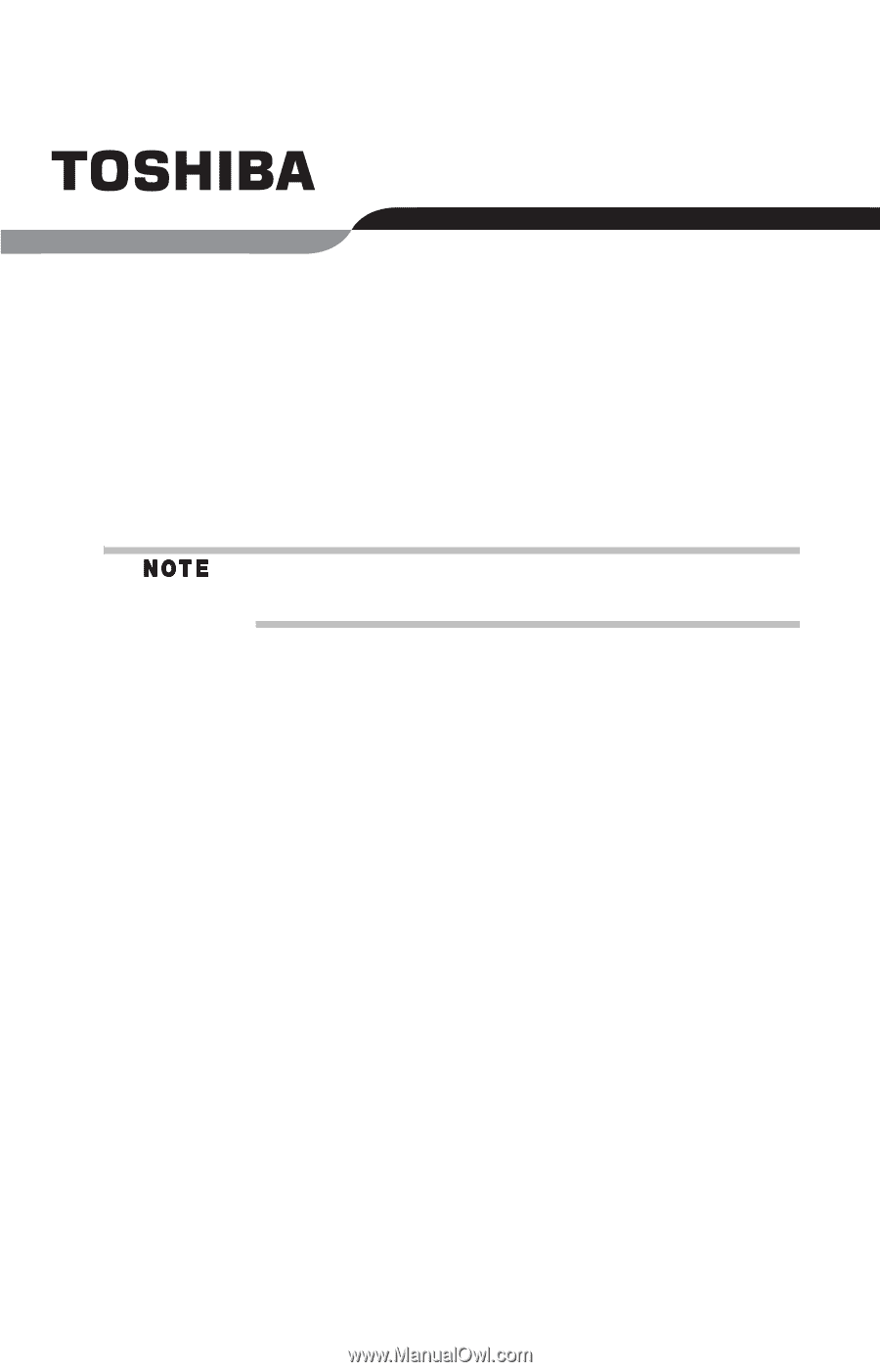
Tecra
®
A8 Series
Resource Guide
Keep this guide in a convenient place to access important
information about your computer.
If you need assistance:
❖
Toshiba’s Support Web site
pcsupport.toshiba.com
❖
Toshiba Global Support Centre
Calling within the United States (800) 457-7777
Calling from outside the United States (949) 859-4273
Please fill in for your reference and future use:
Model name______________________________________
Part number______________________________________
Serial number____________________________________