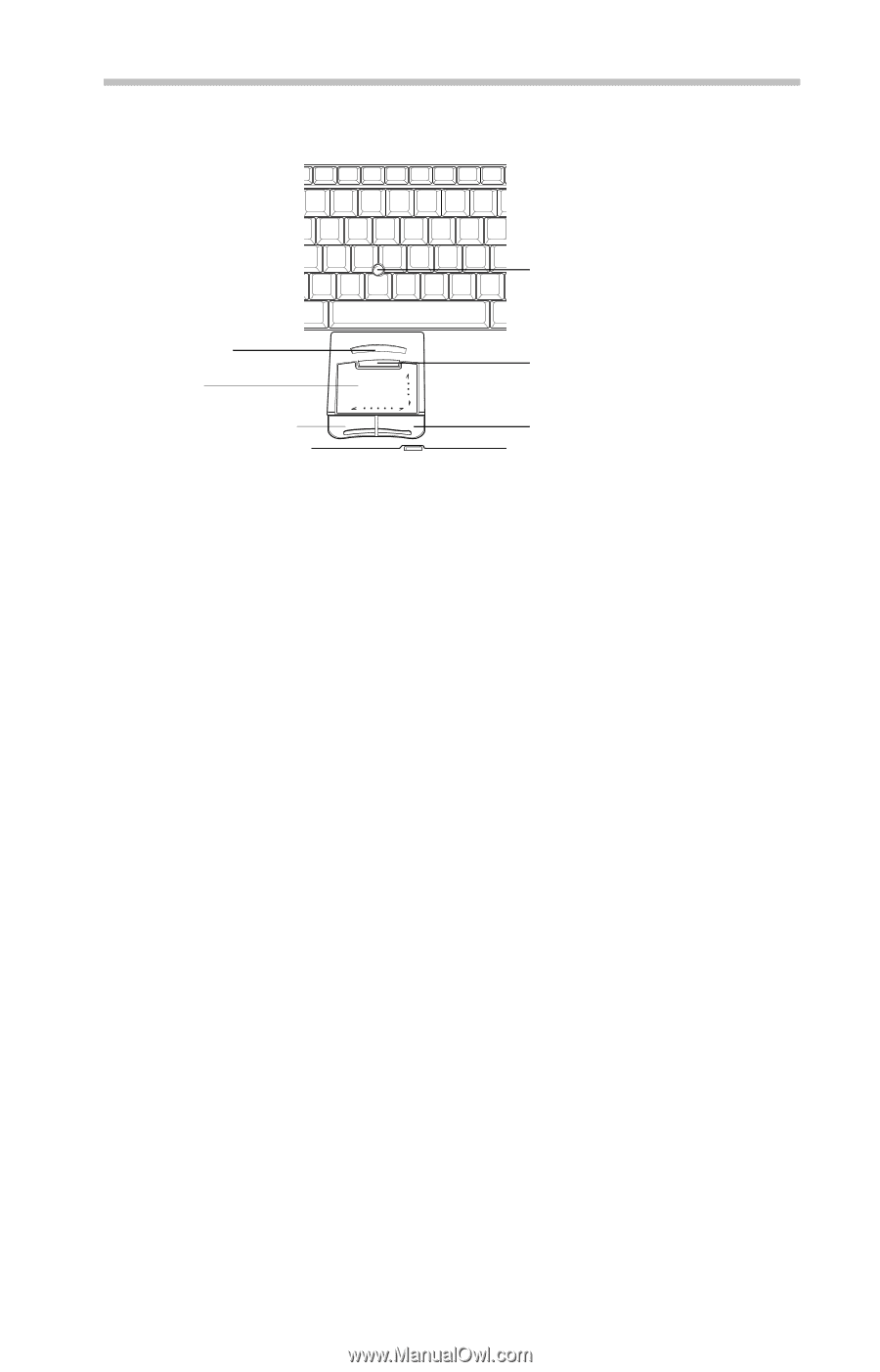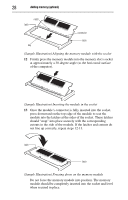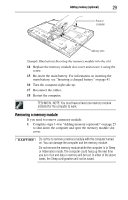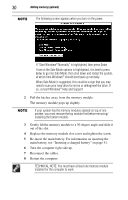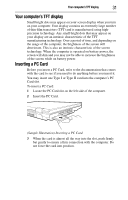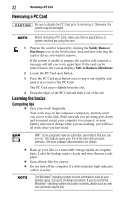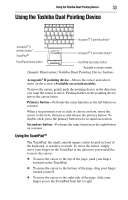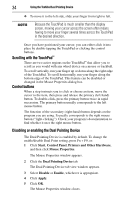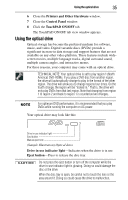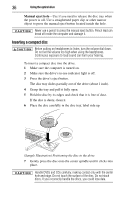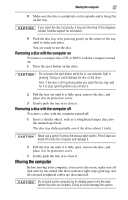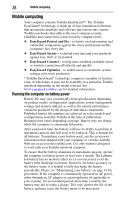Toshiba Tecra A8-S8415 Resource Guide for Tecra A8 - Page 33
Using the Toshiba Dual Pointing Device, Using the TouchPad
 |
View all Toshiba Tecra A8-S8415 manuals
Add to My Manuals
Save this manual to your list of manuals |
Page 33 highlights
Using the Toshiba Dual Pointing Device 33 Using the Toshiba Dual Pointing Device Accupoint® II pointing device* Accupoint® II primary button* TouchPad™ Accupoint® II secondary button* TouchPad primary button TouchPad secondary button *Available on certain models (Sample Illustration) Toshiba Dual Pointing Device buttons Accupoint® II pointing device-Moves the cursor and selects items on the screen. (Available on certain models). To move the cursor, gently push the pointing device in the direction you want the cursor to move. Pushing harder on the pointing device moves the cursor faster. Primary button-Performs the same function as the left button on a mouse. When a step instructs you to click or choose an item, move the cursor to the item, then press and release the primary button. To double-click, press the primary button twice in rapid succession. Secondary button-Performs the same function as the right button on a mouse. Using the TouchPad™ The TouchPad, the small, smooth square cutout located in front of the keyboard, is sensitive to touch. To move the cursor, simply move your finger on the TouchPad in the direction you would like to move the cursor: ❖ To move the cursor to the top of the page, push your finger forward on the TouchPad. ❖ To move the cursor to the bottom of the page, drag your finger toward yourself. ❖ To move the cursor to the right side of the page, slide your finger across the TouchPad from left to right.