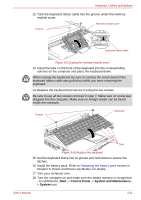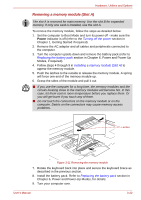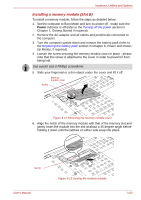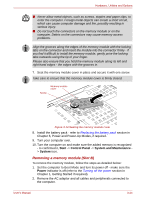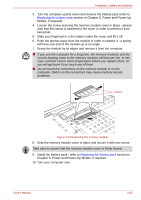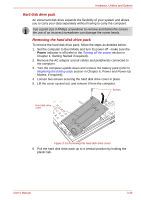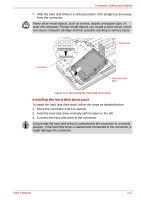Toshiba Tecra M9 PTM90C-TG309C Users Manual Canada; English - Page 73
Removing a memory module Slot
 |
View all Toshiba Tecra M9 PTM90C-TG309C manuals
Add to My Manuals
Save this manual to your list of manuals |
Page 73 highlights
Hardware, Utilities and Options Removing a memory module (Slot A) The slot A is reserved for main memory. Use the slot B for expanded memory. If only one card is installed, use the slot A. To remove the memory module, follow the steps as detailed below: 1. Set the computer to Boot Mode and turn its power off - make sure the Power indicator is off (refer to the Turning off the power section in Chapter 1, Getting Started if required). 2. Remove the AC adaptor and all cables and peripherals connected to the computer. 3. Turn the computer upside down and remove the battery pack (refer to Replacing the battery pack section in Chapter 6, Power and Power-Up Modes, if required). 4. Follow steps 4 through 9 in Installing a memory module (Slot A) to appear the memory module. 5. Push the latches to the outside to release the memory module. A spring will force one end of the memory module up. 6. Grasp the sides of the module and pull it out. ■ If you use the computer for a long time, the memory modules and the circuits locating close to the memory modules will become hot. In this case, let them cool to room temperature before you replace them. Or you will get burnt if you touch any of them. ■ Do not touch the connectors on the memory module or on the computer. Debris on the connectors may cause memory access problems. Latches Figure 3-11 Removing the memory module 7. Rotate the keyboard back into place and secure the keyboard brace as described in the previous section. 8. Install the battery pack. Refer to Replacing the battery pack section in Chapter 6, Power and Power-Up Modes, for details. 9. Turn your computer over. User's Manual 3-22