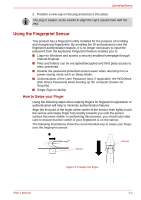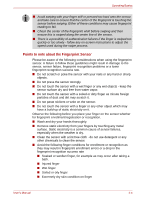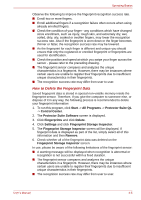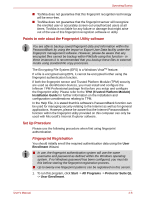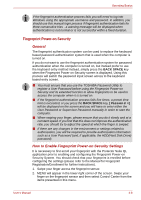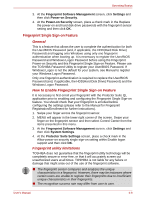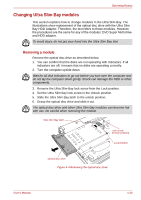Toshiba Tecra M9 PTM90C Users Manual Canada; English - Page 94
How to Delete the Fingerprint Data, Protector Suite QL
 |
View all Toshiba Tecra M9 PTM90C manuals
Add to My Manuals
Save this manual to your list of manuals |
Page 94 highlights
Operating Basics Observe the following to improve the fingerprint recognition success rate. ■ Enroll two or more fingers. ■ Enroll additional fingers if a recognition failure often occurs when using already enrolled fingers. ■ Check the condition of your finger - any conditions which have changed since enrollment, such as injury, rough skin, and extremely dry, wet, soiled, dirty, oily, soaked or swollen fingers, may lower the recognition success rate. Also if the fingerprint is worn down or the finger becomes thinner or fatter, the recognition success rate may be lowered. ■ As the fingerprint for each finger is different and unique you should ensure that only the registered or enrolled fingerprint or fingerprints are used for identification. ■ Check the position and speed at which you swipe your finger across the sensor - please refer to the preceding drawing. ■ The fingerprint sensor compares and analyzes the unique characteristics in a fingerprint. However, there may be instances where certain users are unable to register their fingerprints due to insufficient unique characteristics in their fingerprints. ■ The recognition success rate may differ from user to user. How to Delete the Fingerprint Data Saved fingerprint data is stored in special non-volatile memory inside the fingerprint sensor. Therefore, if you give the computer to someone else, or dispose of it in any way, the following process is recommended to delete your fingerprint information: 1. To run this program, click Start -> All Programs -> Protector Suite QL -> Control Center. 2. The Protector Suite Software screen is displayed. 3. Click Fingerprints and click Delete. 4. Click Settings and click Fingerprint Storage Inspector. 5. The Fingerprint Storage Inspector screen will be displayed. If fingerprint data is displayed as part of the list, simply select all of this information and then Remove. 6. Check whether all of the fingerprint data was deleted on the Fingerprint Storage Inspector screen. In use, please be aware of the following limitations of the fingerprint sensor: ■ A warning message will be displayed when recognition is abnormal or recognition is not successful within a fixed duration. ■ The fingerprint sensor compares and analyzes the unique characteristics in a fingerprint. However, there may be instances where certain users are unable to register their fingerprints due to insufficient unique characteristics in their fingerprints. ■ The recognition success rate may differ from user to user. User's Manual 4-5