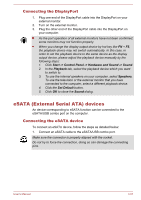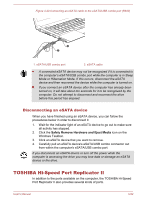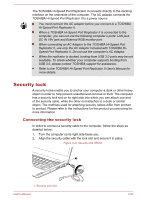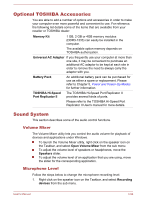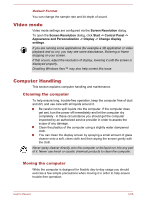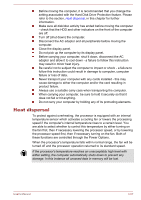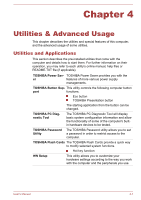Toshiba Tecra R850 PT520C-003023 Users Manual Canada; English - Page 117
Security lock, Connecting the security lock
 |
View all Toshiba Tecra R850 PT520C-003023 manuals
Add to My Manuals
Save this manual to your list of manuals |
Page 117 highlights
The TOSHIBA Hi-Speed Port Replicator II connects directly to the docking interface on the underside of the computer. The AC adaptor connects the TOSHIBA Hi-Speed Port Replicator II to a power source. You must connect the AC adaptor before you connect to a TOSHIBA Hi-Speed Port Replicator II. When a TOSHIBA Hi-Speed Port Replicator II is connected to the computer, you can not use the following computer's ports: LAN jack, DC IN 19V jack and External RGB monitor port. When connecting an AC Adaptor to the TOSHIBA Hi-Speed Port Replicator II, use only the AC Adaptor included with TOSHIBA HiSpeed Port Replicator II. Do not use the computer's AC Adaptor. When the replicator is docked, booting from USB 3.0 ports may be not available. To check whether your computer supports booting from USB 3.0, please contact TOSHIBA support for assistance. Refer to the TOSHIBA Hi-Speed Port Replicator II User's Manual for more details. Security lock A security locks enable you to anchor your computer a desk or other heavy object in order to help prevent unauthorized removal or theft. The computer has a security lock slot on its right side into which you can attach one end of the security cable, while the other end attaches to a desk or similar object. The methods used for attaching security cables differ from product to product. Please refer to the instructions for the product you are using for more information. Connecting the security lock In order to connect a security cable to the computer, follow the steps as detailed below: 1. Turn the computer so its right side faces you. 2. Align the security cable with the lock slot and secure it in place. Figure 3-21 Security lock (R830) 1 1. Security lock slot User's Manual 3-53