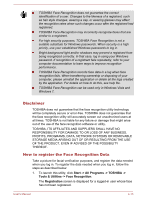Toshiba Tecra R950 PT530C-03702V User Manual - Page 129
Special features, Sleep/Hibernation
 |
View all Toshiba Tecra R950 PT530C-03702V manuals
Add to My Manuals
Save this manual to your list of manuals |
Page 129 highlights
You may not have all the softwares listed above depending on the model you purchased. Special features The following features are either unique to TOSHIBA computers or are advanced features which make the computer more convenient to use. Access each function using the following procedures. *1 To access the Power Options, click Start -> Control Panel -> System and Security -> Power Options. eco button Press this button to launch the TOSHIBA eco Utility. This button changes On and Off of eco Mode. When eco Mode is On, the icon turns green. When eco Mode is Off, the icon turns gray. TOSHIBA Presentation button The TOSHIBA Presentation button has the same functionality as the Connect display button in the Mobility Center. Hot keys Hot keys are specific key combinations that let you quickly change the system configuration directly from the keyboard without running a system program. Display automatic power off *1 This feature automatically cuts off power to the computer's display panel when there is no keyboard input for a specified time, with power being restored the next time a key is pressed. This can be specified in the Power Options. HDD automatic power This feature automatically cuts off power to the off *1 hard disk drive when it is not accessed for a specified time, with power being restored when the hard disk drive is next accessed. This can be specified in the Power Options. System automatic Sleep/Hibernation Mode *1 Keypad overlay This feature automatically shuts down the system into either Sleep Mode or Hibernation Mode when there is no input or hardware access for a specified time. This can be specified in the Power Options. A ten-key numeric keypad is integrated into the keyboard. Please refer to the Keypad overlay section in Chapter 3, Operating Basics, for information on using this feature. User's Manual 4-8