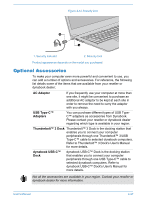Toshiba Tecra X40 User Guide 1 - Page 76
USB Type-C™ port, RGB monitor port
 |
View all Toshiba Tecra X40 manuals
Add to My Manuals
Save this manual to your list of manuals |
Page 76 highlights
The USB Type-C™ port (Power Delivery Charging) on this adapter is used for connecting an AC adaptor only. USB data transmission is not supported by this port. USB Type-C™ port The USB Type-C™ adapter provides you with a USB Type-C™ port which enables you to connect the AC adaptor when you want to charge the battery or operate from AC power. 1. Connect the power cord to the AC adaptor. 2. Connect the DC output plug of the AC adaptor to the USB Type-C™ port on the USB Type-C™ adapter. 3. Plug the power cord into a live wall outlet. 4. Connect the USB Type-C™ adapter to one of the Thunderbolt™ 3/ USB Type-C™ ports on your computer. Figure 4-9 Connecting the AC adaptor via USB Type-C™ adapter 4 3 2 1 USB Type-C™ adapter appearance varies depend on the model you purchased. RGB monitor port An external analog monitor can be connected to the RGB monitor port on the USB Type-C™ adapter. To connect an external analog monitor, do the following: 1. Connect the USB Type-C™ adapter to one of the Thunderbolt™ 3/ USB Type-C™ ports on your computer. 2. Plug one end of the RGB cable into the RGB port of the external RGB monitor. 3. Turn the external monitor's power on. User's Manual 4-23