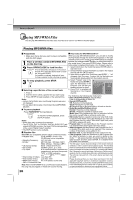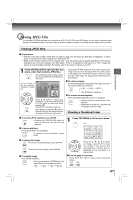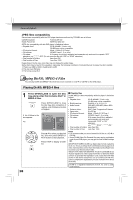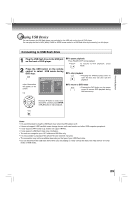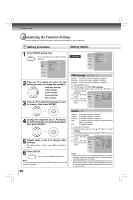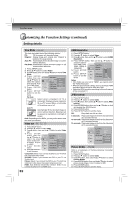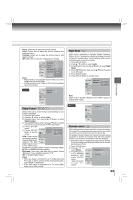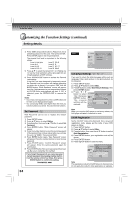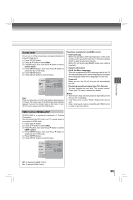Toshiba XDE600 Owner's Manual - English - Page 31
Audio, DVD menu, Aspect Ratio
 |
UPC - 022265002797
View all Toshiba XDE600 manuals
Add to My Manuals
Save this manual to your list of manuals |
Page 31 highlights
Function setup Audio DVD English: To play sound tracks in English. French: To play sound tracks in French. Spanish: To play sound tracks in Spanish. 1) Press SETUP button. 2) Press button, then use the / button to select Audio. 3) Press ENTER button, then use the / button to select a preferred language. 4) Press ENTER button. 5) Press SETUP button to exit the menu. OSD language : Off DVD menu French Spanish Note Some DVDs may not be played in a different language than you selected. A prior language may be programmed on the disc. DVD menu DVD English: To display DVD Menus in English. French: To display DVD Menus in French. Spanish: To display DVD Menus in Spanish. 1) Press SETUP button. 2) Press button, then use the / button to select DVD menu. 3) Press ENTER button, then the / button to select a preferred language. 4) Press ENTER button. 5) Press SETUP button to exit the menu. Video Aspect Ratio : 16 : 9 : Auto Fit Video out : HDMI HDMI Resolution : Auto JPEG Interval : 5 seconds Picture Modes : Sharp Aspect Ratio DVD 1) Press SETUP button. 2) Press / button to select Video. 3) Press button, then use the / button to select Aspect Ratio. 4) Press ENTER button, then use the / button to shift and change the TV type. 5) Press ENTER button. 6) Press SETUP button to exit the menu. Aspect Ratio Video out HDMI Resolution : Auto JPEG Interval : 5 seconds Picture Modes : Sharp 4:3 Select when a standard 4:3 TV is connected. Displays pictures cropped to fill your TV screen. Either or both sides of the picture are cut off. 16:9 Select when a 16:9 TV is connected. OSD language : Off DVD menu French Spanish Note Some DVDs may not include your pre-selected language. In this case, the DVD player automatically displays disc menus consistent with the disc's initial language setting. Notes • The displayable picture size is preset on the DVD. Therefore, the playback picture of some DVDs may not conform to the picture size you select. • When you play DVDs recorded in the 4:3 picture size only, and you own a 16:9 TV set, Video Output picture will be 16:9 only. Please change TV picture setting by TV side. • If you select "16:9" and you own a 4:3 TV set, the DVD playback picture will be horizontally distorted during playback. Images will appear to be horizontally compressed. Always be sure that your TV shape conforms to the actual TV in use. 31