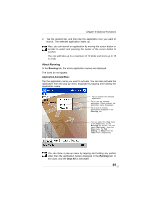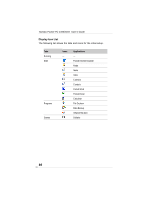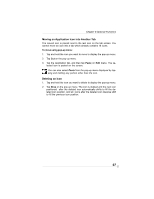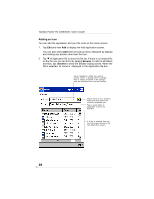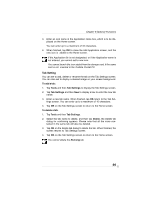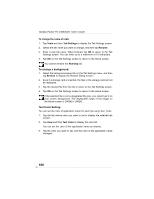Toshiba e350 User Guide - Page 97
Moving an Application Icon into Another Tab, Deleting an Icon
 |
View all Toshiba e350 manuals
Add to My Manuals
Save this manual to your list of manuals |
Page 97 highlights
Chapter 8:Optional Functions Moving an Application Icon into Another Tab The moved icon is placed next to the last icon on the tab screen. You cannot move an icon into a tab which already contains 18 icons. To move using pop-up menu: 1. Tap and hold the icon you want to move to display the pop-up menu. 2. Tap Cut on the pop-up menu. 3. Tap the destination tab, and then tap Paste on Edit menu. The se- lected icon is pasted on the screen. You can also select Paste from the pop-up menu displayed by tapping and holding any portion other than the icon. Deleting an Icon 1. Tap and hold the icon you want to delete to display the pop-up menu. 2. Tap Drop on the pop-up menu. The icon is deleted and the next icon positioned after the deleted icon automatically shifts to fill the deleted icon position. And all icons after the deleted icon likewise shift to fill the previous icon position. 97