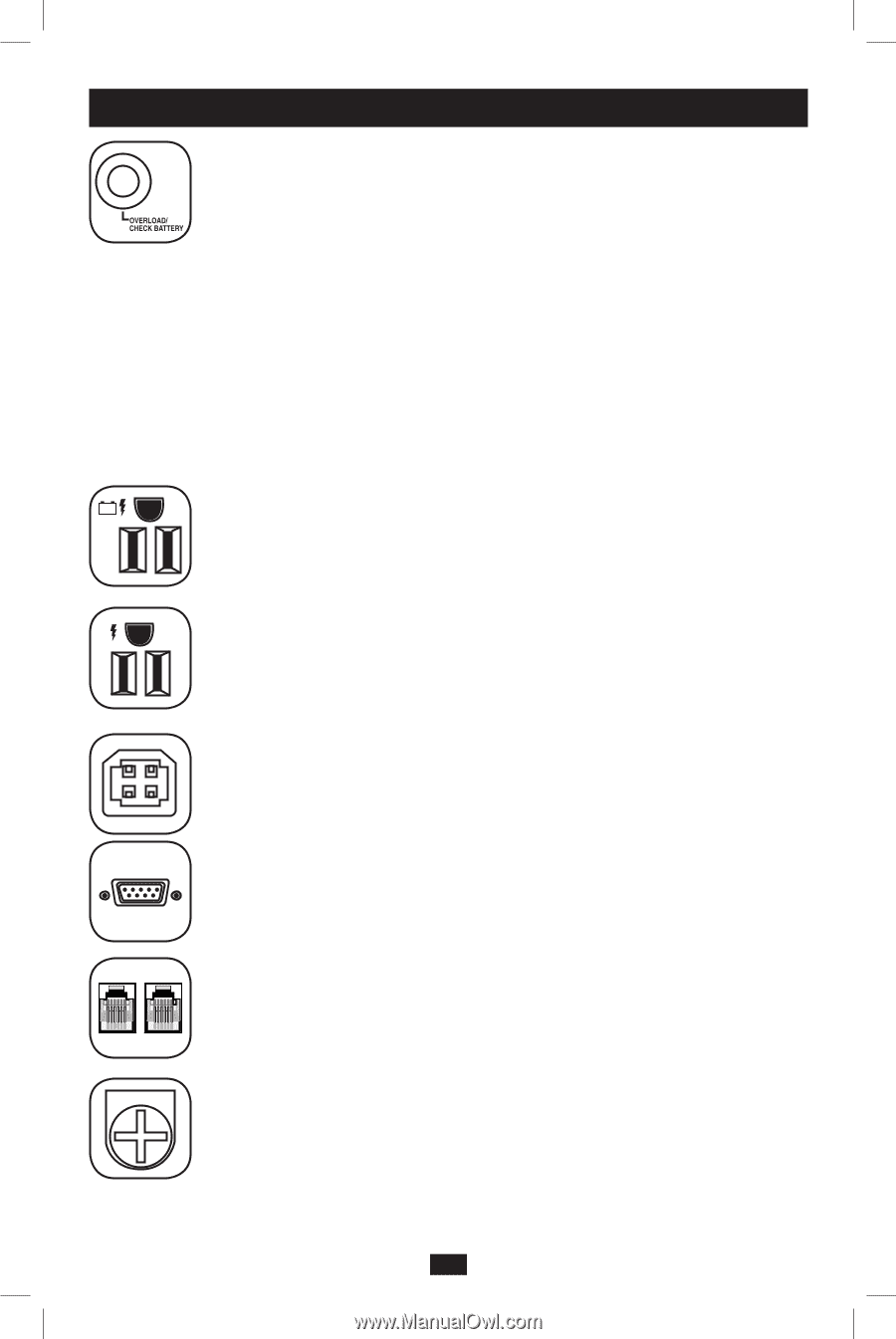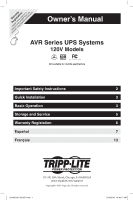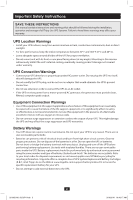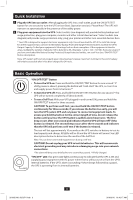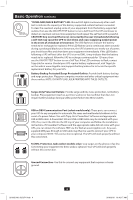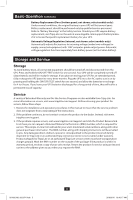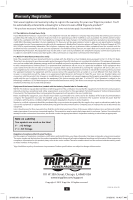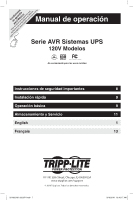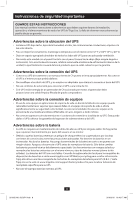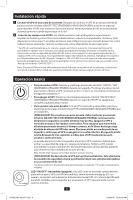Tripp Lite AVR900U Owner's Manual for AVR Series UPS 932974 - Page 4
Basic Operation - battery
 |
View all Tripp Lite AVR900U manuals
Add to My Manuals
Save this manual to your list of manuals |
Page 4 highlights
Basic Operation continued "OVERLOAD/CHECK BATTERY" LED: this red LED lights continuously after a selftest to indicate the capacity of the battery-supported outlets has been exceeded. To clear the overload, unplug some of your equipment from the battery-supported outlets; then use the ON/OFF/TEST button to run a Self-Test. If the UPS continues to detect an overload, remove more equipment and repeat the self test until successful. CAUTION! Any overload that is not corrected by the user immediately following a self-test may cause the UPS to shut down and cease supplying output power in the event of a blackout or brownout. The LED flashes to indicate the battery needs to be recharged or replaced. If the LED flashes (and a continuous alarm sounds) during a prolonged blackout or brownout, the UPS's batteries are nearly out of power; you should save files and shut down your equipment immediately. If the LED flashes following a UPS self-test (after the UPS is turned ON), it may indicate that the battery needs to be replaced. Allow the UPS to recharge continuously for 12 hours; then use the ON/OFF/TEST button to run a Self Test. If the LED continues to flash, contact Tripp Lite for service. Should your UPS require battery replacement, visit Tripp Lite on the web at www.tripplite.com/support/battery/index.cfm to locate the specific replacement battery for your UPS. Battery Backup Protected/Surge Protected Outlets: Provide both battery backup and surge protection. Plug your computer, monitor and other critical equipment into these outlets. NOTE: DO NOT PLUG LASER PRINTERS INTO THESE OUTLETS. Surge-Only Protected Outlets: Provide surge and line noise protection, not battery backup. Plug equipment (such as a printer, scanner or fax machine) that does not require battery backup during a utility power failure into these outlets. USB or DB9 Communication Port (select models only): These ports can connect your UPS to any computer for automatic file saves and unattended shutdown in the event of a power failure. Use with Tripp Lite's PowerAlert Software and appropriate USB or DB9 cable. A PowerAlert CD and USB or DB9 cable may be included with your UPS; if so, insert the CD into the CD tray of your computer and follow the installation instructions. If PowerAlert Software and the appropriate cable did not come with your UPS, you can obtain the software FREE via the Web at www.tripplite.com. Any usersupplied DB9 pass-through or USB cable may then be used to connect your UPS to your computer. NOTE: This connection is optional. The UPS will work properly without this connection. Tel/DSL Protection Jacks (select models only): stop surges on the phone or fax line. Connecting your equipment to these jacks is optional. Your UPS will work properly without this connection. Ground Connection: Use this to connect any equipment that requires a chassis ground. 4 201002196 93-2974.indb 4 3/10/2010 10:46:17 AM