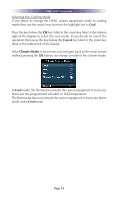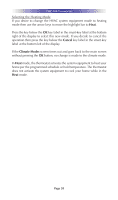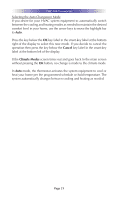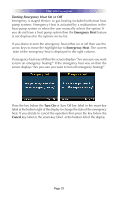URC THZ-100 Owners Manual - Page 28
Accessing Temperature Sensor Information
 |
View all URC THZ-100 manuals
Add to My Manuals
Save this manual to your list of manuals |
Page 28 highlights
THZ-100 THERMOSTAT Accessing Temperature Sensor Information If you desire to view the status of all temperature sensors used in your system then use the arrow keys to move the highlight bar to Sensors. Press the key below the OK key label in the smart-key label at the bottom right of the display to select this new information screen. If you decide to cancel the operation then press the key below the Go Back key label in the smart-key label at the bottom left of the display. If you select OK then the display changes to a list of temperature sensors used in your system. The first list entry is the thermostat's onboard sensor. The right side of the screen shows the current reading for that sensor. The second list entry is any wired sensor in the system. The name of the sensor is displayed with the current reading to the right. If there is no wired sensor in your system then this line is not displayed. The last list entry is any local temperature information accessed from the internet. The name of the sensor is displayed with the current reading to the right. If there is no internet temperature available to your system, then N/A is displayed. Page 24