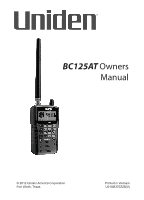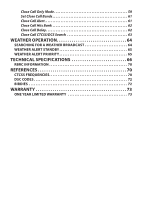Uniden BC125AT English Owner's Manual
Uniden BC125AT Manual
 |
View all Uniden BC125AT manuals
Add to My Manuals
Save this manual to your list of manuals |
Uniden BC125AT manual content summary:
- Uniden BC125AT | English Owner's Manual - Page 1
BC125AT Owners Manual © 2012 Uniden America Corporation Fort Worth, Texas Printed in Vietnam U01UB370ZZB(0) - Uniden BC125AT | English Owner's Manual - Page 2
in the ear canal. WARNING! Uniden does not represent this unit to be waterproof. To reduce the risk of fire or electrical shock, do not expose this unit to rain or moisture. Uniden® is a registered trademark of Uniden America Corporation. Close Call™ is a trademark of Uniden America Corporation. - Uniden BC125AT | English Owner's Manual - Page 3
10 Frequency Range 13 INCLUDED WITH YOUR SCANNER 14 Optional Accessories 15 SCANNING BASICS 15 What is Scanning 15 What is Searching 16 Understanding Scanning 16 What is CTCSS/DCS 16 Conventional Scanning 17 Simplex Operation 18 Repeater Operation 18 Understanding Banks 19 Channel - Uniden BC125AT | English Owner's Manual - Page 4
51 Quick Search Mode 52 Quick Search Receive/Hold Modes 53 Search Options 53 Programming Custom Search Ranges 55 Storing Found Search Frequencies 55 Locking Out Search Frequencies 56 Unlocking Search Frequencies 56 CLOSE CALL 57 Using the Close Call Feature 57 Selecting Close Call Modes 58 - Uniden BC125AT | English Owner's Manual - Page 5
Close Call Only Mode 59 Set Close Call Bands 61 Close Call Alert 61 Close Call Hits Bank 62 Close Call Delay 62 Close Call CTCSS/DCS Search 63 WEATHER OPERATION 64 Searching for a Weather Broadcast 64 Weather Alert Standby 65 Weather Alert Priority 65 TECHNICAL SPECIFICATIONS 66 RBRC - Uniden BC125AT | English Owner's Manual - Page 6
- Uniden BC125AT | English Owner's Manual - Page 7
to provide reasonable protection against harmful interference in a residential installation. This scanner generates, uses, and can radiate radio frequency energy and, if not installed and used in accordance with the instructions, may cause harmful interference to radio communications. However, there - Uniden BC125AT | English Owner's Manual - Page 8
Scanning Legally Your scanner covers frequencies used by many different groups, including police and fire departments, ambulance services, government agencies, private companies, amateur radio services, military operations, pager services, and wire-line (telephone and telegraph) service providers. - Uniden BC125AT | English Owner's Manual - Page 9
Uniden BC125AT Handheld Scanner. The scanner is versatile, compact, and easy to use. In addition to its standard scanning features, your scanner also includes Close Call™ RF capture technology designed to help you detect and identify strong local radio signals in your area. You can program up to 500 - Uniden BC125AT | English Owner's Manual - Page 10
so active channels are not interrupted. Close Call Temporary Store - temporarily stores and scans the last 10 Close Call hits in the Close Call Hits bank. PC Programming - you can download information into the scanner and upload to the scanner via your personal computer. CTCSS and DCS Squelch Modes - Uniden BC125AT | English Owner's Manual - Page 11
Circuitry - virtually eliminates any interference from IF (intermediate frequency) images, so you hear only the selected frequency. Text Tagging - you can name each channel, using up to 16 characters per name. Service Banks - frequencies are preset in 10 separate Police, Fire/Emergency, Ham, Marine - Uniden BC125AT | English Owner's Manual - Page 12
5 kHz steps. Search Lockouts - you can lock up to 200 search frequencies: 100 temporary frequencies and 100 permanent frequencies in Custom Search, Service Search, Close Call Search, or Quick Search Modes. Weather Alert Priority - the scanner scans active WX channels every 5 seconds to check for the - Uniden BC125AT | English Owner's Manual - Page 13
charge Ni-MH batteries in the scanner using a USB port on any computer and the supplied USB cable. Key Confirmation Tones - You can turn on/off a tone that sounds when you perform an operation correctly or if you make an error. Key Lock - lets you lock the scanner's keys to help prevent accidental - Uniden BC125AT | English Owner's Manual - Page 14
FREQUENCY (MHz) LOWER UPPER 25.0000 27.9950 28.0000 54.0000 7.5 7.5 5.0 7.5 7.5 7.5 7.5 5.0 7.5 12.5 6.25 5.0 12.5 6.25 5.0 12.5 MODE AM NFM AM NFM AM BAND Petroleum Products & Broadcast Pickup CB Class D Channel Business & Forest Products 10 Meter Amateur Band VHF Low Band 6 Meter Amateur Band - Uniden BC125AT | English Owner's Manual - Page 15
UHF Standard Band INCLUDED WITH YOUR SCANNER • BC125AT scanner with attached belt clip • Antenna • Rechargeable Ni-MH Batteries • USB cable • Wrist strap If any of these items are missing or damaged, immediately contact your place of purchase or Uniden Customer Service at: (800) 297-1023, 8:00 AM - Uniden BC125AT | English Owner's Manual - Page 16
this to use your scanner, but some background knowledge will help you get the most from your BC125AT. What is Scanning? Unlike standard AM or FM radio stations, most two-way communications do not transmit continuously. Your BC125AT scans programmed channels until it finds an active frequency, then - Uniden BC125AT | English Owner's Manual - Page 17
Understanding Scanning What is CTCSS/DCS? Your scanner can monitor systems using a Continuous Tone Coded Squelch System (CTCSS) and Digital Coded Squelch (DCS) system, which allows the squelch to open only when the tone you have programmed with a specific frequency is received along with a - Uniden BC125AT | English Owner's Manual - Page 18
using a conventional system: • Aircraft • Amateur radio • FRS/GMRS users • Many business radio users When you want to store a conventional system, all you need to know is the frequencies they operate on. When you are scanning a conventional system, the scanner stops very briefly on each channel - Uniden BC125AT | English Owner's Manual - Page 19
frequency). The user's radios always listen for activity on the output frequency and transmit on the input frequency. channels you want to listen to, the 500 channels are divided into 10 channel storage banks containing 50 channels each. You could use each channel storage bank to group frequencies - Uniden BC125AT | English Owner's Manual - Page 20
like channel storage banks in Search mode. Where To LEARN MORE By itself, this manual really only provides part of what you need to know to have fun scanning - how to program and use the scanner. The website, http://www.radioreference. com, is the Internet's premier source for user-supported radio - Uniden BC125AT | English Owner's Manual - Page 21
no cable, use 50 ohm coaxial cable for lead-in. An adapter plug might be necessary for the optional antennas. Use an optional mono earphone or stereo headset with proper impedance for private listening. Read the precautions on the inside front cover of this Owners Manual. Do not use the scanner in - Uniden BC125AT | English Owner's Manual - Page 22
cable to connect an outdoor antenna. If the antenna is over 50 feet from the scanner, use RG-8 low-loss dielectric coaxial cable. If it is less than 50 feet, use might damage the scanner. ADJUSTING the Belt Clip The factory-attached belt clip makes it easier to carry the scanner. Use a Phillips - Uniden BC125AT | English Owner's Manual - Page 23
You can power the scanner using alkaline (ALK) nonrechargeable batteries (not supplied) or the included Nickel Metal-Hydride (Ni-MH) rechargeable batteries. [Uniden provides a USB cable to charge the Ni-MH batteries on initial installation and to recharge them through your computer (or through - Uniden BC125AT | English Owner's Manual - Page 24
by the polarity symbols (+ and -) marked inside the battery compartment. 5. Replace the battery compartment cover. Installing Rechargeable Ni-MH Batteries You can also use two Ni-MH rechargeable batteries to power your scanner. The Ni-MH batteries included with your unit are not fully charged; you - Uniden BC125AT | English Owner's Manual - Page 25
the USB cable to the computer's USB port or to an AC or DC adapter that provides USB charging power. NOTE: If you connect to a computer's USB port, the PC will prompt you for the drivers for your scanner. To download and install these drivers, go to http://info.uniden.com/UnidenMan4/BC125AT. 4. The - Uniden BC125AT | English Owner's Manual - Page 26
Ni-MH Ni-MH Meaning Scanner is charging. NO batteries in scanner. Unit is charged. Scanner Cond. Off Off Off Scanner is not charg- Off ing (Battery selection switch is set to Alk.) Batteries cannot Off be charged (dead battery). USB external power Off is out of range. See also Setting the - Uniden BC125AT | English Owner's Manual - Page 27
HAM service bank. When you search and find a desired frequency, you can store it into a programmable memory location called a channel. Channels are grouped into channel storage banks. The scanner has 10 channel storage banks and each bank has 50 channels. You can scan the channel storage banks to - Uniden BC125AT | English Owner's Manual - Page 28
. In Normal mode the F icon is not displayed. SCROLL CONTROL HEADSET JACK ANTENNA WEATHER USB PORT CURSER DECIMAL/ LEFT/RIGHT CLEAR FUNCTION PRIORITY PROGRAM/ ENTER BEEP Key/ Icon 1/Pri 3/WX 6/> . Clr HOLD/ CLOSE CALL SCAN LOCK OUT/ POWER/ SEARCH/ KEY LOCK BACKLIGHT SERVICE SEARCH Press - Uniden BC125AT | English Owner's Manual - Page 29
Close Call menu. Enter or resume Scan mode. NA Start Custom Search. Start Service Search. • Temporarily lock out a channel or search frequency (press once). • Permenantly lock out a channel or search frequency (press twice). • Unlock a locked out channel or search frequency. • Unlock all locked - Uniden BC125AT | English Owner's Manual - Page 30
sure the scanner's antenna is connected before you turn it on. 1. Press and hold for 1 second to turn on the scanner. The opening screen displays, followed by the copyright notice. 2. If the scanner is new or has been reset, the default mode is Scan Hold with all banks enabled and Close Call DoNot - Uniden BC125AT | English Owner's Manual - Page 31
/Service Search Bank Name. • Quick Search in Quick Search mode. • Close Call Hits in Scan/Scan Hold mode. • Close Call in Close Call Only mode. • WX Scan in Weather Scan mode. • WX Alert Standby in WX Alert Standby mode. • Scan in Scan mode. • CC Search in Close Call Only mode. • Channel Number - Uniden BC125AT | English Owner's Manual - Page 32
14 15 16 Meaning P identifies a Priority channel. • BNK/SVC/SRC/BND shows banks/bands enabled for Scan/Service Search/Custom Search/Close Call Only mode. • C is for the Close Call Hits bank. AM/FM/NFM shows channel/frequency modulation. • PRI indicates Priority Scan. • PRI indicates Priority Do-Not - Uniden BC125AT | English Owner's Manual - Page 33
. Using the Scroll Control Knob Turn the Scroll Control knob on top of the BC125AT to: • Select channels • Adjust volume • Adjust squelch • Set display settings • Selects characters for text tagging • Scroll up or down through menu options • Change channels/frequencies in Hold mode • Resume scanning - Uniden BC125AT | English Owner's Manual - Page 34
The squelch level indicator and battery voltage appears. 2. Turn Scroll Control until the audio mutes. If the scanner picks up unwanted partial 3. Press Scroll Control to set the desired level and return to the previous mode. Setting the Backlight Press to turn on the backlight on and off. 1. - Uniden BC125AT | English Owner's Manual - Page 35
• Keypress+Squelch - Both above-mentioned "Squelch" and "Keypress." • < Back - Return to previous menu. 4. Press Pgm/E (or press SCROLL CONTROL) to save and return to the previous menu. (Default = Always Off ) 5. Press . Clr to exit. Notes: If the backlight is set to Always On when is pressed, the - Uniden BC125AT | English Owner's Manual - Page 36
scanner will charge the batteries when you plug the supplied USB cable into a USB port and connect it to your scanner. WARNING: The Charging Timer will reset to the set charging time every time you plug the USB cable into the scanner or charge the batteries while the USB cable -MH batteries: 1500mAh - Uniden BC125AT | English Owner's Manual - Page 37
original factory data. 1. Press and hold the 2, 9, and Hold keys and turn on the scanner. 2. The scanner clears all data and returns to the initial setting. All Memory Clear displays. PC Programming Connect your scanner to your PC through the USB cable to: • Program channels into the scanner • Set - Uniden BC125AT | English Owner's Manual - Page 38
USB drivers and programming software are available for download from http://info.uniden.com/UnidenMan4/BC125AT. PROGRAMMING CHANNELS Now that you have configured your scanner, you are ready to start using your scanner's preprogrammed service banks, the custom search banks, the Close Call feature, or - Uniden BC125AT | English Owner's Manual - Page 39
duplication channels exist. Programming Channel Text Tags You can customize your channels by programming text tags (up to 16 characters in length) for easier channel frequency identification. The default tag is the bank number followed by the channel number in the bank. 1. To select a channel, press - Uniden BC125AT | English Owner's Manual - Page 40
of the following options: • Off - the scanner ignores all tones and opens squelch on any signal • CTCSS - the scanner prompts the user for the appropriate tone. Squelch will open for this channel only if the tone matches. • DCS - the scanner prompts the user for the appropriate code. Squelch will - Uniden BC125AT | English Owner's Manual - Page 41
from the following options (Default = Auto): • Auto - the scanner selects the modulation automatically based on the frequency's band. • AM - the scanner uses AM modulation. • NFM - the scanner uses Narrowband FM modulation. • FM - the scanner uses FM modulation. 5. Press Pgm/E to save and return to - Uniden BC125AT | English Owner's Manual - Page 42
on, the scanner checks that bank's priority channel for activity every 2 seconds as it scans the bank. This feature lets you scan through the channels and still not miss important or interesting calls on specific channels. P displays to identify a Priority channel. 1. To select a channel, press Hold - Uniden BC125AT | English Owner's Manual - Page 43
waits 5 seconds for a reply then resumes. 5. Press Pgm/E to save and return to the Channel menu. Deleting Channels You can delete all programming for a channel. 1. Press Hold then enter the channel number to delete. 2. Press Pgm/E to enter the Channel menu. (You can also press Hold and scroll to the - Uniden BC125AT | English Owner's Manual - Page 44
scans a channel storage bank that is named Close Call Hits (if enabled). This is a storage bank that automatically stores found frequencies with any Close Call mode. You will see Close Call Hits on the display. If the Close Call Hits bank is empty, the scanner does not scan this bank. In Scan mode - Uniden BC125AT | English Owner's Manual - Page 45
bank and bank channel number (or name if tagged) and the lower line displays the channel number in the scanner and frequency with the direction indicator (↑or ↓). P appears in the display if it is a priority channel. The modulation, Priority mode icon (if Priority is enabled), and the Close Call - Uniden BC125AT | English Owner's Manual - Page 46
lock out a channel, press L/O. • To permanently lock out a channel, press L/O twice quickly. See Locking Out Channels on page 47. Priority Scan Modes This scanner allows four different Priority modes. These modes also function in Search and Hold modes (except Close Call Only mode and Weather modes - Uniden BC125AT | English Owner's Manual - Page 47
briefly appear in the display. Turning the scanner off will NOT clear the lockout. If you lock out a channel in Scan mode, the scanner will resume scanning from the next channel. To Lock Out a Specific Channel 1. Press Hold. 2. Enter the channel number you want to lock out and press Hold again. (You - Uniden BC125AT | English Owner's Manual - Page 48
to stop scanning. 2. Press and hold L/O until Confirm Unlock All Channels? appears in the display. 3. Press Pgm/E to unlock all or . Clr to cancel. Service Search Mode If you do not have a reference to frequencies in your area, use a search to find a transmission. You can search for Police, Fire - Uniden BC125AT | English Owner's Manual - Page 49
upper line displays the current service bank name and the lower line displays the channel name (if defined) and current frequency with the direction indicator (↑or ↓). The modulation, Priority mode icon (if Priority is enabled), any CTCSS/DCS received (if enabled), and the Close Call icon (if CC Pri - Uniden BC125AT | English Owner's Manual - Page 50
DCS settings, and locking out/reviewing/unlocking frequencies. Custom Search Mode Custom Search mode lets you program and search 10 custom search ranges. You can search any of these ranges simultaneously and reprogram each custom search range. During custom search, the scanner searches starting with - Uniden BC125AT | English Owner's Manual - Page 51
mode icon (if priority is enabled), any CTCSS/DCS received (if enabled), and the Close Call icon (if CC Pri or CC-DND is enabled) will also appear in the display. Numbers at the bottom of the display show the enabled service search banks. The currently searched bank number flashes in Receive mode - Uniden BC125AT | English Owner's Manual - Page 52
out/reviewing/unlocking frequencies. Quick Search Mode Quick Search mode allows you to enter a frequency and start searching up or down from that frequency from any Hold mode (except Close Call Only/Weather Hold). To start a Quick Search in Scan or Search mode, press Hold to hold on any channel or - Uniden BC125AT | English Owner's Manual - Page 53
Priority mode icon (if Priority is enabled), any CTCSS/DCS received (if enabled), and the Close Call icon (if CC Pri or CC-DND is enabled) will also appear in the display. • To store a frequency, press Pgm/E. See Storing Found Search Frequencies, page 55. • To temporarily lock out a frequency, press - Uniden BC125AT | English Owner's Manual - Page 54
menu. CTCSS/DCS Search This setting controls whether the scanner will search for a subaudible tone when it stops on a transmission during a Service Search. (Default = On) 1. Press Func then Pgm/E in any Service, Custom, or Quick Search/Search Hold mode to view the Search menu. 2. Turn Scroll Control - Uniden BC125AT | English Owner's Manual - Page 55
. Repeat for each custom search bank you want to reprogram then press Srch/Svc to start searching. Storing Found Search Frequencies You can store found frequencies into the channel storage banks in any Search mode, any Close Call mode, or Weather Scan mode. • To store a frequency, press Pgm/E. 55 - Uniden BC125AT | English Owner's Manual - Page 56
a frequency in the Close Call Hits bank to a Channel Storage Bank in Scan mode, press Func then Pgm/E. Save Frequency displays and the scanner shows the first empty channel location. To select another location, turn Scroll Control to select another channel then press Pgm/E to store the frequency or - Uniden BC125AT | English Owner's Manual - Page 57
any Search Hold mode until the scanner prompts Clear All L/O. To unlock all search/Close Call frequencies, press and hold L/O until the scanner prompts Clear All L/O? Press Pgm/E to confirm or .Clr to cancel. Press . Clr to resume Searching. CLOSE CALL Using the Close Call Feature Unlike searching - Uniden BC125AT | English Owner's Manual - Page 58
for transmissions. The scanner also automatically stores the last 10 hits received into a temporary bank called "Close Call Hits" in any Close Call mode. The hits go away when you cycle power. You can also store these temporary frequencies into channel storage banks. Close Call capture works well - Uniden BC125AT | English Owner's Manual - Page 59
Disabled search bands are not displayed. The currently searched bank number flashes. • To turn Close Call bands on or off, use the number keys (1-5) on the keypad. One search band must always be enabled. If you turn off all search bands, the scanner will display All Band Off! • To hold on a specific - Uniden BC125AT | English Owner's Manual - Page 60
the hit, turn the Scroll Control. To temporarily lock out a frequency, press any key then L/O. To permanently lock out a frequency, press any key then L/O twice quickly. To store a frequency, press Pgm/E. See Storing Found Search Frequencies on page 55. To exit Close Call Only mode, press Scan. 60 - Uniden BC125AT | English Owner's Manual - Page 61
CTCSS/DCS, Alert Settings, Setting Close Call Bands, and reviewing/unlocking frequencies. Set Close Call Bands This setting allows you to select the bands searched for all Close Call modes. 1. Press Func then Hold to view the Close Call menu. 2. Scroll to Close Call Bands and press Pgm/E. 3. Scroll - Uniden BC125AT | English Owner's Manual - Page 62
to view the Close Call menu. 2. Scroll to Scan Hits and press Pgm/E. 3. Scroll to Scan Hits On or Off and press Pgm/E to save and return to the Close Call menu. (Default = Off ) You can also store these temporary frequencies into channel storage banks when you receive them in Scan mode and scroll to - Uniden BC125AT | English Owner's Manual - Page 63
setting controls how long the scanner stays on the frequency after a transmission ends before resuming Close Call operation. If you select a minus delay time, the scanner stops on the transmission for the preset time and then automatically resumes scanning. (Default = 2 seconds) 1. Press Func then - Uniden BC125AT | English Owner's Manual - Page 64
to save and return to the Close Call menu. WEATHER OPERATION Your scanner has been primarily designed as a multi-band, general services scanner. While it incorporates a weather alert ability as one of its features, we recommend that you not use the scanner as your sole means for receiving emergency - Uniden BC125AT | English Owner's Manual - Page 65
out weather frequencies. Weather Alert Standby In Weather Alert mode, your scanner functions as a severe weather warning radio. This is especially useful when your area is expecting severe weather conditions late at night. When you set the scanner to Weather Alert mode, it scans the weather channels - Uniden BC125AT | English Owner's Manual - Page 66
Weather channel, the scanner displays No WX Reception WX Priority Off and turns Weather Alert Priority off. TECHNICAL SPECIFICATIONS Size: 2.6 in (W) x 1.3 in (D) x 4.5 in (H) Weight: 6.2 oz. (without antenna and battery) Operating Temperature: - 20º C (- 4ºF) to + 60ºC (+ 140º F) Close Call - Uniden BC125AT | English Owner's Manual - Page 67
USB cable (5.0V DC 500mA) LCD Display: 64 X 128 Full Dot Matrix LCD with orange-color backlight. Internal Speaker: 24ohm, 32mm diameter, Dynamic Type, 0.8W Max. Certified in accordance with FCC Rules and Regulations Part 15 Sub-part C as of date of manufacture. Scan Banks: 10 banks Scan Channels - Uniden BC125AT | English Owner's Manual - Page 68
Rate: 80 channels/second Search Rate: 90 steps/second 270 steps/second (5kHz step) Scan Delay: 2 seconds Audio Output Power: Internal Speaker - 360mW nominal (24ohm) Headphone (L-ch) 4mW nominal (32ohm) Antenna: 50 ohms (Impedance) Sensitivity (12dB SINAD) Nominal VHF Low Band - Uniden BC125AT | English Owner's Manual - Page 69
MHz (AM) 315.050 MHz 0.4 uV 0.4 uV 0.4 uV UHF Band (AM) (NFM) (NFM) 325.050 MHz 406.875 MHz 511.9125 MHz 0.4 uV 0.3 uV 0.3 uV Close Call Sensitivity (No Modulation) VHF Low Band (NFM) 40.8400 MHz Aircraft Band (AM) 127.1750 MHz VHF High 1 Band (NFM) 173.2250 MHz VHF High - Uniden BC125AT | English Owner's Manual - Page 70
accessories are all subject to change without notice. RBRC INFORMATION As part of our committment to protect the environment and conserve natural resources, Uniden voluntarily participates in an RBRC industry program to collect and recycle Ni-MH batteries within the US. Please call 1-800-BATTERY - Uniden BC125AT | English Owner's Manual - Page 71
REFERENCES CTCSS Frequencies 67.0 82.5 100.0 123.0 151.4 171.3 189.9 210.7 69.3 85.4 103.5 127.3 156.7 173.8 192.8 218.1 250.3 71.9 88.5 107.2 131.8 159.8 177.3 196.6 225.7 - Uniden BC125AT | English Owner's Manual - Page 72
of the receiver. Birdies are especially present at the 16MHz level (Internal CPU clock). Press L/O to lock out the channel, then press Scan to resume scanning. If you still cannot get satisfactory results while using your scanner or if you want additional information, please call or write 72 - Uniden BC125AT | English Owner's Manual - Page 73
at the end of this manual. If you would like immediate assistance, please call Customer Service at (800) 297-1023. If you have internet access, you can visit http://www.uniden. com for aditional information. A great source for radio system information as well as scanner tips and tricks is http - Uniden BC125AT | English Owner's Manual - Page 74
conjunction with equipment or parts or as part of any system not manufactured by Uniden, or (F) installed or programmed by anyone other than as detailed by the owner's manual for this product. STATEMENT OF REMEDY: In the event that the product does not conform to this warranty at any time while this - Uniden BC125AT | English Owner's Manual - Page 75
OF WARRANTY: If, after following the instructions in the owner's manual you are certain that the Product is defective, pack the Product carefully (preferably in its original packaging). The Product should include all parts and accessories originally packaged with the Product. Include evidence - Uniden BC125AT | English Owner's Manual - Page 76

BC125AT
Owners
Manual
© 2012 Uniden America Corporation
Printed in Vietnam
Fort Worth, Texas
U01UB370ZZB(0)