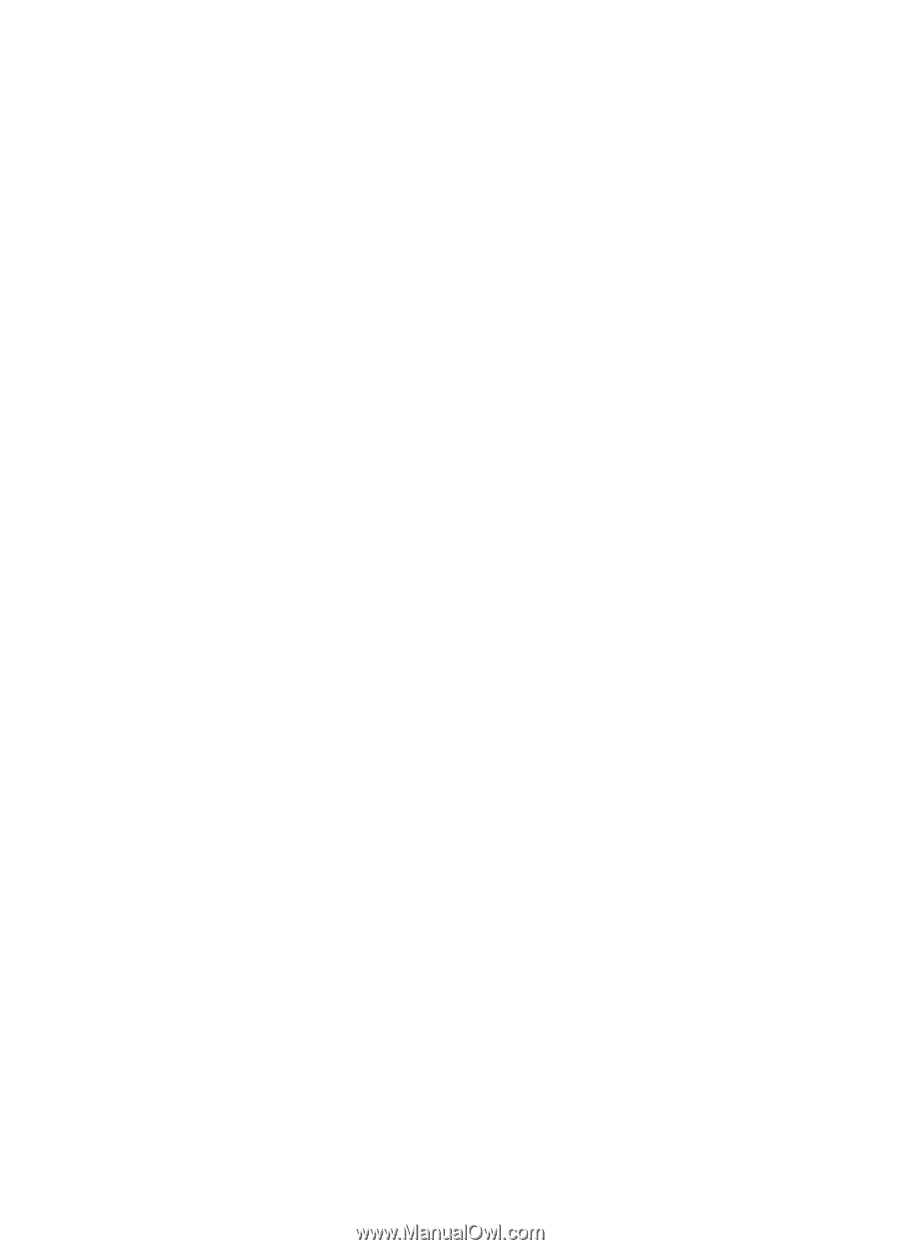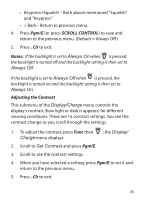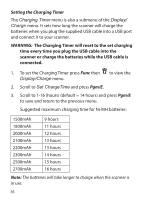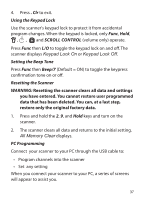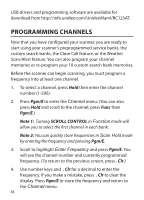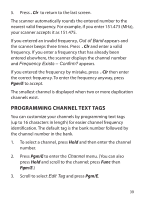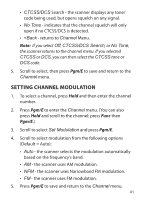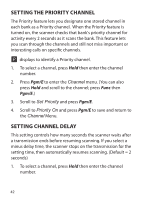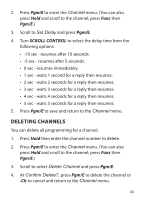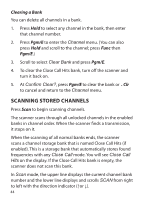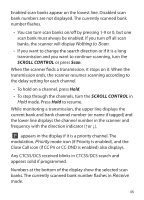Uniden BC125AT English Owner's Manual - Page 40
Setting.ctcss/dcs.for.a.channel
 |
View all Uniden BC125AT manuals
Add to My Manuals
Save this manual to your list of manuals |
Page 40 highlights
4. Turn Scroll Control to choose the characters, pressing > or < to move the cursor to the right or left. If you make a mistake, press . Clr to clear the last character. Press . Clr twice to clear all characters. To cancel and exit, press L/O. 5. Press Pgm/E to save the tag and return to the Channel menu. Setting CTCSS/DCS for a Channel You can store a CTCSS tone or DCS code, set the scanner to search for tones/codes, have the scanner open squelch on any tone/code, or have the squelch only open if no CTCSS/DCS is detected for any channel. (Default = Off ) 1. To select a channel, press Hold and then enter the channel number. 2. Press Pgm/E to enter the Channel menu. (You can also press Hold and scroll to the channel; press Func then Pgm/E.) 3. Scroll to select Set CTCSS/DCS and press Pgm/E. 4. Scroll to select one of the following options: • Off - the scanner ignores all tones and opens squelch on any signal • CTCSS - the scanner prompts the user for the appropriate tone. Squelch will open for this channel only if the tone matches. • DCS - the scanner prompts the user for the appropriate code. Squelch will open for this channel only if the code matches. 40