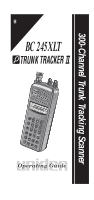Uniden BC245XLT English Owners Manual
Uniden BC245XLT Manual
 |
View all Uniden BC245XLT manuals
Add to My Manuals
Save this manual to your list of manuals |
Uniden BC245XLT manual content summary:
- Uniden BC245XLT | English Owners Manual - Page 1
BC 245XLT TM Operating Guide UDZZ01818ZZ www.trunWketrbVasicsiktieteroa.ctuor m 300-Channel Trunk Tracking Scanner - Uniden BC245XLT | English Owners Manual - Page 2
both headphones of a stereo headset. Set the volume to a comfortable audio level Batteries Must Be Recycled or Disposed of Properly. Uniden voluntarily participates in an RBRC®industry program to collect and recycle nickel-cadmium batteries at the end of their useful life, when taken out of service - Uniden BC245XLT | English Owners Manual - Page 3
23 20. Antenna Connector 21. Earphone Jack 22. Squelch Control 23. On/Off Volume Control 24 25 32 33 31 BANK 1 2 3 4 5 6 7 8 9 10 TRUNK 888 888.8888 ATT BATT DATA POLICE .14E RR AIR MRN W X SCAN SEARCH PRI HOLD DLY L /O 26 27 28 30 29 24. Channel Display 25. Frequency Display 26. Bank - Uniden BC245XLT | English Owners Manual - Page 4
19 13 1. DC Power Jack 2. Scan Key 3. Manual Key 4. Trunking Key 5. Decimal Key 6. Service Key 7. Limit Key/Down Key 8. Priority Key/Turbo Key 9. Delay Key / Lock Key 10.Light 11.Speaker 12.Display 13.Remote jack 14.Keypad 15.Enter Key 16.Search Key 17.Hold Key/Up Key 18.Lockout Key 19.Data Key - Uniden BC245XLT | English Owners Manual - Page 5
Pack 12 Low Battery Indicator 12 Adapter Safety Feature 12 Flexible Antenna 13 Belt Clip 13 Basic Operation 14 Turn the Scanner On 14 Setting the Squelch 14 Keylock 15 LCD Back Light 15 Auto Light 15 Programming 16 Duplicate Frequency Alert 18 Programming Tips 18 Deleting a Stored - Uniden BC245XLT | English Owners Manual - Page 6
a Preset Fleet Map 57 Programming a Fleet Map 58 Programming a Hybrid System 59 Setting the Base and Offset frequencies for Motorola VHF/UHF trunked systems 60 Toggling the Status Bit 61 Remote Interface 62 Connecting the scanner 62 SmartScan Mode 64 Remote (PC Control) Mode 70 - Uniden BC245XLT | English Owners Manual - Page 7
Introduction The BC 245XLT is a state-of-the-art radio with TrunkTracking™ and program your scanner by downloading directly from our Uniden/Bearcat national frequency database via a PC or external modem. Use your new scanner to monitor: n UHF High Band UHF 800/900 MHz Trunked Service “800” Band 3 - Uniden BC245XLT | English Owners Manual - Page 8
community. n Changes or modifications to this product not expressly approved by Uniden, or operation of this product in any way other than as detailed by this Operating Guide, could void your authority to operate this product. n The screen displays used in this manual are representations of what - Uniden BC245XLT | English Owners Manual - Page 9
The BC 245XLT can search each of its 12 bands to find active frequencies. This is different from scanning because you are searching for frequencies that have not been programmed into your scanner. You can choose between two speeds while searching. Turbo Search, a new feature for Uniden scanners, can - Uniden BC245XLT | English Owners Manual - Page 10
system. This type of scanning is difficult and frustrating. TrunkTracker™ changes this! Not only does your new BC 245XLT scan channels like a conventional scanner, it actually follows the users of a trunked radio system. Once you know a talk group's ID, you won't miss any of the action. If you - Uniden BC245XLT | English Owners Manual - Page 11
weather frequencies. n Unique Data Skip - Allows your scanner to skip unwanted data transmissions and reduces birdies. n Memory Backup - If the battery completely discharges or if power is disconnected, the frequencies programmed in your scanner are retained in memory. n Manual Channel Access - Go - Uniden BC245XLT | English Owners Manual - Page 12
Save - In manual mode, your scanner automatically reduces its power requirements to extend the battery's charge. n Attenuator - Reduces the signal strength. n SmartScanner™ - Automatically program your BC 245XLT with all the frequencies and trunking talk groups for your local area by accessing - Uniden BC245XLT | English Owners Manual - Page 13
frequencies into available channels. The Betty Bearcat Frequency Guide lists typical frequencies used around the U.S.A. and Canada that you may program into your new scanner. To obtain a copy of the frequency guide, contact one of the following: n Uniden Parts Department (800) 554-3988 (Hours - Uniden BC245XLT | English Owners Manual - Page 14
purchase or Uniden Customer Service at: (800) 297-1023, 7:00 a.m. to 7:00 p.m., Central, Monday through Friday. Antenna Belt Clip AC Adapter Battery Pack www.truWneVikbtsirsitatceokuaretr.com 300-Channel Trunk Tracking Scanner Earphone BC 245XLT TM OUpDZZe01r81a8ZZting Guide Operating Guide - Uniden BC245XLT | English Owners Manual - Page 15
. (You can purchase this type of antenna at a local electronics store.) n Use the included earphone or an optional stereo headset with proper impedance for private listening. Read the precautions on the inside front cover of this Guide. Installing the Battery Pack 1. Open the cover. 2. Insert the - Uniden BC245XLT | English Owners Manual - Page 16
Use the AC Adapter/Charger to power the BC 245XLT from an AC outlet. Use only the supplied AC Adapter (AD70U) or one of the optional power cords (WZ1015 or WZ1017). You can use your scanner while the battery charges. To fully charge the battery, leave the AC Adapter/Charger connected for 14 - 16 - Uniden BC245XLT | English Owners Manual - Page 17
Flexible Antenna Attach the flexible antenna to the BNC connector. Belt Clip Do not tighten the screws too tight. You can damage the case or clip. 13 - Uniden BC245XLT | English Owners Manual - Page 18
and Indicators while reading this Guide. Turn the Scanner On Turn the VOLUME control clockwise out of the detent position. bc245 flashes twice in the display. The scanner automatically starts scanning. Setting the Squelch To set the squelch, you must be in the Manual mode, and you should not - Uniden BC245XLT | English Owners Manual - Page 19
entries during conventional scanning or while in trunk tracking mode. 1. To lock the keypad, press and hold until the symbol appears in the lower right of the display. 1 2 3 4 5 6 2 short beeps. The scanner will automatically turn the light on for 5 seconds, whenever a transmission is found. 15 - Uniden BC245XLT | English Owners Manual - Page 20
Before the BC 245XLT can begin conventional scanning, you must program a frequency into at least one channel. Repeat this procedure for each channel you want to program. 1. Select frequencies from your dealer, from various sources on the internet, or from one of the guides listed on page 9. Here - Uniden BC245XLT | English Owners Manual - Page 21
To clear a mistake while entering the frequency, press repeatedly until the display is cleared. If you enter a frequency which is outside the scanner's frequency bands, a distinctive beep sounds and Error appears in the display. 1 2 3 4 5 6 7 8 9 10 Press and go back to Step 4. (See the Table on - Uniden BC245XLT | English Owners Manual - Page 22
the other channel displays. 1 2 3 4 5 6 7 8 9 10 Press to clear and start again. —OR— Press again to store the frequency in both channels. Programming Tips n Do not program a weather frequency into one of the channels, since weather channels transmit continuously. Use Service Scan feature to - Uniden BC245XLT | English Owners Manual - Page 23
Deleting a Stored Frequency To delete a stored frequency: a. Select a channel. b. Press . c. Then press . 1 2 3 4 5 6 7 8 9 10 Note: Channels with no frequencies are automatically locked out. 19 - Uniden BC245XLT | English Owners Manual - Page 24
programming frequencies, simply press to begin scanning. 1 2 3 4 5 6 7 8 9 10 2. The bank indicators selected for scanning appear in the display number on your keypad. The bank's indicator will display again. 3. During normal scanning the scanner skips unprogrammed or locked out channels. SCAN 1 - Uniden BC245XLT | English Owners Manual - Page 25
number you want using the keypad. 3. Press again. RF Attenuation Feature The BC 245XLT comes with an RF Attenuation feature. If you're near an unusually strong signal source, the signal may overload the scanner. The scanner may stop repeatedly on that signal and miss other transmissions. The RF - Uniden BC245XLT | English Owners Manual - Page 26
must be set for each programmed channel and it can be set when your scanner pauses during a scan or when manual mode is selected. Delay in Scan or Search Mode 1. Press or set a search range and press . 2. When your scanner stops on a channel that you want to delay, press . DLY displays and scanning - Uniden BC245XLT | English Owners Manual - Page 27
. Press and DLY displays indicating the scanner will pause on the channel when a transmission is received. Channel Lockout You can lockout any channel so it is not reviewed during normal scanning. You can restore the channel to scanning whenever you wish. Lockout in Manual Mode 1. Press . 2. Select - Uniden BC245XLT | English Owners Manual - Page 28
stops at the channel. 1 2 3 4 5 6 7 8 9 10 2. Then press . 3. The scanner immediately resumes scanning because the locked out channel is no longer in the scanning sequence. 1 2 3 4 5 6 7 8 9 10 Lockout Tips n To quickly lockout a series of channels, start with the lowest number channel. For - Uniden BC245XLT | English Owners Manual - Page 29
channels using the steps below, you must press and then press the number of the bank on your keypad. 1. Press . Note: You must be in Manual mode before restoring all locked-out channels. 1 2 3 4 5 6 7 8 9 10 25 - Uniden BC245XLT | English Owners Manual - Page 30
activity. If a signal is present on the priority channel, your scanner monitors the channel until the transmission ends, then resumes normal scanning in each bank as a Priority Channel. To activate Priority Scan (in either the Manual or Scan Mode): 1. Press . Note: If you have locked out the - Uniden BC245XLT | English Owners Manual - Page 31
for two seconds to designate this channel as your new Priority Channel. 1 2 3 4 5 6 7 8 9 10 Two beeps indicate that the Priority channel has changed. Note: Priority in Trunking mode works just the same, except instead of setting priorities for channels, you set them for talk group ID's. 27 - Uniden BC245XLT | English Owners Manual - Page 32
Setting a Search Range The BC 245XLT can search a specific frequency range to find frequencies if you don't have a frequency guide available or if new stations have been added since your guide Search To increase the search speed from 100 to 300 steps per second, press when the Search mode is - Uniden BC245XLT | English Owners Manual - Page 33
receives. This means the BC 245XLT will stop on data signals and unmodulated transmissions. You can automatically skip many of these types of transmissions during searches. 1. Press to activate the data skip feature. 1 2 3 4 5 6 7 8 9 10 The indicator appears on the display. 2. Press again to - Uniden BC245XLT | English Owners Manual - Page 34
Frequency Skip If a particular frequency continues to interrupt search scanning, it is possible to set your scanner to skip the frequency. To skip a frequency, press . Note: You can program up to 50 skip frequencies. The 51st skip frequency entered causes the first skipped frequency to unlock. To - Uniden BC245XLT | English Owners Manual - Page 35
5. Press . 6. Press . 7. Press when the scanner stops at the frequency you want to store. 8. Press to store the frequency in the channel you selected. Note: After this step you are in manual mode. 9. To store another frequency, select another channel for the new frequency by pressing or - Uniden BC245XLT | English Owners Manual - Page 36
SVC Scanning The Service Scan feature allows you to toggle the FIRE bank. 1 2 3 4 5 6 7 8 9 10 4. Press to scan the RR bank. When an active channel is displayed, the scanner will alternate between the frequency and the Railroad channel number. 5. Press to scan the AIR bank. 1 2 3 4 5 6 7 8 - Uniden BC245XLT | English Owners Manual - Page 37
6 7 8 9 10 When an active channel is displayed, the scanner will alternate between the frequency and the Marine channel number. of the preprogrammed service bands, press to stop the scan on a frequency. HOLD appears in the display. Press or to move up or down one programmed frequency, or - Uniden BC245XLT | English Owners Manual - Page 38
SVC Scan Lockout Follow these steps to lockout frequencies during Service scanning: Note: You cannot lockout weather frequencies. 1. Press to stop the Service Scan. 1 2 3 4 5 6 7 8 9 10 2. Press . 1 2 3 4 5 6 7 8 9 10 3. Press to resume scanning. 1 2 3 4 5 6 7 8 9 10 Note: You can lockout - Uniden BC245XLT | English Owners Manual - Page 39
with SVC Scan Follow these steps to program frequencies into a channel during Service scanning: 1. Select a channel you want to program. 1 2 3 4 5 6 7 8 9 10 Note: If a frequency is already stored in the channel you select it will be erased when you save the new frequency. 2. Press repeatedly - Uniden BC245XLT | English Owners Manual - Page 40
frequencies for many of the trunked public safety systems are listed in the TrunkTracker™ National Public Safety Trunked System Frequency Guide included with your BC 245XLT scanner. n If you have internet access, you can visit www.trunktracker.com or www.bearcat1.com/free.htm for current news and - Uniden BC245XLT | English Owners Manual - Page 41
manual. The disadvantage of a Type I system is that when PTT is pressed, the brief burst of data must contain the radio's ID and its Fleet and Subfleet. This is three times the amount of data a Type II system radio sends, and as a result Type I systems usually accommodate fewer users than Type II - Uniden BC245XLT | English Owners Manual - Page 42
systems have been almost impossible to monitor with a conventional scanner. With your TrunkTracker II listening to EDACS is remarkably easy, and perhaps even easier than conventional scanning. EDACS® systems use "Transmission Trunking", which means that each transmission is assigned a new frequency - Uniden BC245XLT | English Owners Manual - Page 43
. Note: You can change this recommended setting, if necessary, to provide better performance in your area. Programming Trunking Frequencies Before you start programming your scanner to track a trunked system, consider the following: n You can only program one trunking system in each bank of your - Uniden BC245XLT | English Owners Manual - Page 44
system is storing the frequencies in one of the 10 available banks in your scanner. 1. Press for 1.5 second. You will hear two beeps, and BANK and TRUNK will begin to flash in the display. 2. Select the Bank you want to store the frequency, by pressing 1 through 0. 3. Choose the system you - Uniden BC245XLT | English Owners Manual - Page 45
in the bank. 6. Repeat steps 3 and 4 until all frequencies have been entered. 7. Press to begin searching the bank you've programmed. Note: You will see the frequencies quickly displaying as your scanner looks for the data channel which controls the system. BANK 1 2 3 4 5 6 7 8 9 10 TRUNK SCAN 41 - Uniden BC245XLT | English Owners Manual - Page 46
you'll be able to find all the active talk groups within the trunked system. Once the data channel is acquired, the scanner begins trunk tracking. Talk group ID's, which represent different service groups, begin to display. While searching, you won't know exactly who the ID's are assigned to unless - Uniden BC245XLT | English Owners Manual - Page 47
hold for two seconds and the display will automatically flash the ID and the frequency alternately until you set the condition by pressing the key again. Direct Entry ID Hold Mode During Search mode, you can hold on an ID without entering it - Uniden BC245XLT | English Owners Manual - Page 48
signals, and other mechanical devices are assigned IDs just like other users. Also some departments scramble or encrypt their communications, and you may want to lock out these unintelligible broadcasts. To lockout an ID, press when the ID displays. The ID is locked out, and the next active ID - Uniden BC245XLT | English Owners Manual - Page 49
Searching Tips ID scanner will only look for the ID in the display . Note: If you consistently miss responses while in ID Delay mode, you may need to change the default system type or change the fleet map you're using if you're trying to track a Motorola Type I system. For Motorola Type II - Uniden BC245XLT | English Owners Manual - Page 50
during ID Monitor mode with the L/0 icon turned on. n Press to continue searching the entire trunked system. Channel Activity Indicators The BC 245XLT has 20 Channel Activity Indicators to visually display a trunked system's activity when you select delay, hold, scan etc. You'll always know which - Uniden BC245XLT | English Owners Manual - Page 51
you program in a trunking bank corresponds to an activity indicator at the top of your scanner's display. The way in which the Activity Indicators display example, if 28 channels are programmed, the first 8 activity indicators each represent two channels. The display may change from showing channel - Uniden BC245XLT | English Owners Manual - Page 52
3 for emergency medical service IDs, etc. Once IDs are stored in lists, you can scan them like you scan conventional frequencies. You can program your scan lists either manually or during trunking search mode. Check the web site www.trunktracker.com or www.bearcat1.com/free.htm for a complete list - Uniden BC245XLT | English Owners Manual - Page 53
4. Enter the Type II ID you want to store, and press . -OR- To enter a Type I ID: a. Enter ID, press and hold until you hear 2 short beeps before step a. 1 2 3 4 5 6 7 8 9 10 TRUNK Note: To clear a mistake while entering an ID, press twice, and start over. 5. Press or to select the next Scan - Uniden BC245XLT | English Owners Manual - Page 54
BC displays way that keeps related talk groups together. Your scanner is designed to use this organization to make Display AFS (Agency-Fleet-Subfleet) is the numbering system used in the TrunkTracker II to display and enter EDACS talk groups. Systems differ, but AFS will help you recognize and program - Uniden BC245XLT | English Owners Manual - Page 55
and Fleet into memory. This is a very powerful feature! Note: In AFS mode, Agency numbers range from 00 through 15. If you prefer to view and program talk groups in "decimal" mode, press and hold for two seconds while in an EDACS trunking bank and the display method will change. It will stay changed - Uniden BC245XLT | English Owners Manual - Page 56
scanning the lists you have programmed. If you haven't programmed any IDs, SCAN displays but your scanner cannot stop on an active conversation. 2. To remove a Scan List from active scanning, press the number of the Scan List on your keypad. 1 2 3 4 5 6 7 8 9 10 TRUNK SCAN The Scan List indicator - Uniden BC245XLT | English Owners Manual - Page 57
trunking banks will change to that mode. Setting Priority in Trunking Mode You can set priority in your trunking banks, just as you do in your conventional ones. After you've set up your Scan List, press to activate it. The radio will default to setting 7, and the scanner will check all the - Uniden BC245XLT | English Owners Manual - Page 58
Programming Scan Lists During Search To select a Scan List location and store an ID during Search mode, follow these steps: 1. When your scanner stops on an ID you want to store, press . 2. Use or to select the Scan List memory location you want, then press . 3. Press to return to Trunk - Uniden BC245XLT | English Owners Manual - Page 59
-Track The BC 245XLT allows you to track more than one system at a time. Here are some highlights of this new feature: 1.You can actually track up to 10 trunking systems at one time! 2.You can trunk scan or search and scan conventional frequencies at the same time. 3.You can program conventional - Uniden BC245XLT | English Owners Manual - Page 60
Fleet Map Programming If you have programmed a trunk tracking bank and select , you will see user IDs display on your screen. Since the BC 245XLT defaults to Type II systems, all the IDs will appear as numbers. However, if you notice a mix of odd and even user IDs, for example 6477, 2560, 6481, 6144 - Uniden BC245XLT | English Owners Manual - Page 61
until you hear two short beeps. You'll hear two short beeps and BANK and TRUNK will begin to flash in the display. 3. Select the trunking bank you want to program. Selecting a Preset Fleet Map 1. Select the Trunking Programming mode and the bank you want to change. 2. Use or to select E1. Then - Uniden BC245XLT | English Owners Manual - Page 62
a Fleet Map You may want to read User Defined Fleet Maps in the Appendix before programming a fleet map. It contains a detailed explanation of Scanner Fleet Map Programming, as well as a table listing the Fleet Map Size Codes. 1. Select the Trunking Programming mode and the bank you want to change - Uniden BC245XLT | English Owners Manual - Page 63
. The next available block displays. 8. Repeat Steps 8 and 9 until you have selected a size code for each block. For specifics about each size code, see Fleet Map Size Codes in the Appendix. 9. Press . The scanner exits the Trunking Programming mode, acquires the data channel, and begins searching - Uniden BC245XLT | English Owners Manual - Page 64
out, check the www.trunktracker.com or www.bearcat1.com/free.htm and other web sites and frequency resources. To enter the base and offset frequency: 1. Select the bank into which you want to program the trunking system. 2. Select the system type (Type II VHF or Type II UHF) by scrolling through - Uniden BC245XLT | English Owners Manual - Page 65
the proper fleet map of a Type 1 trunking system. To turn Status Bits off, press and hold for two s(TehciosnfdesatwuhreiledoinesthneoMt aoptoprloylatosEysDtAemCSy®ouopweirsahtiotonawdijtuhsint. the scanner.) Then use or to change the setting (on to off) and press to program your change. 61 - Uniden BC245XLT | English Owners Manual - Page 66
fleet maps programmed into your scanner to another BC 245XLT. Connecting the scanner Scanner to PC BANK 1 2 3 4 5 6 7 8 9 10 TRUNK 888.8888 888 ATT BATT DATA POLICE FIRE RR AIR MRN W X SCAN SEARCH PRI HOLD DLY L /O Plug the smaller end of the supplied RS232C cable into the remote port which - Uniden BC245XLT | English Owners Manual - Page 67
software. Run this program and it should automatically set the port setting for you (although you can override the settings). Make sure that you have a phone line plugged into the modem jack on the back of your PC and your scanner is connected to the serial port of the PC using the supplied cable - Uniden BC245XLT | English Owners Manual - Page 68
from the Uniden National Frequency Database server. After connecting the scanner to a modem using the Scanner to PC or Scanner to External Modem steps (see page 62), turn the radio off. Press and hold REMOTE key and turn the radio on. Then release the key. bc245 will flash on the display. 1. The - Uniden BC245XLT | English Owners Manual - Page 69
NO ANSWER Err05: SERVER CONNECT ERROR Err06: DATA IDLE TIME OUT NOTE: If the scanner does not display LoAd (see step 6), disconnect the access get current frequencies, as well as special /sporting event frequencies, regularly update your scanner by using SmartScan. NOTE: If you are unable to dial a - Uniden BC245XLT | English Owners Manual - Page 70
frequencies that you have already programmed into your scanner. To save the previously programmed frequencies, you can lock out specific banks prior to calling the database as follows: 1. After you enter your zip code, press . 2. With the phone number on the display, press . PrgLoc appears in the - Uniden BC245XLT | English Owners Manual - Page 71
Transfer Speed You can choose the following transfer speeds. 300,1200,2400,(9600),14400 bps 9600 is the default. Press to exit. Flow Control You can choose the following flow control settings. Xon/Xoff is the default. The initial display appears. Press for RTS/CTS, Press again for non - Uniden BC245XLT | English Owners Manual - Page 72
TIPS There are literally hundreds of thousands of public safety radio licenses in the United States. The editors of the Uniden in your data and you trunking) 6. National licenses (such as common ambulance, marine, and Family Radio Service channels). Look at the web sites Uniden.com and Trunktracker - Uniden BC245XLT | English Owners Manual - Page 73
for your area. The BC 245XLT cannot track such systems unless the trunking mode is on. Performance of the scanner is not hindered if you have TRUNK mode on and you do not have a trunk system programmed. 6. If you have a trunk system programmed (you can tell by seeing if the display shows Id SCAN at - Uniden BC245XLT | English Owners Manual - Page 74
operation mode, "KEYLOCK" icon flashes. BANK 1 2 3 4 5 6 7 8 9 10 DATA SCAN PRI During REMOTE Control mode, the scanner will ignore any key (except REMOTE key). For information on purchasing third party software to program and control your BC 245XLT, see the flyer included in the box with this - Uniden BC245XLT | English Owners Manual - Page 75
/19200 bps Start/Stop : 1 bit, 1 bit Data Length : 8 bit Parity bit : None Code : ASCII code Flow Control : None Return Code : Carriage Return only Change Transfer Speed 1. While pressing REMOTE key, turn the power on. "bc245" flashes on the display, then changes to SCANr. 2. Press . Or - Uniden BC245XLT | English Owners Manual - Page 76
the frequency data of one BC 245XLT scanner to another. After connecting the two scanners, using the Scanner to Scanner steps (See page 63), make sure the scanners are turned off. On each scanner, press and hold REMOTE key and turn the radio on. Then release the key. bc245 will appear on the display - Uniden BC245XLT | English Owners Manual - Page 77
During the data transfer, FirSt" and CLONE characters will continue to flash. When the data transfer is completed, donE displays. If the data transfer is not successful, the following error message will appear. 73 - Uniden BC245XLT | English Owners Manual - Page 78
Care and Maintenance General Use n Turn the scanner off before disconnecting the power or replacing the batteries. n Always write down the programmed frequencies in the event of memory loss. n If memory is lost, simply reprogram each channel. The display shows 000.000 in all channels when there has - Uniden BC245XLT | English Owners Manual - Page 79
Repairs n Do not attempt any repair. The scanner contains no user serviceable parts. Contact the Uniden Customer Service Center or take it to a qualified repair technician. Birdies n All radios can receive "birdies" (undesired signals). If your scanner stops during Scan mode and no sound is heard, - Uniden BC245XLT | English Owners Manual - Page 80
Troubleshooting If your BC 245XLT is not performing properly, try the following steps. Problem Scanner won’t work. Improper reception. Scan won’t stop. Scan won’t start. Weather Scan won’t work. Suggestion 1. Check the connections at both ends of the AC Adapter. 2. - Uniden BC245XLT | English Owners Manual - Page 81
difficulty while in TrunkTracker™ mode, try the following steps. Problem Suggestion Scanner won’t track the trunked system. 1. May not be a system which can be tracked by your scanner. 2. Missing the data frequency. 3. Change to a Type 1 Scanner setup. Review Fleet Map Programming on page 56 - Uniden BC245XLT | English Owners Manual - Page 82
battery or Requirements: AD70U AC Adapter Antenna: Rubber Antenna (included) External Jacks: External earphone, DC 12V power jack Size: 2½ in. (W) x 1¾ in. (D) x 6 in. (H) Weight: 11 oz. Features, specifications, and availability of optional accessories are all subject to change without - Uniden BC245XLT | English Owners Manual - Page 83
Appendix Preset Fleet Maps Preset Map E1P1 Block 0 1 2 3 4 5 6 7 Size Code S11 S11 S11 S11 S11 S11 S11 S11 Preset Map E1P2 Block 0 1 2 3 4 5 6 7 Size Code S4 S4 S4 S4 S4 S4 S4 S4 Preset Map E1P3 Block 0 1 2 3 4 5 6 7 Size Code S4 S4 S4 S4 S4 S4 S12 -- Preset Map E1P4 Block 0 1 2 3 4 5 6 - Uniden BC245XLT | English Owners Manual - Page 84
Preset Map E1P9 Block 0 1 2 3 4 5 6 7 Size Code S4 S4 S0 S0 S0 S0 S0 S0 Preset Map E1P11 Block 0 1 2 3 4 5 6 7 Size Code S4 S0 S0 S0 S0 S0 S0 S0 Preset Map E1P13 Block Size Code 0 S3 1 S3 2 S11 3 S4 4 S4 5 S0 6 S0 7 S0 Preset Map E1P15 Block 0 1 2 3 4 5 6 7 Size Code S4 S4 - Uniden BC245XLT | English Owners Manual - Page 85
User Defined Fleet Maps Type I Programming Information When a Type I system is designed, the address information for all the IDs is divided into 8 equal sized blocks, numbered 0-7. When you program your scanner to track a Type I system, you must select a size code for each of these blocks. When you - Uniden BC245XLT | English Owners Manual - Page 86
the conversations with IDs assigned to the block you just programmed, then you've probably selected the right size code and S-4 S-5 S-6 S-7 S-8 S-9 S-10 S-11 S-12 S-13 S-14 Fleets Subfleets IDs Reserves block for Type II IDs 128 4 16 16 8 64 8 8 128 1 16 512 64 4 32 32 8 32 32 - Uniden BC245XLT | English Owners Manual - Page 87
0 and 4. n S-14 can only be assigned to Block 0. Since these size codes require multiple blocks, you will be prompted for the next available block when programming a Fleet Map. For example, if you assign Block 0 as an S-12, you will be prompted for b2, the next block available, instead of b1. And - Uniden BC245XLT | English Owners Manual - Page 88
Trunked System This chart shows how talk groups may organized within an EDACS system at the AGENCY level. The FLEETS and SUBFLEETS cannot be shown at this scale because there are 2048 possibilities. The system is logical and easy to understand. System users frequencies programmed, and your scanner is - Uniden BC245XLT | English Owners Manual - Page 89
required for warranty service. WARRANTOR: UNIDEN AMERICA CORPORATION (Uniden) ELEMENTS OF WARRANTY: Uniden warrants, for one year, to the original retail owner, this Uniden product to be free from defects in materials and craftsmanship with only the limitations or exclusions set out below. WARRANTY - Uniden BC245XLT | English Owners Manual - Page 90
5,428,826 5,438,688 5,448,256 5,465,402 5,471,660 5,483,684 5,548,832 5,551,071 5,598,430 5,600,223 and other patents pending. ©1999 Uniden America Corporation. All rights reserved. UBZZ01301ZZ Printed in the Philippines

TM
300-Channel Trunk Tracking Scanner
Operating Guide
UDZZ01818ZZ
Visit our
Website at
www.trunktracker.com