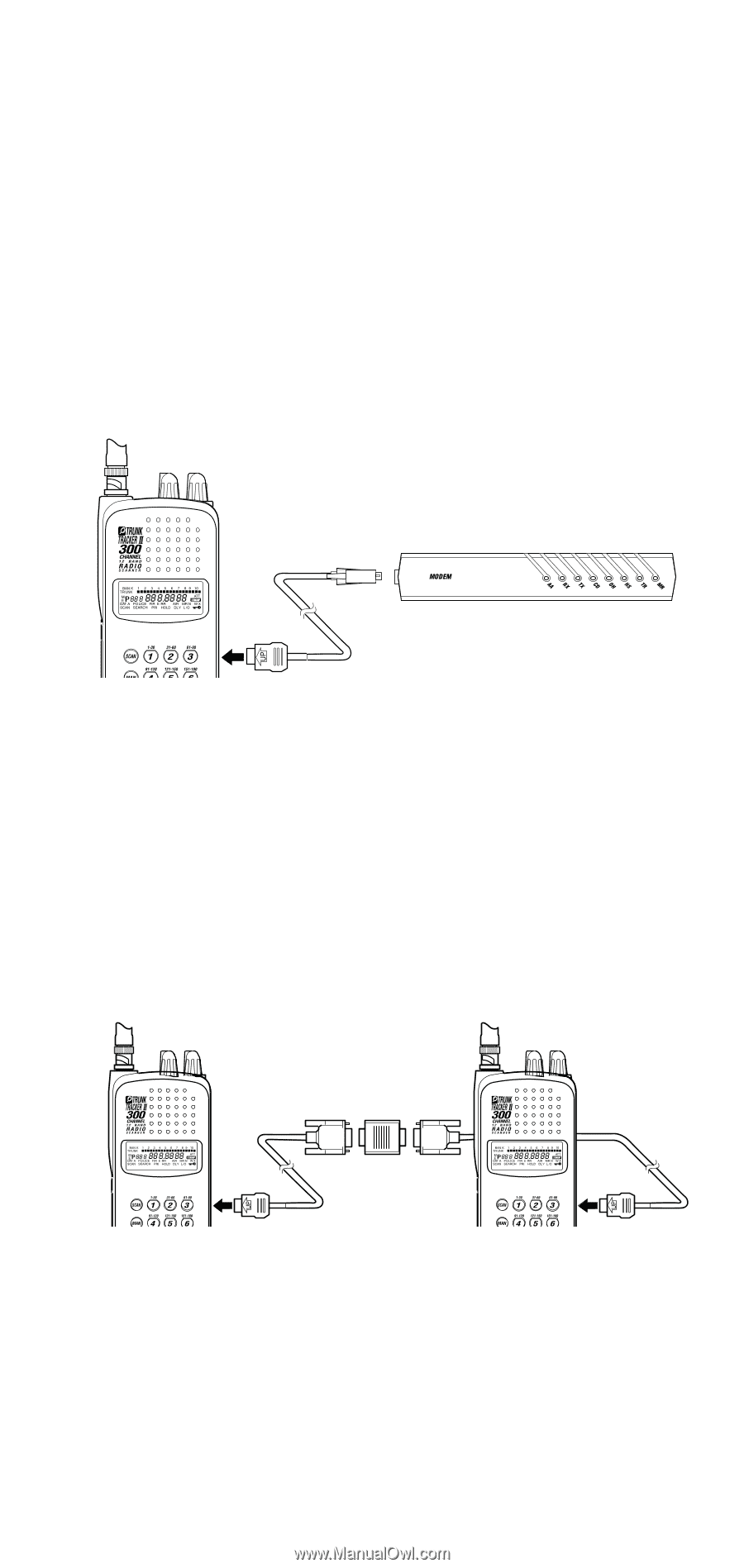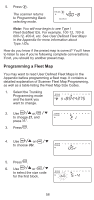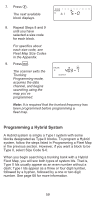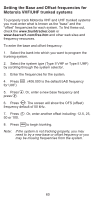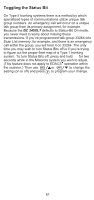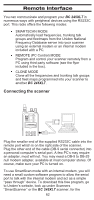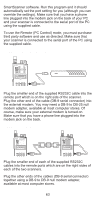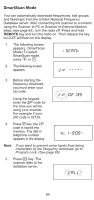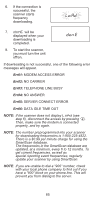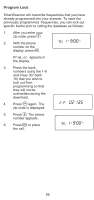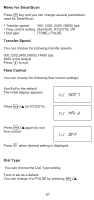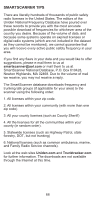Uniden BC245XLT English Owners Manual - Page 67
Duplicate Frequency Alert 18, Programming Tips 18, modem jack on the back. - programming software
 |
View all Uniden BC245XLT manuals
Add to My Manuals
Save this manual to your list of manuals |
Page 67 highlights
SmartScanner software. Run this program and it should automatically set the port setting for you (although you can override the settings). Make sure that you have a phone line plugged into the modem jack on the back of your PC and your scanner is connected to the serial port of the PC using the supplied cable. To use the Remote (PC Control) mode, you must purchase third party software and use as directed. Make sure that your scanner is connected to the serial port of the PC using the supplied cable. Scanner to External Modem Plug the smaller end of the supplied RS232C cable into the remote port which is on the right side of the scanner. Plug the other end of the cable (DB-9 serial connector) into the external modem. You may need a DB-9 to DB-25 null modem adapter, available at most computer stores. Of course, make sure your external modem is turned on. Make sure that you have a phone line plugged into the modem jack on the back. Scanner to Scanner Plug the smaller end of each of the supplied RS232C cables into the remote ports which are on the right sides of each of the two scanners. Plug the other ends of the cables (DB-9 serial connector) together using a DB-9 to DB-9 null modem adapter, available at most computer stores. 63