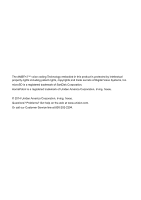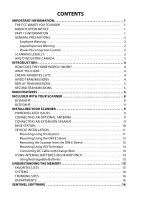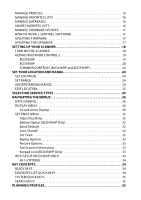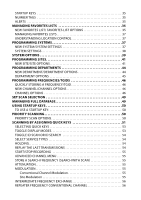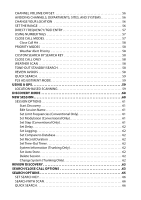Uniden BCD536HP English Owner's Manual
Uniden BCD536HP Manual
 |
View all Uniden BCD536HP manuals
Add to My Manuals
Save this manual to your list of manuals |
Uniden BCD536HP manual content summary:
- Uniden BCD536HP | English Owner's Manual - Page 1
BCD436HP and BCD536HP Owner's Manual ©2014 Uniden America Corporation Printed in Vietnam U01UB375ZZA(0) - Uniden BCD536HP | English Owner's Manual - Page 2
is a registered trademark of SanDisk Corporation. HomePatrol is a registered trademark of Uniden America Corporation, Irving, Texas. © 2014 Uniden America Corporation, Irving, Texas. Questions? Problems? Get help on the web at www.uniden.com. Or call our Customer Service line at 800-292-2294. - Uniden BCD536HP | English Owner's Manual - Page 3
Scanner from the DIN-E Sleeve 13 Mounting Using ISO Technique 14 Connecting DC Cable with Orange Wire 14 Using Internal Batteries (BCD436HP Only 14 Using Rechargeable Batteries 15 Understanding the Memory 15 Favorites Lists 15 Systems 16 Trunking Sites 16 Departments 16 Sentinel Software - Uniden BCD536HP | English Owner's Manual - Page 4
16 Manage Favorites Lists 16 Manage Databases 16 Share Favorites Lists 16 Manage Firmware Updates 17 How to Install Sentinel Software 17 Updating Firmware 17 Updating the Database 17 SETTING UP YOUR SCANNER 18 TURN ON THE SCANNER 18 Keypad and Knob Controls 19 BCD536HP 19 BCD436HP 20 - Uniden BCD536HP | English Owner's Manual - Page 5
Favorites Lists 35 New Favorites List/ Favorites List Options 35 Managing Favorites Lists 37 Understanding Location Control 37 Programming Systems 37 New System/System Settings 37 System Settings 38 System Options 39 Programming 53 Toggle ID Scan or ID Search 54 Select Service Types 54 - Uniden BCD536HP | English Owner's Manual - Page 6
58 Priority Modes 58 Weather Alert Priority 58 Custom Search by Search Key 58 Close Call Only 58 Weather Scan 58 Tone-Out Standby/Search 58 Review Avoids 58 Quick Search 59 P25 Adjustment Mode 59 Using a GPS 59 Location-Based Scanning 59 Discovery Mode 60 New Session 60 Session Options - Uniden BCD536HP | English Owner's Manual - Page 7
Frequency 68 Replay the Last Transmissions 68 Start/Stop Recording 68 Storing Frequencies 68 Search Menu 68 Close Call Modes 68 Weather Alert Priority Mode 68 Close Call 69 Close Call Options 69 Close Call Only 69 Hits with Scan 69 Set CC Mode 70 Set CC Bands 70 Set CC Alert 70 - Uniden BCD536HP | English Owner's Manual - Page 8
78 Default Band Coverage 79 Service Types 80 Reformatting the microSD Card 81 Entering IDs 81 Type II Special Status Bits 82 Weather Channels 83 CTCSS Frequencies 85 DCS Codes 86 Reverse List 86 Repeater Frequency List 87 TECHNICAL SPECIFICATIONS - BCD436HP 88 TECHNICAL SPECIFICATIONS - Uniden BCD536HP | English Owner's Manual - Page 9
approved by Uniden, or operation of this product in any way other than as detailed by this Users Guide, could void your authority to operate this product. Part 15 Information This equipment has been tested and found to comply with the limits for a Class B digital device, pursuant to part 15 of - Uniden BCD536HP | English Owner's Manual - Page 10
this unit to rain or moisture! Power Disconnection Caution IMPORTANT: Always turn the scanner off before disconnecting external power. Some settings are saved only as the scanner is powering down. Scanning Legally Your scanner covers frequencies used by many different groups, including police and - Uniden BCD536HP | English Owner's Manual - Page 11
. Une version française de ce guide d'utilisation est disponible sur le site Web d'Uniden au : www.uniden.com. 1. Sur le site d'Uniden, sélectionnez " Support", puis " Owner's Manuals". 2. Au menu déroulant de sélection des produits, choisissez "Scanners". 3. Sélectionnez le modèle et cliquez sur le - Uniden BCD536HP | English Owner's Manual - Page 12
Introduction The Uniden BCD536HP and BCD436HP are digital TrunkTracker V communications receivers that require no user programming. Simply turn it on, enter your location, and you will immediately begin hearing communications in your area. This functionality is made possible by combining the - Uniden BCD536HP | English Owner's Manual - Page 13
No Programming Required - Factory programmed microSD® card for all known radio systems in the US and Canada. The database is updatable with the Sentinel software and Uniden updates the main database weekly. Scan by Location - Allows you to set your location(s) by zip/postal code or GPS coordinates - Uniden BCD536HP | English Owner's Manual - Page 14
set up to 32 Tone-Outs. The scanner will also search and display unknown tones. PC Programming - Use the Sentinel software to manage your scanners Profiles, Favorites Lists, Databases, and firmware updates. Analog and Digital AGC - Helps automatically balance the volume level between different radio - Uniden BCD536HP | English Owner's Manual - Page 15
100 Quick Keys - You can scan Favorites Lists and Systems by assigning them to quick keys. Search Avoids - You can temporarily Avoid up to 250 frequencies and permanently Avoid up to 250 frequencies in any Search mode or Close Call mode. 10 Custom Searches - Lets you program up to 10 custom search - Uniden BCD536HP | English Owner's Manual - Page 16
Your Scanner Accessories included in the box are: BCD436HP USB Connection Cable 3 X AA NiMH Rechargeable Batteries microSD card (installed) Swivel Belt Clip (attached) SMA-BNC Antenna Adaptor Rubber Antenna BCD536HP AC Power Adapter Cigarette Lighter Power Cord USB Connection Cable microSD card - Uniden BCD536HP | English Owner's Manual - Page 17
power back on, it resumes the previous mode. Connecting an Optional Antenna The scanner's BNC connector makes it easy to connect a variety of optional antennas, including an external mobile antenna or outdoor base station antenna. Note: Always use 50-ohm, RG-58, or RG-8, BNC terminated coaxial cable - Uniden BCD536HP | English Owner's Manual - Page 18
speaker to the scanner's Ext. SP jack or headphone jack, never connect the audio output line to a power supply and ground. This might also damage the scanner programming worksheets, will safely allow the indoor antenna to be extended, or near a window to use an outdoor antenna the radio case so the - Uniden BCD536HP | English Owner's Manual - Page 19
scanner loses power (as when you turn off your car's ignition with the scanners power switch on), it can corrupt the microSD card. To ensure that does not happen, turn off the scanner before . If in doubt, consult your vehicle dealer's service department or a qualified professional installer. 11 - Uniden BCD536HP | English Owner's Manual - Page 20
bracket knobs to lock the scanner in position. 3. Attach the Cigarette Lighter Power Cord to the rear of the scanner and plug the adapter end into a dash mounted 12V DC socket. 4. Attach a suitable mounted mobile antenna to the antenna jack on the back of the scanner. Mounting Using the DIN-E Sleeve - Uniden BCD536HP | English Owner's Manual - Page 21
5. Before inserting the scanner in the sleeve, attach the cable from the previously mounted antenna. Attach the DC Power leads. RED goes to other devices or wires to the radio, such as a GPS unit, at a later time, you should plan to remove the scanner from the DIN-E sleeve. This is easily done using - Uniden BCD536HP | English Owner's Manual - Page 22
all the power, audio, antenna, and any other cables or wires, to the scanner before the scanner is secured. The following illustration is a typical example of the ISO technique and the general side mounting screw holes often encountered. It does not actually represent the Uniden scanner or your - Uniden BCD536HP | English Owner's Manual - Page 23
gets too hot while charging, it will turn off automatically. If the batteries are not installed, "No Battery" is displayed. Understanding the Memory All of the information contained in the scanner is stored on a microSD card supplied with the scanner. This includes Favorites Lists, all the radio - Uniden BCD536HP | English Owner's Manual - Page 24
in Sentinel. When you select Write to Scanner, the new database is updated in the scanner. Share Favorites Lists Create and share Favorites lists with your friends or others in the HomePatrol® Community at http://www.HomePatrol.com and the HomePatrol Twiki site at http://info.uniden.com/HomePatrol - Uniden BCD536HP | English Owner's Manual - Page 25
setup.exe in the Setup folder. 6. When installation is complete, Sentinel software is installed on your PC. 7. You can now disconnect the USB cable. 8. Sentinel will automatically notify you if a more recent version is available. Updating Firmware Your scanner updates its firmware through Sentinel - Uniden BCD536HP | English Owner's Manual - Page 26
UP YOUR SCANNER TURN ON THE SCANNER Scroll Control Func Menu BCD536HP Squelch Volume BCD436HP For Model Number Procedure BCD436HP 1. Press and stops, then one notch more. 6. Press the scroll control again to close the squelch level. BCD536HP 1. Rotate VOL clockwise and set the volume - Uniden BCD536HP | English Owner's Manual - Page 27
Power/VOL Light SQ Scroll Control/Function Operation • Turns the scanner on/off and adjusts the volume. • Press Func then Vol to view P25 Adjustment mode. • Press to toggle backlight intensity. • Turn to adjust the squelch. • Press to toggle Close Call modes. • Press and hold to enable Close Call - Uniden BCD536HP | English Owner's Manual - Page 28
Avoid Zip Serv Rang BCD436HP Operation • Press to review Avoids in current system in Scan mode. Press to enter country-zip/postal code. Press to select Service types. Press to select Range. Scroll Control Func Menu Key Power/Light/Lock Func (Function) Operation • Press and hold to turn the scanner - Uniden BCD536HP | English Owner's Manual - Page 29
in Scan Hold mode. • Press and hold to clear Search Avoids in Search Hold mode. • Press Func then Avoid to toggle Close Call modes. • Press Func then press and hold Avoid to enable Close Call Only mode. • Press to enter country-zip/postal code. • Press Func then Zip to select Service Types 21 - Uniden BCD536HP | English Owner's Manual - Page 30
COMMON CONTROLS (BCD436HP and BCD536HP) System Department Channel Menu Replay/Record • mode. • Press Func then Menu for Search menu in Search mode. • Press Func then Menu for Close Call menu in Close Call mode. • Press Func then Menu for Weather menu in Weather Scan. • Press Func then Menu for - Uniden BCD536HP | English Owner's Manual - Page 31
Favorites Lists in Scan mode. • Press 0-9 to use direct entry in Hold mode. • Press 0-9 to toggle custom search bands on or off in Custom Search mode. • Press 0-6 to toggle Close Call bands on or off in Close Call ID Search mode on/off in Scan mode (when scanning Trunked System in Favorites List - Uniden BCD536HP | English Owner's Manual - Page 32
E/yes. Set Up GPS - Sets the location format, serial port baud rate, and units. Location Format DMS: Favorites Lists that have Location Control set to On and with Departments/Sites that have locations programmed. Everything in the Full Database also has locations programmed. If you manually program - Uniden BCD536HP | English Owner's Manual - Page 33
. (BCD536HP) Press the Serv button. (BCD436HP) Press Func then the Zip/Services button. Scroll to each Service Type and press E/yes to enable or disable. Press System to exit. When the scanner displays a Service Type that is not in the Favorite Lists, the scanner will display a "---" indication - Uniden BCD536HP | English Owner's Manual - Page 34
and return to the previous mode, press Avoid. Data Naming Name any Favorites List, System, Site, Department, Channel, Location, Custom Search, Recording Session Unit ID Set ID Format (MOT/P25) Set ID Format (EDCS) Set Upside-Down (BCD536HP Only) Setting the Backlight - The scanner BCD436HP Only) 26 - Uniden BCD536HP | English Owner's Manual - Page 35
Dimmer (BCD436HP Only) High, Middle, or Low Set Dimmer (BCD536HP Only) Manual (For non Unit ID - Allows you view the unit ID of the radio currently transmitting on Motorola, EDACS, and APCO P25 systems. On or Off Set ID Format - Sets the ID display format for the System. Set ID Format (Mot/P25 - Uniden BCD536HP | English Owner's Manual - Page 36
3-Line Display On View the Battery Level (BCD436HP Only) To view the battery level (in volts) press the scroll control and look at the small numbers in the upper right of the display. Press the scroll control again to close the battery level or let it disappear after 10 seconds. A Look at the - Uniden BCD536HP | English Owner's Manual - Page 37
or ↓ GPS REC AP Displays to show Function mode. Indicates the first digit of the Favorites List quick key on the left with the blinking second digit on the battery is low. (BCD436HP Only) Displays if the Close Call Priority feature is on. Displays in reverse in Close Call DND mode. S=NN Battery - Uniden BCD536HP | English Owner's Manual - Page 38
current System quick key on the left with the blinking second digit on the right. A non-blinking number on the right show search attenuation. ATT blinks to indicate global attenuation. P25 Displays if the channel is receiving digitalized voice in Receiving or Hold modes. LNK Displays when data - Uniden BCD536HP | English Owner's Manual - Page 39
Channel Service Type Displays in Receiving/Hold modes. TGID Displays in Receiving/Hold modes for a trunked site with Display Unit ID set site with Display Unit ID set to Off. Frequency, Modulation Display for a conventional channel in Receiving/Hold modes. Favorites List Displays in Scan mode - Uniden BCD536HP | English Owner's Manual - Page 40
See Scanner Information Keypad Lock (BCD436HP Only) Adjust Key Beep Allows you to turn the key beep on or off and adjust the volume level. Auto sets the alert beep to the master volume level. Off, Level 1-15, or Auto Battery Option (BCD436HP Only) Set Battery Save. On or Off. Set Charge Time - Uniden BCD536HP | English Owner's Manual - Page 41
all user data. Reset User Settings Will only reset all scanner settings; the Favorites List will be saved. See Scanner Information This will show you how much memory is in use, the firmware version, and scanner serial number. Keypad Lock (BCD436HP Only) The only keys/knobs that work when the - Uniden BCD536HP | English Owner's Manual - Page 42
the Wi-Fi dongle is connected to the USB port behind the scanner. Press Menu then scroll to Wi-Fi Setup and press E/yes. Show Wi-Fi Setup. KEY CONCEPTS Quick Keys Organizing your Quick Keys will be part of the planning. You will have to figure out which quick keys to assign to your Favorites Lists - Uniden BCD536HP | English Owner's Manual - Page 43
only navigate to these channels while holding or scanning in that Favorites List. See also Using Number Tags. Alerts You can program your scanner to alert you when, a Channel or Unit ID is received, you receive a Close Call hit, an ID is transmitted with an Emergency Alert or you receive a Tone-out - Uniden BCD536HP | English Owner's Manual - Page 44
Review/Edit System - See Programming Systems. Set FL Quick Key - This assigns a quick key to the Favorites List and will scan the list allows you to turn on the scanner with the Favorites List enabled for scan. The default Service Types are added. Note 3: When adding channels from a Favorites List - Uniden BCD536HP | English Owner's Manual - Page 45
you want to hear into one Favorites List and scan just by selecting locations rather than enabling/disabling lists. If you are traveling long distances a GPS device would be a better way to go. Programming Systems Note for Motorola/P25 systems: If you are not sure if the system is Motorola - Uniden BCD536HP | English Owner's Manual - Page 46
Scroll to the Favorites List and press E/yes. Scroll to Review/Edit System and press E/yes. To Create a New System, scroll to New System and press E/yes. Scroll to P25 Trunk, P25 X2-TDMA, P25 One Frequency, Motorola, EDACS, LTR, or Conventional and press E/yes. At Confirm? press E/yes or ./no. To - Uniden BCD536HP | English Owner's Manual - Page 47
Manage Favorites and press E/yes. Scroll to the Favorites List and press E/yes. Scroll to Review/Edit Review ID Avoids Clear All ID Avoids Set Audio AGC P25 NAC Option P25 Waiting Time P25 Threshold Mode P25 Threshold Level Set Quick Key - This assigns a quick key to the System and the scanner - Uniden BCD536HP | English Owner's Manual - Page 48
2, the next block available, instead of block 1. Priority ID Scan (no P25 One Freq) - This allows you to use Priority Scan with IDs in the System. The default setting is Off. On or Off Set Status Bit (Motorola Only) - This sets how your scanner works with Status Bits (also called S-bits), letting - Uniden BCD536HP | English Owner's Manual - Page 49
the scanner to the default threshold of 8, Auto. P25 Threshold Level (Conventional Only) - The default setting is 8. 0 to 20 Programming Sites New Site/Site Options Press Menu then scroll to Manage Favorites and press E/yes. Scroll to the Favorites List and press E/yes. Scroll to Review/Edit System - Uniden BCD536HP | English Owner's Manual - Page 50
(Motorola/P25 Only) - Band plans are required so the scanner can correctly determine the voice channel frequencies. P25 Systems. .uniden.com/twiki/pub/UnidenMan4/CalculatingUpperBaseFrequencies/ CustomBandPlanCalculator.xls If you don't have Excel you can download + + Spacing 25 kHz 25 kHz 42 - Uniden BCD536HP | English Owner's Manual - Page 51
Modulation (no P25/P25 One Freq scanner power. The default setting is Stop Avoiding. Stop Avoiding, Temporary Avoid, or Permenant Avoid See also Scan Avoids. Set Location Information - This allows you program a location for the Site to use with Location Control enabled or with a GPS. You can program - Uniden BCD536HP | English Owner's Manual - Page 52
Delete? press E/yes or ./no. New Site - See New Site. Programming Departments New Department/Department Options Press Menu then scroll to Manage Favorites and press E/yes. Scroll to the Favorites List and press E/yes. Scroll to Review/Edit System and press E/yes. Scroll to the System and press E/yes - Uniden BCD536HP | English Owner's Manual - Page 53
Control enabled or with a GPS. You can program a circle with a radial range or multiple rectangles as a location. See Set Up GPS first. Circle Set Latitude will be scanned or not. Temporary Avoids cancel when you cycle power. The default setting is Stop Avoiding. Stop Avoiding, Temporary Avoid, - Uniden BCD536HP | English Owner's Manual - Page 54
Favorites List At Quick Freq/TGID Save?, press E/yes. The scanner will save the Frequency/ TGID in a Favorites List called Quick Save Favorites List, in a System called Favorites and press E/yes. Scroll to the Favorites List and press E/yes. Scroll to Review/ Service Type Set Alert Set Avoid 46 - Uniden BCD536HP | English Owner's Manual - Page 55
system from losing the first part of the transmission up to the wait time you set there. All. The scanner determines whether the audio is analog or digital. Digital Only. The scanner will receive the channel only if it is carrying APCO 25 digital audio. P25 NAC Option (Conventional Only) Search - Uniden BCD536HP | English Owner's Manual - Page 56
scanner attenuates signals on the Channel by about 20 dB. The default setting is Off. On or Off See also Scan Attenuation. Set Service Type - This sets the Service Type for The Channel. The Appendix has a list of Service . Temporary Avoids cancel you cycle power. The default setting is Stop Avoiding - Uniden BCD536HP | English Owner's Manual - Page 57
. Set All Lists Off/On - These settings turn all Favorites Lists on or off. Select Set All Lists Off/On then press E/yes to toggle each setting. Managing Full Database Press Menu then scroll to Manage Full Database and press E/yes. Scroll to the options below and press E/yes. Review Avoids - You - Uniden BCD536HP | English Owner's Manual - Page 58
set to priority, the longer the interruption will be. The Favorites List(s) and System(s) containing the priority channel(s) have to be enabled (and not Avoided) or the scanner will display Priority Scan No Channel. Priority ID Scan - This function is similar to conventional priority although there - Uniden BCD536HP | English Owner's Manual - Page 59
system and: • Will display all IDs when ID Search mode is set to On. • Will display only programmed IDs when ID Search mode is set to Off. Next, any Custom Searches (enabled for Search with Scan) are scanned in order. Then, the scanner scans the Close Call 'Hits with Scan' system (if Unavoided - Uniden BCD536HP | English Owner's Manual - Page 60
Service Types required for channels must be set to On. Any Favorites List Favorites List Time and Date Scanning Direction System Name Department Name Favorites List Name Scan Mode Signal Strength Channel Name Function Tag Frequency CTCSS/DCS/NAC Scan Receive System Hold Site Hold Unit ID - Uniden BCD536HP | English Owner's Manual - Page 61
E/yes. Example: 00, ./no, 04, E/yes to enable or disable List 0, System 4. Toggle Display Modes Hold on any channel and press Func then 9(DISP). Press Channel to resume. In BCD536HP, you can turn 3-Line Display on and off. In BCD436HP, you can turn on Disp. Unit ID on and off. 3-Line Display O 53 - Uniden BCD536HP | English Owner's Manual - Page 62
3-Line Display On Toggle ID Scan or ID Search While scanning each Trunked System, press Func then E/yes. Select Service Types (BCD536HP) Press Serv. (BCD436HP) Press Func then Zip/Services. Scroll to each Service Type and press E/yes to enable or disable. Holding Channel Hold Press Channel to hold - Uniden BCD536HP | English Owner's Manual - Page 63
Favorites List and press E/yes. Save Sub Audio/P25 NAC - CTCSS Tone or DCS/NAC Code (blinking) At Are you sure?, press E/yes. Save Talk Group ID - Unknown Talk Group ID with ID Search At Are you sure?, press E/yes or .No. At Select Department, scroll to the Department and press E/yes. Save Unit ID - Uniden BCD536HP | English Owner's Manual - Page 64
are common to every System in the Favorites List. Temporary Avoids cancel when you cycle power. See also Review Avoids. Channel Avoid When the Channel is Avoid. Change your Location (BCD536HP) Press the Zip button. (BCD436HP) Press Zip/Services. Select your Country, and enter a zip/postal code. See - Uniden BCD536HP | English Owner's Manual - Page 65
tag, the scanner will go to the first Favorites List assigned to that number tag; if you select the same number tag again, it will go to the 2nd Favorites List assigned to that number tag, and so on. The same rule applies to System and Channel number tags. View Number Tags BCD436HP - Number Tag - Uniden BCD536HP | English Owner's Manual - Page 66
Favorites. Scroll to the Favorites List and press E/yes. Scroll to the following: Review Avoids - Scroll to each channel, department, site, or system and press E/yes to Stop Avoiding. Temporary Avoids appear reversed in the display - . Stop All Avoiding - At Confirm? press E/yes or ./no. ID - Uniden BCD536HP | English Owner's Manual - Page 67
on site. See also P25 Threshold Level. Using a GPS Location-Based Scanning You can connect the scanner to a compatible GPS device and set the scanner to automatically Avoid and Unavoid Departments and Sites based on your current location. This frees you from having to manually enable and disable - Uniden BCD536HP | English Owner's Manual - Page 68
location of antennas using the databases available at Radio Reference or the FCCs Antenna Structure Registration site. Both sites list the latitude, longitude, and height of the antenna and both sites can map the exact location for you. Once the scanner completes the initial GPS review, if you - Uniden BCD536HP | English Owner's Manual - Page 69
Start Discovery This starts the Discovery Session. Press Menu to stop and review the Run information. See Review Discovery. Press Avoid to Avoid a hit. Press Func then System to sets the step size for conventional discovery session. Auto, 5, 6.25, 7.5, 8.33, 10, 12.5, 15, 20, 25, 50, or 100 kHz 61 - Uniden BCD536HP | English Owner's Manual - Page 70
you where it came from, (Full Database or Favorites List), the System Type, (Motorola, P25, etc.), and the System used for the Discovery Session. Set Auto Store This turns Auto Store on and will create a System called - Uniden BCD536HP | English Owner's Manual - Page 71
Avoids Set Delay Time P25 Waiting Time Broadcast Screen Set Attenuator P25 Threshold Mode Repeater Find Set Audio AGC P25 Threshold Level Freq Avoids - This allows you to review Avoided Frequencies or Stop Avoiding all Frequencies for Searching and Close Call search. Temporary Avoids appear - Uniden BCD536HP | English Owner's Manual - Page 72
on or off for Quick Search and Close Call modes. The default settings are Off. Analog. Press E/yes to toggle On or Off. Digital. Press E/yes to toggle On or Off. P25 Waiting Time - This setting gives the scanner time to determine if frequencies have digital or analog transmissions. During this time - Uniden BCD536HP | English Owner's Manual - Page 73
33, 10, 12.5, 15, 20, 25, 50, or 100 kHz Set Audio AGC Analog - Press E/yes to toggle On or Off. Digital - Press E/yes to toggle On or Off. P25 Waiting Time 0 to 1000 ms P25 Threshold Mode Auto, Manual, Default P25 Threshold Level 0 to 20 Search with Scan. See also Select Lists to Monitor and Search - Uniden BCD536HP | English Owner's Manual - Page 74
scanner has three search keys that you can assign to a search range. The search keys are number keys 1, 2, and 3. This allows you to start a Custom, Tone-Out, or Close Call Close Call. Search with Scan This enables Custom Searches in Scan mode. See also Select Lists way down to 25 MHz then start over - Uniden BCD536HP | English Owner's Manual - Page 75
Allows you to search the scanners 10 programmed frequency ranges. See also Edit power. Frequency Avoid - Press Avoid once to Temporary Avoid. Press quickly to toggle Permanent Avoid and Stop Avoiding when the the scanner stays in a frequency or in Search Hold mode. Review MOD) for each band. 67 - Uniden BCD536HP | English Owner's Manual - Page 76
or are done editing the channel, press Avoid to return to searching. Search Menu Press Func then Menu. Close Call Modes To toggle CC Off, CC Pri, or CC DND: (BCD536HP) Press SQ( ). (BCD436HP) Press Func then Avoid( ). Weather Alert Priority Mode Press Channel to hold on any channel. Press Func then - Uniden BCD536HP | English Owner's Manual - Page 77
band(s) to look for transmissions. When the scanner detects a Close Call hit, it alerts you according to the alert settings. 'Hits with Scan' is a special system that automatically stores the last 10 Close Call hits until you cycle power. The Close Call feature works well for locating the source of - Uniden BCD536HP | English Owner's Manual - Page 78
. Off. Close Call is turned off. CC DND. Close Call checks for frequencies every two seconds when the scanner is not receiving a transmission. CC Priority. Close Call checks for frequencies every two seconds. You can also toggle these modes by: (BCD536HP) Pressing SQ ( ). (BCD436HP) Holding on - Uniden BCD536HP | English Owner's Manual - Page 79
When the scanner detects a Close Call signal, CC Found! and Press Any Key display for the length of time set in Close Call Pause. Close Call Only Mode Toggle Close Call Bands Press the number keys to enable or disable each Close Call band. Cancel a Hit Turn the Scroll Control. Holding on a Hit Press - Uniden BCD536HP | English Owner's Manual - Page 80
Channel(MOD) for Save Department in the display then press E/yes. The scanner stores the frequency into the Quick Save Department. Displayed Frequency are done editing the channel, press Avoid to return to searching. Close Call Menu Press Func then Menu. Weather Operation Weather Options Press Menu - Uniden BCD536HP | English Owner's Manual - Page 81
To receive SAME alerts, you can program up to 5 groups of 8 FIPS codes (40 codes) into the scanners memory. To find the FIPS codes for your scanner call the NWS toll free at 1-888-697-7263 (follow the instructions you hear) or see FIP codes for the United States and its Possessions. SAME 0-4 Select - Uniden BCD536HP | English Owner's Manual - Page 82
alert tone. Press any key to stop the siren which opens the squelch and the scanner remains on the weather channel. SAME 0-4 - The scanner sounds a weather alert siren for any programmed county(ies). The scanner displays warning level as "Warning WX", "Watch WX" or "Advisory WX" and it displays - Uniden BCD536HP | English Owner's Manual - Page 83
and review WX/SAME alert event results. The scanner drops these alert events after the alert time expires. Fire Tone-Out Fire Tone-Out will monitor up to 32 different channels for paging tones (two-tone sequential, single tone, and group tone). Tone-Out Standby Mode is used if you use programmed - Uniden BCD536HP | English Owner's Manual - Page 84
Setup and press E/yes. Scroll to Tone-Out (0-31) and press E/yes. Note: Close Call tone B. For one-tone pages using short tones between 1.25 and 3.75 seconds, enter tone for tone A, and 0 scanner resumes standby as soon as the carrier drops after a page. 1, 2, 3, 4, 5, 10, 30 - (seconds): the scanner - Uniden BCD536HP | English Owner's Manual - Page 85
different frequency. If you press Channel while in Standby/Search mode, the scanner temporarily exits and you will be able to hear any transmissions on tone-out matches one you have programmed in hold mode. Press Channel again to return to Standby/Search mode. If the scanner finds tones in Tone-Out - Uniden BCD536HP | English Owner's Manual - Page 86
the scanner. Store Found Tones Press E/yes at Save Found Tones?. Tone-Out Menu Press Func then Menu. Appendix Troubleshooting Scan Mode, Nothing to Scan 1. Make sure you Set Your Location to scan the Database. 2. Make sure Favorites Lists are enabled in Set Scan Selection. 3. Make sure Service Types - Uniden BCD536HP | English Owner's Manual - Page 87
.0000 787.99375 NFM 6.25 Public Service Band 788.0000 805.99375 NFM 6.25 Public Service Band 806.0000 823.9875 NFM 12.5 Public Service Band 849.0125 868.9875 NFM 12.5 Public Service Band 894.0125 960.0000 NFM 12.5 Public Service Band 1240.0000 1300.0000 NFM 25 25 cm Amateur Band When you - Uniden BCD536HP | English Owner's Manual - Page 88
Although TV bands are listed, the scanner cannot decode digital TV audio. Service Types Service Type Aircraft Business Corrections Emergency agency non-public safety communications. This includes any nonpublic safety government services, such as trash, streets, roads, sewer, zoos, administration, - Uniden BCD536HP | English Owner's Manual - Page 89
. Reformatting the microSD Card Reformat microSD cards using a special SD Card Formatter (https://www.sdcard.org/downloads/ formatter_4/). Then, you need to "Clear User Data" using Sentinel to restore all HP files and directories to the card. After formatting, the HP won't be automatically detected - Uniden BCD536HP | English Owner's Manual - Page 90
= I-Call ID Decimal Format NNNNN iNNNNN Hexadecimal Format HHHH iHHHH P25 Systems N = Decimal Number H = Hexadecimal Number i = I-Call ID Decimal Format no difference is noticed by the person with the radio. The scanner however interprets these special talk group status bits as different talk - Uniden BCD536HP | English Owner's Manual - Page 91
group 16, all communications would switch to talk group 18. A lot of Fire and EMS departments dispatch tone-outs and alarms as Multi-select communications (ID+7). Therefore, if your fire department dispatch talk group is 1616, and they do dispatch tone-outs and alarms as Multi-selects, then those - Uniden BCD536HP | English Owner's Manual - Page 92
Warning National Audible Test National Information Center Network Notification Message National Periodic Test National Silent Test Nuclear Power Plant Warning Power Outage Advisory Radiological Hazard Warning Required Monthly Test Required Weekly Test Special Marine Warning Special Weather Statement - Uniden BCD536HP | English Owner's Manual - Page 93
interference caused by distant transmitters on the same channel. In all major metropolitan areas of the United States, every available radio channel is assigned to more than one user. CTCSS Frequencies The scanner can detect the following 50 CTCSS frequencies. 67.0Hz 69.3Hz 71.9Hz 94.8Hz 97 - Uniden BCD536HP | English Owner's Manual - Page 94
.3Hz 254.1Hz DCS Codes The scanner can detect the following hexadecimal DCS 331 371 446 503 606 664 754 Reverse List Base Frequency (MHz) 29.5200 - 29. 147.4150 - 147.5050 147.5950 Offset (MHz) +0.1 -0.1 +1 -1 +4.375 +4.25 +0.6 -0.6 +0.6 +1 +1 -0.6 +0.6 -1 -1 Base Frequency (MHz) 450.0000 - - Uniden BCD536HP | English Owner's Manual - Page 95
223.7200 - 224.9800 420.0000 - 424.9875 425.0000 - 429.9875 440.0000 - 444.9875 445.0000 - 449.9875 Offset (MHz) -0.6 -4.375 -4.25 +1.6 -1.6 +5 -5 +5 -5 Repeater Frequency List Base Frequency (MHz) 455.0151 - 459.9950 465.0101 - 469.9950 473.0001 - 476.0000 479.0001 - 482.0000 485.0001 - 488.0000 - Uniden BCD536HP | English Owner's Manual - Page 96
steps/second (5kHz step) Scan Delay: 2 seconds Audio Output Power: Internal Speaker - 360mW nominal (24ohm) Headphone (L-ch) 4mW nominal (32 ohm) Antenna: 50 ohms (Impedance) Sensitivity (12dB SINAD) Nominal VHF Low 1 Band (AM) 25.005 MHz (NFM) 40.840 MHz (NFM) 53.980 MHz - Uniden BCD536HP | English Owner's Manual - Page 97
Band (AM) 325.050 MHz (NFM) 406.875 MHz (NFM) 511.9125 MHz Public Service Band (NFM) 758.0125 MHz (NFM) 806.000 MHz (NFM) 857.150 MHz (NFM) 954.9125 MHz 1200MHz Band (NFM) 1299.925 MHz Close Call Sensitivity (No Modulation) (NFM) 40.8400 MHz (FM) 72.5150 MHz (AM) 127 - Uniden BCD536HP | English Owner's Manual - Page 98
Service , and availability of optional accessories are all Power Jack or DC Power Jack) Orange Wire Operation: DC 3 V - 16.6 V (Less than 10mA) LCD Display: 64 X 288 Full Dot Matrix LCD Internal Speaker: 8 ohm, 5W Max. Certified in accordance with FCC Rules and Regulations Part 15 Sub-part - Uniden BCD536HP | English Owner's Manual - Page 99
: Audio Output Power: Antenna: 2 seconds 5W Max., 8 ohm Load 50 ohms (Impedance) Sensitivity (12dB SINAD) Nominal VHF Low Band (AM) 25.005 MHz ( VHF High 2 Band (AM) (AM) (AM) UHF Band (AM) (NFM) (NFM) Public Service Band (NFM) (NFM) (NFM) (NFM) 1200MHz Band (NFM) 161.985 MHz 173.225 MHz - Uniden BCD536HP | English Owner's Manual - Page 100
Close Call 66dBm -67dBm -63dBm -63dBm -56dBm VHF Low 1 Band (AM) 25.0050 MHz 48dB (NFM) 40.8400 MHz 42dB VHF Low 2 Service Band (NFM) 758.0125 MHz 41dB (NFM) 857.1500 MHz 41dB 1200 MHz Band (NFM) 1299.9250 MHz 42dB Features, specifications, and availability of optional accessories - Uniden BCD536HP | English Owner's Manual - Page 101
than an authorized Uniden service center for a defect or malfunction covered by this warranty, (E) used in any conjunction with equipment or parts or as part of any system not manufactured by Uniden, or (F) installed or programmed by anyone other than as detailed by the Operating Guide for this - Uniden BCD536HP | English Owner's Manual - Page 102
- Uniden BCD536HP | English Owner's Manual - Page 103
- Uniden BCD536HP | English Owner's Manual - Page 104

BCD436HP
and
BCD536HP
Owner’s Manual
©2014 Uniden America Corporation
Printed in Vietnam
U01UB375ZZA(0)