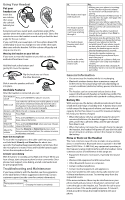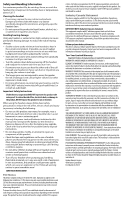Uniden BT110 English Owners Manual - Page 2
Using Your Headset, Troubleshooting and Maintenance, General Information - bluetooth
 |
UPC - 050633950227
View all Uniden BT110 manuals
Add to My Manuals
Save this manual to your list of manuals |
Page 2 highlights
Using Your Headset Put your headset on Insert the ear cushion, then wrap the earhook behind your ear. Everyone's ear has a sweet spot, a particular angle of the speaker where the audio comes in loud and clear. Take a few minutes to move the headset around until you find the best angle for the ear cushion. If you can't find your sweet spot or if the cushion doesn't fit comfortably in your ear, change it to one of the other sizes that came with the headset. Pull the cushion off gently and snap a new one on. Wearing the headset on your left ear If you want to wear the headset on your left ear, take the earhook off and turn it over. Hold the hook at the bottom and gently lift it over the speaker. Flip the hook over so it faces the other direction. Slide it over the speaker and back into place. Available Features After the headset is connected, you can: Turn headset on/off Press and hold Power for about 3 seconds. Make a call Just make the call from your mobile phone as usual; your phone should automatically send the call to the headset. If your phone doesn't, press Power to send the call to the headset manually. Answer a call While the call is ringing, press Power. Hang up Press Power. Reject an incoming call Press and hold Power for 2 seconds; when you hear a beep, release the button. Redial the Press and hold Volume Down; when you hear 4 beeps, last number release the button. Adjust the volume Press the Volume Up or Volume Down buttons. Each time you press these buttons, the volume increases or decreases one level. Mute the microphone To mute the microphone so the caller can't hear you, press and hold both Volume Up and Volume Down for about two seconds. The headset beeps periodically to remind you that the microphone is muted. Press and hold the buttons again to turn the microphone back on. Activate voice dialing With the phone in standby, press Power and release. When you hear a beep, start using your phone's voice commands. (Your phone must support voice dialing, and all commands must be pre-programmed.) Troubleshooting and Maintenance If you have problems with the headset, see the suggestions in the table below. If these suggestions don't help, contact customer support (see the cover for contact information). If... Try... The headset won't turn on. - Charging the battery completely. If... The headset won't pair with my phone. The headset paired with my phone, but I can't hear anything through it. The headset keeps beeping, and I don't know why. I can hear the caller, but the audio is very weak or soft. Try... - Making sure your phone is in pairing mode. Check your phone's manual for instructions on Bluetooth device pairing. - Turning the headset off. Wait at least 10 seconds, then try again. (See page 4 for pairing instructions.) - Making sure your phone supports the Bluetooth headset or Hands Free Profile. - Making sure the call connected and is still active. - Making sure the phone transferred the call to the headset. Press Power to transfer the call. - The battery may be getting low. If the LED is blinking red, charge the battery. - Seeing if your phone has lost the network signal. If your phone sounds an alert when it can't connect to the network, the headset passes on this alert by beeping every 5 seconds. - Turning the speaker volume up. - Moving closer to your phone (if you aren't carrying it). - Adjusting the ear cushion to find your "sweet spot" (see Using Your Headset section). - Keeping the battery fully charged; As the battery starts to run out, the speaker gets softer. General Information • You cannot use the headset while it is recharging. • Bluetooth wireless devices have a maximum range of 30 feet (10 m); the actual range will vary depending on current conditions (obstacles, battery power, interference, etc.). • The headset can be connected only to devices that support the Bluetooth headset or hands-free profile. This product is not compatible with standard cordless phones. Battery life With average use, the battery should provide about 9 hours of talk time and 8 days of standby time. A battery that is new or left unused for long periods of time can have reduced capacity the first few times it is used. For maximum battery life, keep your battery charged. • When the battery only has enough charge for about 15 minutes of talk time, the headset triggers a low battery alert: you'll hear a periodic beep, and the LED changes from blue to red. • When the battery no longer has enough charge to operate the headset, the headset will power off; you won't be able to turn it back on until you connect the charger or charge the battery. Noise or Static on the Headset The most common cause of noise or static on any wireless device is interference. Bluetooth devices operate in the ISM band (2.402 GHz ~ 2.480 GHz); any equipment operating in this frequency range might interfere with the headset. Some common sources of interference in this range are: • Equipment that uses microwaves, especially microwave ovens • Wireless LAN equipment or WiFi connections • Other Bluetooth devices or computers • Certain cordless telephones • Certain medical equipment and appliances If you have problems with static during calls, look for one of these interference sources. Try moving away from the suspected source. If the noise continues, there may be interference on your phone itself, and any noise in the phone's connection will come through on the headset, too. Transfer the call to your phone and see if the audio quality improves. If it doesn't, check around for things that might interfere with your phone.