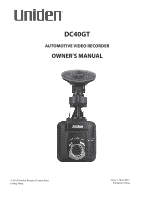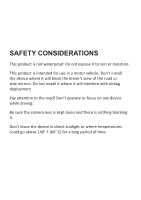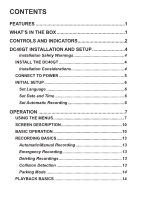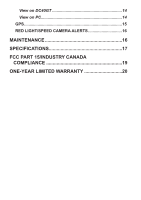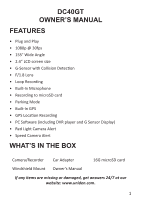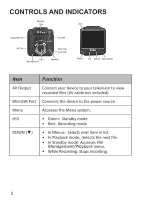Uniden DC40GT Owner s Manual
Uniden DC40GT Manual
 |
View all Uniden DC40GT manuals
Add to My Manuals
Save this manual to your list of manuals |
Uniden DC40GT manual content summary:
- Uniden DC40GT | Owner s Manual - Page 1
DC40GT AUTOMOTIVE VIDEO RECORDER OWNER'S MANUAL © 2017 Uniden America Corporation Irving, Texas Issue 1, June 2017 Printed in China - Uniden DC40GT | Owner s Manual - Page 2
SAFETY CONSIDERATIONS This product is not waterproof. Do not expose it to rain or moisture. This product is intended for use in a motor vehicle. Don't install the device where it will block the driver's view of the road or side mirrors. Do not install it where it will interfere with airbag - Uniden DC40GT | Owner s Manual - Page 3
1 CONTROLS AND INDICATORS 2 DC40GT INSTALLATION AND SETUP 4 Installation Safety Warnings 4 INSTALL THE DC40GT 4 Installation Considerations 4 CONNECT BASICS 13 Automatic/Manual Recording 13 Emergency Recording 13 Deleting Recordings 13 Collision Detection 13 Parking Mode 14 PLAYBACK - Uniden DC40GT | Owner s Manual - Page 4
View on DC40GT 14 View on PC 14 GPS 15 RED LIGHT/SPEED CAMERA ALERTS 16 MAINTENANCE 16 SPECIFICATIONS 17 FCC PART 15/INDUSTRY CANADA COMPLIANCE 19 ONE-YEAR LIMITED WARRANTY 20 - Uniden DC40GT | Owner s Manual - Page 5
DC40GT OWNER'S MANUAL FEATURES • Plug and Play • 1080p @ 30fps • 155° Wide Angle • 2.4" LCD screen size • G-Sensor with Collision Detection • F/1.8 Lens • Loop Recording • Built-In Microphone • Recording to microSD card • Parking Mode • Built-In GPS • GPS Location Recording • PC Software (including - Uniden DC40GT | Owner s Manual - Page 6
to the power source. Menu Accesses the Menu system. LED • Green: Standby mode • Red: Recording mode DOWN (▼) • In Menus: Selects next item in list. • In Playback mode: Selects the next file. • In Standby mode: Accesses File Management/Playback menu. • While Recording: Stops recording. 2 - Uniden DC40GT | Owner s Manual - Page 7
current image. • While recording: Press and hold to add a GPS position to the list of manually added positions. • Press to begin recording. • In Menus: Press to accept selection. • In Playback mode: Pauses and resumes video playback. • While Recording: Tags current recording as an emergency file and - Uniden DC40GT | Owner s Manual - Page 8
attempt to operate the camera while driving. If you need to access the DC40GT to change settings, etc., pull off the road in a safe manner to windshield. It is the owner's responsibility to mount the DC40GT in compliance with local laws. INSTALL THE DC40GT Installation Considerations • Install the - Uniden DC40GT | Owner s Manual - Page 9
the bracket suction clamp. The device should release from the windshield. CONNECT TO POWER 1. Connect the car adapter's miniUSB plug to the DC40GT's miniUSB port. 2. Connect the cigarette lighter adapter plug to the vehicle's cigarette lighter port. 3. The device turns on. A red light indicates the - Uniden DC40GT | Owner s Manual - Page 10
vehicle to prevent draining the vehicle battery. Check your vehicle's owner's manual to determine if this applies to your vehicle. INITIAL SETUP Set 5. Press MENU to leave that Menu page. Set Date and Time The DC40GT receives date and time information from the GPS satellite if the time zone setting - Uniden DC40GT | Owner s Manual - Page 11
that selection. System Setting Date Time Adjust the device's date/time (see page 6). Screen Setting Set when the screen goes into Sleep mode. Sound Setting Adjust notification volume and turns audio recording ON or OFF. Language Set language to English, French, or Spanish. Default Setting - Uniden DC40GT | Owner s Manual - Page 12
Overspeed Alert Tolerance My Locations Overspeed Alert Mgmt. Video Setting ImageSize Auto Record Record Time Date Stamp WDR (Wide Dynamic Range) The Overspeed Alert Tolerance adds extra mph (kph) to the upper speed set in Overspeed Alert Management. This speed buffer gives the driver a little bit - Uniden DC40GT | Owner s Manual - Page 13
DC40GT begins recording and tags that recording as an emergency file. (If the device is already recording, it will tag that video fragment as an emergency file.) Parking Mode When the vehicle is parked and Parking mode 50Hz or 60Hz. Default for US/Canada is 60Hz. File Management Playback Play - Uniden DC40GT | Owner s Manual - Page 14
SCREEN DESCRIPTION The following images define the icons seen on the live screen and the recording screen. The 4 icons on the bottom of the screen correspond to the 4 keys on the device (see page 2). LIVE VIEW (Not Recording) Microphone Video GPS Resolution Active Lorem ipsum 1080P Power Status - Uniden DC40GT | Owner s Manual - Page 15
try to delete a locked file. Review video and photos on the DC40GT View videos and photos through Menu/ File Management/Playback. Turn the device off Press and hold . What happens after this depends on what features are active at the time. • If Delay Shutdown and Parking mode are both off, the - Uniden DC40GT | Owner s Manual - Page 16
files while recording Activate Parking Mode Save files from the microSD card to the PC. View recorded files on the PC Save a red light/ speed camera location DO THIS... The DC40GT receives date and time information from the GPS satellites it connects to. If there is a problem with the satellite - Uniden DC40GT | Owner s Manual - Page 17
that function and begin record manually. Go through the Menu system (Menu/Video Setting/Auto Record) to turn this function ON or OFF. Emergency Recording At any given time, you may come across a situation such as an accident where you want to start recording. The DC40GT saves emergency files in the - Uniden DC40GT | Owner s Manual - Page 18
Parking mode, where the vehicle's engine is turned off and Parking mode is active. Parking Mode Parking mode lets you set recording parameters for a parked car (Menu/Function Setting/Parking Mode). The Parking Mode menu provides 3 options: • Off. Turns off Parking mode View on DC40GT Play back video - Uniden DC40GT | Owner s Manual - Page 19
to 6 mph, a warning tone sounds when the vehicle is traveling at over 46 mph. Overspeed alert buffers are 3, 6, 9, 12 mph or off (0 mph). My Locations Manually add/delete speed cam points. Deleting speed cam points only deletes the - Uniden DC40GT | Owner s Manual - Page 20
add the current GPS location to the database if needed. Delete all manually-added points from the database through Menu/ GPS Setup/My Location. MAINTENANCE Use common sense when caring for your DC40GT. Be sure the lens remains clean and free of debris. Do not leave the camera exposed to high - Uniden DC40GT | Owner s Manual - Page 21
TROUBLESHOOTING If is unclear. Clean the lens and the windshield. You cannot access menus. The DC40GT locks up. If you are recording and press MENU, the menus should display. when trying to add GPS location to manually added positions while recording. Go to GPS Setup and configure GPS. SPECIFICATIONS Screen - Uniden DC40GT | Owner s Manual - Page 22
Operating Systems Supported Operating Temp. Storage Temp. Size Working Humidity Storage AV Output View Angle (each lens) Power Supply Sensor Type Image Sensor Video Resolution Sound Recording Channels G- - Uniden DC40GT | Owner s Manual - Page 23
ils ne sont pas expressément approuvés par Uniden ou toute utilisation de celui-ci d'une autre manière que celle décrite dans ce guide peut annuler votre autorisation de le faire fonctionner. IC Compliance This device complies with Industry Canada license-exempt RSS standard(s). Operation is subject - Uniden DC40GT | Owner s Manual - Page 24
an authorized Uniden service center for a defect or malfunction covered by this warranty, (E) used in any conjunction with equipment or parts or as part of any system not manufactured by Uniden, or (F) installed or programmed by anyone other than as detailed by the owner's manual for this product - Uniden DC40GT | Owner s Manual - Page 25
United States of America & Canada. PROCEDURE FOR OBTAINING PERFORMANCE OF WARRANTY: If, after following the instructions in the owner's manual you are certain that the by traceable means, to warrantor at: Uniden America Service C/O Saddle Creek 743 Henrietta Creek Rd., Suite 100 Roanoke, TX 76262 21 - Uniden DC40GT | Owner s Manual - Page 26
- Uniden DC40GT | Owner s Manual - Page 27
- Uniden DC40GT | Owner s Manual - Page 28

DC40GT
AUTOMOTIVE VIDEO RECORDER
Issue 1, June 2017
Printed in China
© 2017 Uniden America Corporation
Irving, Texas
OWNER’S MANUAL