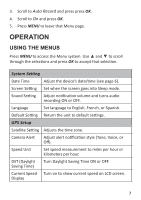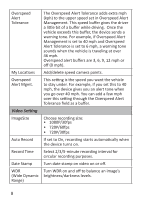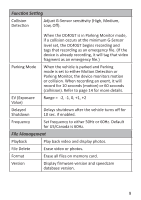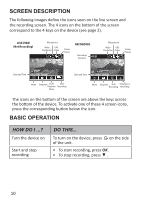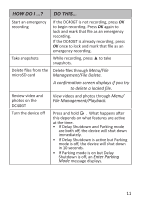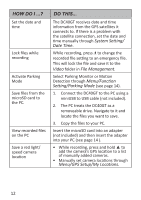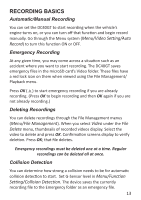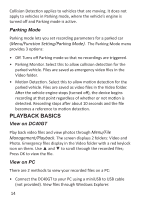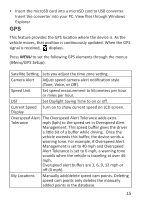Uniden DC40GT Owner s Manual - Page 14
Screen Description, Basic Operation
 |
View all Uniden DC40GT manuals
Add to My Manuals
Save this manual to your list of manuals |
Page 14 highlights
SCREEN DESCRIPTION The following images define the icons seen on the live screen and the recording screen. The 4 icons on the bottom of the screen correspond to the 4 keys on the device (see page 2). LIVE VIEW (Not Recording) Microphone Video GPS Resolution Active Lorem ipsum 1080P Power Status 0 mph RECORDING Recording Duration 01:32 Microphone Video GPS Resolution Active Power Status 1080P 0 mph Date and Time 2017/0105 12:44:39 Menu Snapshot Go To Start Playback Recording Menu Date and Time 2017/0105 12:44:39 ! Menu Snapshot Stop Emergency Recording Recording The icons on the bottom of the screen are above the keys across the bottom of the device. To activate one of these 4 screen icons, press the corresponding button below the icon. BASIC OPERATION HOW DO I ...? Turn the device on Start and stop recording DO THIS... To turn on the device, press on the side of the unit. • To start recording, press OK. • To stop recording, press ▼ . 10