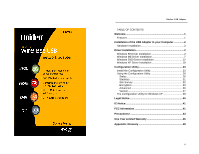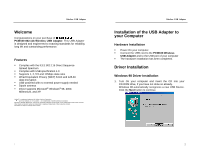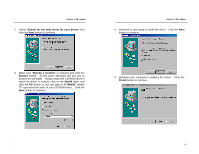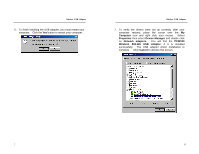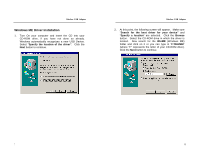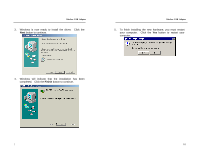Uniden PCW100 English Owners Manual
Uniden PCW100 Manual
 |
View all Uniden PCW100 manuals
Add to My Manuals
Save this manual to your list of manuals |
Uniden PCW100 manual content summary:
- Uniden PCW100 | English Owners Manual - Page 1
of the USB Adapter to your Computer 2 Hardware Installation 2 Driver Installation 2 Windows 98 Driver Installation 2 Windows ME Driver Installation 7 Windows 2000 Driver Installation 12 Windows XP Driver Installation 18 Configuration Utility 23 Install the Configuration Utility 23 Using - Uniden PCW100 | English Owners Manual - Page 2
§ Driver supports Microsoft® Windows® 98, 2000, Millennium, and XP. Uniden® is a registered trademark of Uniden America Connect the USB cord to the PCW100 Wireless USB Adapter and to the USB port of your computer § The hardware installation has been completed. Driver Installation Windows 98 Driver - Uniden PCW100 | English Owners Manual - Page 3
to continue. Wireless USB Adapter 4. Windows is now ready to install the driver. Click the Next button to continue. 3. Make sure "Specify a location" to browse for the folder. Simply select the CD-ROM drive in which the driver is located, click on the Win98 folder and click the OK button or you - Uniden PCW100 | English Owners Manual - Page 4
icon and right click your mouse. Select Properties then select Device Manager and double click on Network adapters. You will find the PCW100 Wireless 802.11b USB Adapter, if it is installed successfully. The USB adapter driver installation is complete. Click Cancel to dismiss this screen. 5 6 - Uniden PCW100 | English Owners Manual - Page 5
CD into your CD-ROM drive, if you have not done so already. Windows automatically recognizes a new USB Device. Select "Specify the location of the driver". Click the Next button to continue. Wireless USB Adapter 2. At this point, the following screen will appear. Make sure "Search for the best - Uniden PCW100 | English Owners Manual - Page 6
Wireless USB Adapter 3. Windows is now ready to install the driver. Click the Next button to continue. Wireless USB Adapter 5. To finish installing the new hardware, you must restart your computer. Click the Yes button to - Uniden PCW100 | English Owners Manual - Page 7
mouse. Select Properties then select Device Manager and double click on Network adapters. You will find the PCW100 Wireless 802.11b USB Adapter if it is installed successfully. The USB adapter driver installation is complete. Click Cancel to dismiss this screen. Wireless USB Adapter Windows 2000 - Uniden PCW100 | English Owners Manual - Page 8
the Next button to continue. Wireless USB Adapter 4. At this point, the following screen will appear. Simply select the CD-ROM drive in which the driver is located, click on the Win2000 (Windows 2000) folder or you can type in "F:\Win2000\" (where "F" represents the letter of your CD-ROM drive - Uniden PCW100 | English Owners Manual - Page 9
Wireless USB Adapter 6. The Digital Signature Not Found screen is a notification by Windows 2000. However, this does not mean that there is a problem. The PCW100 has been tested extensively and has been found to work with Windows 2000. Click the Yes button to continue. Wireless USB Adapter 7. - Uniden PCW100 | English Owners Manual - Page 10
Device Manager and double click on Network adapters. You will find the PCW100-Wireless 802.11b USB Adapter, if it is installed successfully. The USB adapter driver installation is complete. Wireless USB Adapter Windows XP Driver Installation 1. Turn On your computer and insert the CD into your CD - Uniden PCW100 | English Owners Manual - Page 11
and click on the Browse button. Select the CD-ROM drive in which the driver is located. Click on the WinXP (Windows XP) folder or you can type in software has not passed Windows Logo testing to verify its compatibility with Windows XP. However, this does not mean that there is a problem. The PCW100 - Uniden PCW100 | English Owners Manual - Page 12
Wireless USB Adapter 5. To verify the drivers were setup correctly, place the cursor over the My Computer icon and right click your mouse. Select Properties then select Hardware and then Device Manager and double click on Network adapters. You will find the PCW100 Wireless 802.11b USB Adapter if it - Uniden PCW100 | English Owners Manual - Page 13
with Windows 98, Windows ME, and Windows 2000, but is not needed for Windows XP. If you are using Windows XP, please see the instructions starting on page 38. Install the Configuration Utility 1. Click on the Install Configuration Utility button from the start page folder of your CD-ROM. Wireless - Uniden PCW100 | English Owners Manual - Page 14
Wireless USB Adapter 3. At this point, Windows will ask for the destination folder. Click the Next button to continue. Wireless USB Adapter 4. The following screen will appear. The default will automatically show in the Program Folders field, do not change this unless you are an advanced user. - Uniden PCW100 | English Owners Manual - Page 15
now ready to use the utility software. From the Start menu, select Wireless 802.11 USB Utility and then click Configuration & Monitor Utility. A Wireless 802.11 LAN icon will appear in the system tray. 7. Click on the icon. Windows will bring you to the PCW100 Wireless 802.11b USB Adapter Utility - Uniden PCW100 | English Owners Manual - Page 16
set the channel when using Infrastructure mode. The Service Set Identifier (SSID) is the unique name shared 32 characters. In Infrastructure mode, you may instruct the adapter to select the first available Access Point . • If you have a consistent problem with many or all wireless devices on your - Uniden PCW100 | English Owners Manual - Page 17
Packets. Wireless USB Adapter Site Survey The Site Survey screen shows all wireless networks that can be reached by your PCW100 Wireless 802.11b USB Adapter. The Basic Service Set Identification (BSSID) is a unique identifier for each node. The SSID field identifies the network of which that node - Uniden PCW100 | English Owners Manual - Page 18
choose to use Wired Equivalent Privacy (WEP). Your PCW100 Wireless 802.11b USB Adapter supports both 64-bit WEP and 128-bit WEP. After three ways: Automatically by entering a Pass Phrase, manually by entering a Hexadecimal characters or manually by entering Alpha-Numeric characters. Entering a Pass - Uniden PCW100 | English Owners Manual - Page 19
and open systems. Note: The Hexadecimal Key must be identical to all Access Points and Clients on the network in order for this device to connect to the wireless LAN. 35 Wireless USB Adapter Advanced The Advanced screen allows you to set the Preamble Type, Fragmentation Threshold and RTS/CTS - Uniden PCW100 | English Owners Manual - Page 20
If you are using Windows XP, you do not need to install the Configuration Utility from the CD-ROM. Instead, right-click the Wireless Network Connection icon on the system tray after installing the driver. 2. The Connect to Wireless Network screen will appear. Select a network from the list and click - Uniden PCW100 | English Owners Manual - Page 21
key field as shown in the screen below. 4. Once your connection is achieved, you will see the following message. For more information bit WEP data encryption 128-bit WEP data encryption Network Interface: USB 1.0 Provided drivers: Microsoft Windows 98, NT, Me, 2000, XP Dimensions: 107 x 87 - Uniden PCW100 | English Owners Manual - Page 22
installed and used in accordance with the instructions, may cause harmful interference to radio from that to which the receiver is connected, (4) Consult the dealer or an expressly approved by Uniden, or operation of this product in any way other than as detailed by the owner's manual, could void - Uniden PCW100 | English Owners Manual - Page 23
Uniden America Corporation DOES NOT represent this unit to be waterproof. To reduce the risk of fire, electrical shock, or damage to the unit, DO NOT expose this unit to rain or moisture. Important Safety Instruction . Take it to qualified service personnel when service or repair work is required - Uniden PCW100 | English Owners Manual - Page 24
damage any device connected to it. Uniden service center for a defect or malfunction covered by this warranty, (E) used in any conjunction with equipment or parts or as part of any system not manufactured by Uniden, or (F) installed or programmed by anyone other than as detailed by the owner's manual - Uniden PCW100 | English Owners Manual - Page 25
If, after following the instructions in the owner's manual you are certain that by traceable means, to warrantor at: Uniden America Corporation Parts and Service Division 4700 Amon Carter Blvd Fort Worth, to connect to the intranet and/or Internet. Backbone - The part of a network that connects most - Uniden PCW100 | English Owners Manual - Page 26
needs a unique IP address. When an organization sets up its computer users with a connection to the Internet, an IP address must be assigned to each machine. Without DHCP, the IP address must be entered manually at each computer and, if computers move to another location in another part of the - Uniden PCW100 | English Owners Manual - Page 27
download means receive, and upload means transmit. Driver - A workstation or server software module that provides an interface between a network interface card and the upper-layer protocol software allows its workers access to the wider Internet installs a firewall to prevent outsiders from - Uniden PCW100 | English Owners Manual - Page 28
medium that cannot support the original size of . The program came to be known as the software. Hub - The device that serves as the an extension of the cable that connects to a workstation. IEEE - The across the Internet. When you request an HTML page or send e-mail, the Internet Protocol part - Uniden PCW100 | English Owners Manual - Page 29
company that provides individuals and companies access to the Internet and other related services such as website building and virtual hosting. LAN - a "local bus." PCI allows IRQs to be shared, which helps to solve the problem of limited IRQs available on a PC. For example, if there were only one - Uniden PCW100 | English Owners Manual - Page 30
Adapter PPPoE (Point to Point Protocol over Ethernet) - A method used mostly by DSL providers for connecting personal computers to a broadband modem for Internet access. It is similar to how a dial-up connection works but at higher speeds and quicker access. PPTP (Point-to-Point Tunneling Protocol - Uniden PCW100 | English Owners Manual - Page 31
services. Signal Strength - Determines the strength of the signal for each wireless channel. Software - Instructions for the computer. A series of instructions the connections in an electrical circuit. TCP (Transmission Control Protocol) - A method (protocol) used along with the Internet Protocol - Uniden PCW100 | English Owners Manual - Page 32
include edge connections, backbone connections, and wide-area connections. 61 Wireless USB Adapter UDP (User Datagram Protocol) - A communications method (protocol) that offers a limited amount of service when messages are exchanged between computers in a network that uses the Internet Protocol (IP - Uniden PCW100 | English Owners Manual - Page 33
Wireless USB Adapter VLAN (Virtual LAN) - A logical association that allows users to communicate as if they were physically connected to a single LAN, independent of the actual physical configuration of the network. Virtual Server - Multiple servers that appear as one server, or one system image,
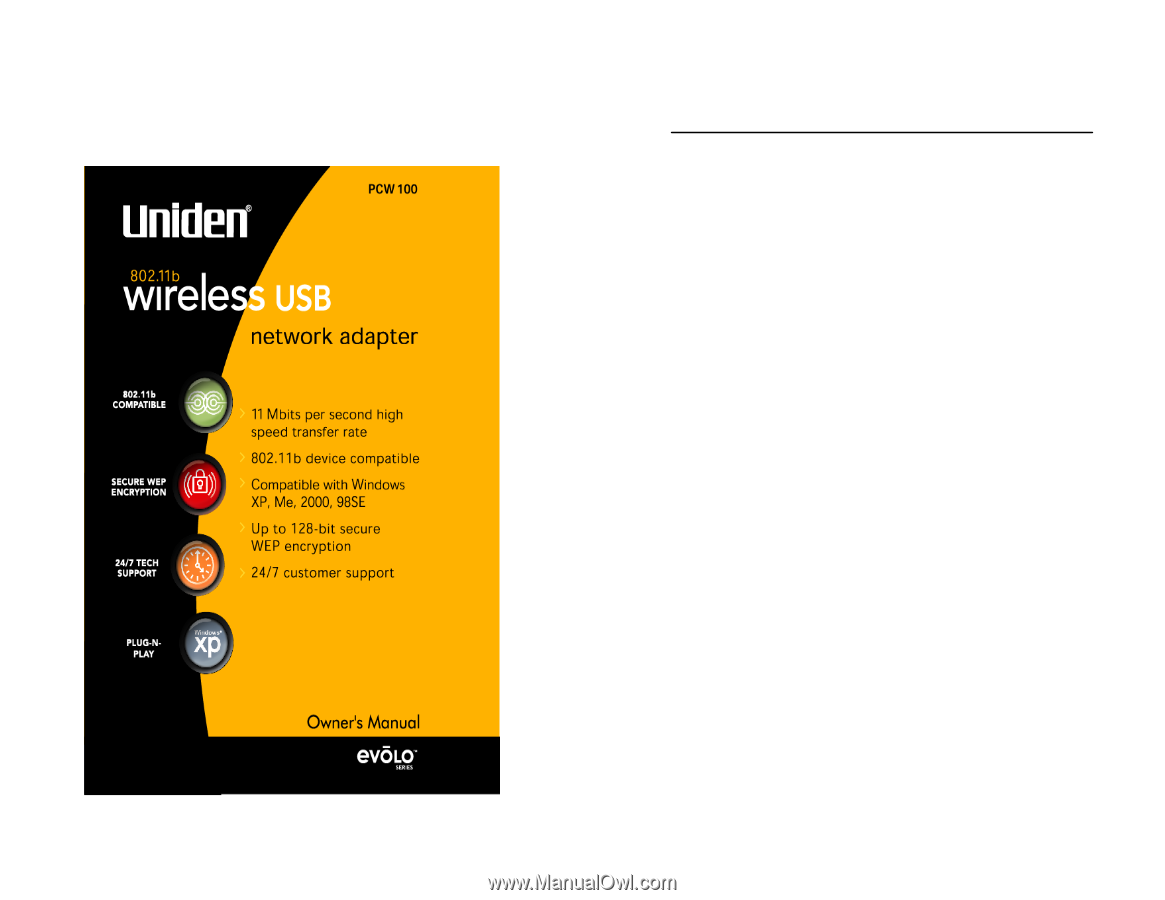
Wireless USB Adapter
ii
TABLE OF CONTENTS
Welcome
....................................................................................
1
Features
.................................................................................
1
Installation of the USB Adapter to your Computer
...............
2
Hardware Installation
..............................................................
2
Driver Installation
.....................................................................
2
Windows 98 Driver Installation
...............................................
2
Windows ME Driver Installation
..............................................
7
Windows 2000 Driver Installation
.........................................
12
Windows XP Driver Installation
............................................
18
Configuration Utility
...............................................................
23
Install the Configuration Utility
..............................................
23
Using the Configuration Utility
..............................................
28
Status
................................................................................
28
Statistics
............................................................................
31
Site Survey
........................................................................
32
Encryption
.........................................................................
33
Advanced
..........................................................................
36
Version
..............................................................................
37
The Configuration Utility for Windows XP
............................
38
Legal Notice
............................................................................
40
IC Notice:
.................................................................................
41
FCC Information
.....................................................................
41
Precautions!
...........................................................................
43
One Year Limited Warranty
...................................................
46
Appendix: Glossary
...............................................................
48