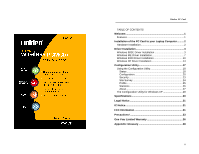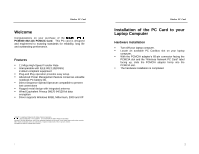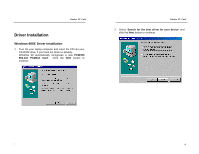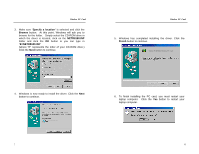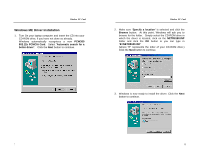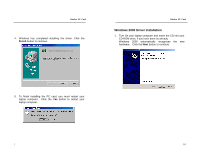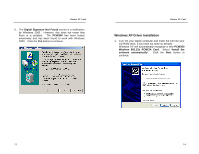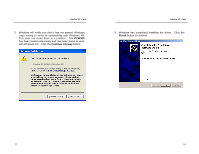Uniden PCW300 English Owners Manual - Page 4
Specify a location, Browse, NETR8180.INF, E:\NETR8180.INF, Finish
 |
View all Uniden PCW300 manuals
Add to My Manuals
Save this manual to your list of manuals |
Page 4 highlights
Wireless PC Card 3. Make sure "Specify a location" is selected and click the Browse button. At this point, Windows will ask you to browse for the folder. Simply select the CD-ROM drive in which the driver is located, click on the NETR8180.INF folder and click the OK button or you can type in "E:\NETR8180.INF" (where "E" represents the letter of your CD-ROM drive.) Click the Next button to continue. Wireless PC Card 5. Windows has completed installing the driver. Click the Finish button to continue. Uniden PCW300v2 Wireless PC Card 4. Windows is now ready to install the driver. Click the Next button to continue. NETR8180.INF 5 6. To finish installing the PC card, you must restart your laptop computer. Click the Yes button to restart your laptop computer. 6