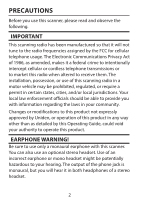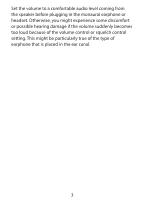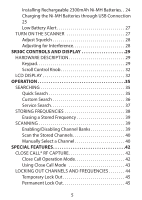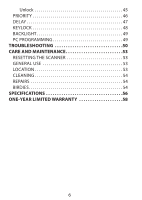Uniden SR30C English Owner Manual
Uniden SR30C Manual
 |
View all Uniden SR30C manuals
Add to My Manuals
Save this manual to your list of manuals |
Uniden SR30C manual content summary:
- Uniden SR30C | English Owner Manual - Page 1
SR30C Owner's Manual © 2019 Uniden America Corporation Irving, Texas BC Printed in Vietnam U01UB385ZZZ(0) - Uniden SR30C | English Owner Manual - Page 2
not expressly approved by Uniden, or operation of this product in any way other than as detailed by this Operating Guide, could void your authority to operate this product. EARPHONE WARNING! Be sure to use only a monaural earphone with this scanner. You can - Uniden SR30C | English Owner Manual - Page 3
Set the volume to a comfortable audio level coming from the speaker before plugging in the monaural earphone or headset. Otherwise, you might experience some discomfort or possible hearing damage if the volume suddenly becomes too loud because of the volume control or squelch control setting. This - Uniden SR30C | English Owner Manual - Page 4
YOU TO KNOW 7 SCANNING LEGALLY 8 INTRODUCTION 10 SR30C FEATURE HIGHLIGHTS 10 FREQUENCY RANGE 13 USA BAND PLAN 14 CANADA BAND PLAN 16 Storage Banks 19 Service Search Bands 19 Custom Search Ranges 20 WHERE TO LEARN MORE 20 SETUP 21 WHAT'S IN THE BOX 21 SETTING UP THE SCANNER 22 Connect - Uniden SR30C | English Owner Manual - Page 5
Alert 27 TURN ON THE SCANNER 27 Adjust Squelch 28 Adjusting for Interference 28 SR30C CONTROLS AND DISPLAY 29 HARDWARE DESCRIPTION Service Search 37 STORING FREQUENCIES 38 Erasing a Stored Frequency 39 SCANNING 39 Enabling/Disabling Channel Banks 39 Scan the Stored Channels 40 Manually - Uniden SR30C | English Owner Manual - Page 6
Unlock 45 PRIORITY 46 DELAY 47 KEYLOCK 48 BACKLIGHT 49 PC PROGRAMMING 49 TROUBLESHOOTING 50 CARE AND MAINTENANCE 53 RESETTING THE SCANNER 53 GENERAL USE 53 LOCATION 53 CLEANING 54 REPAIRS 54 BIRDIES 54 SPECIFICATIONS 56 ONE-YEAR LIMITED WARRANTY 58 6 - Uniden SR30C | English Owner Manual - Page 7
shock, do not expose this unit to rain or moisture. Uniden® and Close Call® are registered trademarks of Uniden America Corporation. Other trademarks used throughout this manual are the property of their respective holders. This scanner has been tested and found to comply with the limits for - Uniden SR30C | English Owner Manual - Page 8
police and fire departments, ambulance services, government agencies, private companies, amateur radio services, military operations, pager services, and wireline (telephone and telegraph) service providers. It is legal to listen to almost every transmission your scanner can receive. However, there - Uniden SR30C | English Owner Manual - Page 9
components or using it in a way other than as described in this manual could invalidate your warranty and void your FCC authorization to operate it. In some areas, mobile use of this scanner is unlawful or requires a permit. Check the laws in your area. It is also illegal in many areas (and a bad - Uniden SR30C | English Owner Manual - Page 10
a Uniden SR30C handheld scanner. The scanner is versatile, compact, and easy to use. In addition to its standard scanning features, your scanner also includes Close Call® RF capture technology designed to help you detect and identify strong local radio signals in your area. You can program up - Uniden SR30C | English Owner Manual - Page 11
Service, Close Call, or Quick Search modes. Lock-Out Function - lets you set your scanner to skip over specified channels or frequencies when scanning or searching. You must manually manually unlock the channels or frequencies or when you power down the scanner. Priority Channels - You can program - Uniden SR30C | English Owner Manual - Page 12
channel. Do Not Disturb prevents the scanner from interrupting transmissions during receiving. Ten Service Bands - frequencies are preset in separate Key Lock - lets you lock the scanner's keys to help prevent accidental changes to the scanner's programming. Direct Access - lets you directly access - Uniden SR30C | English Owner Manual - Page 13
scanner loses power. Three Power Options - Use the supplied USB cable to charge the SR30C through your computer or other USB charging port. You can also power the scanner Search, Custom Search, and Service Search mode. FREQUENCY RANGE These tables list the frequency ranges, default frequency step, - Uniden SR30C | English Owner Manual - Page 14
(default = USA). Press and hold the key for 2-3 seconds to turn on the scanner while pressing and holding 1 for USA or 2 for Canada. The band plan will remain until you change it again. USA BAND PLAN Frequency Range Step Mode Transmission (MHz) (kHz) 25.00000-27.99500 5.0 AM Citizens Band - Uniden SR30C | English Owner Manual - Page 15
Frequency Range Step Mode (MHz) (kHz) 150.77500-150.81250 7.5 NFM Transmission 150.81500-154.45250 7.5 NFM 154.45625-154.47875 7.5 154.48250-154.51250 7.5 154.51500- - Uniden SR30C | English Owner Manual - Page 16
CANADA BAND PLAN Frequency Range Step Mode Transmission (MHz) (kHz) 25.00000-27.99500 5.0 AM Citizens Band/ Business Band 28.00000-54.00000 5.0 NFM 10 Meter Amateur Band 108.00000-136.99166 8.33 AM Aircraft Band 137.00000-174.00000 5.0 NFM Military Band 406.00000-512.00000 6.25 NFM UHF 16 - Uniden SR30C | English Owner Manual - Page 17
know all of this to use your scanner, but some background knowledge will help you get the most from your SR30C. WHAT IS SCANNING? Unlike standard AM or FM radio stations, most two-way communications do not transmit continuously. Your SR30C scans programmed channels until it finds an active frequency - Uniden SR30C | English Owner Manual - Page 18
to see if there is activity. If there isn't, the scanner quickly moves to the next channel. If there is, then the scanner pauses on the transmission until it is over. Simplex Operation such as GMRS/FRS radios. The range is typically 1-8 miles, depending upon the terrain and many other factors. 18 - Uniden SR30C | English Owner Manual - Page 19
way you prefer. You can listen to any or all of the banks by using the number keys to turn them on or off. Service Search Bands The scanner is preprogrammed with many of the frequencies allocated to Weather, Police, Fire/Emergency, Marine, Racing, Civil Air, HAM Radio, Railroad, CB radio, and - Uniden SR30C | English Owner Manual - Page 20
). WHERE TO LEARN MORE By itself, this manual really only provides part of what you need to know to have fun scanning - how to program and use the scanner. The website, http://www.radioreference. com, is the Internet's premier source for user-supported radio system information. You can find lists of - Uniden SR30C | English Owner Manual - Page 21
SETUP WHAT'S IN THE BOX? SR30C Scanner Antenna Belt Clip (attached) Not shown: • USB cable • Strap • Owner's Manual If any of these items are missing or damaged, immediately contact your place of purchase or visit our website at http:// www.uniden.com. 21 - Uniden SR30C | English Owner Manual - Page 22
connector's outer ring clockwise until it locks into place. The scanner's BNC connector makes it easy to connect a variety of coaxial cable to connect an outdoor antenna. If the antenna is over 50 feet from the scanner, use RG-8 low-loss dielectric coaxial cable. If it is less than 50 feet, use - Uniden SR30C | English Owner Manual - Page 23
extension speaker, positioned in the right place, might provide more comfortable listening. Plug the speaker cable's 1/8-inch (3.5-mm) mini-plug into your scanner's jack. If your speaker's cable ends in a mono plug, use a mono-to-stereo adapter to prevent shorting the audio amplifier and reducing - Uniden SR30C | English Owner Manual - Page 24
. WARNING! Non-rechargeable batteries can get hot or burst if you try to charge them. CAUTIONS: • When flashes in the display and the scanner beeps every 15 seconds, recharge or replace the batteries. • Use only fresh batteries of the required size and recommended type. • Always remove old - Uniden SR30C | English Owner Manual - Page 25
(45°C) or below 40°F (4°C). Charging the Ni-MH Batteries through USB Connection The scanner has a built-in circuit to charge the Ni-MH batteries when a USB cable connects the battery selection switch is set to Ni-MH. 1. Be sure the scanner is turned off. It will recharge only if it is turned off, - Uniden SR30C | English Owner Manual - Page 26
If you connect to a computer's USB port, the PC will prompt you for the drivers for your scanner. To download and install these drivers, go to http://info.uniden.com/UnidenMan4/ SR30C. 4. The scanner displays CHArg and the low battery icon while it charges the batteries. The screen goes blank after - Uniden SR30C | English Owner Manual - Page 27
battery icon flashes when the battery voltage is low. If it drops below the threshold, the scanner automatically shuts off until the battery is recharged. TURN ON THE SCANNER Turn on the scanner after it has been completely charged (Ni-MH batteries) or alkaline batteries have been installed. Note - Uniden SR30C | English Owner Manual - Page 28
to set the level and return to the previous function. Adjusting for Interference There are several options to adjust your scanner to minimize interference. Try: • Moving the scanner or its antenna away from the source. • Using an optional external antenna designed for multiband coverage. (You can - Uniden SR30C | English Owner Manual - Page 29
SR30C CONTROLS AND DISPLAY HARDWARE DESCRIPTION Keypad Priority Hold/ Close Call Scan Search/ Service Lockout/ Keypad Lock Power/ Backlight Delay PSrc Program/ Enter Function Clear Your scanner's keys have various functions labeled on the key tops. To select the function labeled on a key, simply - Uniden SR30C | English Owner Manual - Page 30
- frequencies looking cycles through for transmissions (see preprogrammed page 35). service bands (see page 37). Temporarily or permanently lockout a channel or frequency (see page 44). Locks the keypad (see page 48). Turn scanner on and Turns display off. backlight on and off (see page - Uniden SR30C | English Owner Manual - Page 31
on and off for the current channel (see page 47). Enter a numeric 6. Sets the Program Custom Search limits (see page 36). Sets Channel Program Enter. mode. Press once: enters a NA decimal. Press twice: cancels a numeric key input. Sets scanner in Function mode. Cancels Function mode. 31 - Uniden SR30C | English Owner Manual - Page 32
the knob, and then turn it to adjust the squelch level. LCD DISPLAY Line 1 Line 2 Line 3 Line 4 Line 5 The display has indicators that show the scanner's current operating status. The display information helps you understand how your - Uniden SR30C | English Owner Manual - Page 33
2F ▲SEARCH▼ DLY / T L/O L/O Description Search mode: Custom Search range. Scan mode: Channel bank. Displays while you store a frequency into when a 2-second delay at the end of a transmission is on. Displays when the scanner is set to Close Call mode: - Close Call Priority - Close Call Do Not - Uniden SR30C | English Owner Manual - Page 34
. 4, 5 Scan Displays when you scan channels. Hold Displays during Scan Hold and Search Hold modes. WX, AIR, FIRE, HAM, POL, RAIL, MRN, CB, RACE, OTHER Service bands. These will display with an indicator for the current - Uniden SR30C | English Owner Manual - Page 35
Service Search is discussed on page 37. When you press Srch, the SR30C begins searching the search ranges until it finds activity. The search range number and lower frequency limits for each of 10 search ranges. The scanner searches within this range. Quick Search Quick Search lets you designate a - Uniden SR30C | English Owner Manual - Page 36
; DLY displays. To turn off the function, press Func + Dly (see page 47). Custom Search You can adjust each preset search range's upper and lower frequency limits. 1. Press Func + Psrc. The scanner enters Custom Search mode and displays SRCH and PGM. The upper and lower frequencies for Custom Search - Uniden SR30C | English Owner Manual - Page 37
different search range and enter another frequency. Service Search You can search for Weather, Police, Fire/Emergency, Marine, Racing, Civil Air, HAM Radio, Railroad, CB radio, and Other (Other = FRS/GMRS/MURS) transmissions without knowing the specific frequencies used in your area. The scanner is - Uniden SR30C | English Owner Manual - Page 38
also store frequencies directly into a specific channel in a specific channel bank. 1. From Search or Scan modes, press Hold. 2. Press Func + Pgm. The scanner displays the next available channel number and alternates between O and the frequency you're holding on. 3. Press Func and turn the scroll - Uniden SR30C | English Owner Manual - Page 39
a frequency that has already been entered elsewhere, the scanner sounds an error tone and displays the channel that was non-service channels in the same bank. For example, you can store a city's fire, police, marine, etc, together with utilities and other businesses. There is no frequency range - Uniden SR30C | English Owner Manual - Page 40
scans all the channels within the displayed banks that are not locked out. The bank number flashes when the scanner scans a channel that belongs to that bank. You can manually select any channel within a bank, even if that bank is disabled. You cannot, however, disable all banks. One bank must - Uniden SR30C | English Owner Manual - Page 41
To manually select a channel when in Scan mode, press Hold, enter the channel number, and press Hold again.The scanner moves to the frequency stored in that channel. During scanning, if the radio stops at a channel you want to listen to, press Hold once. (Rotate - Uniden SR30C | English Owner Manual - Page 42
SPECIAL FEATURES CLOSE CALL® RF CAPTURE Your scanner's Close Call feature lets you set the scanner to detect then display the frequency of a nearby strong radio transmission such as mobile and handheld two-way radios in areas with no other strong transmission sources. However, if you are in an area - Uniden SR30C | English Owner Manual - Page 43
so it alerts you when the Close Call feature detects a frequency. Program alert tones through your PC (see page 49). Notes: • Close Call RF capture cannot detect frequencies outside the scanner's normal operating range. • Close Call mode works better with some types of transmissions than others - Uniden SR30C | English Owner Manual - Page 44
Call mode, press Func + once except in WX Search, Band Select, or Program mode. Notes: • Set the squelch tight (where only strong signals are received) displayed frequency. Press Scan to resume scanning. Every 2 seconds, the scanner checks for frequencies in the Close Call band you specified (see - Uniden SR30C | English Owner Manual - Page 45
twice while on that frequency. L/O displays. Note: You can still manually select locked-out channels. Unlock Unlock Temporary Lock Out 1. Locate the again to return to Scan or Search modes. You can also turn the scanner off and back on. It will unlock all channels that have been temporarily locked - Uniden SR30C | English Owner Manual - Page 46
are set in a specific mode, those frequencies are also skipped in other Search (except WX Service Search) and Close Call modes. • If you selected all frequencies in a search band to be skipped, the scanner beeps 3 times and does not search. • You can skip 100 frequencies for Temporary Lockout and - Uniden SR30C | English Owner Manual - Page 47
these steps to select a different channel in a bank as the priority channel. 1. Manually select the channel you want for the Priority channel. 2. Press Func + Pgm, on a specific channel, you can program a 2-second delay into channels or searches. The scanner continues to monitor the channel frequency - Uniden SR30C | English Owner Manual - Page 48
If one range is set, all ranges are set. Service Search: scanner is operating. • If the scanner is scanning and stops on an active channel where you want to program a delay, quickly press Func + Dly before it continues scanning again. DLY appears. • If the desired channel is not selected, manually - Uniden SR30C | English Owner Manual - Page 49
scanner to your PC through the USB cable to: • Program channels into the scanner • Set any setting When you connect your scanner to your PC, a series of screens will appear to assist you. USB drivers and programming software are available for download from http://info.uniden.com/UnidenMan4/SR30C - Uniden SR30C | English Owner Manual - Page 50
TROUBLESHOOTING If your SR30C is not performing properly, try the following steps. Problem The scanner doesn't work. Possible Cause The scanner might not be receiving any power. Suggestion Check the batteries or make sure the USB cable is connected to the PC and to the scanner. Improper - Uniden SR30C | English Owner Manual - Page 51
Problem Scan won't stop (continued) Possible Cause The antenna might need to be adjusted. One or more channels might be locked out sure the channels you want to scan are not locked out. Make sure the channel's frequency is stored in the scanner's memory. Wait for a transmission on the channel. 51 - Uniden SR30C | English Owner Manual - Page 52
Problem Scan won't start. Possible Cause You must press Scan to scan. Suggestion Press Scan. Weather scan doesn't work. The squelch might need to be adjusted. - Uniden SR30C | English Owner Manual - Page 53
. It takes about 3 seconds to initialize and CLEAr appears. GENERAL USE • Turn the scanner off before disconnecting the power. • Always write down the programmed frequencies in the event of memory loss. • If memory is lost, simply reprogram each channel. The display shows 000.0000 in all channels - Uniden SR30C | English Owner Manual - Page 54
to rub the LCD window. • Do not use excessive amounts of water. REPAIRS Do not attempt any repair. The scanner contains no user serviceable parts. Contact the Uniden Customer Service Center or take it to a qualified repair technician. BIRDIES All radios can receive "birdies" (undesired signals). If - Uniden SR30C | English Owner Manual - Page 55
If you still cannot get satisfactory results while using your scanner or if you want additional information, please visit our website at http://www.uniden.com. 55 - Uniden SR30C | English Owner Manual - Page 56
SPECIFICATIONS Certified in accordance with FCC Rules and Regulations Part 15, Subpart C, as of date of manufacture. Channels 500 Banks 10 (50 channels each) Sensitivity (SINAD 12 dB) 25.005 MHz (AM 0.3 µV 40.840 MHz (NFM 0.2 µV 53.980 MHz (NFM 0.2 µV 118.800 MHz (AM 0.3 µV 127.175 MHz (AM - Uniden SR30C | English Owner Manual - Page 57
Hyper 270 steps per second (max) Priority Sampling 2 seconds Scan Delay 2 seconds IF Rejection (at 453.25 MHz 80 dB IF Frequencies 1st IF (25-512 MHz 265.5050-265.6000 MHz 2nd IF 21.3 MHz 3rd IF 450 kHz Internal Speaker 24 ohm, 0.8W Max (32 Ø) Audio Output Internal Speaker 360mW nominal (24 - Uniden SR30C | English Owner Manual - Page 58
than an authorized Uniden service center for a defect or malfunction covered by this warranty, (E) used in any conjunction with equipment or parts or as part of any system not manufactured by Uniden, or (F) installed or programmed by anyone other than as detailed by the Operating Guide for this - Uniden SR30C | English Owner Manual - Page 59
PROCEDURE FOR OBTAINING PERFORMANCE OF WARRANTY: If, after following the instructions in this Operating Guide you are certain that the Product is defective, pack the means, or delivered, to warrantor at: Uniden America Corporation C/O Saddle Creek 743 Henrietta Creek Rd., Suite 100 Roanoke, TX 76262 - Uniden SR30C | English Owner Manual - Page 60

SR30C
Owner’s
Manual
© 2019 Uniden America Corporation
Printed in Vietnam
Irving, Texas
U01UB385ZZZ(0)
BC