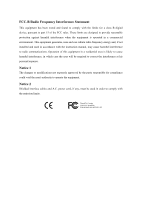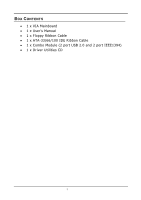Via EPIA-ME6000G User Manual
Via EPIA-ME6000G - VIA Motherboard - Mini ITX Manual
 |
View all Via EPIA-ME6000G manuals
Add to My Manuals
Save this manual to your list of manuals |
Via EPIA-ME6000G manual content summary:
- Via EPIA-ME6000G | User Manual - Page 1
User's Manual EPIA-M Mini-ITX Mainboard P/N: 99-51-012561-14 Version 1.50 June 12, 2008 - Via EPIA-ME6000G | User Manual - Page 2
Copyright Copyright by VIA Technologies Inc. ("VIA"). No part of this manual may be reproduced or transmitted in any form without express written authorization from VIA. Trademarks All trademarks are the property of their respective holders. PS/2 is a registered trademark of IBM Corporation. Windows - Via EPIA-ME6000G | User Manual - Page 3
. This equipment generates, uses and can radiate radio frequency energy and, if not installed and used in accordance with the instruction manual, may cause harmful interference to radio communications. Operation of this equipment in a residential area is likely to cause harmful interference - Via EPIA-ME6000G | User Manual - Page 4
1. Always read the safety instructions carefully. 2. Keep this User's Manual for future reference. 3. Keep this equipment away from . 11. If any of the following situations arises, get the equipment checked by a service personnel: • The power cord or plug is damaged • Liquid has penetrated into the - Via EPIA-ME6000G | User Manual - Page 5
BOX CONTENTS • 1 x VIA Mainboard • 1 x User's Manual • 1 x Floppy Ribbon Cable • 1 x ATA-33/66/100 IDE Ribbon Cable • 1 x Combo Module (2 port USB 2.0 and 2 port IEEE1394) • 1 x Driver Utilities CD i - Via EPIA-ME6000G | User Manual - Page 6
Jumpers 6 Chapter 2 7 Installation 7 CPU 8 Memory Module Installation 10 Connecting the Power Supply 12 Back Panel Ports 13 Connectors 17 Jumpers 25 Slots 26 Chapter 3 27 BIOS Setup 27 Entering Setup 28 Control Keys 28 Getting Help 29 Main Menu 30 Standard CMOS Features 32 Advanced - Via EPIA-ME6000G | User Manual - Page 7
Set Supervisor / User Password 56 Save & Exit Setup 58 Exit Without Saving 59 Chapter 4 61 Driver Installation 61 Driver Utilities 62 CD Content 63 Appendix A 65 Smart 5.1 65 Intelligent 6-Channel Audio 66 iii - Via EPIA-ME6000G | User Manual - Page 8
This page is intentionally left blank. iv - Via EPIA-ME6000G | User Manual - Page 9
CHAPTER 1 Specifications The ultra-compact and highly integrated VIA EPIA-M Mini-ITX Mainboard is the smallest form factor mainboard specification available today, developed by VIA Technologies, Inc. as part of the company's open industry-wide total connectivity initiative. The mainboard enables the - Via EPIA-ME6000G | User Manual - Page 10
IDE • 1 x PCI slot • 1 x UltraDMA 66/100/133 Connector LAN • VIA VT6103 10/100 Base-T Ethernet PHY USB • USB v2.0 / v1.1 Firewire • IEEE 1394; VIA VT6307S 2-port Firewire TV-Out (optional) • VIA VT1622/M (Macrovision) TV-Out Controller • Supports 640 x 480, 800 x 600, and 1024 x 768 NTSC/PAL TV - Via EPIA-ME6000G | User Manual - Page 11
Wake-on-LAN • CPU / System Fan / FAN3 • 1 I²C connector • 1 Connector for LVDS module (Optional) • Serial port connector for second COM port Back Panel I/O Ports • 1 PS2 mouse with Smart 5.1 (See Appendix A) BIOS • Award BIOS with 2/4Mbit flash memory Form Factor • 17 cm X 17 cm Mini-ITX (4 layer) 3 - Via EPIA-ME6000G | User Manual - Page 12
: Line-Out Bottom: Microphone Back Panel PS2_MS ATXPWR CPU DIMM CPUFAN SYSFAN IDE1 SPDIF_SEL I2C FIR FDD LVDS COM2 USB 3/4 F_AUDIO 1394_1 1394_2 CIR CMOS BATTERY CLEAR_CMOS BIOS Socket IDE2 CD_IN PCI1 WOL FAN3 F_PANEL RJ45 Parallel (LPT1) Line-In Line-Out Microphone PS2_KB VGA - Via EPIA-ME6000G | User Manual - Page 13
BACK PANEL PORTS Port Audio Jacks COM 1 LPT1 PS2-MS PS2-KB RCA_JACK RJ45 S-Video USB 1-2 VGA Out Description Line-Out, Line-In, Microphone Serial port Parallel port PS2 mouse port PS2 keyboard port RCA Video or SPDIF jack 10/100 NIC port S-Video port Universal Serial Bus ports 1 - 2 VGA out port - Via EPIA-ME6000G | User Manual - Page 14
Chapter 1 ONBOARD CONNECTORS AND JUMPERS Connector/Jumper 1394_1 1394_2 ATXPWR CD_IN CIR CLEAR_CMOS COM2 F_AUDIO F_PANEL Fans FDD FIR I²C IDE 1-2 LVDS SPDIF_SEL USB 3/4 WOL Description Connector for first 1394 port Connector for second 1394 port ATX power cable connector Onboard CD audio cable - Via EPIA-ME6000G | User Manual - Page 15
CHAPTER 2 Installation This chapter provides you with information about hardware setup procedures. While installing the mainboard, carefully hold the components and closely follow the installation procedures. Some components may be damaged if they are installed incorrectly. It is recommended to use - Via EPIA-ME6000G | User Manual - Page 16
Chapter 2 CPU The VIA EPIA-M Mini-ITX Mainboard includes an embedded VIA Eden Processor or VIA C3 E-Series Processor. The CPUFAN (CPU fan) and SYSFAN (system fan) run on +12V and maintain system cooling. When connecting the wire to the connectors, - Via EPIA-ME6000G | User Manual - Page 17
consumption and advanced thermal dissipation properties, the VIA Eden Processor features a fanless design. The VIA Eden Processor requires only a heatsink as shown. Installation Caution: This motherboard is not designed to support overclocking. Any attempt to operate beyond product specifications - Via EPIA-ME6000G | User Manual - Page 18
Chapter 2 MEMORY MODULE INSTALLATION The VIA EPIA-M Mini-ITX Mainboard provides one 184-pin DIMM slot for DDR266 SDRAM memory modules. DDR SDRAM Module Installation Procedures 1. Push the white retaining latches at - Via EPIA-ME6000G | User Manual - Page 19
Installation Available DDR SDRAM Configurations Refer to the table below for available DDR SDRAM configurations on the mainboard. Slot DIMM (Bank 0 & 1) Module Size 64MB, 128MB, 256MB, 512MB, 1GB Maximum System Memory Supported Total Memory 64MB - 1GB 64MB - 1GB 11 - Via EPIA-ME6000G | User Manual - Page 20
Chapter 2 CONNECTING THE POWER SUPPLY The VIA EPIA-M Mini-ITX Mainboard requires an ATX power supply to be connected. Before inserting the power supply connector, always make sure that all components are installed - Via EPIA-ME6000G | User Manual - Page 21
BACK PANEL PORTS The back panel has the following ports: PS2_MS RJ45 Parallel (LPT1) PS2_KB VGA Out USB S-Video RCA / SPDIF COM1 Installation Line-In Line-Out Microphone Mouse Port: PS2_MS The mainboard provides a standard PS/2 mouse connector for attaching a PS/2 mouse. You can plug a PS - Via EPIA-ME6000G | User Manual - Page 22
Chapter 2 VGA Out A DB-15 pin female connector that connects to a VGA monitor. USB Ports The mainboard provides 2 USB 2.0 ports. USB-compatible devices can be plugged directly into these ports. Pin Signal 1 VCC 2 -DATA 3 +DATA 4 GND Description +5V Negative data channel Positive data - Via EPIA-ME6000G | User Manual - Page 23
Port: LPT1 The mainboard provides a 25-pin female connector for LPT (parallel port). A parallel port is a standard printer port that supports Enhanced Parallel Port (EPP) and Extended Capabilities Parallel Port (ECP) modes. 13 1 25 14 Pin Signal Description 1 STROBE Strobe 2 DATA0 - Via EPIA-ME6000G | User Manual - Page 24
Appendix A) In order for the 6-channel audio to function, the operating system and multimedia application must be properly configured. Please note that Windows 98 only supports 4-channel audio. 16 - Via EPIA-ME6000G | User Manual - Page 25
CONNECTORS Installation Hard Disk Connectors: IDE1 & IDE2 The mainboard has a 32-bit Enhanced PCI IDE and Ultra DMA 33/66/100/133 controller that provides PIO mode 0~4, Bus Master, and Ultra DMA 33/66/100/133 functions. You can connect up to four hard disk drive, CDROM, LS-120 and other devices. - Via EPIA-ME6000G | User Manual - Page 26
Chapter 2 Case Connector: F_PANEL The F_PANEL connector block allows you to connect to the power switch, reset switch, power LED, HDD LED, SLED and the Speaker on the case. 2 16 Pin Signal 1 PWR LED+ 3 PWR LED+ 5 PWR LED- 7 SPEAKER+ 9 NC 11 NC 13 SPEAKER- 15 NC Pin Signal 2 HDD - Via EPIA-ME6000G | User Manual - Page 27
IrDA Infrared Module Connector: IR This connector allows you to connect an IrDA Infrared module. You must configure the setting through the BIOS setup to activate the IR function. Pin Signal 1 VCC 2 IRRX1 3 IRRX 4 GND 5 IRTX Consumer Infrared Module, PS2 Header: CIR / EXT_KBMS When the - Via EPIA-ME6000G | User Manual - Page 28
network card. Please note that the function of ACPI WOL may be disabled when users unplug the power cord or turn off the power button manually. WOL 20 - Via EPIA-ME6000G | User Manual - Page 29
Installation FireWire: IEEE1394 FireWire is a serial I/O interface that provides you fast data transfer rates. There are 2 FireWire ports available. Pin Signal 1 TPA0+ 3 GND 5 TPB0+ 7 1394_VDD 9 GND Pin Signal 2 TPA0- 4 GNF 6 TPB0- 8 1394_VDD 10 - 2 1 9 COM2 1394_1 2 - Via EPIA-ME6000G | User Manual - Page 30
Chapter 2 Floppy Disk Drive Connector: FDD The floppy disk drive connector supports 360K, 720K, 1.2M. 1.44M and 2.88M floppy disk types. CD Audio Connector: CD_IN This connector is for the CD-ROM audio connector. 22 - Via EPIA-ME6000G | User Manual - Page 31
I²C Connector: I²C This is for connecting an I²C device. Pin Signal 1 +3.3V 2 +3.3V 3 EL-ON 4 SMBCK 5 SMBDT 6 GND Installation Front Audio Panel: F_AUDIO This connector allows you to connect a front audio panel to the mainboard. Only the line-out and microphone functions are available - Via EPIA-ME6000G | User Manual - Page 32
available on your mainboard. This is an option that is added during the manufacturing process. If you would like a mainboard with the LVDS connector, please contact your vendor or sales contact for more information. Pin Signal 1 GFPDE 3 GFPD0 5 GFPD1 7 GFPD2 9 GFPHS 11 GFPVS 13 GFPD11 - Via EPIA-ME6000G | User Manual - Page 33
Installation JUMPERS The mainboard provides jumpers for setting some mainboard functions. This section will explain how to change the settings of the mainboard functions using the jumpers. Clear CMOS: CLEAR_CMOS The onboard CMOS RAM stores system configuration data and has an onboard battery power - Via EPIA-ME6000G | User Manual - Page 34
for the expansion card to make any necessary hardware or software settings for the expansion card, such as jumpers, switches or BIOS configuration. PCI Interrupt Request Routing The IRQ, abbreviation of interrupt request line and pronounced I-R-Q, are hardware lines over which devices can - Via EPIA-ME6000G | User Manual - Page 35
CHAPTER 3 BIOS Setup This chapter gives a detailed explanation of each BIOS setup functions. 27 - Via EPIA-ME6000G | User Manual - Page 36
Chapter 3 ENTERING SETUP Power on the computer and press Delete during the beginning of the boot sequence to enter the BIOS setup menu. If you missed the BIOS setup entry point, you may restart the system and try again. CONTROL KEYS Keys Up Arrow Down Arrow Left Arrow Right Arrow Enter Escape Page - Via EPIA-ME6000G | User Manual - Page 37
Main Menu The main menu displays all BIOS setup categories. Use the control keys Up/Down Arrow Keys to Enter to enter the sub-menu. To return from the sub-menu press Esc. General Help: F1 The BIOS setup program provides a General Help screen. You can call up this screen from any menu/sub-menu by - Via EPIA-ME6000G | User Manual - Page 38
the items and press Enter to accept or enter the submenu. Standard CMOS Features Use this menu to set basic system configurations. Advanced BIOS Features Use this menu to set the advanced features available on your system. Advanced Chipset Features Use this menu to set chipset specific features - Via EPIA-ME6000G | User Manual - Page 39
minimal and stable system operations. Load Optimized Defaults Use this menu option to load BIOS default settings for optimal and high performance system operations. Set Supervisor Password Use this menu option to set the BIOS supervisor password. Set User Password Use this menu option to set the - Via EPIA-ME6000G | User Manual - Page 40
Chapter 3 STANDARD CMOS FEATURES Date The date format is . Day - day of the week, for example Friday. Read-only. Month - the month from Jan to Dec. Date - the date from 1 to 31. Year - the year, range from 1999 to 2098. Time The time format is Drive - Via EPIA-ME6000G | User Manual - Page 41
BIOS Setup IDE Primary Master/Slave, Secondary Master/Slave Press Enter to enter the DMA Mode The name of this menu item will match the name of the menu. The settings are None, Auto, Manual. The settings are CHS, LBA, Large and Auto. Formatted size of the storage device. Number of cylinders Number - Via EPIA-ME6000G | User Manual - Page 42
Chapter 3 ADVANCED BIOS FEATURES Virus Warning Set the Virus Warning feature for IDE Hard Disk boot sector protection. If Quick Power On Self Test Shorten Power On Self Test (POST) cycle and enable shorter bootup time. Allow BIOS to skip some check items during POST. Settings: Enabled and Disabled 34 - Via EPIA-ME6000G | User Manual - Page 43
Enabled to assign physical drive B to logical drive A and vice versa. Settings: Enabled and Disabled Boot Up Floppy Seek Set floppy seek during POST, BIOS will determine whether the floppy is 40 or 80 tracks. Settings: Enabled and Disabled Boot Up NumLock Status Set the NumLock status when the - Via EPIA-ME6000G | User Manual - Page 44
end users try to run Setup. Display Full Screen Logo Show full screen logo during BIOS bootup process. Settings: Enabled and Disabled Show Summary Information Show the summary information during the BIOS boot process. Settings: Enabled and Disabled Display Small Logo Show small energy star logo - Via EPIA-ME6000G | User Manual - Page 45
ADVANCED CHIPSET FEATURES BIOS Setup The Advanced Chipset Features menu is used for translation. Settings: 4MB, 8MB, 16MB, 32MB, 64MB, 128MB and 256MB AGP Mode (Internal) This mainboard supports the AGP 4x interface. AGP 4x can transfer video data at 1066MB/s and is backward-compatible with AGP2x - Via EPIA-ME6000G | User Manual - Page 46
Chapter 3 Select Display Device This setting refers to the type of display being used with the system. Settings: CRT, TV, CRT+TV, LCD and CRT+LCD Panel Type This setting refers to the native resolution of the display being used with the system. Settings: 1600x1200, 1400.1050, 1280, 1024, 1280x768, - Via EPIA-ME6000G | User Manual - Page 47
INTEGRATED PERIPHERALS BIOS Setup Onboard IDE Channel 1/2 The integrated peripheral controller contains an IDE interface with support for two IDE channels Settings: PCI Slot and AGP Frame Buffer Size This setting instructs the BIOS to reserved the specified amount of memory for the internal video controller. - Via EPIA-ME6000G | User Manual - Page 48
controller cards to connect to a modem. Settings: Auto and Disabled VIA OnChip LAN This setting allows you to make VIA OnChip LAN enabled or disabled. Settings: Enabled and Disabled USB Keyboard Support Enable USB Keyboard Support for DOS and Windows. Settings: Enabled and Disabled Onboard Lan Boot - Via EPIA-ME6000G | User Manual - Page 49
and IRQ for the onboard serial port A / serial port B. Selecting Auto allows BIOS to automatically determine the correct base I/O port address. Settings: Port 1 2 Disabled allow the onboard parallel port to support both the ECP and EPP modes simultaneously. Settings: SPP, EPP, ECP, ECP + EPP 41 - Via EPIA-ME6000G | User Manual - Page 50
Chapter 3 EPP Mode Select EPP (Enhanced Parallel Port) comes in two modes: 1.9 and 1.7. EPP 1.9 is the newer version of the protocol and is backwards compatible with most EPP devices. If your EPP device does not work with the EPP 1.9 setting, try changing the setting to EPP 1.7. Settings: EPP 1.9, - Via EPIA-ME6000G | User Manual - Page 51
POWER MANAGEMENT SETUP BIOS Setup The Power Management Setup menu configures the system to most effectively save energy while operating in a manner consistent with your own style of computer - Via EPIA-ME6000G | User Manual - Page 52
for more than four seconds The power button functions as a normal power-on/-off button Run VGABIOS if S3 Resume Select whether to run VGA BIOS if resumed from S3 state. This is only necessary for older VGA drivers, select Auto if in doubt. Settings: Auto, Yes and No 44 - Via EPIA-ME6000G | User Manual - Page 53
BIOS Setup Peripheral Activities Press Enter to enter the sub-menu and the following screen appears: VGA Event Decide whether or not the power management unit - Via EPIA-ME6000G | User Manual - Page 54
Chapter 3 PS2KB Wakeup from suspend Select which Hot-Key to wake-up the system from power saving mode. Settings: Disabled, Ctrl+F1, Ctrl+F2, Ctrl+F3, Ctrl+F4, Ctrl+F5, Ctrl+F6, Ctrl+F7, Ctrl+F8, Ctrl+F9, Ctrl+F10, Ctrl+F11, Ctrl+F12, Power, Wake and Any Key USB Resume Decide whether or not USB - Via EPIA-ME6000G | User Manual - Page 55
BIOS Setup IRQs Activities Press Enter to enter the sub-menu and the following screen appears: Primary INTR Selecting On will cause an IRQ to occur. After receiving the signal, when the operating system is ready, the system will interrupt itself and perform the service required by the IO device. 47 - Via EPIA-ME6000G | User Manual - Page 56
any changes to the default settings. PNP OS Installed When set to Yes, BIOS will only initialize the PnP cards used for booting (VGA, IDE, SCSI). (ESCD) if unsure, the BIOS will automatically assign IRQ, DMA and memory base address fields. Settings: Auto (ESCD) and Manual Assign IRQ For VGA/USB - Via EPIA-ME6000G | User Manual - Page 57
BIOS Setup IRQ Resources The items are adjustable only when Resources Controlled By is set to Manual. Press Enter and you will enter the sub-menu of the items. IRQ Resources list IRQ 3/4/5/7/9/10/11/12/14/15 for users to set - Via EPIA-ME6000G | User Manual - Page 58
Chapter 3 PC HEALTH STATUS This section shows the status of your CPU, fan, warning for overall system status. The PC Health Status displays the current status of all of the monitored hardware devices/components such as CPU voltages, temperatures and fan speeds. 50 - Via EPIA-ME6000G | User Manual - Page 59
FREQUENCY / VOLTAGE CONTROL BIOS Setup DRAM Clock The chipset supports synchronous and asynchronous mode between host clock install new memory that has a different performance rating than the original modules. Settings: Manual and By SPD DRAM CAS Latency This item adjusts the speed it takes for the - Via EPIA-ME6000G | User Manual - Page 60
row becomes active. Longer values are safer but may not offer the best performance. This field is only available when "DRAM Timing" is set to "Manual". Settings: 2T, 3T Active to Precharge (Tras) This field controls the length of time it a row stays active before precharging. Longer values are safer - Via EPIA-ME6000G | User Manual - Page 61
BIOS Setup Spread Spectrum When the mainboard's clock generator pulses, the extreme values (spikes) of the pulses creates EMI (Electromagnetic Interference). The Spread Spectrum function reduces - Via EPIA-ME6000G | User Manual - Page 62
Chapter 3 LOAD FAIL-SAFE DEFAULTS This option on the main menu allows users to restore all the BIOS settings to the default Fail Safe values. These values are set by the mainboard manufacturer to provide a minimal and stable system. When you select Load- - Via EPIA-ME6000G | User Manual - Page 63
Setup This option on the main menu allows users to restore all the BIOS settings to the default Optimized values. The Optimized Defaults are the default values also set by the mainboard manufacturer for both optimized and stable performance - Via EPIA-ME6000G | User Manual - Page 64
system configuration. There are two types of passwords you can set. A Supervisor password and a User password. When a Supervisor password is used, the user can start BIOS Setup program and change the settings of the setup menus. When a User password is used, the user can start the - Via EPIA-ME6000G | User Manual - Page 65
. This would prevent unauthorized use of your computer. The setting to determine when the password prompt is required is the Security Option of the Advanced BIOS Features menu. If the Security Option is set to System, the password is required both at boot and at entry to Setup. If set to - Via EPIA-ME6000G | User Manual - Page 66
Chapter 3 SAVE & EXIT SETUP When you want to quit the Setup menu, you can select this option to save the changes and quit. A message as below will appear on the screen: Entering Y will allow you to quit the Setup Utility and save the user setup changes to RTC CMOS. Entering N will return to the - Via EPIA-ME6000G | User Manual - Page 67
EXIT WITHOUT SAVING BIOS Setup When you want to quit the Setup menu, you can select this option to abandon the changes. A message as below will appear on the - Via EPIA-ME6000G | User Manual - Page 68
Chapter 3 This page is intentionally left blank. 60 - Via EPIA-ME6000G | User Manual - Page 69
This chapter gives you brief descriptions of each mainboard driver and application. You must install the VIA chipset drivers first before installing other drivers such as audio or VGA drivers. The applications will only function correctly if the necessary drivers are already installed. 61 - Via EPIA-ME6000G | User Manual - Page 70
, please contact the local dealer for the CD. Note: The driver utilities and software are updated from time to time. Please visit our website (http://www.viaembedded.com/) for the latest updated mainboard driver and utilities. Running the Driver Utilities CD To start using the CD, just simply insert - Via EPIA-ME6000G | User Manual - Page 71
in this CD are: • VIA 4in1 Drivers: Contains VIA ATAPI Vendor Support Driver (enables the performance enhancing bus mastering functions on ATA-capable Hard Disk Drives and ensures IDE device compatibility), AGP VxD Driver (provides service routines to your VGA driver and interface directly to - Via EPIA-ME6000G | User Manual - Page 72
Chapter 4 This page is intentionally left blank 64 - Via EPIA-ME6000G | User Manual - Page 73
APPENDIX A Smart 5.1 This chapter gives you a brief description of how Smart 5.1 is enabled. 65 - Via EPIA-ME6000G | User Manual - Page 74
line-in and microphone jacks as output jacks. For it to work properly, both the OS and the software application used need to support 6 channel audio. Win98 supports 4 channel only. Please follow the example A and B to enable the Smart 5.1 function, and the examples are based on Windows XP. Start the - Via EPIA-ME6000G | User Manual - Page 75
Smart 5.1 2. The panel of [Sounds and Audio Devices Properties] appears and select [Audio] tab. Then press [Advanced] as shown in the picture. 3. Choose [5.1 surround sound speakers] to support the 6 channel function. 67 - Via EPIA-ME6000G | User Manual - Page 76
Appendix A Example B 1. Double click [Sounds and Audio Devices] icon in Control Panel and then select [Audio] tab on the panel as shown below. Press [Volume] button in the [Sound playback] column. 2. [Front Speaker] panel appears and then select [Options] menu to check the item [Advanced Controls]. - Via EPIA-ME6000G | User Manual - Page 77
Smart 5.1 3. Then [Front Speaker] panel displays [Advanced] button and press it. 4. Check the item [Smart5.1 Enable] in the panel below. 69 - Via EPIA-ME6000G | User Manual - Page 78
DVD. Currently the two main DVD-playing applications are WIN-DVD v4.0 and Power DVD XP v4.0. Both of them are able to support 5.1 channel. Please follow the instructions below to do the proper settings for Smart 5.1. WIN-DVD v4.0 1. Open the application and click on the right arrow icon shown as - Via EPIA-ME6000G | User Manual - Page 79
Smart 5.1 2. The panel of Audio Effect appears and click on the lower right corner button as shown in the picture below. 3. The [Setup] panel appears and select [Audio] tab. Then choose the item [6 Channel (5.1 Home Theater)] in the column of [Audio Speaker Configuration]. Finally users can click [ - Via EPIA-ME6000G | User Manual - Page 80
Appendix A Power-DVD XP v4.0 1. Open the application and click on the [Configuration] icon shown as the picture below. 2. The panel of Configuration appears and select [Audio] tab. Then choose [6 Speaker] in the column of [Audio Output] and click [Ok]. Through the system operation and software

User’s Manual
EPIA-M
Mini-ITX Mainboard
P/N: 99-51-012561-14
Version 1.50
June 12, 2008