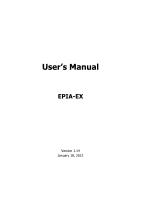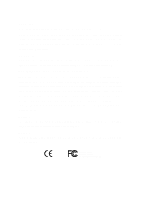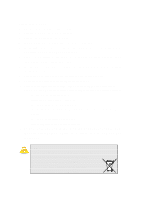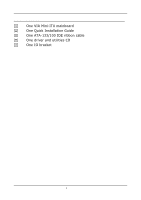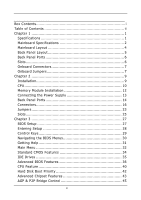Via EX10000EG User Manual
Via EX10000EG - VIA EPIA Motherboard Manual
 |
UPC - 825529003789
View all Via EX10000EG manuals
Add to My Manuals
Save this manual to your list of manuals |
Via EX10000EG manual content summary:
- Via EX10000EG | User Manual - Page 1
User's Manual EPIA-EX Version 1.14 January 18, 2012 - Via EX10000EG | User Manual - Page 2
, chemical, manual or otherwise without the prior written permission of VIA Technologies, Incorporated. Trademarks and used in accordance with the instruction manual, may cause harmful interference to the equipment. Notice 2 Shielded interface cables and A.C. power cord, if any, must be used in order - Via EX10000EG | User Manual - Page 3
1. Always read the safety instructions carefully. 2. Keep this User's Manual for future reference. 3. Keep this equipment If any of the following situations arises, get the equipment checked by a service personnel: • The power cord or plug is damaged • Liquid has penetrated into the equipment • - Via EX10000EG | User Manual - Page 4
- Via EX10000EG | User Manual - Page 5
BOX CONTENTS One VIA Mini-ITX mainboard One Quick Installation Guide One ATA-133/100 IDE ribbon cable One driver and utilities CD One IO bracket i - Via EX10000EG | User Manual - Page 6
7 Chapter 2 9 Installation 9 CPU 10 Memory Module Installation 12 Connecting the Power Supply 13 Back Panel Ports 14 Connectors 16 Jumpers 23 Slots 25 Chapter 3 27 BIOS Setup 27 Entering Setup 28 Control Keys 29 Navigating the BIOS Menus 30 Getting Help 31 Main Menu 32 Standard CMOS - Via EX10000EG | User Manual - Page 7
Bus Control 47 TV Output Connector 48 Integrated Peripherals 49 VIA OnChip PCI Device 50 USB Device Setting 51 Power Management Setup 53 Wakeup Event Detect 55 PNP/PCI Configurations Setup 66 Exit Without Saving 67 Chapter 4 69 Driver Installation 69 Driver Utilities 70 CD Content 72 iii - Via EX10000EG | User Manual - Page 8
iv - Via EX10000EG | User Manual - Page 9
CHAPTER 1 Specifications The ultra-compact and highly integrated VIA EPIA-EX uses the Mini-ITX mainboard form-factor developed by VIA Technologies, Inc. as part of the company's open industry-wide total connectivity initiative. The mainboard enables the creation of an exciting new generation of - Via EX10000EG | User Manual - Page 10
Chapter 1 MAINBOARD SPECIFICATIONS CPU • Support VIA C7 1.5GHz / 1.0GHz NanoBGA2 Processor Chipset • VIA CX700M Advanced All-in-one System Processor Graphics • Integrated UniChrome™ Pro II 3D/2D AGP with MPEG-2 and WMV9 Video Decoding Acceleration Audio • VIA VT1708A High Definition Audio Codec - Via EX10000EG | User Manual - Page 11
1 x Audio Line-in header • 1 x LPC header • 1 x LVDS connector to support 1-CH LVDS panel • 1 x LVDS inverter connector • 1 x TV out header for Fan pin connectors for CPU and System fans • 1 x ATX power connector BIOS • Award BIOS with LPC 4/8Mbit flash memory capacity Form Factor • Mini-ITX (6 - Via EX10000EG | User Manual - Page 12
Chapter 1 MAINBOARD LAYOUT 4 - Via EX10000EG | User Manual - Page 13
BACK PANEL LAYOUT Specifications 5 - Via EX10000EG | User Manual - Page 14
Chapter 1 BACK PANEL PORTS Port S/PDIF DVI S-Video RJ45 USB RCA Jacks Description S/PDIF Ports DVI Port S-Video port RJ45 port USB 2.0 ports 3 Component / 3 Composite Video Ports SLOTS Port DDR2 DIMM PCI Description Memory module slot Expansion card slot Page 13 13 13 14 14 14 Page 11 24 6 - Via EX10000EG | User Manual - Page 15
12V IDE F_PANEL F_AUDIO KBMS LPC LVDS SATA 1-2 SMBus USB_1/2 CD_IN 1394_1 VIP SCART and D-terminal Description Power cable connector CPU fan connector System fan connector +12V power connector IDE drive connector Front panel connector Front Audio connector Keyboard and Mouse connector LPC connector - Via EX10000EG | User Manual - Page 16
Chapter 1 8 - Via EX10000EG | User Manual - Page 17
CHAPTER 2 Installation This chapter provides you with information about hardware installation procedures. It is recommended to use a grounded wrist strap before handling computer components. Electrostatic discharge (ESD) can damage some components. 9 - Via EX10000EG | User Manual - Page 18
Chapter 2 CPU The VIA EPIA-EX Mini-ITX mainboard can support VIA C7 NanoBGA2 Processors. The processor requires a heatsink with fan for 1.5GHz SKU and a fanless heatsink for 1.0GHz SKU. 10 - Via EX10000EG | User Manual - Page 19
and should always be connected to GND. CPUFAN Pin Signal 1 NC 2 +12V 3 GND CPUFAN 1 SYSFAN Pin Signal 1 NC 2 +12V 3 GND SYSFAN 1 +12V Connector This 12V power connector is used to provide additional +12V power to the rest of the system. +12V Pin Signal 1 1 +12V 2 GND 11 - Via EX10000EG | User Manual - Page 20
Chapter 2 MEMORY MODULE INSTALLATION The VIA EPIA-EX Mini-ITX mainboard provides one 240-pin DIMM slot for DDR2 533 SDRAM memory modules and supports the memory size up to 1GB. DIMM DDR2 SDRAM Module Installation Procedures • Locate the DIMM slot in the motherboard. • Unlock a DIMM slot by pressing - Via EX10000EG | User Manual - Page 21
CONNECTING THE POWER SUPPLY The VIA EPIA-EX Mini-ITX mainboard supports a conventional ATX power supply for the power system. Before inserting the power supply connector, always make sure that all components are installed correctly to ensure that no damage will be caused. ATX 20-Pin Power Connector - Via EX10000EG | User Manual - Page 22
Chapter 2 BACK PANEL PORTS The back panel has the following ports: S/PDIF Ports This mainboard enables digital audio output through either the coaxial or optical SPDIF port. DVI Port The DVI-I connector allows you to connect to DVI display. S_Video Port The black port allows you to connect TV - Via EX10000EG | User Manual - Page 23
RJ45 10/100 LAN and USB Ports The mainboard provides a standard RJ-45 and two USB 2.0 ports. These ports allow connection to a Local Area Network (LAN) through a network hub and USB 2.0 devices. RCA Jack The top three RCA jacks enable you to connect to displays using component video signals. The - Via EX10000EG | User Manual - Page 24
1 If two drives are connected to a single cable, the jumper on the second drive must be set to slave mode. Refer to the drive documentation supplied by the vendor for the jumper settings. 16 - Via EX10000EG | User Manual - Page 25
S3 (STR - Suspend To RAM) state, the LED will blink. HDD LED (HD_LED) HDD LED shows the activity of a hard disk drive. Avoid turning the power off when the HDD LED still has a lit. Connect the HDD LED from the system case to this pin. Speaker (SPEAK) The speaker from the - Via EX10000EG | User Manual - Page 26
Chapter 2 Front Panel Audio Connector: F_AUDIO This is an interface for the VIA front panel audio cable that allow convenient connection and control of audio devices. By default, the pins labeled AUD_FPOUT_R / AUD_RET_R and the pins AUD_FPOUT_L / AUD_RET_L - Via EX10000EG | User Manual - Page 27
18 GND 20 Key Installation LPC 1 2 19 20 LVDS Connector The LVDS connector allows you to connect the panel's LVDS cable directly to support LVDS panel without any need of a daughter card. Pin Signal 1 -LD2C4 3 +LD2C4 5 GND 7 -LD2C5 9 +LD2C5 11 GND 13 -LD2C6 15 +LD2C6 17 - Via EX10000EG | User Manual - Page 28
The mainboard provides an inverter for supplying power to the backlight of the LCD panel. Pin Signal 1 IVDD 2 IVDD 3 BLON 4 NC 5 BLON 6 BR_CNTR 7 GND 8 GND Serial ATA Connectors: SATA1 and SATA2 These next generation connectors support the thin Serial ATA cables for primary - Via EX10000EG | User Manual - Page 29
Installation USB Pin Connector: USB_1/2 The mainboard provides 2 front USB pin headers, allowing up to 4 additional USB2.0 ports up to maximum throughput of 480 Mbps. Connect each 2-port USB cable into this pin header. This port can be used to connect high-speed USB interface peripherals such - Via EX10000EG | User Manual - Page 30
Chapter 2 VIP Connector Video In Port (VIP) connector is used to support the CCIR656/601 video-in/ capture function. VIP Pin Signal 1 GND 3 CAP0D7 5 CAP0D6 7 CAP0HS 9 CAP0D1 11 CAP0VS 13 SMBDT 15 SMBCK Pin Signal 2 CAP0D0 4 CAP0D4 6 - Via EX10000EG | User Manual - Page 31
of the mainboard functions using the jumpers. Clear CMOS: CLEAR_CMOS The onboard CMOS RAM stores system configuration data and has an onboard battery power supply. To reset the CMOS settings, set the jumper on pins 2 and 3 while the system is off. Return the jumper to pins 1 and 2 afterwards - Via EX10000EG | User Manual - Page 32
Chapter 2 Panel Power Selector: PVDD_SEL PVDD is the VCC selector jumper to determine the panel's signal voltage. PVDD_SEL 1 2 3 4 5 6 +12V PVDD_SEL 1 2 3 4 5 6 +5V PVDD_SEL 1 2 3 4 5 6 +3.3V Setting +12V +5V +3.3V 1 2 3 4 5 6 ON - Via EX10000EG | User Manual - Page 33
Component Interconnect: PCI1 The PCI slot allows you to insert PCI expansion card. When adding or removing expansion card, unplug first the power supply. Read the documentation for the expansion card if any changes to the system are necessary. PCI PCI Interrupt Request Routing The IRQ (interrupt - Via EX10000EG | User Manual - Page 34
- Via EX10000EG | User Manual - Page 35
CHAPTER 3 BIOS Setup This chapter gives a detailed explanation of the BIOS setup functions. 27 - Via EX10000EG | User Manual - Page 36
Chapter 3 ENTERING SETUP Power on the computer and press during the beginning of the boot sequence to enter the BIOS setup menu. If you missed the BIOS setup entry point, you may restart the system and try again. 28 - Via EX10000EG | User Manual - Page 37
CONTROL KEYS Keys Up Arrow Down Arrow Left Arrow Right Arrow Enter Escape Page Up / + Page Down / F1 F5 F6 F7 F9 F10 BIOS Setup Description Move to the previous item Move to the next item Move to the item in the left side Move to the item in - Via EX10000EG | User Manual - Page 38
The main menu displays all the BIOS setup categories. Use the Up/Down/ Left/Right arrow keys to select any item or sub-menu. Description of the selected/highlighted category is displayed - Via EX10000EG | User Manual - Page 39
BIOS Setup GETTING HELP The BIOS setup program provides a "General Help" screen. You can display this screen from any menu/sub-menu by pressing . The help screen displays the keys for using and navigating the BIOS setup. Press to exit the help screen. 31 - Via EX10000EG | User Manual - Page 40
Chapter 3 MAIN MENU Phoenix - AwardBIOS CMOS Setup Utility Standard CMOS Features Advanced BIOS Features Advanced Chipset Features Integrated Peripherals Power Management Setup PnP / PCI Configurations Frequency/Voltage Control Load Fail-Safe Defaults Load Optimized Defaults Set Supervisor - Via EX10000EG | User Manual - Page 41
for minimal and stable system operations. Load Optimized Defaults Use this menu option to load BIOS default settings for optimal and high performance system operations. Set Supervisor Password Use this menu option to set the BIOS supervisor password. Set User Password Use this menu option to set the - Via EX10000EG | User Manual - Page 42
Chapter 3 STANDARD CMOS FEATURES Date (mm:dd:yy) Time (hh:mm:ss) IDE Channel 0 Master IDE Channel 0 Slave IDE Channel 1 Master IDE Channel 1 Slave Phoenix - AwardBIOS CMOS Setup Utility Standard CMOS Features Tue, Jul 13 1999 11 : 20 : 55 Item Help Menu Level Change the day, month, year and - Via EX10000EG | User Manual - Page 43
IDE DRIVES BIOS Setup IDE HDD Auto-Detection Phoenix - AwardBIOS CMOS Setup Utility IDE Channel 0 you enter incorrect information in this category. Select "Auto" whenever possible. If you select "Manual", make sure the information is from your hard disk vendor or system manufacturer. Below is a - Via EX10000EG | User Manual - Page 44
Phoenix - AwardBIOS CMOS Setup Utility Advanced BIOS Features CPU Feature Hard Disk Boot Priority Virus Warning Quick Power On Self Test First Boot Device Second Boot Device Third Boot Device Boot Other Device Boot Up NumLock Status Typematic Rate Setting Typematic Rate (Chars/ - Via EX10000EG | User Manual - Page 45
Second/Third Boot Device Set the boot device sequence as BIOS attempts to load the disk operating system. Setting LS120 boot device allowed Boot Up NumLock Status Set the NumLock status when the system is powered on. Setting On Off Description Forces keypad to behave as 10-key Forces keypad to - Via EX10000EG | User Manual - Page 46
System Description Password prompt appears only when end users try to run BIOS Setup Password prompt appears every time when the computer is powered on and when end users try to run BIOS Setup APIC Mode Enables APIC (Advanced Programmable Interrupt Controller) functionality. Settings: [Enabled - Via EX10000EG | User Manual - Page 47
Full Screen Logo Show Show full screen logo during BIOS boot up process. Settings: [Enabled, Disabled] Summary Screen Show Show summary screen. Settings: [Enabled, Disabled] BIOS Setup 39 - Via EX10000EG | User Manual - Page 48
Chapter 3 CPU FEATURE Deplay Prior to Thermal Thermal Management TM2 Bus Ratio TM2 Bus VID Execute Disable Bit Phoenix - AwardBIOS CMOS Setup Utility CPU Feature [16 Min] [Thermal Monitor 1] [ 0 X] [0.700V] [Enabled] Item Help Menu Level : Move Enter: Select F5: Previous Values +/-/PU/PD: Value - Via EX10000EG | User Manual - Page 49
BIOS Setup TM2 Bus VID This item sets the voltage of the throttled performance that will be initiated when the on die sensor goes from not - Via EX10000EG | User Manual - Page 50
Chapter 3 HARD DISK BOOT PRIORITY Phoenix - AwardBIOS CMOS Setup Utility Hard Disk Boot Priority 1. Pri. Master : 2. Pri. Slave : 3. Sec. Master : 4. Sec. Slave : 5. USBHDD0 : 6. USBHDD1 : 7. USBHDD2 : 8. Bootable Add-In Cards Item Help Menu Level Use < > or < > to select a device, then press < + - Via EX10000EG | User Manual - Page 51
Phoenix - AwardBIOS CMOS Setup Utility Advanced Chipset Features AGP & P2P Bridge Control CPU & PCI Bus Control Memory Hole System BIOS Cacheable Video RAM Cacheable Init Display First [Press Enter] [Press Enter] [Disabled] [Enabled] [Disabled] [PCI Slot] Item Help Menu Level Select Display - Via EX10000EG | User Manual - Page 52
Chapter 3 Select Display Device This setting refers to the type of display being used with the system. Settings: [CRT, LCD, CRT+LCD, TV, CRT+TV, LCD+TV, DVI, CRT+DVI, TV+DVI] Panel Type This setting refers to the native resolution of the display being used with the system. Key in a HEX number. - Via EX10000EG | User Manual - Page 53
AGP & P2P BRIDGE CONTROL BIOS Setup Phoenix - AwardBIOS CMOS Setup Utility AGP & P2P Bridge without any translation. Settings: [32MB, 64MB, 128MB, 256MB, 512MB, 1G] AGP 2.0 Mode This mainboard supports the AGP 4x interface. When the AGP 4x video card is used, it can transfer video data at 1066MB - Via EX10000EG | User Manual - Page 54
is used to signal driving current on AGP cards to auto or manual. Settings: [Auto, Manual] AGP Fast Write This item is used to enable or disable the caching of display data for the video memory of the processor. Settings: [Enabled, Disabled] AGP Master 1 WS Write Settings: [Enabled, Disabled] AGP - Via EX10000EG | User Manual - Page 55
CPU & PCI BUS CONTROL BIOS Setup PCI Master 0 WS Write PCI Delay Transaction DRDY_Timing Phoenix - AwardBIOS CMOS Setup Utility CPU & PCI Bus Control [Enabled] [Enabled] [Optimize] Item Help Menu Level : - Via EX10000EG | User Manual - Page 56
Chapter 3 TV OUTPUT CONNECTOR CVBS (Composite) S-Video 0 (Y/C) R/G/B Cr/Y/Cb SDTV-R/G/B SDTV-Pr/Y/Pb Phoenix - AwardBIOS CMOS Setup Utility TV Output Connector [Enabled] [Enabled] [Disabled] [Disabled] [Disabled] [Disabled] Item Help Menu Level : Move Enter: Select F5: Previous Values +/-/PU/PD - Via EX10000EG | User Manual - Page 57
INTEGRATED PERIPHERALS BIOS Setup VIA OnChip PCI Device USB Device Setting Phoenix - AwardBIOS CMOS Setup Utility Integrated Peripherals [Press Enter] [Press Enter] Item Help Menu Level : Move Enter: Select F5: - Via EX10000EG | User Manual - Page 58
ONCHIP PCI DEVICE Azalia HDA Controller OnBoard LAN Boot ROM Phoenix - AwardBIOS CMOS Setup Utility VIA OnChip PCI Device [Auto] [Disabled] Item Help Menu Level : Move Enter: Select F5: Previous Values +/-/PU/PD: Value F10: Save F6: Fail-Safe Defaults ESC: - Via EX10000EG | User Manual - Page 59
USB DEVICE SETTING BIOS Setup USB 1.0 Controller USB 2.0 Controller USB Operation Mode USB Keyboard Function USB Storage Function Phoenix - AwardBIOS CMOS Setup Utility USB Device Setting [Enabled] [Enabled] [High - Via EX10000EG | User Manual - Page 60
of USB Keyboard Settings: [Enabled, Disabled] USB Storage Function Enable or disable Legacy support of USB Mass Storage Settings: [Enabled, Disabled] No Device Setting Auto mode FDD mode HDD mode Description According to contents of USB MSD decide boot - Via EX10000EG | User Manual - Page 61
BIOS Setup Phoenix - AwardBIOS CMOS Setup Utility Power Management Setup ACPI Suspend Type Power Management Option HDD Power Down system contexts. S3/Suspend To RAM (STR) is a power-down state. In this state, power is supplied only to essential components such as main memory and wakeup-capable - Via EX10000EG | User Manual - Page 62
Off Description System is turned off if power button is pressed for more than four seconds Power button functions as a normal power-on/-off button Run VGABIOS if S3 Resume Select whether to run VGA BIOS if resuming from S3 state. necessary for older VGA drivers. This is only Settings: [Auto, Yes - Via EX10000EG | User Manual - Page 63
EVENT DETECT BIOS Setup PS2KB Wakeup Select PS2KB Wakeup Key Select PS2MS Wakeup Key Select PS2 Keyboard Power On PS2 Mouse Power On PowerOn Password] PS2KB Wakeup Key Select Sets a Hot Key to restore the system from the power saving mode to an active state. Settings: [Ctrl+F1, Ctrl+F2, Ctrl+F3, - Via EX10000EG | User Manual - Page 64
etc. Settings: [By OS, Enabled] Wake Up On LAN/Ring Settings: [By OS, Enabled] RTC Alarm Resume Sets a scheduled time and/or date to automatically power on the system. Settings: [Disabled, Enabled] Date (of Month) The field specifies the date for "RTC Alarm Resume". Resume Time (hh:mm:ss) The field - Via EX10000EG | User Manual - Page 65
Disabled] [Enabled] [Enabled] ** PCI Express relative items ** Maximum ASPM supported Maximum Payload Size [L0s&L1] [4096] Item Help Menu Level Select Yes you are an experienced user. PNP OS Installed Setting Yes No Description BIOS will only initialize the PnP cards used for booting (VGA, IDE, - Via EX10000EG | User Manual - Page 66
Description BIOS will automatically assign IRQ, DMA and memory base address fields Unlocks "IRQ Resources" for manual configuration PCI/VGA Palette Snoop Settings: [Disabled, Enabled] Assign IRQ For VGA/USB Assign IRQ for VGA and USB devices. Settings: [Disabled, Enabled] Maximum ASPM supported - Via EX10000EG | User Manual - Page 67
FREQUENCY / VOLTAGE CONTROL BIOS Setup Phoenix - AwardBIOS CMOS Setup Utility Frequency / Voltage Control DRAM Clock/Drive Control Auto Detect PCI Clk Spread Spectrum [Press Enter] [Enabled] [0.25%] Item Help - Via EX10000EG | User Manual - Page 68
F6: Fail-Safe Defaults ESC: Exit F1: General Help F7: Optimized Defaults DRAM Clock The chipset supports synchronous and asynchronous mode between host clock and DRAM clock frequency. Settings: [By SPD, 100 MHz performance rating than the original modules. Settings: [Manual, Auto By SPD] 60 - Via EX10000EG | User Manual - Page 69
Read to Precharge (Trtp) Settings: [2T, 3T] Write to Read CMD (Twtr) Settings: [1T/2T, 2T/3T] Write Recovery Time (Twr) Settings: [2T, 3T, 4T, 5T] RDSAIT mode Settings: [Manual, Auto] BIOS Setup 61 - Via EX10000EG | User Manual - Page 70
CMOS Setup Utility Standard CMOS Features Frequency / Voltage Control Advanced BIOS Features Load Fail-Safe Defaults Advanced Chipset Features Load Optimized Defaults Integrated Peripherals Set Supervisor Password Power Management Setup Set User Password PnP / PCI Configurations Load Fail - Via EX10000EG | User Manual - Page 71
CMOS Setup Utility Standard CMOS Features Frequency / Voltage Control Advanced BIOS Features Load Fail-Safe Defaults Advanced Chipset Features Load Optimized Defaults Integrated Peripherals Set Supervisor Password Power Management Setup Set User Password PnP / PCI Configurations Load - Via EX10000EG | User Manual - Page 72
Chapter 3 SET SUPERVISOR / USER PASSWORD Phoenix - AwardBIOS CMOS Setup Utility Standard CMOS Features Advanced BIOS Features Advanced Chipset Features Integrated Peripherals Power Management Setup PnP / PCI Configurations Enter Password: PC Health Status Frequency / Voltage Control Load Fail- - Via EX10000EG | User Manual - Page 73
BIOS Setup Additionally, when a password is enabled, the BIOS can be set to request the password each time the system is booted. This would prevent unauthorized use of the system. See "Security Option" in the "Advanced BIOS Features" section for more details. 65 - Via EX10000EG | User Manual - Page 74
CMOS Setup Utility Standard CMOS Features Frequency / Voltage Control Advanced BIOS Features Load Fail-Safe Defaults Advanced Chipset Features Load Optimized Defaults Integrated Peripherals Set Supervisor Password Power Management Setup Set User Password PnP / PCI Configurations SAVE to - Via EX10000EG | User Manual - Page 75
EXIT WITHOUT SAVING Phoenix - AwardBIOS CMOS Setup Utility Standard CMOS Features Advanced BIOS Features Advanced Chipset Features Integrated Peripherals Power Management Setup PnP / PCI Configurations PC Health Status Frequency / Voltage Control Load Fail-Safe Defaults Load Optimized Defaults - Via EX10000EG | User Manual - Page 76
Chapter 3 68 - Via EX10000EG | User Manual - Page 77
This chapter gives you brief descriptions of each mainboard driver and application. You must install the VIA chipset drivers first before installing other drivers such as audio or VGA drivers. The applications will only function correctly if the necessary drivers are already installed. 69 - Via EX10000EG | User Manual - Page 78
enhancing the performance of the mainboard. If the CD is missing from the retail box, please contact the local dealer for the CD. Note: The driver utilities and software are updated from time to time. The latest updated versions are available at http://www.viaembedded.com/ 70 - Via EX10000EG | User Manual - Page 79
the CD into the CD-ROM or DVD-ROM drive. The CD should run automatically after closing the CD-ROM or DVD-ROM drive. The driver utilities and software menu screen should then appear on the screen. If the CD does not run automatically, click on the "Start" button and select - Via EX10000EG | User Manual - Page 80
), AGP VxD Driver (provides service routines to your VGA driver and interface directly to hardware, providing fast graphical access), IRQ Routing Miniport Driver (sets the system's PCI IRQ routing sequence) and VIA INF Driver (enables the VIA Power Management function). VIA Graphics Driver: Enhances
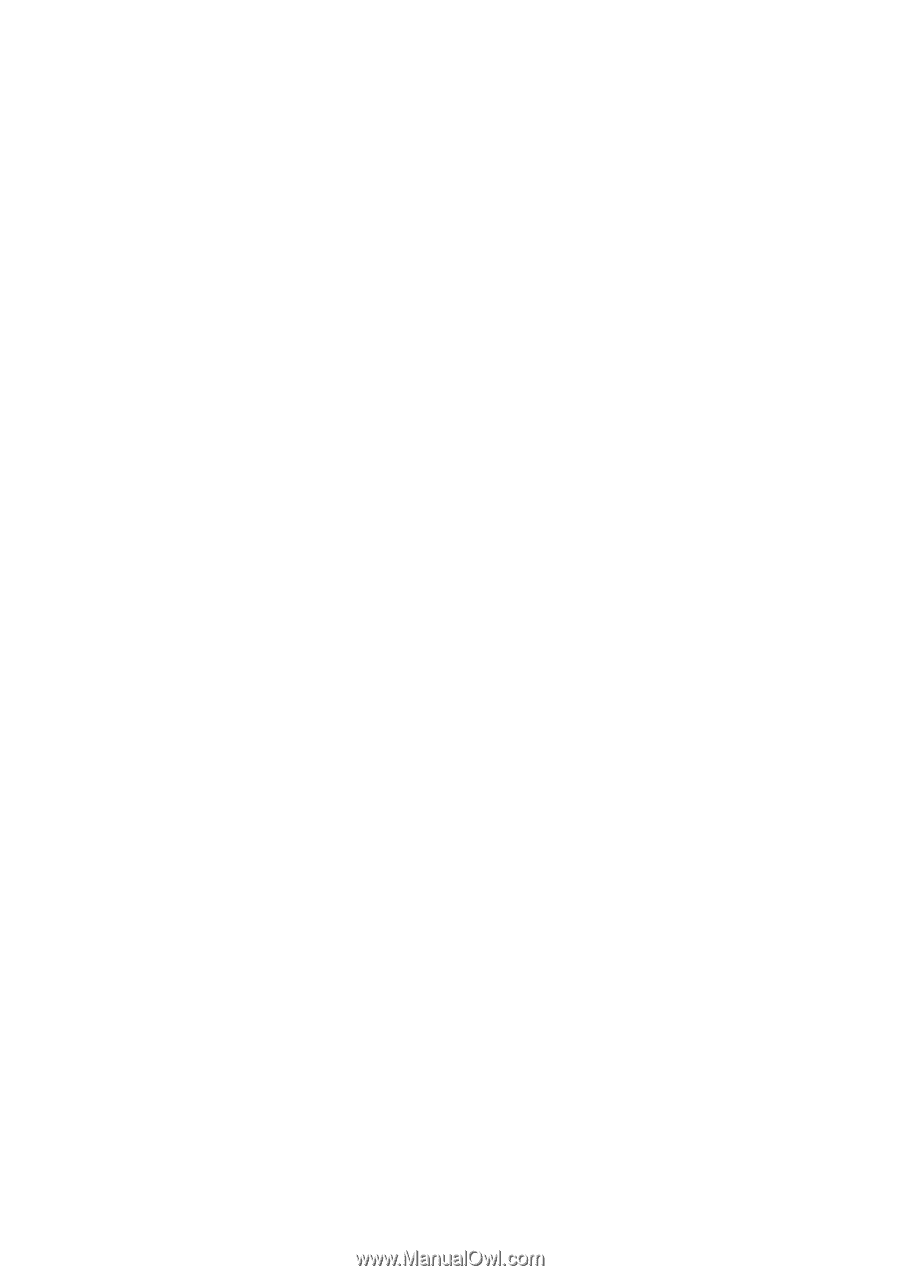
User’s Manual
EPIA-EX
Version 1.14
January 18, 2012