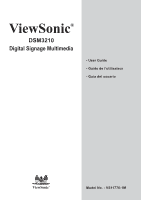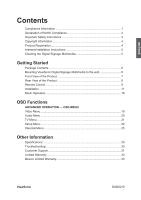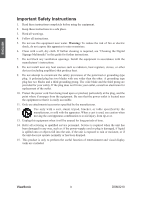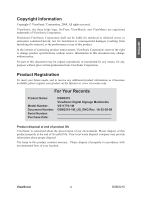ViewSonic DSM3210 User Guide
ViewSonic DSM3210 - 32" LCD TV Manual
 |
UPC - 766907311013
View all ViewSonic DSM3210 manuals
Add to My Manuals
Save this manual to your list of manuals |
ViewSonic DSM3210 manual content summary:
- ViewSonic DSM3210 | User Guide - Page 1
ViewSonic® DSM3210 Digital Signage Multimedia - User Guide - Guide de l'utilisateur - Guía del usuario ViewSonic® Model No. : VS11770-1M - ViewSonic DSM3210 | User Guide - Page 2
...11 Basic Operation 16 OSD Functions ADVANCED OPERATION - OSD MENU Video Menu ...19 Audio Menu ...20 TV Menu...21 Setup Menu ...22 Parental Menu 25 Other Information Specifications 29 Troubleshooting 30 Customer Support 31 Limited Warranty 32 Mexico Limited Warranty 33 ViewSonic DSM3210 - ViewSonic DSM3210 | User Guide - Page 3
comply with the limits for a Class B digital device, pursuant to part 15 of the FCC installed and used in accordance with the instructions, may cause harmful interference to radio • Consult the dealer or an experienced radio/TV technician for help. Warning: You are cautioned ViewSonic 1 DSM3210 - ViewSonic DSM3210 | User Guide - Page 4
steel containing up to 0.35% lead by weight, aluminium containing up to 0.4% lead by weight and as a cooper alloy containing up to 4% lead by weight. ViewSonic 2 DSM3210 - ViewSonic DSM3210 | User Guide - Page 5
the Digital Signage Multimedia" in this guide for further instructions. 7. use attachments/accessories specified by the manufacturer. 12. Use only with a cart, stand, tripod, time. 14. Refer all servicing to qualified service personnel. Service is required when the unit has ViewSonic 3 DSM3210 - ViewSonic DSM3210 | User Guide - Page 6
Product Name: Model Number: Document Number: Serial Number: Purchase Date: DSM3210 ViewSonic Digital Signage Multimedia VS11770-1M DSM3210-1M_UG_ENG Rev. 1A 02-29-08 Product disposal at end of product life ViewSonic is concerned about the preservation of our environment. Please dispose of this - ViewSonic DSM3210 | User Guide - Page 7
-based cleaners on the Digital Signage Multimedia screen or case. Some chemical cleaners have been reported to damage the screen and/or case of the Digital Signage Multimedia. ViewSonic will not be liable for damage resulting from use of any ammonia or alcohol-based cleaners. ViewSonic 5 DSM3210 - ViewSonic DSM3210 | User Guide - Page 8
Mounting ViewSonic Digital Signage Multimedia to the wall The Digital Signage Multimedia can be used in a free standing position or wall-mounted. Before installing the product to the wall, please consider the following guidelines: • Read the Important Safety Instructions, at the start of this manual - ViewSonic DSM3210 | User Guide - Page 9
Menu Turn OSD menu ON/OFF. 4 CH Down Channel down when source is TV, or select a control while in OSD menu. 5 CH Up Channel up when source is TV, or select a control while in OSD menu. 6 ENTER To highlight a control OSD menu, and press VOL- and VOL+ buttons again to unlock it. ViewSonic 7 DSM3210 - ViewSonic DSM3210 | User Guide - Page 10
this port to the SPDIF input of A/V device. B Cable/Air input jack Connect this port to RF/ CATV/ Digital cable. C Audio output Connect this port to your A/V device with audio in (RCA) connectors or to audio amplifi input) Using power cord provided, connect to a power source. ViewSonic 8 DSM3210 - ViewSonic DSM3210 | User Guide - Page 11
Remote Control ENGLISH ViewSonic 9 DSM3210 - ViewSonic DSM3210 | User Guide - Page 12
GUIDE 11 FAV.A/D Power ON/OFF Select Mono, Stereo or SAP sound Display current information Select sound modes Set timer to turn off TV "Freeze-Frame" the current screen Adjust window size Directly channel select Adjust volume UP/DOWN Show electronic program guide Swap between TV/CATV Select - ViewSonic DSM3210 | User Guide - Page 13
your Digital Signage Multimedia. 1) AIR TV: Connect the Digital Signage Multimedia to TV antenna with 75-ohm coaxial cable. Preset the air TV channels into memory with Auto Scan function when using an antenna TV system. This air input jack both support TV and DTV systems. Besides, the TV system - ViewSonic DSM3210 | User Guide - Page 14
to DVD / Set Top Box Connect Video/ Audio cables from compatible devices into the back panel of Digital Signage Multimedia. 1) With AV cable: RCA A/V Cable (not supplied) 2) With S-Video cable: ViewSonic VCR or DVD Player S-Video Cable (not supplied) Audio Cable (not supplied) VCR or DVD Player - ViewSonic DSM3210 | User Guide - Page 15
ENGLISH 3) With YPbPr cable: 4) With HDMI/ HDMI-DVI cable: YPbPr Cable (not supplied) Audio Cable (not supplied) VCR or DVD Player ViewSonic VCR or DVD Player (DVD Player should have the HDMI output terminal) HDMI Cable (not supplied) Audio Cable (not supplied) VCR or DVD Player (DVD - ViewSonic DSM3210 | User Guide - Page 16
the VGA terminal input of your Digital Signage Multimedia. Also, Connect the Audio cable (green) from audio output of your Computer to the audio input terminal (green) of your Digital Signage Multimedia. PC PC Audio Connection (not supplied) ViewSonic VGA 15 Pin Cable (not supplied) 14 DSM3210 - ViewSonic DSM3210 | User Guide - Page 17
System 9. Connecting with the power cord Connect the power cord to the AC inlet on the back of your Digital Signage Multimedia, after all connections have been completed, and plug the other end of the power cord into a correctly grounded electrical outlet. AC wall socket ViewSonic 15 DSM3210 - ViewSonic DSM3210 | User Guide - Page 18
INFO To display the current information of the Digital Signage Multimedia: Press INFO, and the current state will be displayed on the screen. (It shows all or some of the information about Input, Channel, Resolution, Audio Type, etc., depending on what input source it is in.) ViewSonic 16 DSM3210 - ViewSonic DSM3210 | User Guide - Page 19
the live program for that channel. Press the GUIDE button to exit this feature. ENGLISH Channel Select TV menu to select. Sleep Time Setting Repeatedly press SLEEP button to set the off timer. The function is used to automatically shut off the Digital Signage 1/2 sizes. ViewSonic 17 DSM3210 - ViewSonic DSM3210 | User Guide - Page 20
the control with II►, press ENTER to enable the function. • Press ◄► to adjust or select the settings. • Press MENU to exit from the OSD menu. ViewSonic 18 DSM3210 - ViewSonic DSM3210 | User Guide - Page 21
Video Menu - To adjust the picture quality In TV, AV, S-Video, YPbPr, HDMI source: Note: When in AV, S-Video, YPbPr or HDMI source,the TV option on the left does not appear. In VGA left: reddish tone.) • Sharpness: To adjust picture sharpness. (right: sharper, left: softer.) ViewSonic 19 DSM3210 - ViewSonic DSM3210 | User Guide - Page 22
. *Clock: To adjust delay time of clock in order to reduce the noise of picture. Audio Menu - To set the audio quality and status In TV source: ViewSonic 20 DSM3210 - ViewSonic DSM3210 | User Guide - Page 23
Type from Dolby Digital, PCM, or Off. • Auto TV source.) TV Menu - To set up for TV It is only active in TV source. • Tuner Mode: To select Cable or Air as the TV source. Select "Cable" if you want to watch Cable TV channels, and select Air to watch Air TV channels. ViewSonic 21 DSM3210 - ViewSonic DSM3210 | User Guide - Page 24
, Stereo, or SAP when available. • Audio Language: To select audio language from English, Spanish, or French. Setup Menu - To set up OSD window In TV, AV, S-Video, YPbPr, HDMI source: Note: When in AV, S-Video, YPbPr or HDMI source,the TV option on the left does not appear. ViewSonic 22 DSM3210 - ViewSonic DSM3210 | User Guide - Page 25
. *Sleep Timer: To set the off timer from 10~120 minutes. *Auto Sleep: To set the off timer for longer intervals -- 1 hour, 2 hours, or 5 hours. ViewSonic 23 DSM3210 - ViewSonic DSM3210 | User Guide - Page 26
CC1~CC4, TEXT1~TEXT4, Off) *Digital Closed Caption: To select closed caption signal formats and set up caption modes for digital TV channels. (Service1~6, Off) *Digital Caption Style: Press ◄► to select window opacity. • Memory Recall: To restore the factory default settings. ViewSonic 24 DSM3210 - ViewSonic DSM3210 | User Guide - Page 27
Menu - To set up Parental Control options It is active in all input sources; however, when in AV, S-Video, YPbPr, HDMI, or VGA source, the TV option on the left does not appear. Enter password and the screen below will show. (The default password is 0000.) • Channel Block: To block channels - ViewSonic DSM3210 | User Guide - Page 28
for children under 14 years of age TV-G General audience TV-MA Mature audience only Use ENTER button to block or unblock the ratings, and use MENU to exit. *U.S. Movie Ratings: To adjust movie blocking level in the US. You can select between G, PG, PG-13, R, NC-17, or X. ViewSonic 26 DSM3210 - ViewSonic DSM3210 | User Guide - Page 29
less than 13 years Use ENTER button to block or unblock the ratings, and use MENU to exit. *Block Unrated: To block unrated movie or TV programs. ViewSonic 27 DSM3210 - ViewSonic DSM3210 | User Guide - Page 30
setting of the password by any selection. • Clear All: To clear all the locks set before, press ENTER, and then select "OK" to confirm. ViewSonic 28 DSM3210 - ViewSonic DSM3210 | User Guide - Page 31
Hz) Warning: Do not set the graphics card in your computer to exceed these refresh rates; doing so may result in permanent damage to the Digital Signage Multimedia. Note: Product Specifications are subject to change without notice. ViewSonic 29 DSM3210 - ViewSonic DSM3210 | User Guide - Page 32
Troubleshooting No power • Make sure the Digital Signage TV station may be experiencing problems. Try another channel. • The Cable TV settings, your Digital Signage Multimedia audio sensor on the Digital Signage Multimedia. • of the Digital Signage Multimedia and the cable TV service is interrupted - ViewSonic DSM3210 | User Guide - Page 33
States www.viewsonic.com T (Toll-Free) = 1-800-688-6688 T (Toll) = 1-424-233-2530 [email protected] F = 1-909-468-1202 Canada www.viewsonic.com T (Toll-Free) = 1-866-463-4775 T (Toll) = 1-424-233-2533 [email protected] F = 1-909-468-1202 ENGLISH ViewSonic 31 DSM3210 - ViewSonic DSM3210 | User Guide - Page 34
ViewSonic dealer. The warranty period for this product in mainland China (Hong Kong, Macao and Taiwan Excluded) is subject to the terms and conditions of the Maintenance Guarantee Card. 4.3: ViewSonic Digital Signage Multimedia Warranty 1 of 1 LTV_LW01 Rev. 1B 06-30-06 ViewSonic 32 DSM3210 - ViewSonic DSM3210 | User Guide - Page 35
accessories. How long the warranty is effective: ViewSonic Digital Signage failure to follow instructions supplied with the service charges. How to get service: For information about receiving service under warranty, contact ViewSonic Customer Support (Please refer to the attached Customer Support - ViewSonic DSM3210 | User Guide - Page 36
Service (Centro Autorizado de Servicio) within Mexico: Name, address, of manufacturer and importers: México, Av. de la Palma #8 Piso 2 Despacho 203, Corporativo Interpalmas, Col. San Fernando Huixquilucan, Estado de México Tel: (55) 3605-1099 http://www.viewsonic Services USA SUPPORT: ViewSonic - ViewSonic DSM3210 | User Guide - Page 37
ViewSonic®
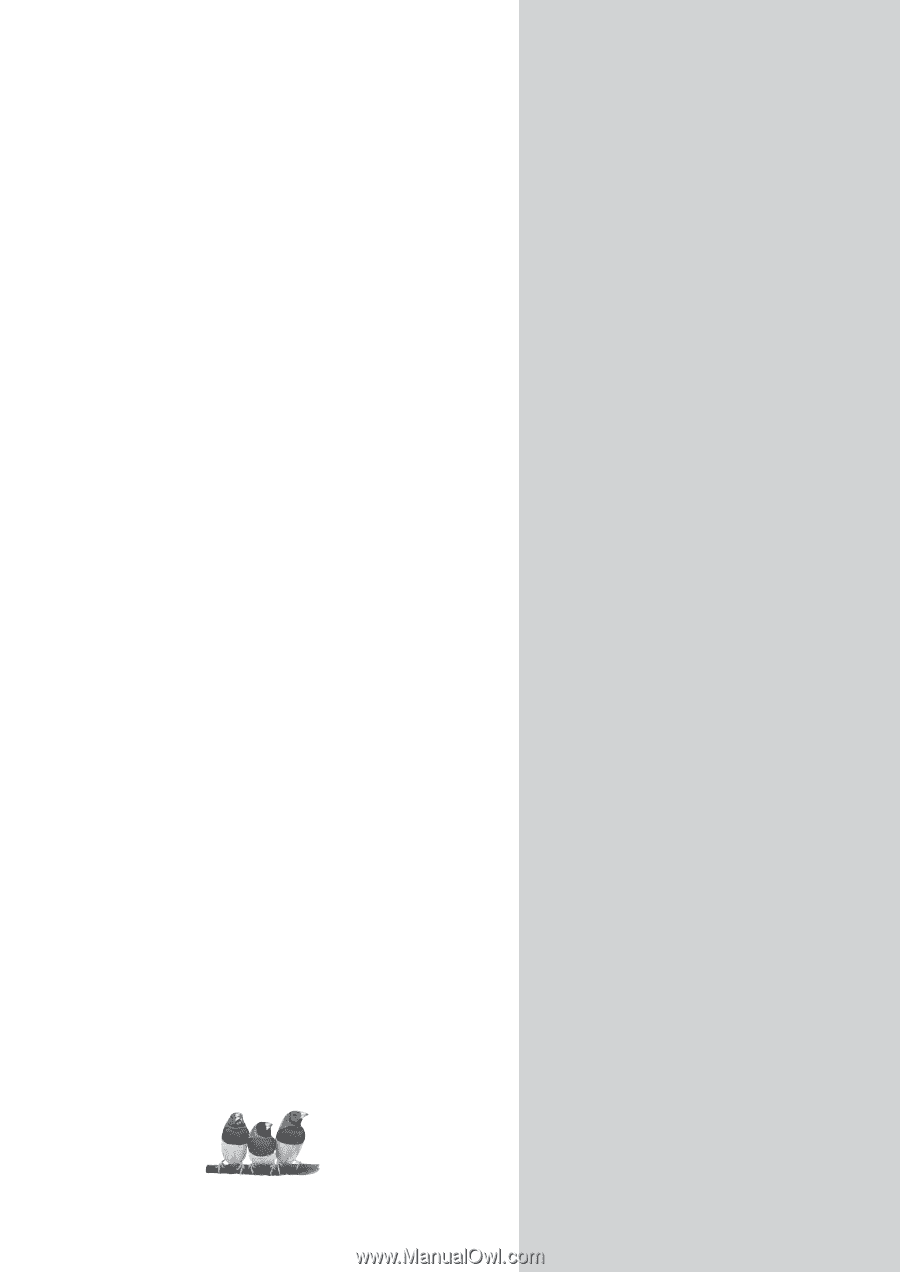
ViewSonic
®
ViewSonic
®
DSM3210
Digital Signage Multimedia
- User Guide
- Guide de l’utilisateur
- Guía del usuario
Model No. : VS11770-1M