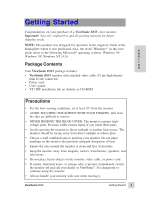ViewSonic E655 User Guide - Page 11
Main Menu, Part 2
 |
UPC - 766907057027
View all ViewSonic E655 manuals
Add to My Manuals
Save this manual to your list of manuals |
Page 11 highlights
To exit a screen and save changes, press button [1]. Main Menu, Part 2 ® ® E N G L I S H VIEWMETER® screen by ViewSonic® displays the current horizontal and vertical synchronization signal (refresh rate) coming from your computer. To adjust these values, see the graphic's card user's guide for your computer. VIEWMATCH® COLOR provides three color control options including two preset color temperatures. Press button [2] to select a color temperature or USER. 9300K is the factory setting that is most popular for this monitor. 9300K adds blue to the screen image for a cooler white used in most office settings with fluorescent lighting. 6550K adds red to the screen image for warmer white and richer, more vibrant red. USER control adjusts reds, greens, and blues on the screen image to meet your personal preference. With the USER control screen display, press button [2] to select R, G, or B. Then, press [▲] to increase and [▼] to decrease the color intensity. LANGUAGE of the MAIN MENU and the control screens. Use [▲] and [▼]to select English, French, German, Italian, or Spanish. MEMORY RECALL returns adjustments back to factory settings only if the monitor is operating in a factory preset mode (page 11). Exception: This control does not affect changes made with the USER color control. 10 Operation ViewSonic E655