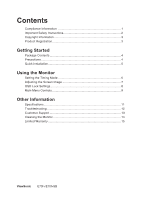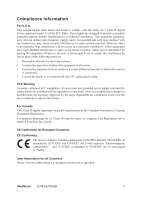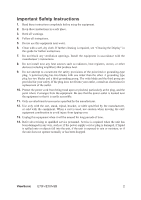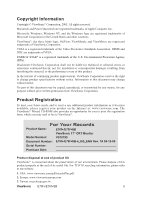ViewSonic E70F User Guide - Page 7
Quick Installation - user guide
 |
UPC - 766907311914
View all ViewSonic E70F manuals
Add to My Manuals
Save this manual to your list of manuals |
Page 7 highlights
Quick Installation 1. Connect power cord Connect the power cord to a properly grounded AC outlet. 2. Connect video cable • Make sure both the monitor and computer are turned OFF. • Connect the video cable to the computer. Macintosh® users: Models older than G3 require a Macintosh adapter. Attach the adapter to the computer and plug the video cable into the adapter. To order a ViewSonic® Macintosh adapter, contact ViewSonic. See "Customer Support" on page 13. 3. Turn ON monitor and computer Turn ON the monitor, then turn ON the computer. This sequence (monitor before computer) is very important. Note: At this point Windows users may receive a message asking them to install the INF file. 4. Install Display Optimization files (INF and ICM files) Insert the ViewSonic® Wizard CDROM into your computer's CD-ROM drive. Note: If your computer does not have a CD-ROM drive, see "Customer Support" on page 13. Wait for the CD-ROM to auto-start. Note: If the CD-ROM does not autostart: double-click on the CD-ROM icon in Windows Explorer, then double-click on viewsonic.exe. Follow the on-screen instructions. 5. Windows users: Set the Timing Mode (resolution and refresh rate) Example: 1024 x 768 @ 85Hz. For instructions on changing the resolution and refresh rate, see the graphic card's user guide. Installation is complete. Enjoy your new ViewSonic® color monitor. To be best prepared for any future customer service needs: print this user guide and write the serial number in "For Your Records" on page 3.(See back of monitor.) To register your product go online to www.viewsonic.com. The ViewSonic® Wizard CD-ROM also provides an opportunity for you to print the registration form which you may mail or fax to ViewSonic®. Power cord AC wall outlet ViewSonic E70f+/E70f+SB Video cable 5