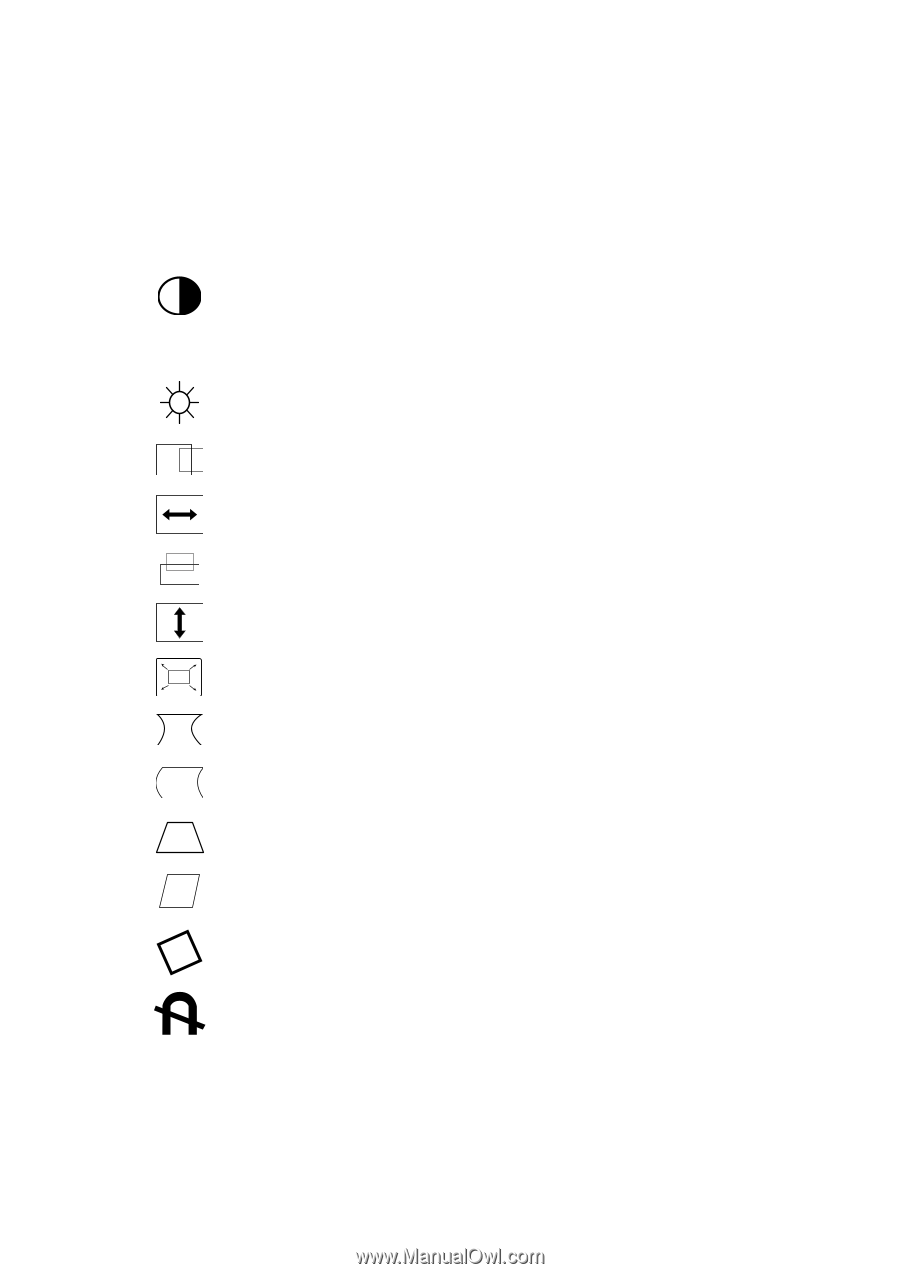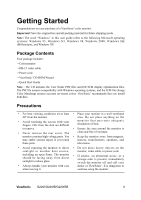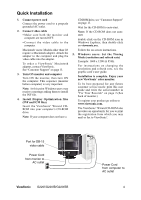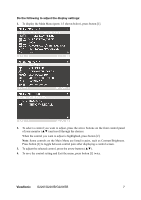ViewSonic G220FB User Guide - Page 11
Main Menu Controls - manual
 |
UPC - 766907586015
View all ViewSonic G220FB manuals
Add to My Manuals
Save this manual to your list of manuals |
Page 11 highlights
Main Menu Controls The menu items shown below can be adjusted by using the arrow buttons(▲▼) on the front of your monitor. _____C__o_n_t_r_o_l______E_x_p__la__n_a_t_i_o_n Contrast adjusts the difference between the image background (black level) and the foreground (white level). Shortcut: Before displaying the Main Menu, press ▲ or ▼to display the Contrast/Brightness control screen. Brightness adjusts the background black level of the screen image. Horizontal Position moves the screen image left or right. Horizontal Size adjusts the width of the screen image. Vertical Position moves the screen image up or down. Vertical Size adjusts the height of the screen image. Zoom expands and contracts the entire screen image. Pincushion straightens curves along the vertical edges of the screen image that bow inward or outward. Pin Balance straightens curves along the vertical edges of the screen image that bow in the same direction. Trapezoid adjusts the top and bottom of the screen image until they have equal length. Parallel slants the vertical edges of the screen image until they are vertical. Tilt rotates the entire screen image. ViewSonic Degauss removes the build-up of magnetic fields that can cause irregular colors to appear around the edges of screen images. Your monitor will degauss automatically each time you power it on. To degauss your monitor manually, select Degauss on the on-screen menu and press button [2]. Important: Do not degauss repeatedly. Doing so can be harmful to the display. Wait at least 20 minutes before selecting this control again. G220f/G220fB/G220fSB 8