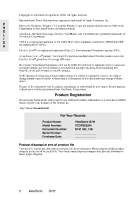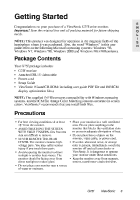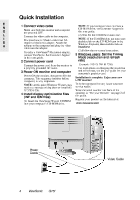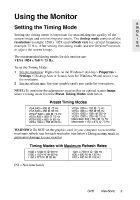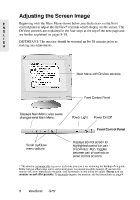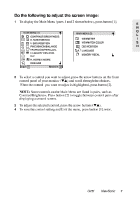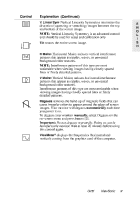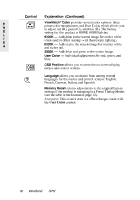ViewSonic G75F User Manual - Page 8
ViewSonic G75F Manual
 |
View all ViewSonic G75F manuals
Add to My Manuals
Save this manual to your list of manuals |
Page 8 highlights
Do the following to adjust the screen image: 1 To display the Main Menu (parts 1 and 2 shown below), press button [1]. E N G L I S H 2 To select a control you want to adjust, press the arrow buttons on the front control panel of your monitor (ML) and scroll through the choices. When the control you want to adjust is highlighted, press button [2]. NOTE: Some controls on the Main Menu are listed in pairs, such as Contrast/Brightness. Press button [2] to toggle between control pairs after displaying a control screen. 3 4 To adjust the selected control, press the arrow buttons (ML). To save the control setting and Exit the menu, press button [1] twice. G75f ViewSonic 7

E
N
G
L
I
S
H
G75f
ViewSonic
7
Do the following to adjust the screen image:
1
To display the Main Menu (parts 1 and 2 shown below), press button [1].
2
To select a control you want to adjust, press the arrow buttons on the front
control panel of your monitor (
±²
) and scroll through the choices.
When the control you want to adjust is highlighted, press button [2].
NOTE:
Some controls on the Main Menu are listed in pairs, such as
Contrast/Brightness. Press button [2] to toggle between control pairs after
displaying a control screen.
3
To adjust the selected control, press the arrow buttons (
±²
).
4
To save the control setting and Exit the menu, press button [1]
twice
.