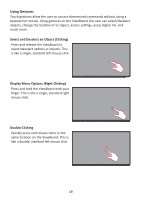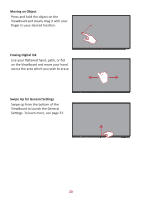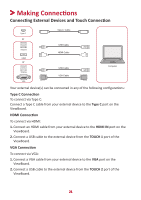ViewSonic IFP9850 Gen 4 - 98" ViewBoard 4K Ultra HD Interactive Flat Panel IFP - Page 24
Media Player Connection, Power, INPUT
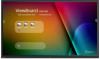 |
View all ViewSonic IFP9850 Gen 4 - 98" ViewBoard 4K Ultra HD Interactive Flat Panel manuals
Add to My Manuals
Save this manual to your list of manuals |
Page 24 highlights
Media Player Connection HDMI IN DVD HDMI HDMI Cable To connect to a media player: 1. Connect the HDMI cable to the HDMI ports on your ViewBoard and peripheral device. 2. Plug in the power cord of your ViewBoard, and turn on the power supply switch. 3. Press the Power button on the right-hand side of the ViewBoard to turn the screen on. 4. Press the INPUT button on the remote control and switch to the "HDMI" input source. 24

24
Media Player Connec°on
DVD
HDMI IN
HDMI
HDMI Cable
To connect to a media player:
1.
Connect the HDMI cable to the
HDMI
ports on your ViewBoard and peripheral
device.
2.
Plug in the power cord of your ViewBoard, and turn on the power supply switch.
3.
Press the
Power
button on the right-hand side of the ViewBoard to turn the
screen on.
4.
Press the
INPUT
button on the remote control and switch to the “HDMI” input
source.