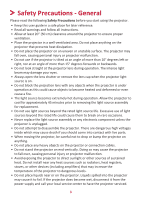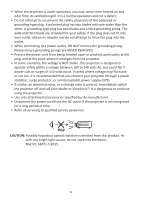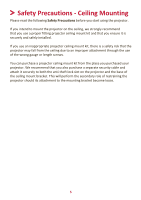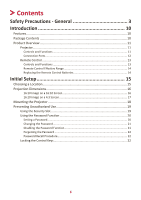ViewSonic LS600W User Guide
ViewSonic LS600W Manual
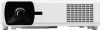 |
View all ViewSonic LS600W manuals
Add to My Manuals
Save this manual to your list of manuals |
ViewSonic LS600W manual content summary:
- ViewSonic LS600W | User Guide - Page 1
LS600W Projector User Guide IMPORTANT: Please read this User Guide to obtain important information on installing and using your product in a safe manner, as well as registering your product for future service. Warranty information contained in this User Guide will describe your limited coverage from - ViewSonic LS600W | User Guide - Page 2
exceeding the world's expectations for technological evolution, innovation, and simplicity. At ViewSonic®, we believe that our products have the potential to make a positive impact in the world, and we are confident that the ViewSonic® product you have chosen will serve you well. Once again, thank - ViewSonic LS600W | User Guide - Page 3
Precautions before you start using the projector. • Keep this user guide in a safe place for later reference. • Read all warnings and follow all instructions. • Allow at least 20" (50 cm) clearance around the projector to ensure proper ventilation. • Place the projector in a well-ventilated area. Do - ViewSonic LS600W | User Guide - Page 4
dealer or ViewSonic®. It is dangerous to continue using the projector. • Use only attachments/accessories specified by the manufacturer. • Disconnect the power cord from the AC outlet if the projector is not being used for a long period of time. • Refer all servicing to qualified service personnel - ViewSonic LS600W | User Guide - Page 5
the ceiling due to an improper attachment through the use of the wrong gauge or length screws. You can purchase a projector ceiling mount kit from the place you purchased your projector. We recommend that you also purchase a separate security cable and attach it securely to both the anti-theft lock - ViewSonic LS600W | User Guide - Page 6
15 Choosing a Location 15 Projection Dimensions 16 16:10 Image on a 16:10 Screen 16 16:10 Image on a 4:3 Screen 17 Mounting the Projector 18 Preventing Unauthorized Use 19 Using the Security Slot 19 Using the Password Function 20 Setting a Password...20 Changing the Password 21 Disabling - ViewSonic LS600W | User Guide - Page 7
28 Turning the Projector On/Off 28 Starting Up the Projector 28 First Time Activation...28 Shutting Down the Projector 29 Selecting an Image 33 Controlling the Projector through a LAN Environment 34 Configuring the LAN Control Settings 34 Controlling the Projector through a Web Browser 36 - ViewSonic LS600W | User Guide - Page 8
Assignment...78 Interface...78 Command Table...78 Glossary...87 Troubleshooting...90 Common Problems 90 LED Indicators...91 Maintenance...92 General Precautions 92 Cleaning the Lens 92 Cleaning the Case 92 Storing the Projector 92 Disclaimer...92 Light Source Information 93 Light Source Hour - ViewSonic LS600W | User Guide - Page 9
Regulatory and Service Information 94 Compliance Information 94 FCC Compliance Statement 94 Industry Canada Statement 94 CE Hazardous Substances 96 Product Disposal at End of Product Life 96 Copyright Information 97 Customer Service 98 Limited Warranty 99 Mexico Limited Warranty 102 9 - ViewSonic LS600W | User Guide - Page 10
LS600W is a 3,000 ANSI Lumens, high brightness WXGA Lamp Free Projector PJ Link, ATEN, and ViewSonic's vController. Enjoy all the amazing features this projector has to offer with hassle- Package Contents • Projector • Remote Control & Batteries • Power Cord • Quick Start Guide • Video Cable - ViewSonic LS600W | User Guide - Page 11
Indicator Light Remote IR sensor Remote IR sensor Projection Lens Key Description [ ] Power Toggles the projector between standby mode and Power On. [ / / / ] Keystone Manually corrects distorted images resulting from an angled Keys projection. [/ / /] Selects the desired menu items and - ViewSonic LS600W | User Guide - Page 12
Connection Ports 1 23 RJ-45 AUDIO OUT AUDIO IN 45 6 78 9 HDMI 1 HDMI 2 COMPUTER IN USB 5V/1.5A OUT VIDEO (Service) RS-232 AC Power Cord Inlet Ceiling Mount Holes Security Slot Security Bar Adjuster Foot Port Description [1] RJ-45 LAN port. [2] AUDIO OUT Audio signal - ViewSonic LS600W | User Guide - Page 13
off. the displayed image. Color Mode Displays the color mode Displays the source selection selection bar. bar. Magnifies the projected Manually corrects distorted picture size. images resulting from an angled projection. Reduces the projected picture size. Enacts the selected OSD Menu - ViewSonic LS600W | User Guide - Page 14
control must be held at an angle within 30° perpendicular to the projector's IR remote control sensor(s). 2. The distance between the remote control and • Dispose of the used batteries according to the manufacturer's instructions and local environment regulations for your region. • If the batteries - ViewSonic LS600W | User Guide - Page 15
Initial Setup This section provides detailed instructions for setting up your projector. Choosing a Location Personal preference and room layout will decide the installation location. Consider the following: • Size and Position of your screen. • Location of a suitable power - ViewSonic LS600W | User Guide - Page 16
Projection Dimensions NOTE: See "Specifications" on page 70 for the native display resolution of this projector. • 16:10 Image on a 16:10 Screen • 16:10 Image on a 4:3 Screen (a) (e) (f) (c) NOTE: (e) = Screen / (f) = Center of Lens 16:10 Image on a 16:10 Screen (d) (b) (a) Screen - ViewSonic LS600W | User Guide - Page 17
is a 3% tolerance among these numbers due to optical component variations. It is recommended to physically test the projection size and distance before permanently installing the projector. 17 - ViewSonic LS600W | User Guide - Page 18
depending on the thickness of the mounting plate. 1. To ensure the most secure installation, please use a ViewSonic® wall or ceiling mount. 2. Ensure the screws used to attach a mount to the projector meet the following specifications: • Screw type: M4 • Screw length: 12.8 mm ~ 15.8 mm 282.9 305 - ViewSonic LS600W | User Guide - Page 19
features to prevent theft, access, or accidental setting changes. Using the Security Slot To help prevent the projector from being stolen, use a security slot locking device to secure the projector to a fixed object. Below is an example of setting up a security slot locking device: NOTE: The - ViewSonic LS600W | User Guide - Page 20
Using the Password Function To help prevent unauthorized access or use, the projector offers a password security option. The password can be set through the On-Screen Display (OSD) Menu. leave the OSD Menu. NOTE: Once set, the correct password must be entered every time the projector is started. 20 - ViewSonic LS600W | User Guide - Page 21
Changing the Password 1. Press Menu to open the OSD Menu and go to: SYSTEM > Security Settings > Change Password. 2. Press Enter, the message, 'INPUT CURRENT PASSWORD' will appear. 3. Enter the old password. ͫ If the password is correct, the message, 'INPUT NEW PASSWORD' will appear. ͫ If the - ViewSonic LS600W | User Guide - Page 22
message 'INPUT CURRENT PASSWORD' appears, press and hold Auto Sync for 3 seconds. The projector will display a coded number on the screen. 2. Write down the number and turn off your projector. 3. Seek help from the local service center to decode the number. You may be required to provide proof of - ViewSonic LS600W | User Guide - Page 23
Connections This section guides you on how to connect the projector with other equipment. Connecting to Power 1. Connect the power cord to the AC IN jack at the rear of the projector. 2. Plug the power cord into a power outlet. NOTE: When installing the projector, incorporate a readily accessible - ViewSonic LS600W | User Guide - Page 24
cable to the HDMI port of your video device. Then connect the other end of the cable to the HDMI 1 or HDMI 2 port of your projector. RJ-45 AUDIO OUT AUDIO IN HDMI 1 HDMI 2 COMPUTER IN USB 5V/1.5A OUT VIDEO - ViewSonic LS600W | User Guide - Page 25
Composite Video Connection Connect one end of a Video cable to the Video port of your video device. Then connect the other end of the cable to the VIDEO port of your projector. RJ-45 AUDIO OUT AUDIO IN HDMI 1 HDMI 2 COMPUTER IN USB 5V/1.5A OUT VIDEO (Service) RS-232 25 - ViewSonic LS600W | User Guide - Page 26
to the COMPUTER IN port of your projector. NOTE: Some notebooks do not turn on their external displays automatically when connected to a projector. You may have to adjust your to the MONITOR OUT port of your projector. RJ-45 AUDIO OUT AUDIO IN HDMI 1 HDMI 2 COMPUTER IN USB 5V/1.5A OUT VIDEO - ViewSonic LS600W | User Guide - Page 27
Connecting to Audio The projector is equipped with speakers, however, you can also connect external speakers to the AUDIO OUT port of the projector. NOTE: The audio output is controlled by the projector's Volume and Mute settings. 27 - ViewSonic LS600W | User Guide - Page 28
. NOTE: If the projector detects an input source, the source information will appear. If an input source is not detected, the message, 'No Signal' will appear. First Time Activation If the projector is activated for the first time, select your OSD language following the on-screen instructions. 28 - ViewSonic LS600W | User Guide - Page 29
On/Off Ring Tone" will play. 3. Disconnect the power cord from the power outlet if the projector will not be used for an extended period of time. NOTE: • To protect the light source, the projector will not respond to commands during the cooling process. • Do not unplug the power cord before the - ViewSonic LS600W | User Guide - Page 30
can only display one full screen at a time. If you want the projector to automatically search for the input source, ensure the Quick Auto Search function in the SYSTEM menu is On. The Input Source can also be manually selected by pressing one of the source selection buttons on the remote control - ViewSonic LS600W | User Guide - Page 31
is equipped with one (1) adjuster foot. Adjusting the foot will change the projector's height and the vertical projection angle. Carefully adjust the feet to fine tune the projected image's position. Auto-Adjusting the Image Sometimes, you may need - ViewSonic LS600W | User Guide - Page 32
projected image becomes a trapezoid due to angled projection. To correct this, besides adjusting the height of the projector, you may also: 1. Use the keystone keys on the projector or remote control to display the keystone page. 2. After the keystone page is displayed, press to correct keystoning - ViewSonic LS600W | User Guide - Page 33
Image In order to draw the audience's full attention to the presenter, you can press Blank on the projector or remote control to hide the screen image. Press any key on the projector or remote control to restore the image. CAUTION: Do not block the projection lens as this could cause the - ViewSonic LS600W | User Guide - Page 34
AUDIO IN HDMI 1 HDMI 2 COMPUTER IN USB 5V/1.5A OUT VIDEO (Service) RS-232 Configuring the LAN Control Settings • If you are in a DHCP environment: 1. Take a RJ45 cable and connect one end to the RJ45 LAN input jack of the projector and the other end to the RJ45 port. 2. Open the OSD - ViewSonic LS600W | User Guide - Page 35
Server settings will display 0.0.0.0. Make sure the cables are properly connected and perform the procedures above again. • If you need to connect to the projector in its standby mode, set Standby LAN Control to On in the ADVANCED > LAN Control Settings menu. • If you are in a non-DHCP environment - ViewSonic LS600W | User Guide - Page 36
use any computer that is on the same local area network to control the projector. NOTE: • If you are using Microsoft Internet Explorer, make sure it is version 7.0 or higher. • The screen shots in this manual are for reference only, and may differ from the actual design. • Please pay attention - ViewSonic LS600W | User Guide - Page 37
1. Enter the address of the projector in the address bar of your browser and press Enter. 1 2. The main page of the Network Control will appear. Set a password. Password needs to be - ViewSonic LS600W | User Guide - Page 38
connected to a network which supports Simple Mail Transfer Protocol (SMTP), you can configure it to alert you via email on significant events. 6. The Crestron (e-Control)® page displays the Crestron e-Control user interface. 7. Projector Firmware Update i. Visit ViewSonic's website to download the - ViewSonic LS600W | User Guide - Page 39
Software Update Firmware by USB" below. A.Visit ViewSonic's website to download the Projector Software Update Firmware : https://www.viewsonic.com. B. Connect the USB A cable to the projector and computer. C. Continuously press the projector's Power Key and Menu Key while connected to a power - ViewSonic LS600W | User Guide - Page 40
" button to check the LAN Firmware version. About Crestron e-Control® 1. The Crestron e-Control® page provides a variety of virtual keys to control the projector or adjust the projected pictures. i You can press / to reveal more buttons. ii i i i. These buttons function the same as the ones on - ViewSonic LS600W | User Guide - Page 41
iv iii v vi i. This section is only used with the Crestron Control System. Please contact Creston or refer to its user manual for setup information. ii. You can name the projector, keep track of its location and the person in charge of it. iii. You can adjust the LAN Control Settings. iv - ViewSonic LS600W | User Guide - Page 42
Number of Characters 16 4 5 22 22 22 (N/A) 15 15 15 15 (N/A) 15 15 (N/A) 15 15 3. The Info page displays the information and status of the projector. Press "Exit" to go back to the Remote Network Operation page. 4. After selecting the "Contact IT Help", the HELP DESK window will appear in the - ViewSonic LS600W | User Guide - Page 43
projectors_devices/resources.asp PJLink™, SNMP, AMX and Xpanel Formats Supported This projector is PJLink™, SNMP V.1, AMX or Xpanel V1.10 compliant. For details, please follow its user guide or website respectively to control and manage projectors. NOTE: PJLink™ can only be used when the password - ViewSonic LS600W | User Guide - Page 44
General On-Screen Display (OSD) Menu Operation NOTE: The OSD screenshots in this manual are for reference only and may differ from the actual design. Some of not be available. Please refer to the actual OSD of your projector. The projector is equipped with an On-Screen Display (OSD) Menu for making various - ViewSonic LS600W | User Guide - Page 45
On-Screen Display (OSD) Menu Tree Main Menu DISPLAY Sub-menu Aspect Ratio Menu Option Auto 4:3 16:9 16:10 Native Keystone Vertical Horizontal Corner Adj. Top-Right Top-Left Bottom-Right Bottom-Left Position X: -5 ~ 5, Y: - 5 ~ 5 Phase 0~31 H. Size -15~15 Zoom 0.8X ~2.0X - ViewSonic LS600W | User Guide - Page 46
Main Menu IMAGE Sub-menu Color Temp. Advanced Menu Option 9300K/7500K/6500K Red Gain Green Gain Blue Gain Red Offset Green Offset Blue Offset Color Tint Sharpness Gamma Noise Reduction Color Management Reset Color Settings Auto Power On Reset Cancel Signal Smart Energy CEC Direct Power On Auto - ViewSonic LS600W | User Guide - Page 47
Reminder Off/On Start Counting/Off Off Test Card Disable/5 min/10 min/15 min/20 min/25 min/30 min Off On Black Blue ViewSonic 3D Format Auto Off Frame Sequential Frame Packing Top-Bottom Side-by-Side 3D Sync Invert Disable/Invert Save 3D Settings Yes/No HDMI Format - ViewSonic LS600W | User Guide - Page 48
Main Menu ADVANCED Sub-menu Menu Option LAN Control Settings LAN Settings DHCP ON/Static IP Projector IP Address Subnet Mask Default Gateway DNS Server Standby LAN Control Off/On Apply Light Source Settings Light Source Mode Normal/Eco/ Dynamic Black 1/ Dynamic - ViewSonic LS600W | User Guide - Page 49
Main Menu SYSTEM INFORMATION Sub-menu Language Menu Option Multi-Language OSD Selection Projector Position Front Table Rear Table Rear Ceiling Front Ceiling Menu Settings Menu Display Time 5 sec/10 sec/15 sec/20 sec/25 sec/30 sec - ViewSonic LS600W | User Guide - Page 50
DISPLAY Menu 1. Press the Menu button to display the On-Screen Display (OSD) Menu. 2. Press / to select the DISPLAY menu. Then press Enter or use / to access the DISPLAY menu. 3. Press / to select the menu option. Then press Enter to display its sub-menu, or press / to adjust/select the setting. - ViewSonic LS600W | User Guide - Page 51
Menu Option Aspect Ratio Keystone Corner Adj. Position Phase Description Auto Scales an image proportionally to fit the projector's native resolution in its horizontal width. This is suitable for the incoming image which is neither in 4:3 nor 16:9 and you want to make most - ViewSonic LS600W | User Guide - Page 52
Menu Option H. Size Zoom OverScan 3X Fast Input Description Adjusts the horizontal width of the image. NOTE: This function is only available when a PC input signal is selected. Magnifies the projected image and allows you to navigate the image. Adjusts the overscan rate from 0% to 5%. NOTE: This - ViewSonic LS600W | User Guide - Page 53
IMAGE Menu 1. Press the Menu button to display the On-Screen Display (OSD) Menu. 2. Press / to select the IMAGE menu. Then press Enter or use / to access the IMAGE menu. 3. Press / to select the menu option. Then press Enter to display its sub-menu, or press / to adjust/select the setting. NOTE: - ViewSonic LS600W | User Guide - Page 54
the brightness of the projected image. This mode is suitable for environments where extra-high brightness is required, such as using the projector in well lit rooms. Presentation Designed for presentations under daylight environment to match PC and notebook coloring. Standard Designed for normal - ViewSonic LS600W | User Guide - Page 55
A higher value will sharpen the image, while a lower value will soften the image. Gamma Gamma refers to the brightness level of the projector's grayscale levels. Noise Reduction This function reduces electrical image noise caused by different media players. The higher the setting, the less the noise - ViewSonic LS600W | User Guide - Page 56
POWER MANAGEMENT Menu 1. Press the Menu button to display the On-Screen Display (OSD) Menu. 2. Press / to select the POWER MANAGEMENT menu. Then press Enter or use / to access the POWER MANAGEMENT menu. 3. Press / to select the menu option. Then press Enter to display its sub-menu, or press / to - ViewSonic LS600W | User Guide - Page 57
Control) function for synchronized power on/off operation via HDMI connection. That is, if a device that also supports CEC function is connected to the HDMI input of the projector, when the projector's power is turned off, the power of the connected device will also be turned off automatically. When - ViewSonic LS600W | User Guide - Page 58
USB A Power Description The functions below are available in standby mode (plugged in, but not turned on). Audio Pass Through When selecting On, the projector outputs an audio signal when the Audio In and Audio Out sockets are correctly connected to a proper device. When On, the USB Type A port - ViewSonic LS600W | User Guide - Page 59
BASIC Menu 1. Press the Menu button to display the On-Screen Display (OSD) Menu. 2. Press / to select the BASIC menu. Then press Enter or use / to access the BASIC menu. 3. Press / to select the menu option. Then press Enter to display its sub-menu, or press / to adjust/select the setting. NOTE: - ViewSonic LS600W | User Guide - Page 60
's internal speaker or the volume being output from the audio output jack. Audio Volume Adjusts the volume level of the projector's internal speaker or the volume being output from the audio output jack. Power On/Off Ring Tone Turns on/off the ring tone during the - ViewSonic LS600W | User Guide - Page 61
image automatically after a period of time when there is no action taken on the blank screen. To display the blank screen, press Blank on the projector or remote control. NOTE: Do not block the projection lens as this could cause the blocking object to become heated and deformed or even cause - ViewSonic LS600W | User Guide - Page 62
ADVANCED Menu 1. Press the Menu button to display the On-Screen Display (OSD) Menu. 2. Press / to select the ADVANCED menu. Then press Enter or use / to access the ADVANCED menu. 3. Press / to select the menu option. Then press Enter to display its sub-menu, or press / to adjust/select the setting. - ViewSonic LS600W | User Guide - Page 63
chooses an appropriate 3D format when detecting 3D contents. If the projector cannot recognize the 3D format, choose a 3D mode. 3D Sync Invert When you discover the inversion of the image depth, enable this function to correct the problem. Save 3D Settings Saves current 3D settings. 3D settings will - ViewSonic LS600W | User Guide - Page 64
are in a non-DHCP environment and make adjustments to below settings. Projector IP Address Subnet Mask Default Gateway DNS Server Only available when LAN is installed. For changing the light source, please contact qualified service personnel. Light Source Hours Information ͫ Light Source Usage Time - ViewSonic LS600W | User Guide - Page 65
in your area). Returns all settings to the factory preset values. When using Reset Settings, the following settings will still remain: Language, Projector Position, High Altitude Mode, Security Settings, Remote Control Code, Zoom, Keystone, Control Method, USB A Power, Corner Adj. and Baud Rate. 65 - ViewSonic LS600W | User Guide - Page 66
SYSTEM Menu 1. Press the Menu button to display the On-Screen Display (OSD) Menu. 2. Press / to select the SYSTEM menu. Then press Enter or use / to access the SYSTEM menu. 3. Press / to select the menu option. Then press Enter to display its sub-menu, or press / to adjust/select the setting. NOTE: - ViewSonic LS600W | User Guide - Page 67
prevent interference from other remote controls. After the remote control code is set, switch to the same ID for the remote control to control this projector. To switch the code for the remote control, press ID set and the number button corresponding to the remote control code together for 5 seconds - ViewSonic LS600W | User Guide - Page 68
Menu Option Baud Rate Description Selects a baud rate that is identical with your computer's so that you can connect the projector using a suitable RS-232 cable and control the projector with RS-232 commands 68 - ViewSonic LS600W | User Guide - Page 69
mode in the IMAGE menu. Shows the native resolution of the input source. Shows input system format. Shows the IP address of your projector. Shows the MAC Address of your projector. Shows the current firmware version. Shows whether the function is activated or not. Shows the serial number for this - ViewSonic LS600W | User Guide - Page 70
Appendix Specifications Item Category LS600W Projector Type LED Display Size 60" ~ 300" Throw Ratio 1.37~1. Saving On2 Modes Off 400W (Typical) < 0.5W (Standby) 1 Please use the power adapter from ViewSonic® or an authorized source only. 2 The test condition follows EEI standards. 70 - ViewSonic LS600W | User Guide - Page 71
Projector Dimensions 386 mm (W) x 276 mm (D) x 116 mm (H) 386 mm 83 Supported Supported Supported Supported Supported Supported Supported 65 75 78.75 94.5 115.5 Supported Supported Supported Supported 108 46.966 51.419 74.25 79.5 Supported Supported Supported Supported Supported Supported 71 - ViewSonic LS600W | User Guide - Page 72
.5 106.5 121.75 162 146.25 30.24 57.28 80 100 148.5 Supported Supported Supported Supported Supported Supported Supported Supported Supported Supported Supported Supported Supported Supported Supported Supported Supported Supported Supported Supported Supported Supported Supported Supported 72 - ViewSonic LS600W | User Guide - Page 73
146.25 Supported Supported Supported Supported Supported Supported Supported Supported Supported Supported 108 135 157.5 108 148.5 85.5 106.5 121.75 162 Supported Supported Supported Supported Supported Supported Supported Supported Supported Supported Supported Supported Supported Supported - ViewSonic LS600W | User Guide - Page 74
576 31.25 50 27 Supported Supported Supported 720/50p 1280 x 720 37.5 50 74.25 Supported Supported Supported Supported 720/60p 1280 x 720 45 60 74.25 Supported Supported Supported Supported 1080/50i 1920 x 1080 28.13 50 74.25 Supported Supported Supported 1080/60i 1920 x 1080 - ViewSonic LS600W | User Guide - Page 75
60 50 60 50 60 Clock (MHz) 13.5 27 13.5 27 74.25 74.25 74.25 74.25 148.5 148.5 3D Sync Frame Sequential Supported Supported Supported Supported 75 - ViewSonic LS600W | User Guide - Page 76
IR Control Table Key Format On Off COMP HDMI/HDMI 1 HDMI 2 Auto Sync Source Up/ Left/ Enter/ Right/ NEC-F2 NEC-F2 NEC-F2 NEC-F2 NEC-F2 NEC-F2 NEC-F2 NEC-F2 NEC-F2 NEC-F2 NEC-F2 Down/ Menu NEC-F2 NEC-F2 NEC-F2 (INFORMATION) Exit Aspect Freeze Pattern Blank PgUp PgDn (Mute) (Volume Down) ( - ViewSonic LS600W | User Guide - Page 77
Key (Presentation Timer) VIDEO Format NEC NEC Address Code Code 1 Code 2 Code 3 Code 4 Code 5 Code 6 Code 7 Code 8 Byte 1 X3 83 Byte 2 F4 F4 Byte 3 27 52 83F4 93F4 A3F4 B3F4 C3F4 D3F4 E3F4 F3F4 Byte 4 D8 AD 77 - ViewSonic LS600W | User Guide - Page 78
0x00 0x04 0x00 0x34 0x11 0x0A 0x00 0x67 Splash Screen Write Blue 0x06 0x14 0x00 0x04 0x00 0x34 0x11 0x0A 0x01 0x68 Splash Screen Write ViewSonic 0x06 0x14 0x00 0x04 0x00 0x34 0x11 0x0A 0x02 0x69 Splash Screen Read Status 0x07 0x14 0x00 0x05 0x00 0x34 0x00 0x00 0x11 0x0A 0x68 - ViewSonic LS600W | User Guide - Page 79
0x00 0x04 0x00 0x34 0x11 0x27 0x01 0x85 Message Read Status 0x07 0x14 0x00 0x05 0x00 0x34 0x00 0x00 0x11 0x27 0x85 Projector Position Write Front Table 0x06 0x14 0x00 0x04 0x00 0x34 0x12 0x00 0x00 0x5E Projector Position Write Rear Table 0x06 0x14 0x00 0x04 0x00 0x34 0x12 0x00 0x01 0x5F - ViewSonic LS600W | User Guide - Page 80
Function Type Action Command Aspect ratio Write 16:10 0x06 0x14 0x00 0x04 0x00 0x34 0x12 0x04 0x04 0x66 Aspect ratio Write Anamorphic 0x06 0x14 0x00 0x04 0x00 0x34 0x12 0x04 0x05 0x67 Aspect ratio Write Wide 0x06 0x14 0x00 0x04 0x00 0x34 0x12 0x04 0x06 0x68 Aspect ratio Write 2.35:1 0x06 - ViewSonic LS600W | User Guide - Page 81
Function Type Action Color temperature- Read Get value Blue gain Color temperature- Write Decrease Red offset Color temperature- Write Increase Red offset Color temperature- Read Get value Red offset Color temperature- Write Decrease Green offset Color temperature- Write Increase Green gain - ViewSonic LS600W | User Guide - Page 82
Function Type Action Command Color mode Write Photo 0x06 0x14 0x00 0x04 0x00 0x34 0x12 0x0B 0x13 0x7C Color mode Write Presentation 0x06 0x14 0x00 0x04 0x00 0x34 0x12 0x0B 0x14 0x7D Color mode Write Gaming 0x06 0x14 0x00 0x04 0x00 0x34 0x12 0x0B 0x12 0x7B Color mode Write Vivid 0x06 0x14 - ViewSonic LS600W | User Guide - Page 83
Function Type Action Source input Write Composite Video Source input Read Status Quick Auto Search Write ON Quick Auto Search Write OFF Quick Auto Search Read Status Mute Write ON Mute Write OFF Mute Read Status Volume Write Increase Volume Write Decrease Volume Write Write Value - ViewSonic LS600W | User Guide - Page 84
Function Type Action Command Light Source Usage Read Get Equivalent 0x07 0x14 0x00 0x05 0x00 0x34 0x00 0x00 0x15 0x01 Time light source 0x63 Hour Light Source Usage Read Get Usage Time 0x07 0x14 0x00 0x05 0x00 0x34 0x00 0x00 0x15 0x0A 0x6C Time HDMI Format Write RGB 0x06 0x14 0x00 0x04 0x00 - ViewSonic LS600W | User Guide - Page 85
Function Type Action Command Over Scan Write Value 5 0x06 0x14 0x00 0x04 0x00 0x34 0x11 0x33 0x05 0x95 Over Scan Read Get Value 0x07 0x14 0x00 0x05 0x00 0x34 0x00 0x00 0x11 0x33 0x91 Remote Key Write Menu 0x02 0x14 0x00 0x04 0x00 0x34 0x02 0x04 0x0F 0x61 Remote Key Write Exit 0x02 0x14 - ViewSonic LS600W | User Guide - Page 86
Function Gamma Gamma Gamma Lens Focus Lens Focus Type Action Write sRGB Write Cubic Read Get Value Write Right Write Left Command 0x02 0x14 0x00 0x04 0x00 0x34 0x05 0xCA 0x05 0x20 0x02 0x14 0x00 0x04 0x00 0x34 0x05 0xCA 0x06 0x21 0x07 0x14 0x00 0x05 0x00 0x34 0x00 0x00 0x05 0xCA 0x1C 0x06 0x14 - ViewSonic LS600W | User Guide - Page 87
Electronics Control) Synchronizes power on/off operation via HDMI connection. That is, if a device that also supports CEC function is connected to the HDMI input of the projector, when the projector's power is turned off, the power of the connected device will also be turned off automatically. When - ViewSonic LS600W | User Guide - Page 88
Ring Manually improve the clarity of the projected image. G Gamma Allows the user to manually select the greyscale curve of the projector. projector cooling and performance. I INFORMATION Displays the timing mode (video signal input), the projector model number, the serial number, and the ViewSonic - ViewSonic LS600W | User Guide - Page 89
the "Light Source Hours Information" or adjusting the "Light source Mode". Lens Shift The projector's lens can be shifted vertically by adjusting the "Lens Shift" menu. M Movie Mode normal viewing circumstances in a daylight environment. Z Zoom Ring Manually adjust the size of the projected image. 89 - ViewSonic LS600W | User Guide - Page 90
Troubleshooting Common Problems This section describes some common problems that you may experience when using the projector. Problem The projector does not turn on There is no picture The image is blurred The remote control does not work Possible Solutions • Ensure the power cord is - ViewSonic LS600W | User Guide - Page 91
LED Indicators Light Status and Description Green Flashing Green Green Green Flashing Red Green Green Flashing Off Green Off Off Off Off Red Flashing Red Flashing Red Red Green Off Orange Orange Off Off Off Off Off Off Green Off Off Off Red Red Red Red Red Red Flashing Red Red Red Red Red Red - ViewSonic LS600W | User Guide - Page 92
in its original packaging or equivalent. Disclaimer • ViewSonic® does not recommend the use of any ammonia or alcohol-based cleaners on the lens or case. Some chemical cleaners have been reported to damage the lens and/or case of the projector. • ViewSonic® will not be liable for damage resulting - ViewSonic LS600W | User Guide - Page 93
Menu and go to: Advanced > Light Source Settings > Light Source Mode and press / to select and press Enter. Setting Auto Power Off This allows the projector to turn off automatically after a set period of time once no input source is detected. Open the OSD Menu and go to: POWER MANAGEMENT > Smart - ViewSonic LS600W | User Guide - Page 94
Regulatory and Service Information Compliance Information This section addresses all connected requirements radiate radio frequency energy, and if not installed and used in accordance with the instructions, may cause harmful interference to radio communications. However, there is no guarantee that - ViewSonic LS600W | User Guide - Page 95
The following information is only for EU-member states: The mark shown to the right is in compliance with the Waste Electrical and Electronic Equipment Directive 2012/19/EU (WEEE). The mark indicates the requirement NOT to dispose of the equipment as unsorted municipal waste, but use the return and - ViewSonic LS600W | User Guide - Page 96
and is committed to working and living green. Thank you for being part of Smarter, Greener Computing. Please visit the ViewSonic® website to learn more. USA & Canada: http://www.viewsonic.com/company/green/recycle-program/ Europe: http://www.viewsoniceurope.com/uk/support/recycling-information/ 96 - ViewSonic LS600W | User Guide - Page 97
damages resulting from furnishing this material, or the performance or use of this product. In the interest of continuing product improvement, ViewSonic® Corporation reserves the right to change product specifications without notice. Information in this document may change without notice. No part of - ViewSonic LS600W | User Guide - Page 98
Customer Service For technical support or product service, see the table below or contact your reseller. NOTE: You will need the product's serial number. Country/ Region Website Country/ Region Website Asia Pacific & Africa Australia www.viewsonic.com/au/ Bangladesh www.viewsonic.com/bd/ - ViewSonic LS600W | User Guide - Page 99
purchase. Other regions or countries: Please check with your local dealer or local ViewSonic office for the warranty information. Limited One (1) year Heavy Usage Warranty: Under heavy usage settings, where a projector's use includes more than fourteen (14) hours average daily usage, North and South - ViewSonic LS600W | User Guide - Page 100
, contact ViewSonic Customer Support (please refer to "Customer Support" page). You will need to provide your product's serial number. 2. To obtain warranted service, you will be required to provide (a) the original dated sales slip, (b) your name, (c) your address, (d) a description of the problem - ViewSonic LS600W | User Guide - Page 101
Canada: For warranty information and service on ViewSonic products sold outside of the U.S.A. and Canada, contact ViewSonic or your local ViewSonic dealer. The warranty period for in www.viewsoniceurope.com under Support/Warranty Information. Projector Warranty Term Template In UG VSC_TEMP_2005 101 - ViewSonic LS600W | User Guide - Page 102
ViewSonic® Projector What the warranty covers: ViewSonic warrants its products to be free from defects in material and workmanship, under normal use, during the warranty period. If a product proves to be defective in material or workmanship during the warranty period, ViewSonic follow instructions - ViewSonic LS600W | User Guide - Page 103
use. Please retain your receipt of proof of purchase to support your warranty claim. For Your Records Product Name Model Number of the problem, and (e) the serial number of the product. 2. Take or ship the product in the original container packaging to an authorized ViewSonic service center. - ViewSonic LS600W | User Guide - Page 104
-36-15-15-43 E-Mail: [email protected] Monterrey: Global Product Services Mar Caribe # 1987, Esquina con Golfo Pérsico Fracc. Bernardo Reyes FOR USA SUPPORT: ViewSonic Corporation 14035 Pipeline Ave. Chino, CA 91710, USA Tel: 800-688-6688 E-Mail: http://www.viewsonic.com Projector Mexico - ViewSonic LS600W | User Guide - Page 105
Process Color C0 M91 Y72 K24 Process Color C0 M0 Y0 K100 Process Color C0 M91 Y72 K24 Spot Color Spot Color Pantone Black C Pantone 187 C

LS600W
Projector
User Guide
Model No. VS18176
Model Name: LS600W
IMPORTANT:
Please read this User Guide to obtain important information on installing and using your product
in a safe manner, as well as registering your product for future service.
Warranty information contained in this
User Guide will describe your limited coverage from ViewSonic Corporation, which is also found on our web site at
http://www.viewsonic.com in English, or in specific languages using the Regional selection box in the upper right
corner of our website. “Antes de operar su equipo lea cu idadosamente las instrucciones en este manual”