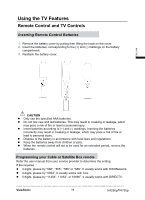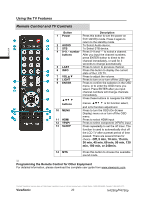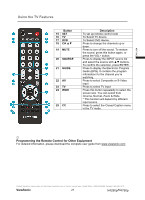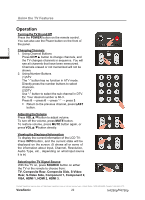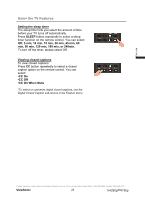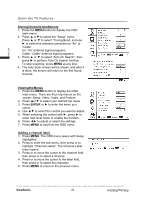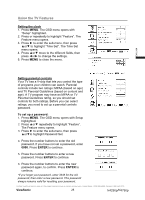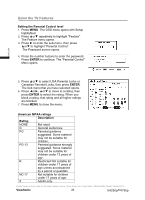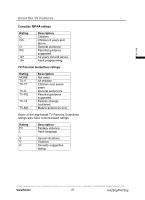ViewSonic N4790P N4290P User Guide (English) - Page 31
StoringChannelsintoMemory, ViewingtheMenus, ENTER, Adding a channel label, ViewSonic
 |
UPC - 766907300215
View all ViewSonic N4790P manuals
Add to My Manuals
Save this manual to your list of manuals |
Page 31 highlights
ENGLISH Using the TV Features Storing Channels into Memory 1. Press the MENU button to display the OSD main menu. 2. Press Ÿ orź to select the "Setup" menu. Press Ÿ or ź to select "Tuning Band, and use Ź to select the antenna connection to "Air" or "Cable". Air: "Air" antenna signal programs Cable: "Cable" antenna signal programs 3. Press Ÿ or ź to select "Auto Ch Search", then press Ź to perform Auto Ch Search function. To stop scanning, press MENU at any time. 4. The Auto Scan screen will be shown, and after it is done, the screen will return to the first found channel. Viewing the Menus 1. Press the MENU button to display the OSD main menu. There are Four top menus on the screen: Setup, Video, Audio, and Feature. 2. Press Ÿorź to select your desired top menu. 3. Press ENTER or Ź to enter the menu you select. 4. Use Ÿź to select the control you want to adjust. 5. When selecting the control with Ź, press Ź to enter next level menu or enable the function. 6. Press ŻŹ to adjust or select the settings. 7. Press MENU to exit from the OSD menu. Adding a channel label 1. Press MENU. The OSD menu opens with Setup highlighted. 2. Press to enter the sub-menu, then press or to highlight "Channel Labels". The Channel Label menu opens. 3. Press or to move the cursor to the channel field, then press or to select a channel. 4. Press or to move the cursor to the label field, then press or to select the character. 5. Press MENU to return to the previous menu. Contact ViewSonic service team at: http://www.ViewSonic.com or call our service team: United States 1-800-688-6688, Canada 1-866-463-4775 ViewSonic 24 N4290p/14790p