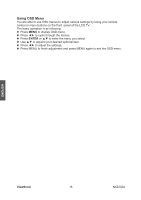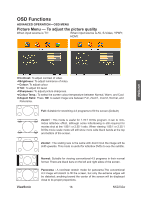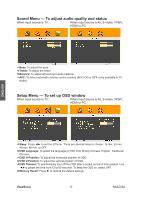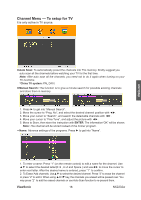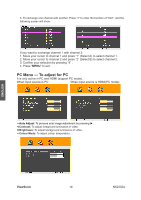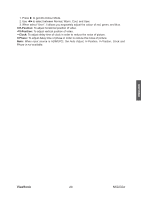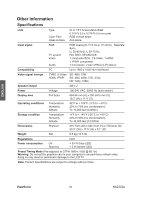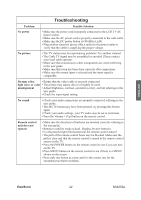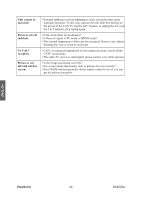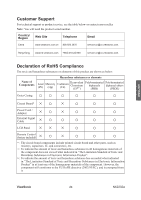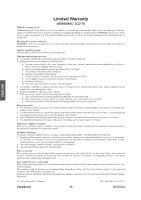ViewSonic NX2232w User Guide - Page 22
English
 |
UPC - 766907274417
View all ViewSonic NX2232w manuals
Add to My Manuals
Save this manual to your list of manuals |
Page 22 highlights
1. Press ► to get into Colour Mode. 2. Use ◄►to select between Normal, Warm, Cool, and User. 3. When select "User", it allows you separately adjust the colour of red, green, and blue. • H-Position: To adjust horizontal position of video. • V-Position: To adjust vertical position of video. • Clock: To adjust delay time of clock in order to reduce the noise of picture. • Phase: To adjust delay time of phase in order to reduce the noise of picture. Note: When input source is HDMI(PC), the Auto Adjust, H-Position, V-Position, Clock and Phase is not available. ENGLISH ViewSonic 20 NX2232w
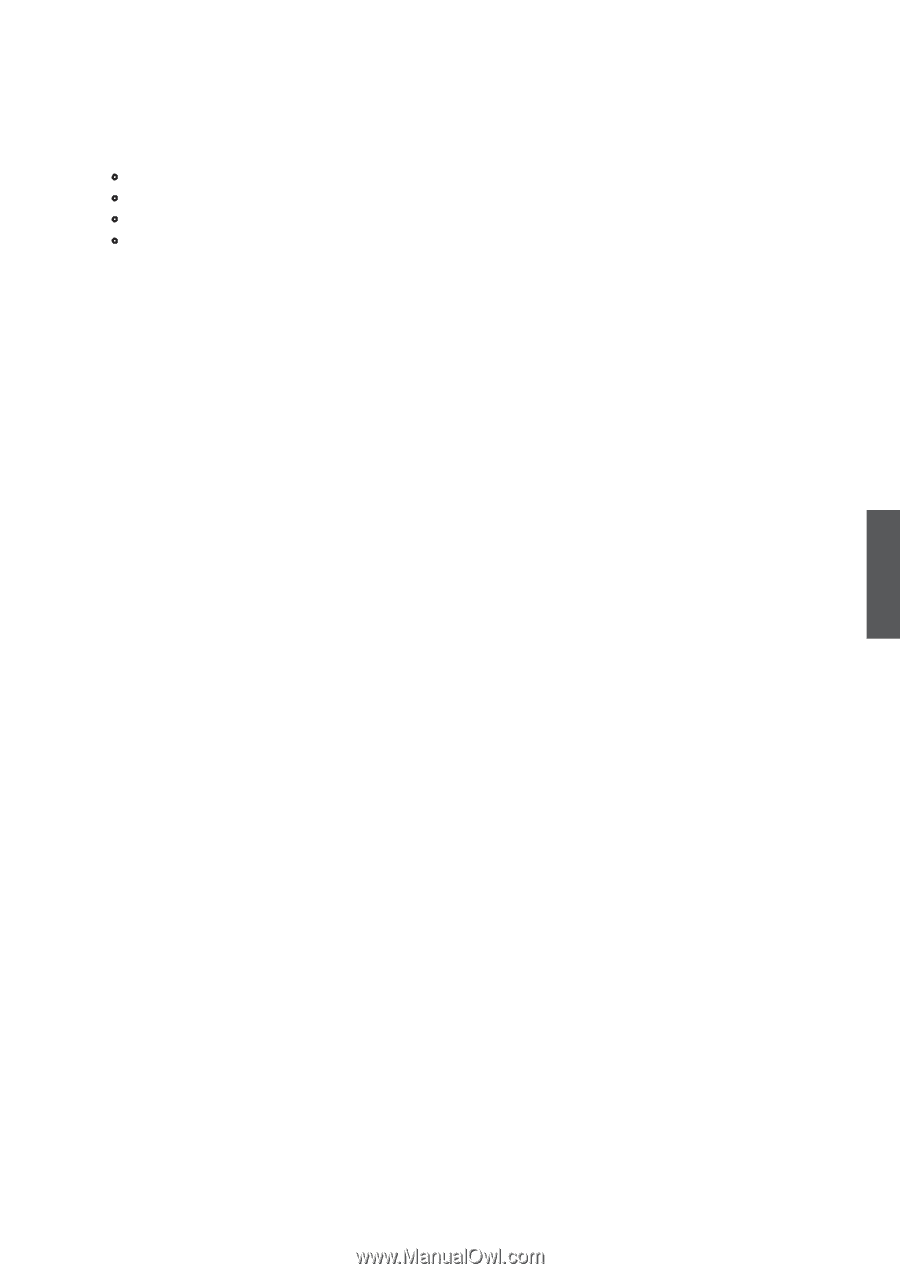
ViewSonic
NX2232w
20
ENGLISH
Press ► to get into Colour Mode.
Use ◄►to select between Normal, Warm, Cool, and User.
When select “User”, it allows you separately adjust the colour of red, green, and blue.
•
H-Position:
To adjust horizontal position of video.
•
V-Position:
To adjust vertical position of video.
•
Clock:
To adjust delay time of clock in order to reduce the noise of picture.
•
Phase:
To adjust delay time of phase in order to reduce the noise of picture.
Note:
When input source is HDMI(PC), the Auto Adjust, H-Position, V-Position, Clock and
Phase is not available.
1.
2.
3.