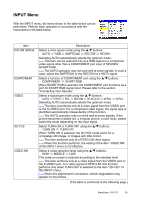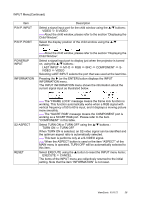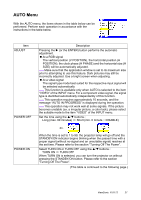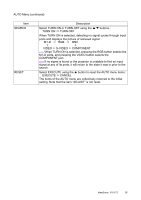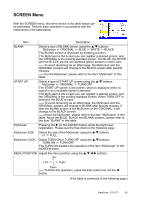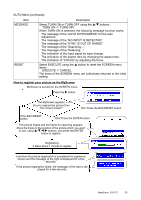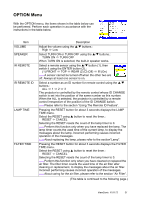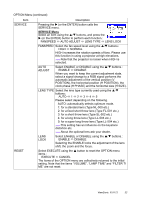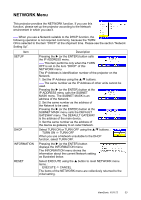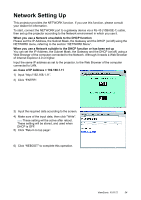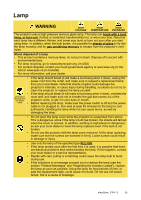ViewSonic PJ1172 PJ1172 User Guide, English - Page 35
The message of the SYNC IS OUT OF RANGE
 |
UPC - 766907095111
View all ViewSonic PJ1172 manuals
Add to My Manuals
Save this manual to your list of manuals |
Page 35 highlights
AUTO Menu (continued) Item MESSAGE RESET Description Select TURN ON or TURN OFF using the S/T buttons.: TURN ON TURN OFF When TURN ON is selected, the following message function works. The message of the "AUTO IN PROGRESS" for the auto adjustment. The message of the "NO INPUT IS DETECTED" The message of the "SYNC IS OUT OF RANGE" The message of the "Searching..." The message of the "Detecting..." The indication of the input signal by input change. The indication of the aspect ratio by changing the aspect ratio. The indication of "FOCUS" by adjusting the focus. Select EXECUTE using the S button to reset the SCREEN menu items.: EXECUTE CANCEL The items of the SCREEN menu are collectively returned to the initial setting. How to register your picture as the MyScreen MyScreen is pointed on the SCREEN menu. Press the X button The MyScreen appears. Do you capture the picture from the current screen? NO: Press the ESC/RESET button If the ESC/RESET button YES: Press the ENTER button The picture freeze and the frame for capturing appears. Move the frame to the position of the picture which you want to use, using S/T/W/X buttons, and press the ENTER button to register. Registering. It takes about 1 minute to register. Just when the picture registration is completed the registered screen and the message of the right is displayed for a few seconds. If the picture registration failed, the message of the right is displayed for a few seconds. ViewSonic PJ1172 30