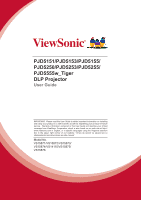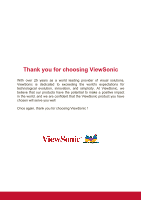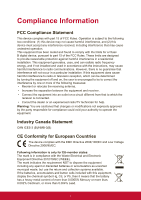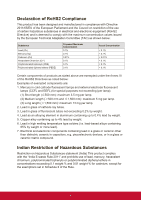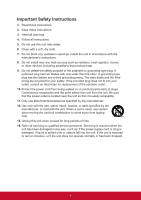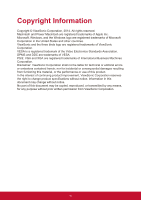ViewSonic PJD5153 PJD5153 User Guide English
ViewSonic PJD5153 Manual
 |
View all ViewSonic PJD5153 manuals
Add to My Manuals
Save this manual to your list of manuals |
ViewSonic PJD5153 manual content summary:
- ViewSonic PJD5153 | PJD5153 User Guide English - Page 1
PJD5151/PJD5153/PJD5155/ PJD5250/PJD5253/PJD5255/ PJD5555w_Tiger DLP Projector User Guide IMPORTANT: Please read this User Guide to obtain important information on installing and using your product in a safe manner, as well as registering your product for future service. Warranty information - ViewSonic PJD5153 | PJD5153 User Guide English - Page 2
exceeding the world's expectations for technological evolution, innovation, and simplicity. At ViewSonic, we believe that our products have the potential to make a positive impact in the world, and we are confident that the ViewSonic product you have chosen will serve you well. Once again, thank you - ViewSonic PJD5153 | PJD5153 User Guide English - Page 3
. This equipment generates, uses, and can radiate radio frequency energy, and if not installed and used in accordance with the instructions, may cause harmful interference to radio communications. However, there is no guarantee that interference will not occur in a particular installation - ViewSonic PJD5153 | PJD5153 User Guide English - Page 4
: Examples of exempted components are: 1. Mercury in cold cathode fluorescent lamps and external electrode fluorescent lamps (CCFL and EEFL) for special purposes not exceeding (per lamp): (1) Short length (≦500 mm): maximum 3.5 mg per lamp. (2) Medium length (>500 mm and ≦1,500 mm): maximum 5 mg per - ViewSonic PJD5153 | PJD5153 User Guide English - Page 5
the unit in accordance with the manufacturer's instructions. 8. Do not install near any heat into your outlet, consult an electrician for replacement of the obsolete outlet. 10. Protect periods of time. 14. Refer all servicing to qualified service personnel. Servicing is required when the unit has - ViewSonic PJD5153 | PJD5153 User Guide English - Page 6
this material, or the performance or use of this product. In the interest of continuing product improvement, ViewSonic Corporation reserves the right to change product specifications without notice. Information in this document may change without notice. No part of this document may be copied - ViewSonic PJD5153 | PJD5153 User Guide English - Page 7
information, please see the "Customer Support" section in this guide. Product Name: Model Number: Document Number: Serial Number: Purchase Date: For Your Records PJD5151/PJD5153/PJD5155/PJD5250/PJD5253/ PJD5255/PJD5555w ViewSonic DLP Projector VS15871/VS15872/VS15873/VS15874/VS14115/ VS15875 - ViewSonic PJD5153 | PJD5153 User Guide English - Page 8
35 Menu operation 36 Maintenance 45 Care of the projector 45 Using the dust filter (optional accessory 46 Lamp information 47 Troubleshooting 51 Specifications 52 Projector specifications 52 Dimensions 54 Ceiling mount installation 54 Timing chart 55 Copyright information...59 Appendix - ViewSonic PJD5153 | PJD5153 User Guide English - Page 9
the product. Safety Instructions 1. Please read this manual before you operate your projector. Save it for future reference. 2. Do not look straight at the projector lens during operation. The intense light beam may damage your eyes. 3. Refer servicing to qualified service personnel. 4. Always open - ViewSonic PJD5153 | PJD5153 User Guide English - Page 10
transporting or installation. It should be used with a commercially available theft prevention cable. Safety instructions for ceiling mounting of the projector We want you to have a pleasant experience using your projector, so we need to bring this safety matter to your attention to prevent damage - ViewSonic PJD5153 | PJD5153 User Guide English - Page 11
the power consumption of the lamp by up to 30% when no input signal can be detected for a set period of time. • Presentation timer for better control of time during presentations • Supports 3D display • Supports Blu-ray 3D display (for models with HDMI input) • Color Management allowing color - ViewSonic PJD5153 | PJD5153 User Guide English - Page 12
for your region, and may differ from those illustrated. Projector Power Cord VGA Cable Multi-language User Manual CD Quick Start Guide Remote Control & Batteries Optional accessories 1. Replacement lamp (RLC-092 for PJD5151/PJD5153/PJD5155/PJD5250/PJD5253/ PJD5255. RLC-093 for PJD5555w - ViewSonic PJD5153 | PJD5153 User Guide English - Page 13
15 16 17 PJD5153/ PJD5253 PJD5151/ PJD5250 8 9 10 11 16 13 AUDIO S-VIDEO IN MINI USB OUT COMPUTER IN 2 VIDEO 16 13 14 COMPUTER IN 1 14 15 MONITOR OUT 17 RS-232 17 MINI USB COMPUTER IN 2 COMPUTER IN 1 RS-232 1. External control panel (See "Projector" on page 7 for details.) 2. Lamp cover - ViewSonic PJD5153 | PJD5153 User Guide English - Page 14
Lamp indicator light) Indicates the status of the lamp. Lights up 5. Power or flashes when the lamp has developed a Toggles the projector between standby problem adjustments. 8. / (Keystone keys) 14. Color Mode Manually corrects distorted images Selects an available picture setup mode. - ViewSonic PJD5153 | PJD5153 User Guide English - Page 15
Display (OSD) menu item. 1. Power Toggles the projector between standby mode and Power ON. 7. Menu Turns available when a PC input signal • HDMI is selected. Selects HDMI source for display. 3. Auto Sync a PC input signal is selected. Manually corrects distorted images resulting from an - ViewSonic PJD5153 | PJD5153 User Guide English - Page 16
Eco Mode Displays the HELP menu. Selects a lamp mode. 15. LED indicator 24. (Mute) Toggles the projector audio between on 16. (My Button) and corresponding to the remote control code set in COMP1 COMP2 HDMI Auto Sync Source the projector OSD together for 5 seconds or more. The initial - ViewSonic PJD5153 | PJD5153 User Guide English - Page 17
the remote mouse control The capability of operating your computer with the remote control gives you more flexibility when delivering presentations. 1. Connect the projector to your PC or notebook with a USB cable prior to using the remote control in place of your computer's mouse. See "Connecting - ViewSonic PJD5153 | PJD5153 User Guide English - Page 18
like the kitchen, bathroom, sauna, sunroom or in a closed car. • Replace only with the same or equivalent type recommended by the battery manufacturer. • Dispose of the used batteries according to the manufacturer's instructions and local environment regulations for your region. • Never throw the - ViewSonic PJD5153 | PJD5153 User Guide English - Page 19
for quick setup and portability. 2. Front Ceiling Select this location with the projector suspended upside-down from the ceiling in front of the screen. Purchase the projector ceiling mount kit from your dealer to mount your projector on the ceiling. Set Front Ceiling in the SYSTEM SETTING: BASIC - ViewSonic PJD5153 | PJD5153 User Guide English - Page 20
dimensions The "screen" mentioned below refers to the projection screen usually consisting of a screen surface and a support structure. PJD5151/PJD5153/PJD5155/PJD5250/PJD5253/ PJD5255 • 4:3 image on a 4:3 screen (b) (a) (d) (c) (f) (e) (a) (c) (d) (e) (f) (b) • 16:9 image on a 4:3 screen - ViewSonic PJD5153 | PJD5153 User Guide English - Page 21
physically test the projection size and distance using the actual projector in situ before you permanently install it, so as to make allowance for this projector's optical characteristics. This will help you determine the exact mounting position so that it best suits your installation location. 14 - ViewSonic PJD5153 | PJD5153 User Guide English - Page 22
projector model. For detailed connection methods, see pages 16-18. Notebook or desktop computer A/V device Monitor Speakers 76 5 8 4 7 (VGA) or (DVI) 3 17 1 2 or PJD5155/ PJD5255/ PJD5555w PJD5153 USB cable 7. Audio cable 4. Component Video to VGA (D-Sub) adapter cable 8. HDMI cable 15 - ViewSonic PJD5153 | PJD5153 User Guide English - Page 23
as well as on the screen, you can connect the MONITOR OUT signal output socket on the projector to an external monitor with a VGA cable following the instructions below: 1. Connect the projector to a computer as described in "Connecting a computer" on page 16. 2. Take a suitable VGA cable (only one - ViewSonic PJD5153 | PJD5153 User Guide English - Page 24
socket, you can enjoy uncompressed digital video quality. See "Connecting an HDMI device" on page 18 for how to connect the projector to an HDMI source device and other details. If no HDMI source is available, the next best video signal is Component video (not to be confused with composite video - ViewSonic PJD5153 | PJD5153 User Guide English - Page 25
cable to the HDMI input port on the projector. In the unlikely event that you connect the projector to a DVD player via the projector's HDMI input and the the signal cables have been connected correctly. VGA-Component adapter (ViewSonic P/N: CB-00008906) Connecting an S-Video source device Examine - ViewSonic PJD5153 | PJD5153 User Guide English - Page 26
cable management cover (optional accessory) This cable management cover helps you to conceal and organize the cables connected to the back of the projector. It is especially useful when the projector is ceiling-mounted or wallmounted. 1. Make sure that all the cables are properly connected to the - ViewSonic PJD5153 | PJD5153 User Guide English - Page 27
lamp life, once you turn the projector on, wait at least 5 minutes before turning it off. To turn off the ring tone, see "Turning off the Power On/Off Ring Tone" on page 35 for details. 3. If the projector is activated for the first time, select your OSD language following the on-screen instructions - ViewSonic PJD5153 | PJD5153 User Guide English - Page 28
Screen My Button Advanced English Front Table Disable ViewSonic Auto 2. Use / to highlight the SYSTEM SETTING: BASIC menu. Language Projector Position Menu Settings Blank Timer Splash Screen My Button Advanced English Front Table Disable ViewSonic Auto Analog RGB MENU Exit 4. Press Exit twice - ViewSonic PJD5153 | PJD5153 User Guide English - Page 29
asked to enter the six-digit password every time you turn on the projector. If you enter the wrong password, the Password Error password error message -digit password, or if you did not record the password in this user manual, and you absolutely do not remember it, you can use the password recall - ViewSonic PJD5153 | PJD5153 User Guide English - Page 30
off your projector. 3. Seek help from the local service center to decode the number. You may be required to provide proof of purchase documentation to verify that you are an authorized user of the projector. RECALL PASSWORD Please write down the recall code, and contact ViewSonic Customer Center - ViewSonic PJD5153 | PJD5153 User Guide English - Page 31
the projector to automatically search for the signals. You can also manually select PJD5153/PJD5253 D-Sub / Comp. 1 The input signal type affects the options available for the Color Mode. See "Selecting a picture mode" on page 28 for details. D-Sub / Comp. 2 Please see "Projector specifications - ViewSonic PJD5153 | PJD5153 User Guide English - Page 32
according to the color range setting of the output device connected. • Enhanced: Sets the HDMI color range as 0 - 255. • Normal: Sets the HDMI color range as 15 - 235. • Auto: Sets the projector to detect the HDMI range of the input signal automatically. This function is only available when the - ViewSonic PJD5153 | PJD5153 User Guide English - Page 33
image is noticeably wider at either the top or bottom. It occurs when the projector is not perpendicular to the screen. To correct this, besides adjusting the height of the projector, you will need to manually correct it following one of these steps. • Using the remote control Press / to display - ViewSonic PJD5153 | PJD5153 User Guide English - Page 34
unused black areas. 1. Auto: Scales an image proportionally to fit the projector's native resolution in its horizontal width. This is suitable for the incoming them without aspect 4:3 picture alteration. 3. 16:9 (PJD5151/PJD5153/PJD5155/PJD5250/ PJD5253/PJD5255): Scales an image so that it - ViewSonic PJD5153 | PJD5153 User Guide English - Page 35
image vertically and horizontally in a non-linear manner so that it fills the screen. 4:3 picture Optimizing the image Selecting a picture mode The projector is preset with several predefined picture modes so that you can choose one to suit your operating environment and input signal picture type - ViewSonic PJD5153 | PJD5153 User Guide English - Page 36
the projected picture. It enables a greater than 50% brightness increase in mid-tone images, which are common in video and natural scenes, so the projector reproduces images in realistic and true colors. If you prefer images with that quality, select a level that suits your need. If you don't need - ViewSonic PJD5153 | PJD5153 User Guide English - Page 37
it. If you have purchased a test disc which contains various color test patterns and can be used to test the color presentation on monitors, TVs, projectors, etc., you can project any image from the disc on the screen and enter the Color Management menu to make adjustments. To adjust the settings - ViewSonic PJD5153 | PJD5153 User Guide English - Page 38
Please refer to the illustration to the right for how the colors relate to each other. For example, if you select Red and set its range at 0, only pure red in the projected picture will be selected. Increasing its range will include red close to yellow and red close to magenta. 5. Press to highlight - ViewSonic PJD5153 | PJD5153 User Guide English - Page 39
In order to draw the audience's full attention to the presenter, you can press Blank to hide the screen image. Press any key on the projector or remote control to restore the image. The word 'BLANK' appears at the lower right corner of the screen while the image is hidden. You - ViewSonic PJD5153 | PJD5153 User Guide English - Page 40
CEC (Consumer Electronics Control) function for synchronized power on/off operation via HDMI connection. That is, if a device that also supports CEC function is connected to the HDMI input of the projector, when the projector's power is turned off, the power of the connected device will also - ViewSonic PJD5153 | PJD5153 User Guide English - Page 41
HDMI 1.4a compatible device, the projector detects the signal for 3D Sync information and once detected, it projects images in 3D format automatically. In other cases, you may need to manually select a 3D Sync format for the projector problem. Using the projector in standby mode Some of the projector - ViewSonic PJD5153 | PJD5153 User Guide English - Page 42
" will be heard. Disconnect the power cord from the wall socket if the projector will not be used in an extended period of time. To turn off the Ring Tone" on page 35 for details. CAUTION • To protect the lamp, the projector will not respond to any commands during the cooling process. • To shorten - ViewSonic PJD5153 | PJD5153 User Guide English - Page 43
projector or no signal detected, limited menu items are accessible. Main menu 1. DISPLAY 2. PICTURE Sub-menu Options Screen Color Off/Blackboard/Greenboard/ Whiteboard Aspect Ratio Auto/4:3/16:9 (PJD5151/ PJD5153 Offset OverScan Off/1/2/3/4/5 HDMI Settings HDMI HDMI Format Range Auto/ - ViewSonic PJD5153 | PJD5153 User Guide English - Page 44
min/25 min/30 min Splash Screen Black/Blue/ViewSonic/Off My Button Auto/Projection (Projector Position)/Menu Position/Color Temp./Brightness/Contrast/3D Settings/Screen Color/Splash Screen/Message/ Quick Auto Search/CEC/Lamp - ViewSonic PJD5153 | PJD5153 User Guide English - Page 45
Audio Volume Power On/Off Ring Tone On/Off Closed Caption Off/CC1/CC2/CC3/CC4 5. SYSTEM SETTING: ADVANCED Lamp Settings Lamp Mode Reset Lamp Hours Lamp Hours Filter Mode Normal/Economic/ Dynamic/Sleep Mode On/Off Filter Settings Reset Filter Hours Filter Hours Remote Control Code - ViewSonic PJD5153 | PJD5153 User Guide English - Page 46
a PC input signal is selected. Adjusts the clock phase to reduce image distortion. H. Size Zoom Color Mode Brightness Contrast Color Temp. OverScan HDMI Settings This function is only available when a PC input signal is selected. Adjusts the horizontal width of the image. This function is only - ViewSonic PJD5153 | PJD5153 User Guide English - Page 47
. 3D Settings See "Using the 3D functions" on page 33 for details. Standby Settings See "Using the projector in standby mode" on page 34 for details. Computer Selecting Enable allows the projector to turn on automatically once the VGA signal is fed through the VGA cable. Auto Power On CEC See - ViewSonic PJD5153 | PJD5153 User Guide English - Page 48
again, it will directly enter the standby mode. It takes some time to initiate this function. Make sure the projector has been turned on for more than 4 minutes. If the projector is resumed by using the Smart Restart feature, this function can be executed immediately. Quick Power Off When Enable - ViewSonic PJD5153 | PJD5153 User Guide English - Page 49
on page 33 for details. Enables or disables the DCR (Dynamic Contrast Ratio) function. Selecting On enables the function and the projector will automatically switch the lamp mode between normal and economic modes according to the input image detected. This function is only available when a PC input - ViewSonic PJD5153 | PJD5153 User Guide English - Page 50
Lamp Hours Resets the lamp timer after new lamp is installed. For changing the lamp, please contact qualified service personnel. Lamp Hours See "Getting to know the lamp hour" on page 47 for details on how the total lamp Projector Position, High Altitude Mode, Security Settings, Remote Control Code - ViewSonic PJD5153 | PJD5153 User Guide English - Page 51
menu. Resolution Shows the native resolution of the input signal. Current System Color System Status Shows input system format. Lamp Hours Displays the number of hours the lamp has been used. Filter Hours Displays the number of hours the filter has been used. Firmware Version Shows the - ViewSonic PJD5153 | PJD5153 User Guide English - Page 52
the case. Storing the projector If you need to store the projector for an extended time, please follow the instructions below: • Make sure the temperature and humidity of the storage area are within the recommended range for the projector. Please refer to "Specifications" on page 52 or consult - ViewSonic PJD5153 | PJD5153 User Guide English - Page 53
before installing or detaching the filter. • If your projector is ceiling-mounted or is not easily accessible, pay special attention to your personal safety when replacing the dust filter. Installing the dust filter 1. Be sure to turn off the projector and unplug it from power source. 2. As the - ViewSonic PJD5153 | PJD5153 User Guide English - Page 54
fit the filter back on and set Filter Mode to On. Lamp information Getting to know the lamp hour When the projector is in operation, the duration (in hours) of lamp usage is automatically calculated by the built-in timer. To obtain the lamp hour information: 1. Open the OSD menu and go to the SYSTEM - ViewSonic PJD5153 | PJD5153 User Guide English - Page 55
. If the lamp is not replaced beforehand, it must be replaced when you see this message. The lamp MUST be replaced before the projector will operate normally. Notice Replace Lamp Now Lamp > ____ Hours Lamp usage time exceeded OK Notice Out of Lamp Usage Time Replace lamp (refer to User Manual) Then - ViewSonic PJD5153 | PJD5153 User Guide English - Page 56
Replacing the lamp Turn the power off and disconnect the projector from the power outlet. Please contact qualified service personnel for changing the lamp. Type number for the replacement lamp: • PJD5151/PJD5153/PJD5155/PJD5250/PJD5253/PJD5255: RLC-092 • PJD5555w: RLC-093 49 - ViewSonic PJD5153 | PJD5153 User Guide English - Page 57
Stand-by mode Off Powering up Off Normal operation Off Normal power-down cooling (3 sec) Off Downloading Lamp events Blue Flashing Off Off Off Blue Off Red First Lamp-Lit error cooling (60 sec) Red Lamp error in normal operation (30 sec) Red CW start fail (30 sec) Thermal events Off Off - ViewSonic PJD5153 | PJD5153 User Guide English - Page 58
Troubleshooting The projector does not turn on. Cause Remedy There is no power from the power cord. Attempting to turn the projector on again during the cooling process. Plug the power cord into the AC inlet on the projector the projector. You are too far away from the projector. Replace the - ViewSonic PJD5153 | PJD5153 User Guide English - Page 59
Projector specifications • All specifications are subject to change without notice. • Not all models can be purchased in your region. General Product name DLP Projector Optical Resolution PJD5151/PJD5153/PJD5155: 800 x 600 SVGA PJD5250/PJD5253/PJD5255 1024 x 768 XGA Display system Lamp - ViewSonic PJD5153 | PJD5153 User Guide English - Page 60
Output terminal RGB output Audio signal output Speaker D-Sub 15-pin (female) x 1 (PJD5153/PJD5155/PJD5253/ PJD5255/PJD5555w only) Audio jack x 1 (PJD5153/PJD5155/PJD5253/PJD5255/ PJD5555w only) 2 watt x 1 (PJD5153/PJD5155/PJD5253/PJD5255/ PJD5555w only) Control terminal RS-232 serial control LAN - ViewSonic PJD5153 | PJD5153 User Guide English - Page 61
Dimensions 315.24 mm (W) x 97.7 mm (H) x 227.93 mm (D) (Excluding extrusions) 227.93 315.24 97.7 / Ceiling mount installation Ceiling mount screws: M4 x 8 (Max. L = 8 mm) 63.62 60.87 27.13 13.00 1.45 198.10 Unit: mm 54 - ViewSonic PJD5153 | PJD5153 User Guide English - Page 62
Timing chart Signal VGA SVGA XGA WXGA Quad-VGA SXGA SXGA+ WXGA+ UXGA WSXGA+ HD MAC 13" MAC 16" MAC 19" MAC 21" Analog RGB Resolution (dots) Aspect Ratio 640 x - ViewSonic PJD5153 | PJD5153 User Guide English - Page 63
Signal VGA SVGA XGA WXGA Quad-VGA SXGA SXGA+ WXGA+ WSXGA+ HDTV (1080p) HDTV (1080i) HDTV (720p) SDTV (480p) SDTV (576p) SDTV (480i) SDTV (576i) HDMI Resolution (dots) Aspect Ratio 640 x 480 4:3 800 x 600 4:3 1024 x 768 4:3 1280 x 768 15:9 1280 x 800 16:10 1360 x 768 16:9 1280 x 960 - ViewSonic PJD5153 | PJD5153 User Guide English - Page 64
for Frame Sequential format only. *** Video signal (SDTV 480i) is supported for Frame Sequential format only. In Frame packing format Signal 1080p 720p In Side by side format Signal 1080i In Top and Bottom format Signal 1080p 720p HDMI 3D Resolution (dots) 1920 x 1080 1280 x 720 Aspect Ratio 16 - ViewSonic PJD5153 | PJD5153 User Guide English - Page 65
Signal HDTV (1080p) HDTV (1080i) HDTV (720p) SDTV (480p) SDTV (576p) SDTV (480i) SDTV (576i) Signal NTSC PAL PAL60 SECAM Component video Resolution (dots) Aspect Ratio 1920 x 1080 16:9 1920 x 1080 16:9 1280 x 720 16:9 720 x 480 4:3 / 16:9 720 x 576 4:3 / 16:9 720 x 480 4:3 / 16:9 720 - ViewSonic PJD5153 | PJD5153 User Guide English - Page 66
, magnetic, optical, chemical, manual or otherwise, without the prior written permission of ViewSonic Corporation. Disclaimer ViewSonic Corporation makes no representations or warranties, either expressed or implied, with respect to the contents hereof and specifically disclaims any warranties - ViewSonic PJD5153 | PJD5153 User Guide English - Page 67
Presentation Timer Exit D. ECO (Eco mode) Menu Mouse Mouse Left Mouse Right Source VGA (PC) Pattern My button HDMI Volume+ VolumeKey pad lock RC ID KeyS+ KeySINFO (i) Default (Reset) RGBCYM (color setting) Lamp power PIP Warp Format NEC NEC NEC NEC NEC NEC NEC NEC NEC NEC NEC NEC NEC NEC NEC - ViewSonic PJD5153 | PJD5153 User Guide English - Page 68
Power OFF (standby) Magnify + Magnify - Bright Contrast Sharp Tint Color Temp Sleep timer Overscan Light Volume VGA1 VGA2 Video Composite S-Video Component HDMI 1 HDMI 2 DVI BNC User 1 User 2 16:9 4:3 ANA1 ANA2 Memory 1 Memory 2 Memory 3 Memory 4 Focus Zoom Lens Shift Lens Shift memory BNC 3D Help - ViewSonic PJD5153 | PJD5153 User Guide English - Page 69
Address code Code 1 83F4 Code 2 93F4 Code 3 A3F4 Code 4 B3F4 Code 5 C3F4 Code 6 D3F4 Code 7 E3F4 Code 8 F3F4 RS232 command table Pin 1 3 5 7 9 Description NC TX GND RTSZ NC Baud Rate Data Length Parity Check Stop Bit Flow Control - ViewSonic PJD5153 | PJD5153 User Guide English - Page 70
Black Splash Screen Blue Splash Screen Write Splash Screen ViewSonic Splash Screen Screen Capture Splash Screen Off Read Splash Screen Altitude Mode On High Altitude Mode status Normal Lamp Mode Write Economic Dynamic Sleep Mode Read Lamp Mode status cmd 0x06 0x14 0x00 0x04 0x00 0x34 - ViewSonic PJD5153 | PJD5153 User Guide English - Page 71
Read Write Read Write Read Write Read Write Read Write Read Message Off Message On Message status Front Table Rear Table Rear Ceiling Front Ceiling projector position status OFF Auto Frame Sequential Frame Packing Top-Bottom Side-by-Side 3D Sync Status Off On 3D Sync Invert Status Contrast decrease - ViewSonic PJD5153 | PJD5153 User Guide English - Page 72
Aspect ratio Auto Adjust Horizontal position Vertical position Color temperatu re Write Read Aspect ratio Auto Aspect ratio 4:3 Aspect ratio 16:9 Aspect ratio 16:10 Aspect ratio Anamorphic Aspect ratio Wide Aspect ratio Execute Write Read Write Read Write Read Horizontal position shift right - ViewSonic PJD5153 | PJD5153 User Guide English - Page 73
Blank Keystone- Vertical KeystoneHorizontal Color mode Primary Color Hue Write Read Write Read Write Read Write Read Write Read Write Read Blank on Blank off Blank status Decrease Increase Keystone status Decrease Increase Keystone status Brightest Movie PC ViewMatch Dynamic Preset mode status - ViewSonic PJD5153 | PJD5153 User Guide English - Page 74
0x06 0x14 0x00 0x04 0x00 0x34 0x13 0x01 0x00 0x60 Input source VGA2 0x06 0x14 0x00 0x04 0x00 0x34 0x13 0x01 0x08 0x68 Input source HDMI 0x06 0x14 0x00 0x04 0x00 0x34 0x13 0x01 0x03 0x63 Input source HDMI2 0x06 0x14 0x00 0x04 0x00 0x34 0x13 0x01 0x07 0x67 Input source - ViewSonic PJD5153 | PJD5153 User Guide English - Page 75
Volume Write Read Language Write Read Increase Volume Decrease Volume Volume Language 0x06 0x14 0x00 0x04 0x00 0x34 0x14 0x01 0x00 0x61 0x06 0x14 0x00 0x04 0x00 0x34 0x14 0x02 0x00 0x62 0x07 0x14 0x00 0x05 0x00 0x34 0x00 0x00 0x14 0x03 0x64 0x06 0x14 0x00 0x04 0x00 0x34 0x15 0x00 0x00 0x61 - ViewSonic PJD5153 | PJD5153 User Guide English - Page 76
CEC Error status Write Read Write Read Write Read Write Read Read Reset Lamp usage hour Lamp usage hour RGB YUV Auto HDMI Format status Enhanced Normal Auto HDMI Range status Off On CEC status Read error status 0x06 0x14 0x00 0x04 0x00 0x34 0x15 0x01 0x00 0x62 0x07 0x14 0x00 0x05 0x00 0x34 - ViewSonic PJD5153 | PJD5153 User Guide English - Page 77
Brilliant Color Remote Control code Write Read Write Read Brilliant Color 0 Brilliant Color 1 Brilliant Color 2 Brilliant Color 3 Brilliant Color 4 Brilliant Color 5 Brilliant Color 6 Brilliant Color 7 Brilliant Color 8 Brilliant Color 9 Brilliant Color 10 Brilliant Color status code 1 code 2 code - ViewSonic PJD5153 | PJD5153 User Guide English - Page 78
Screen Color Write Read Over Scan Write Read Remote Key Write Screen color Off Blackboard Greenboard Whiteboard Screen Color status Overscan Off Overscan 1 Overscan 2 Overscan 3 Overscan 4 Overscan 5 Overscan status Menu Exit Top Bottom Left Right Source Enter Auto My Button 0x06 0x14 0x00 - ViewSonic PJD5153 | PJD5153 User Guide English - Page 79
.com/uk/support/call-desk/ Hong Kong www.hk.viewsonic.com T= 852 3102 2900 [email protected] India www.in.viewsonic.com T= 1800 266 0101 [email protected] Korea ap.viewsonic.com/kr/ T= 080 333 2131 [email protected] Latin America (Argentina) www.viewsonic.com/la - ViewSonic PJD5153 | PJD5153 User Guide English - Page 80
for the original lamp from the date of the first consumer purchase. Other regions or countries: Please check with your local dealer or local ViewSonic office for the warranty information. Limited One (1) year Heavy Usage Warranty: Under heavy usage settings, where a projector's use includes more - ViewSonic PJD5153 | PJD5153 User Guide English - Page 81
contact ViewSonic Customer Support (Please refer to Customer Support page). You will need to provide your product's serial number. 2. To obtain warranty service, you will be required to provide (a) the original dated sales slip, (b) your name, (c) your address, (d) a description of the problem, and - ViewSonic PJD5153 | PJD5153 User Guide English - Page 82
repair, or failure to follow instructions supplied with the product. b. Any damage of the product due to shipment. c. Causes external to the product, such as electrical power fluctuations or failure. d. Use of supplies or parts not meeting ViewSonic's specifications. e. Normal wear and tear. f. Any - ViewSonic PJD5153 | PJD5153 User Guide English - Page 83
39300 Acapulco, Guerrero Tel: 744-48-32627 Monterrey: Global Product Services Mar Caribe # 1987, Esquina con Golfo Pérsico Fracc. Bernardo Sonora #3780 L-C Col 20 de Noviembre Tijuana, Mexico FOR USA SUPPORT: ViewSonic Corporation 14035 Pipeline Ave. Chino, CA 91710, USA Tel: 800-688-6688 (English - ViewSonic PJD5153 | PJD5153 User Guide English - Page 84
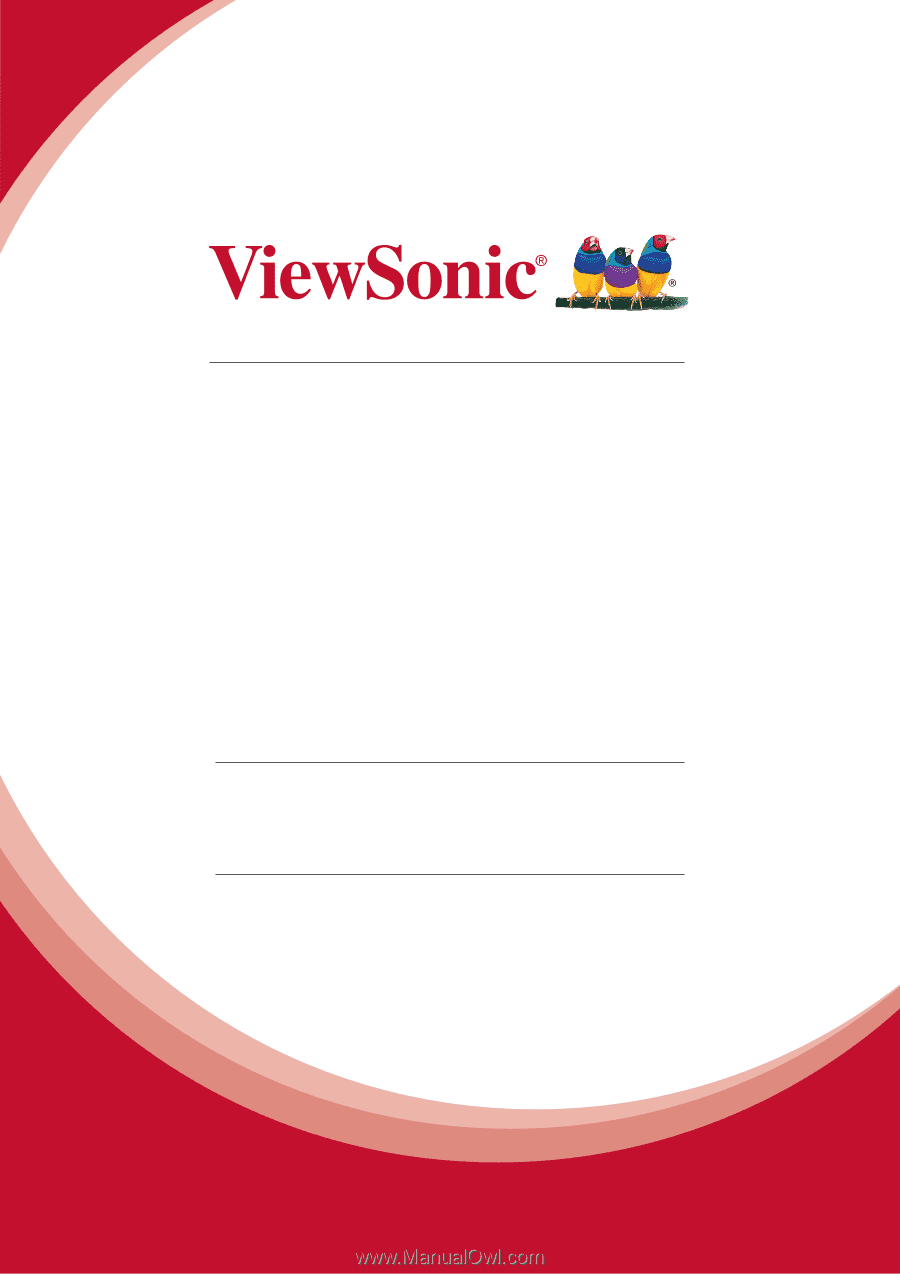
PJD5151/PJD5153/PJD5155/
PJD5250/PJD5253/PJD5255/
PJD5555w_Tiger
DLP Projector
User Guide
Model No.
VS15871/VS15872/VS15873/
VS15874/VS14115/VS15875/
VS15876
IMPORTANT:
Please read this User Guide to obtain important information on installing
and using your product in a safe manner, as well as registering your product for future
service.
Warranty information contained in this User Guide will describe your limited
coverage from ViewSonic Corporation, which is also found on our web site at http://
www.viewsonic.com in English, or in specific languages using the Regional selection
box in the upper right corner of our website. “Antes de operar su equipo lea cu
idadosamente las instrucciones en este manual”