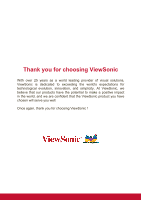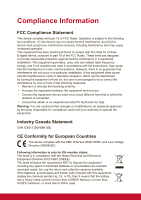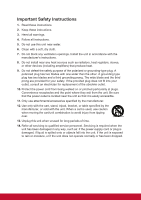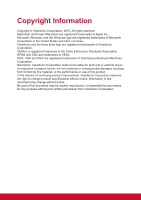ViewSonic PJD7325 PJD6252L User Guide English
ViewSonic PJD7325 Manual
 |
View all ViewSonic PJD7325 manuals
Add to My Manuals
Save this manual to your list of manuals |
ViewSonic PJD7325 manual content summary:
- ViewSonic PJD7325 | PJD6252L User Guide English - Page 1
important information on installing and using your product in a safe manner, as well as registering your product for future service. Warranty information contained in this User Guide will describe your limited coverage from ViewSonic Corporation, which is also found on our web site at http:// www - ViewSonic PJD7325 | PJD6252L User Guide English - Page 2
exceeding the world's expectations for technological evolution, innovation, and simplicity. At ViewSonic, we believe that our products have the potential to make a positive impact in the world, and we are confident that the ViewSonic product you have chosen will serve you well. Once again, thank you - ViewSonic PJD7325 | PJD6252L User Guide English - Page 3
. This equipment generates, uses, and can radiate radio frequency energy, and if not installed and used in accordance with the instructions, may cause harmful interference to radio communications. However, there is no guarantee that interference will not occur in a particular installation - ViewSonic PJD7325 | PJD6252L User Guide English - Page 4
Declaration of RoHS2 Compliance This product has been designed and manufactured in compliance with Directive 2011/65/EU of the European Parliament and the Council on restriction of the use of certain hazardous substances in electrical and electronic equipment (RoHS2 Directive) and is deemed to - ViewSonic PJD7325 | PJD6252L User Guide English - Page 5
ventilation openings. Install the unit in accordance with the manufacturer's instructions. 8. Do not install near any heat sources such as radiators unused for long periods of time. 14. Refer all servicing to qualified service personnel. Servicing is required when the unit has been damaged in any - ViewSonic PJD7325 | PJD6252L User Guide English - Page 6
damages resulting from furnishing this material, or the performance or use of this product. In the interest of continuing product improvement, ViewSonic Corporation reserves the right to change product specifications without notice. Information in this document may change without notice. No part of - ViewSonic PJD7325 | PJD6252L User Guide English - Page 7
. For additional information, please see the "Customer Support" section in this guide. Product Name: Model Number: Document Number: Serial Number: Purchase Date: For Your Records PJD6250L/PJD6252L/PJD7325/PJD6550W/PJD6552W/ PJD7525W ViewSonic DLP Projector VS15912/VS15913/VS15991/VS15915/VS15916 - ViewSonic PJD7325 | PJD6252L User Guide English - Page 8
installation. This equipment generates, uses and can radiate radio frequency energy and if not installed and used in accordance with the instructions, may cause harmful interference to radio communications. However, there is no guarantee that interference will not occur in a particular installation - ViewSonic PJD7325 | PJD6252L User Guide English - Page 9
. 2. Notes and warnings All notes and warnings in the operating instructions should be adhered to. 3. Cleaning Unplug the projector from the wall power supply. 7. Servicing Do not attempt to service this projector yourself. Refer all servicing to qualified service personnel. 8. Replacement parts - ViewSonic PJD7325 | PJD6252L User Guide English - Page 10
Notes on the AC power cord AC Power Cord must meet the requirement of countries where you use this projector. Please confirm your AC plug type with the graphics below and ensure that the proper AC Power Cord is used. If the supplied AC Power Cord does not match your AC outlet, please contact your - ViewSonic PJD7325 | PJD6252L User Guide English - Page 11
cover (optional accessory 54 Replacing the lamp ...55 Specifications 57 Dimensions ...58 Ceiling mount installation ...58 Appendix 59 LED indicator messages ...59 Compatibility modes ...60 Troubleshooting ...62 RS-232 command and configuration 63 IR control table ...69 iv - ViewSonic PJD7325 | PJD6252L User Guide English - Page 12
better control of time during presentations • Blu-Ray 3D function supported • Selectable quick power off function • Color Management allowing color of projector status from a remote computer Note • The information in this manual is subject to change without notices. • The reproduction, transfer or - ViewSonic PJD7325 | PJD6252L User Guide English - Page 13
PJD7325/ PJD6550W/PJD6552W/ PJD7525W projector Remote control (IR) & batteries (AAA *2 PCS) AC power cord VGA cable (D-SUB to D-SUB) ViewSonic CD wizard Optional accessories 1. Cable management cover (rear cable cover) 2. Carry bag 3. Dust filter Quick start guide Note • - ViewSonic PJD7325 | PJD6252L User Guide English - Page 14
Projector overview Front view 9 8 76 5 4 3 1 2 1. Front IR remote control sensor 3. Speaker 5. Ventilation holes 7. Zoom ring 9. Lamp cover 2. Projection lens 4. HDMI/MHL dongle port 6. Focus ring 8. Control panel 3 - ViewSonic PJD7325 | PJD6252L User Guide English - Page 15
60.01 2 Ceiling mount screws: M4 x 8 (Max. L = 8 mm) Unit: mm 1. Security bar 2. Ceiling mount holes Note • This projector can be used with a ceiling mount for support. The ceiling mount is not included in the package. • Contact your dealer for information to mount the projector on a ceiling. 4 - ViewSonic PJD7325 | PJD6252L User Guide English - Page 16
Control panel 3 2 5 2 4 2 Menu Exit 6 Power 1 7 Enter 8 Source / @ Color Mode 10 2 9 1. POWER Turn the projector on or off. 2. / / / / (Keystone) Manually corrects distorted images resulting from an angled projection. Up/ Down/ Left/ Right Selects the desired menu items and makes - ViewSonic PJD7325 | PJD6252L User Guide English - Page 17
Source: Display the source selection bar. Help: Display the HELP menu by a long press for 3 seconds. 6 - ViewSonic PJD7325 | PJD6252L User Guide English - Page 18
: The function for switching to Audio in 2 / Microphone in is in OSD menu. 3. MINI USB This connector is for firmware update and mouse function support. 4. AUDIO IN 1 Connect an audio output from video equipment or computer to this jack. 5. S-VIDEO Connect S-Video output from video equipment to this - ViewSonic PJD7325 | PJD6252L User Guide English - Page 19
off. 2. COMP1 Display COMPUTER IN 1 signal. 3. Auto Sync Automatically determines the best picture timings for the displayed image. 4. / / / / (Keystone) Manually corrects distorted images resulting from an angled projection. Up/ Down/ Left/ Right Selects the desired menu items and makes adjustments - ViewSonic PJD7325 | PJD6252L User Guide English - Page 20
Switch between the normal and mouse modes. 10. (Lock)/ID Set Lock: Activates or disables panel key lock. ID Set: Sets remote control code. 11. (Timer) Activate P-Timer OSD menu. 12. (Volume+) Increase the volume level. 13. Eco Mode Switch the lamp mode from Normal, Economic, Dynamic to Sleep. - ViewSonic PJD7325 | PJD6252L User Guide English - Page 21
Operating the Laser pointer The laser beam is visible. It is necessary to press and hold LASER for continuous output. The laser pointer is not a toy. Parents should be mindful of the dangers of laser energy and keep this remote control out of the reach of children. Caution • Do not look into the - ViewSonic PJD7325 | PJD6252L User Guide English - Page 22
To switch the code for the remote control, press ID set and the corresponding button from 1 to 8 buttons on the remote control together for 5 seconds or more. The initial code is set to1. When the code is switched to 8, the remote control can control every projector. Note • If different codes are - ViewSonic PJD7325 | PJD6252L User Guide English - Page 23
battery cover into position. Caution • Risk of explosion if battery is replaced by an incorrect type. • Dispose of used batteries according to the instructions. • Make sure the plus and minus terminals are correctly aligned when loading a battery. Note • Keep the battery out of the reach of children - ViewSonic PJD7325 | PJD6252L User Guide English - Page 24
Remote control operation Point the remote control at the infrared remote sensor and press a button. • Operating the projector from the front. 15 15 5m 8m 7m Note • The remote control may not operate when there is sunlight or other strong light such as a fluorescent lamp shining on the remote - ViewSonic PJD7325 | PJD6252L User Guide English - Page 25
Connection When connecting a signal source to the projector, be sure to: 1. Turn all equipment off before making any connections. 2. Use the correct signal cables for each source. 3. Ensure the cables are firmly inserted. 1 34 56 7 81 8 9 2 1 10 1. Audio cable 3. VGA (D-Sub) to HDTV (RCA) - ViewSonic PJD7325 | PJD6252L User Guide English - Page 26
screen, you can connect the MONITOR OUT signal output socket on the projector to an external monitor with a VGA cable following the instructions below: To connect the projector to a monitor: 1. Connect the projector to a computer as described in "Connecting a computer" on page 15. 2. Take a suitable - ViewSonic PJD7325 | PJD6252L User Guide English - Page 27
Connecting Video source devices You can connect your projector to various Video source devices that provide any one of the following output sockets: • HDMI • Component Video • S-Video • Video (composite) You need only connect the projector to a Video source device using just one of the above - ViewSonic PJD7325 | PJD6252L User Guide English - Page 28
• If so, you can continue with this procedure. • If not, you will need to reassess which method you can use to connect to the device. To connect the projector to a Component Video source device: 1. Take a VGA (D-Sub) to HDTV (RCA) cable and connect the end with 3 RCA type connectors to the Component - ViewSonic PJD7325 | PJD6252L User Guide English - Page 29
1. Take a Video cable and connect one end to the composite Video output socket of the Video source device. 2. Connect the other end of the Video cable to the VIDEO socket on the projector. Important • If the selected video image is not displayed after the projector is turned on and the correct video - ViewSonic PJD7325 | PJD6252L User Guide English - Page 30
Operation Powering on/off the projector Powering on the projector: 1. Complete the AC power cord and peripheral signal cable(s) connections. 2. Press to turn on the projector. The projector takes a minute or so to warm up. • If the projector is still hot from previous activity, it will run the - ViewSonic PJD7325 | PJD6252L User Guide English - Page 31
Adjusting the projector height Elevator foot The projector is equipped with an elevator foot to adjust the image height. To raise or lower the image, turn the elevator foot to fine-tune the height. Note • To avoid damaging the projector, make sure that the elevator foot is fully retracted before - ViewSonic PJD7325 | PJD6252L User Guide English - Page 32
and table below to determine the screen size and projection distance. Diagonal size Screen Center of lens H W Vertical offset Projection distance PJD6250L/PJD6252L/PJD7325 Diagonal [inch (cm)] 30 (76) 40 (102) 60 (152) 80 (203) 100 (254) 150 (381) 200 (508) 250 (635) 300 (762) Screen size - ViewSonic PJD7325 | PJD6252L User Guide English - Page 33
Note • Position the projector in a horizontal position; other positions can cause heat build-up and damage to the projector. • Keep a space of 30 cm or more between the sides of the projector. • Do not use the projector in a smoky environment. Smoke residue may build-up on critical parts and damage - ViewSonic PJD7325 | PJD6252L User Guide English - Page 34
on the screen when you press the auto key 3~5 seconds. 2. Write down the number and turn off your projector. 3. Seek help from the local ViewSonic service center to decode the number. You may be required to provide proof of purchase documentation to verify that you are an authorized user of the - ViewSonic PJD7325 | PJD6252L User Guide English - Page 35
Disabling the password function To disable password protection, go back to SYSTEM SETTING: ADVANCED > Advanced > Security Settings > Power on Lock menu, and press Enter. You will be asked to input password. Once the password is set, the OSD menu returns to the Power on Lock. Select Off by pressing / - ViewSonic PJD7325 | PJD6252L User Guide English - Page 36
Locking control keys With the control keys on the projector locked, you can prevent your projector settings from being changed accidentally (by children, for example). When the Panel Key Lock is On, no control keys on the projector will operate except Power. 1. Press Lock on the remote control for 3 - ViewSonic PJD7325 | PJD6252L User Guide English - Page 37
Setting the presentation timer The presentation timer can indicate the presentation time on the screen to help you achieve better time management when giving presentations. Follow these steps to utilize this function: 1. Press Timer on the remote control to access the Presentation Timer menu or go - ViewSonic PJD7325 | PJD6252L User Guide English - Page 38
Menu operation The projector has multilingual on-screen display menus that allow you to make image adjustments and change a variety of settings. How to operate 1. Press Menu to open the OSD menu. 2. When OSD is displayed, use / to select any feature in the main menu. 3. After selecting the desired - ViewSonic PJD7325 | PJD6252L User Guide English - Page 39
Menu tree Main Menu DISPLAY PICTURE Sub Menu Settings Screen Color Off / Blackboard / Greenboard / Whiteboard (1) PJD6250L/PJD6252L/PJD7325: Auto / 4:3 / 16:9 / Anamorphic / 2.35:1 Aspect Ratio (2) PJD6550W/PJD6552W/PJD7525W: Auto / 4:3 / 16:9 / Panorama / Anamorphic / 2.35:1 / 16:10 - ViewSonic PJD7325 | PJD6252L User Guide English - Page 40
SOURCE Quick Auto Search Off / On Auto Off 3D Settings 3D Sync Frame Sequential Frame Packing Top-Bottom Side-by-Side 3D Sync Invert Disable /Invert Active VGA out Off / On Standby Settings Active Audio out Off / On LAN Control Off / On Computer Disable/ Enable Auto Power On CEC - ViewSonic PJD7325 | PJD6252L User Guide English - Page 41
Left / Top-Right / Bottom-Left / Bottom-Right Disable / 5 min / 10 min / 15 min / 20 min / 25 min / 30 min Black / Black / ViewSonic / Off Auto Sync / Projector Position / Menu Position / Color Temp. / Brightness / Contrast / 3D Settings / Screen Color / Splash Screen / Message / Quick Auto Search - ViewSonic PJD7325 | PJD6252L User Guide English - Page 42
High Altitude Mode Off / On DCR Off / On Audio Mode Standard / Speech / Entertainment Mute Off / On Audio Volume 0 - 20 Audio Settings Audio In 2 Audio / Microphone Microphone Volume 0 - 10 Power On/Off Ring Tone On / Off Closed Caption Off / CC1 / CC2 / CC3 / CC4 SYSTEM SETTING: - ViewSonic PJD7325 | PJD6252L User Guide English - Page 43
precalibrated colors to choose from: Whiteboard, Greenboard, and Blackboard. Aspect Ratio Select how the picture fits on the screen: PJD6250L/PJD6252L/PJD7325: • Auto: Scales an image proportionally to fit the projector's native resolution in its horizontal or vertical width. You want to make - ViewSonic PJD7325 | PJD6252L User Guide English - Page 44
of the image. Press to correct keystone at the left of the image. Press to correct keystone at the right of the image. Corner Adj. Manually adjust four corners of the image by setting the horizontal and vertical values. 1. Press / / / to select one of the four corners and press Enter. 2. Press - ViewSonic PJD7325 | PJD6252L User Guide English - Page 45
5. To reduce size of the picture, press Enter to switch back to the zoom in/out functionality, and press Auto Sync to restore the picture to its original size. You can also press repeatedly until it is restored to the original size. Using the OSD menu 1. Press Menu and then press until the DISPLAY - ViewSonic PJD7325 | PJD6252L User Guide English - Page 46
image. Overscan the image to remove video encoding noise on the edge of video source. HDMI Settings HDMI Format Selects appropriate HDMI format automatically or manually. Note • This function is only available when the HDMI-input port is in use. HDMI Range 35 - ViewSonic PJD7325 | PJD6252L User Guide English - Page 47
• Enhanced : The range for HDMI output signal is from 0 - 255. • Normal: The range for HDMI output signal is from 16 - 235. Advanced Tint Adjusts the red and green color tones of the image. Color The higher the value, the more reddish the picture becomes. The lower the value, the more greenish the - ViewSonic PJD7325 | PJD6252L User Guide English - Page 48
. 3D Sync Invert When you discover the inversion of the image depth, enable this function to correct the problem. Standby Settings Active VGA out Set whether the VGA out function works when the projector is in standby (powered off but connected to AC power). - ViewSonic PJD7325 | PJD6252L User Guide English - Page 49
CEC (Consumer Electronics Control) function for synchronized power on/off operation via HDMI connection. That is, if a device that also supports CEC function is connected to the HDMI input of the projector, when the projector's power is turned off, the power of the connected device will - ViewSonic PJD7325 | PJD6252L User Guide English - Page 50
LAN Control Settings Allow you to configure the wired LAN settings. Refer to page 44. • LAN Settings: • When selecting "DHCP on", "Projector IP Address", "Subnet Mask", "Default Gateway" and "DNS Server" will be gray out. • When selecting "Static IP", "Projector IP Address", "Subnet Mask", "Default - ViewSonic PJD7325 | PJD6252L User Guide English - Page 51
SYSTEM SETTING: BASIC Language Select the language used by the on-screen menu. Projector Position Adjust the picture to match the orientation of the projector: upright or upside-down, in front of or behind the screen. Invert or reverse the image accordingly. Menu Settings Menu Display Time Duration - ViewSonic PJD7325 | PJD6252L User Guide English - Page 52
SYSTEM SETTING: ADVANCED High Altitude Mode Use this function to allow the fans operates at full speed continuously to achieve proper high altitude cooling of the projector. DCR DCR (Dynamic Contrast Ratio): Enable DCR will further enhance contrast ratio by darkening the black scenes. Disable DCR - ViewSonic PJD7325 | PJD6252L User Guide English - Page 53
Reset the lamp Hour to 0 hours. Lamp Hours Display the lamp's elapsed operating time (in hours). Filter Settings (Optional) Filter Mode Use this function to activate filter mode after the projector is installed an optional filter cover. Reset Filter Hours Reset the filter Hour to 0 hours. Filter - ViewSonic PJD7325 | PJD6252L User Guide English - Page 54
INFORMATION Current System Status Shows the currect system status. Source Shows the current signal source. Color Mode Shows the selected mode in the Color Mode menu. Resolution Shows the native resolution of the input signal. Color System Shows input system format, NTSC, PAL, SECAM, or RGB. Lamp - ViewSonic PJD7325 | PJD6252L User Guide English - Page 55
Controlling the projector through a LAN environment You can manage and control the projector from one or more remote computers when they are properly connected to the same local area network. Internet IP Router If you are in a DHCP on environment: 1. Take a RJ45 cable and connect one end to the RJ45 - ViewSonic PJD7325 | PJD6252L User Guide English - Page 56
area network to control the projector. • If you are using Microsoft Internet Explorer, make sure it is version 7.0 or higher. • The screen shots in this manual are for reference only, and may differ from the actual design. 1. Enter the address of the projector in the address bar of your browser and - ViewSonic PJD7325 | PJD6252L User Guide English - Page 57
at http://www.amx.com/. 4. If your projector is connected to a network which supports Simple Mail Transfer Protocol (SMTP), you can configure it to alert you via email on Item Network Network Settings Password SNMP Input-Length DHCP/Manual IP Address Subnet Mask Gateway DNS Server AMX device - ViewSonic PJD7325 | PJD6252L User Guide English - Page 58
Email Setting Email Alert SMTP Setting Alert Condition are prohibited. To Cc Subject From Server User Name Password Fan Error Lamp Error Temperature Error Submit Issue Test Mail About Crestron e-Control® 40 40 15 40 30 40 14 (N/A) (N/A) (N/A) (N/A) (N/A) 1. The Crestron e-Control® page - ViewSonic PJD7325 | PJD6252L User Guide English - Page 59
i ii iv iii v vi i. This section is only used with the Crestron Control System. Please contact Creston or refer to its user manual for setup information. ii. You can name the projector, keep track of its location and the person in charge of it. iii. You can adjust - ViewSonic PJD7325 | PJD6252L User Guide English - Page 60
"02" for IPID, "41794" for the reserved Crestron control port. About Crestron RoomView™ setting and command method, please access below website to get RoomView™ User Guide and more information: http:// www.crestron.com/products/roomview_connected_embedded_projectors_devices/ resources.asp 49 - ViewSonic PJD7325 | PJD6252L User Guide English - Page 61
Using the projector in standby mode Some of the projector functions are available in standby mode (plugged in but not turned on). To use these functions, be sure you have turned on the corresponding menus under SOURCE > Standby Settings, and the cable connections are correctly made. For the - ViewSonic PJD7325 | PJD6252L User Guide English - Page 62
2. Press / to select a desired sound level. • If available, you can press / on the remote control to adjust the projector's sound level. Adjusting the Audio In 2 setting 1. Open the OSD menu and go to the SYSTEM SETTING: ADVANCED > Audio Settings > Audio In 2 menu. 2. Press / to decide the audio - ViewSonic PJD7325 | PJD6252L User Guide English - Page 63
as dust, dirt or spots will project on the screen and diminish image quality. If any other parts need replacing, contact your dealer or qualified service personnel. When cleaning any part of the projector, always switch off and unplug the projector first. Warning • Never open any of the covers on - ViewSonic PJD7325 | PJD6252L User Guide English - Page 64
Installing the dust filter (optional accessory) Caution • It is important to clean the dust filter every 100 hours after the dust filter is installed. • Be sure to turn off the projector and unplug it from power source before installing or detaching the filter. • If your projector is ceiling-mounted - ViewSonic PJD7325 | PJD6252L User Guide English - Page 65
Resetting the filter timer 5. Open the OSD menu and go to the SYSTEM SETTING: ADVANCED > Filter Settings menu. 6. Press Enter and the Filter Settings page is displayed. 7. Highlight Reset Filter Hours and press Enter. A warning message is displayed asking if you want to reset the filter timer. 8. - ViewSonic PJD7325 | PJD6252L User Guide English - Page 66
to breakage. We recommend replacing the lamp if a warning message is displayed. Do not attempt to replace the lamp yourself. Contact the qualified service personnel for replacement. Note • The lamp is extremely hot right after turning off the projector. If you touch the lamp, you may scald - ViewSonic PJD7325 | PJD6252L User Guide English - Page 67
1. Turn off the projector. 2. If the projector is installed in a ceiling mount, remove it. 3. Unplug the power cord. 4. Loosen the screw in the side of the lamp cover.1 5. Remove the cover.2 6. Loosen the screws from the lamp module.3 7. Raise the handle and pull out the lamp module slowly and - ViewSonic PJD7325 | PJD6252L User Guide English - Page 68
Specifications Model name PJD6250L PJD6252L PJD7325 PJD6550W PJD6552W PJD7525W Dislay system Single 0.55" A port for power charging (5V/2A) Control terminal RS-232 x 1, Mini-B USB x1 (supports firmware upgrade and remote mouse control), RJ45 x 1 Speaker 16 watt x 1 Video compatibility NTSC, - ViewSonic PJD7325 | PJD6252L User Guide English - Page 69
Dimensions 362 mm (W) x 231 mm (D) x 109 mm (H) 362 231 109 Ceiling mount installation 65.89 Ceiling mount screws: M4 x 8 (Max. L = 8 mm) Unit: mm 113.54 60.01 58 - ViewSonic PJD7325 | PJD6252L User Guide English - Page 70
Solid Solid Meaning Normal power of standby mode . Low power of standby mode. Powering up Normal operation Powering down If the projector system has some problems with its fans, the projector will shut down. The lamp has reached its end of life and must be changed soon. The lamp will continue - ViewSonic PJD7325 | PJD6252L User Guide English - Page 71
57.280 80.000 100.000 3D frame sequential ◎ ◎ ◎ ◎ ◎ 3D top bottom ◎ ◎ ◎ ◎ ◎ ◎ ◎ 3D side by side ◎ ◎ ◎ ◎ ◎ ◎ ◎ • The timings showing above may not be supported due to EDID file and VGA graphic card limitations. It is possible that some timings cannot be chosen. • 120Hz is signals are - ViewSonic PJD7325 | PJD6252L User Guide English - Page 72
Supported timing for Component-YPbPr input Timing 480i* 480p* 576i 576p 720/50p 720/60p* 1080/50i 1080/ 73 31.47 15.63 31.25 37.5 45.00 28.13 33.75 27 28.13 33.75 56.25 67.5 • *Supported timing for 3D signal with Frame Sequential format. Pixel Frequency (MHz) 13.5 27 13.5 27 74.25 74.25 74.25 74 - ViewSonic PJD7325 | PJD6252L User Guide English - Page 73
Troubleshooting Refer to the symptoms and measures listed below before sending the projector for repairs. If the problem persists, contact your local reseller or service center. Please refer to "LED Indicator Messages" as well. Start-up problems on. Refer to the computer manual. If the image is out - ViewSonic PJD7325 | PJD6252L User Guide English - Page 74
RS-232 command and configuration D-Sub 9 pin 1 1 CD 2 RXD 3 TXD 4 DTR 5 GND 6 DSR 7 RTS 8 CTS 9 RI Baud Rate Data Length Parity Check Stop Bit Flow Control Wire List C1 COLOR 1 Black 2 Brown 3 Red 4 Orange 5 Yellow 6 Green 7 Blue 8 Purple 9 White SHELL DW C2 1 3 2 6 5 4 8 7 9 - ViewSonic PJD7325 | PJD6252L User Guide English - Page 75
0x06 0x14 0x00 0x04 0x00 0x34 0x11 0x0A 0x00 0x67 Splash Screen Blue 0x06 0x14 0x00 0x04 0x00 0x34 0x11 0x0A 0x01 0x68 Splash Screen ViewSonic 0x06 0x14 0x00 0x04 0x00 0x34 0x11 0x0A 0x02 0x69 Splash Screen Screen Capture 0x06 0x14 0x00 0x04 0x00 0x34 0x11 0x0A 0x03 0x6A Splash - ViewSonic PJD7325 | PJD6252L User Guide English - Page 76
Contrast Brightness Write Read Write Read Aspect ratio Write Auto Adjust Read Write Horizontal position Read Write Vertical position Read Write Color temperature Blank KeystoneVertical KeystoneHorizontal Read Write Read Write Read Write Read Color mode Write Read Contrast decrease 0x06 - ViewSonic PJD7325 | PJD6252L User Guide English - Page 77
Primary Color Write Hue Saturation Gain Freeze Read Write Read Write Read Write Read Write Read Source input Write Read Write Quick Auto Search Read Mute Write Read Volume Write Read Primary color R 0x06 0x14 0x00 0x04 0x00 0x34 0x12 0x10 0x00 0x6E Primary color G 0x06 0x14 0x00 0x04 - ViewSonic PJD7325 | PJD6252L User Guide English - Page 78
Language Lamp Time HDMI Format HDMI Range CEC Error status Brilliant Color Write Read Write Read Write Read Write Read Write Read Read Write Read English Deutsch Italiano Svenska Nederlands Polski Suomi Indonesia Language Reset Lamp usuage hour Lamp usuage hour RGB YUV Auto HDMI Format status - ViewSonic PJD7325 | PJD6252L User Guide English - Page 79
Remote Control code Write Read Screen Color Write Read Over Scan Write Read Remote Key Write code 1 0x06 0x14 0x00 0x04 0x00 0x34 0x0C 0x48 0x00 0xA0 code 2 0x06 0x14 0x00 0x04 0x00 0x34 0x0C 0x48 0x01 0xA1 code 3 0x06 0x14 0x00 0x04 0x00 0x34 0x0C 0x48 0x02 0xA2 code 4 0x06 0x14 - ViewSonic PJD7325 | PJD6252L User Guide English - Page 80
IR control table System Code: 83F4 Format : NEC 69 - ViewSonic PJD7325 | PJD6252L User Guide English - Page 81
Key Freeze PgDn PgUp Blank Auto sync Up Down Left Right Color Mode Aspect Mute Enter Power ON Magnify Presentation Timer Exit D. ECO (Eco mode) Menu Mouse Mouse Left Mouse Right Source VGA (PC) Pattern My button HDMI Volume+ VolumeKey pad lock RC ID Address code Format NEC NEC NEC NEC NEC NEC NEC - ViewSonic PJD7325 | PJD6252L User Guide English - Page 82
.com/uk/support/call-desk/ Hong Kong www.hk.viewsonic.com T= 852 3102 2900 [email protected] India www.in.viewsonic.com T= 1800 419 0959 [email protected] Korea ap.viewsonic.com/kr/ T= 080 333 2131 [email protected] Latin America (Argentina) www.viewsonic.com/la - ViewSonic PJD7325 | PJD6252L User Guide English - Page 83
the warranty period, ViewSonic will, at its local dealer or local ViewSonic office for the or local ViewSonic office for to follow instructions supplied with the repair by anyone not authorized by ViewSonic. e. Any damage of the supplies or parts not meeting ViewSonic's specifications. i. Normal wear - ViewSonic PJD7325 | PJD6252L User Guide English - Page 84
contact ViewSonic Customer Support (Please refer to Customer Support page). You will need to provide your product's serial number. 2. To obtain warranty service, you will be required to provide (a) the original dated sales slip, (b) your name, (c) your address, (d) a description of the problem, and - ViewSonic PJD7325 | PJD6252L User Guide English - Page 85
modification, unauthorized attempted repair, or failure to follow instructions supplied with the product. b. Any damage of the service charges. How to get service: For information about receiving service under warranty, contact ViewSonic Customer Support (Please refer to the attached Customer Support - ViewSonic PJD7325 | PJD6252L User Guide English - Page 86
39300 Acapulco, Guerrero Tel: 744-48-32627 Monterrey: Global Product Services Mar Caribe # 1987, Esquina con Golfo Pérsico Fracc. Bernardo Sonora #3780 L-C Col 20 de Noviembre Tijuana, Mexico FOR USA SUPPORT: ViewSonic Corporation 14035 Pipeline Ave. Chino, CA 91710, USA Tel: 800-688-6688 (English - ViewSonic PJD7325 | PJD6252L User Guide English - Page 87
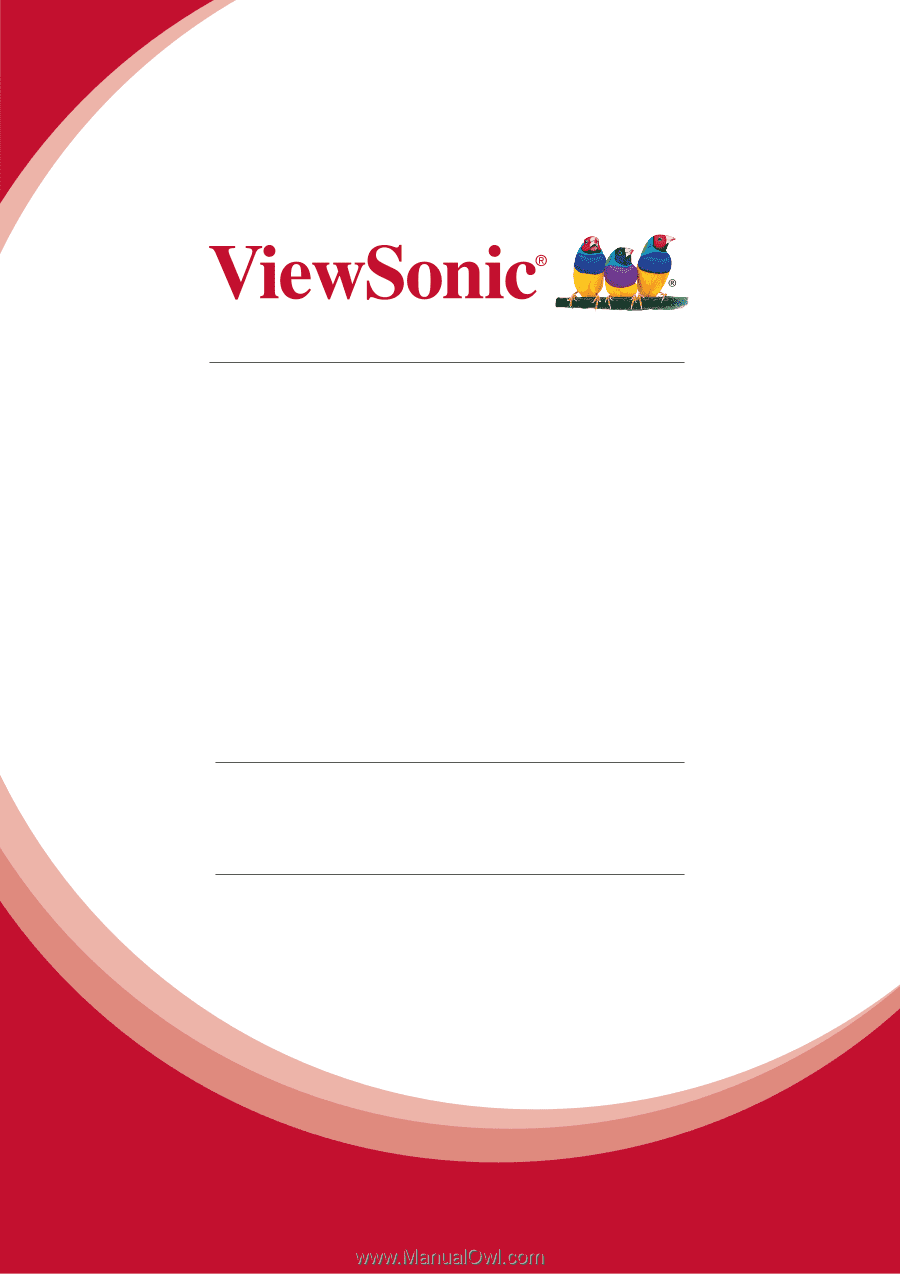
PJD6250L/PJD6252L/PJD7325/
PJD6550W/PJD6552W/PJD7525W
DLP Projector
User Guide
Model No.
VS15912/VS15913/VS15991/VS15915/VS15916/VS15992
IMPORTANT:
Please read this User Guide to obtain important information on installing
and using your product in a safe manner, as well as registering your product for future
service.
Warranty information contained in this User Guide will describe your limited
coverage from ViewSonic Corporation, which is also found on our web site at http://
www.viewsonic.com in English, or in specific languages using the Regional selection
box in the upper right corner of our website. “Antes de operar su equipo lea cu
idadosamente las instrucciones en este manual”