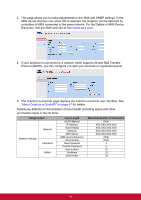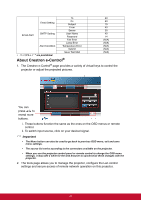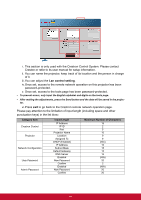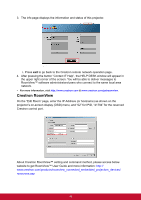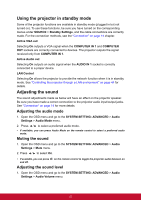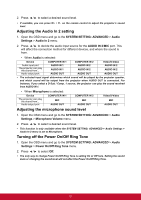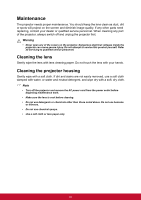ViewSonic PJD7325 PJD6252L User Guide English - Page 62
Adjusting the Audio In 2 setting, Adjusting the microphone sound level
 |
View all ViewSonic PJD7325 manuals
Add to My Manuals
Save this manual to your list of manuals |
Page 62 highlights
2. Press / to select a desired sound level. • If available, you can press / on the remote control to adjust the projector's sound level. Adjusting the Audio In 2 setting 1. Open the OSD menu and go to the SYSTEM SETTING: ADVANCED > Audio Settings > Audio In 2 menu. 2. Press / to decide the audio input source for the AUDIO IN 2/MIC port. This will affect the connection method for different devices, and where the sound is from. • When Audio is selected: Device Audio input port The projector can play the sound from... Audio output port COMPUTER IN 1 AUDIO IN 1 AUDIO IN 1 AUDIO OUT COMPUTER IN 2 AUDIO IN 2 AUDIO IN 2 AUDIO OUT Video/S-Video AUDIO IN 2 AUDIO IN 2 AUDIO OUT • The selected input signal determines which sound will be played by the projector speaker, and which sound will be output from the projector when AUDIO OUT is connected. For instance, if you select a D-Sub / Comp. 1 source, the projector can play the sound received from AUDIO IN 1. • When Microphone is selected: Device The projector can play the sound from... Audio output port COMPUTER IN 1 MIC AUDIO OUT COMPUTER IN 2 MIC AUDIO OUT Adjusting the microphone sound level Video/S-Video MIC AUDIO OUT 1. Open the OSD menu and go to the SYSTEM SETTING: ADVANCED > Audio Settings > Microphone Volume menu. 2. Press / to select a desired sound level. • This function is only available when the SYSTEM SETTING: ADVANCED > Audio Settings > Audio In 2 menu is set to Microphone. Turning off the Power On/Off Ring Tone 1. Open the OSD menu and go to the SYSTEM SETTING: ADVANCED > Audio Settings > Power On/Off Ring Tone menu. 2. Press / to select Off. • The only way to change Power On/Off Ring Tone is setting On or Off here. Setting the sound mute or changing the sound level will not affect the Power On/Off Ring Tone. 51