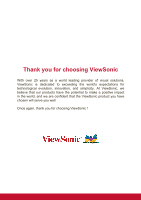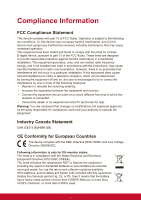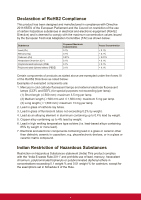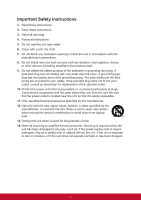ViewSonic PJD7835HD PJD7830HDL User Guide English
ViewSonic PJD7835HD Manual
 |
View all ViewSonic PJD7835HD manuals
Add to My Manuals
Save this manual to your list of manuals |
ViewSonic PJD7835HD manual content summary:
- ViewSonic PJD7835HD | PJD7830HDL User Guide English - Page 1
PJD7830HDL/PJD7835HD DLP Projector User Guide IMPORTANT: Please read this User Guide to obtain important information on installing and using your product in a safe manner, as well as registering your product for future service. Warranty information contained in this User Guide will describe your - ViewSonic PJD7835HD | PJD7830HDL User Guide English - Page 2
exceeding the world's expectations for technological evolution, innovation, and simplicity. At ViewSonic, we believe that our products have the potential to make a positive impact in the world, and we are confident that the ViewSonic product you have chosen will serve you well. Once again, thank you - ViewSonic PJD7835HD | PJD7830HDL User Guide English - Page 3
, including interference that may cause undesired operation. This equipment has been tested and found to comply with the limits for a Class B digital device and if not installed and used in accordance with the instructions, may cause harmful interference to radio communications. However, there - ViewSonic PJD7835HD | PJD7830HDL User Guide English - Page 4
Declaration of RoHS2 Compliance This product has been designed and manufactured in compliance with Directive 2011/65/EU of the European Parliament and the Council on restriction of the use of certain hazardous substances in electrical and electronic equipment (RoHS2 Directive) and is deemed to - ViewSonic PJD7835HD | PJD7830HDL User Guide English - Page 5
ventilation openings. Install the unit in accordance with the manufacturer's instructions. 8. Do not install near any heat sources such as radiators unused for long periods of time. 14. Refer all servicing to qualified service personnel. Servicing is required when the unit has been damaged in any - ViewSonic PJD7835HD | PJD7830HDL User Guide English - Page 6
damages resulting from furnishing this material, or the performance or use of this product. In the interest of continuing product improvement, ViewSonic Corporation reserves the right to change product specifications without notice. Information in this document may change without notice. No part of - ViewSonic PJD7835HD | PJD7830HDL User Guide English - Page 7
. For additional information, please see the "Customer Support" section in this guide. Product Name: Model Number: Document Number: Serial Number: Purchase Date: For Your Records PJD7830HDL/PJD7835HD ViewSonic DLP Projector VS15996/VS15994 PJD7830HDL/PJD7835HD_UG_ENG Rev. 1A 06-29-15 Product - ViewSonic PJD7835HD | PJD7830HDL User Guide English - Page 8
FCC notice This equipment has been tested and found to comply with the limits for a Class B digital device can radiate radio frequency energy and if not installed and used in accordance with the instructions, may cause harmful interference to radio communications. However, there is no guarantee that - ViewSonic PJD7835HD | PJD7830HDL User Guide English - Page 9
instructions should be adhered to. 3. Cleaning Unplug the projector from the wall socket before cleaning. Use a damp cloth for cleaning the projector power supply. 7. Servicing Do not attempt to service this projector yourself. Refer all servicing to qualified service personnel. 8. Replacement - ViewSonic PJD7835HD | PJD7830HDL User Guide English - Page 10
Cord must meet the requirement of countries where you use this projector. Please confirm your AC plug type with the graphics below Power Cord does not match your AC outlet, please contact your sales dealer. This projector is equipped with a grounding type AC line plug. Please ensure that your outlet - ViewSonic PJD7835HD | PJD7830HDL User Guide English - Page 11
projector ...17 Operation 19 Powering on/off the projector ...19 Adjusting the projector height ...20 Adjusting the projector zoom and focus 20 Adjusting projection image size ...21 Securing the projector ...51 Compatibility modes ...52 Troubleshooting ...54 RS-232 command and configuration 55 IR - ViewSonic PJD7835HD | PJD7830HDL User Guide English - Page 12
for better control of time during presentations • Blu-Ray 3D function supported • Selectable quick power off function • Color Management allowing color adjustments the projector and a CEC-compatible DVD player device connected to the HDMI input of the projector Note • The information in this manual - ViewSonic PJD7835HD | PJD7830HDL User Guide English - Page 13
sure you have all these components: Projector Remote control (IR) & batteries (AAA *2 PCS) AC power cord VGA cable (D-SUB to D-SUB) ViewSonic CD wizard Optional accessories 1. Cable management cover (rear cable cover) 2. Carry bag 3. Dust filter Quick start guide Note • Contact you dealer - ViewSonic PJD7835HD | PJD7830HDL User Guide English - Page 14
Projector overview Front view 9 8 76 5 4 3 1 2 1. Front IR remote control sensor 3. Speaker 5. Ventilation holes 7. Zoom ring 9. Lamp cover 2. Projection lens 4. HDMI/MHL dongle port 6. Focus ring 8. Control panel 3 - ViewSonic PJD7835HD | PJD7830HDL User Guide English - Page 15
View 65.89 1 113.54 60.01 2 Ceiling mount screws: M4 x 8 (Max. L = 8 mm) Unit: mm 1. Security bar 2. Ceiling mount holes Note • This projector can be used with a ceiling mount for support. The ceiling mount is not included in the package. • Contact your dealer for information to mount the - ViewSonic PJD7835HD | PJD7830HDL User Guide English - Page 16
Enter 8 Source / @ Color Mode 10 2 9 1. POWER Turn the projector on or off. 2. / / / / (Keystone) Manually corrects distorted images resulting from an angled projection. Up/ Down/ Left/ Refer to "LED Indicator Messages". 9. Color Mode Select the picture setup mode. 10. Source/ ? (Help) 5 - ViewSonic PJD7835HD | PJD7830HDL User Guide English - Page 17
Source: Display the source selection bar. Help: Display the HELP menu by a long press for 3 seconds. 6 - ViewSonic PJD7835HD | PJD7830HDL User Guide English - Page 18
. 3. MINI USB This connector is for firmware update and mouse function support. 4. AUDIO IN 1 Connect an audio output from video equipment or computer analog RGB or component) to this jack. 7. RS-232 When operating the projector via a computer, connect this to the controlling computer's RS-232C port. - ViewSonic PJD7835HD | PJD7830HDL User Guide English - Page 19
9 10 11 12 13 14 21 22 23 24 25 26 27 28 1. Power Turn the projector on or off. 2. COMP1 Display COMPUTER IN 1 signal. 3. Auto Sync Automatically determines the best picture the displayed image. 4. / / / / (Keystone) Manually corrects distorted images resulting from an angled projection. Up/ Down - ViewSonic PJD7835HD | PJD7830HDL User Guide English - Page 20
Pattern Display embedded test pattern. 24. Blank Hide the screen picture. 25. ? (Help) Display the Help menu. 26. (Magnify) Displays the zoom bar that magnifies or reduces the projected picture size. 27. Color Mode Select the picture setup mode. 28. (Mute) Toggles the projector audio between on - ViewSonic PJD7835HD | PJD7830HDL User Guide English - Page 21
the remote mouse control The capability of operating your computer with the remote control gives you more flexibility when delivering presentations. 1. Connect the projector to your PC or notebook with a USB cable prior to using the remote control in place of your computer's mouse. See "Connection - ViewSonic PJD7835HD | PJD7830HDL User Guide English - Page 22
5 seconds or more. The initial code is set to1. When the code is switched to 8, the remote control can control every projector. Note • If different codes are set on the projector and remote control, there will be no response from the remote control. When that happens, switch the code for the remote - ViewSonic PJD7835HD | PJD7830HDL User Guide English - Page 23
battery cover into position. Caution • Risk of explosion if battery is replaced by an incorrect type. • Dispose of used batteries according to the instructions. • Make sure the plus and minus terminals are correctly aligned when loading a battery. Note • Keep the battery out of the reach of children - ViewSonic PJD7835HD | PJD7830HDL User Guide English - Page 24
Remote control operation Point the remote control at the infrared remote sensor and press a button. • Operating the projector from the front. 15 15 5m 8m 7m Note • The remote control may not operate when there is sunlight or other strong light such as a - ViewSonic PJD7835HD | PJD7830HDL User Guide English - Page 25
-B type to A type) 8. VGA to DVI-A cable Important • In the connections shown above, some cables may not be included with the projector (see "Package contents" on page 2). They are commercially available from electronics stores. • The connection illustrations above are for reference only. The rear - ViewSonic PJD7835HD | PJD7830HDL User Guide English - Page 26
screen, you can connect the MONITOR OUT signal output socket on the projector to an external monitor with a VGA cable following the instructions below: To connect the projector to a monitor: 1. Connect the projector to a computer as described in "Connecting a computer" on page 15. 2. Take a suitable - ViewSonic PJD7835HD | PJD7830HDL User Guide English - Page 27
end to the HDMI output jack of the HDMI source device. 2. Connect the other end of the HDMI cable to the HDMI jack on the projector. Connecting a Component Video source device Examine your Video source device to determine if it has a set of unused Component Video output sockets available: • If so - ViewSonic PJD7835HD | PJD7830HDL User Guide English - Page 28
can continue with this procedure. • If not, you will need to reassess which method you can use to connect to the device. To connect the projector to a composite Video source device: 1. Take a Video cable and connect one end to the composite Video output socket of the Video source device. 2. Connect - ViewSonic PJD7835HD | PJD7830HDL User Guide English - Page 29
cable connection. • You might get feedback noise from the microphone when you are too close to the speaker of the projector. Move the microphone away from the speaker of the projector. The greater volume you require, the greater distance you need to be away from the Speaker to prevent the noise. 18 - ViewSonic PJD7835HD | PJD7830HDL User Guide English - Page 30
message 'No Signal' will continue to be displayed. • Be sure the Quick Auto Search function in the SOURCE menu is On if you want the projector to automatically search for the signals. Warning • Never look into the lens when the lamp is on. This can damage your eyes. • This focal point - ViewSonic PJD7835HD | PJD7830HDL User Guide English - Page 31
that the elevator foot is fully retracted before placing the projector in its carrying case. Adjusting the projector zoom and focus Focus ring Zoom ring 1. Sharpen the image by rotating the focus ring. 2. Adjust the image size by rotating the zoom ring or moving the projector forward or backward. 20 - ViewSonic PJD7835HD | PJD7830HDL User Guide English - Page 32
size and projection distance. Diagonal size Screen Center of lens H W Vertical offset Projection distance PJD7830HDL/PJD7835HD Screen diagonal Screen size Note • Position the projector in a horizontal position; other positions can cause heat build-up and damage to the projector. • Keep a - ViewSonic PJD7835HD | PJD7830HDL User Guide English - Page 33
will display a coded number on the screen when you press the auto key 3~5 seconds. 2. Write down the number and turn off your projector. 3. Seek help from the local ViewSonic service center to decode the number. You may be required to provide proof of purchase documentation to verify that you are an - ViewSonic PJD7835HD | PJD7830HDL User Guide English - Page 34
Disabling the password function To disable password protection, go back to SYSTEM SETTING: ADVANCED > Advanced > Security Settings > Power on Lock menu, and press Enter. You will be asked to input password. Once the password is set, the OSD menu returns to the Power on Lock. Select Off by pressing / - ViewSonic PJD7835HD | PJD7830HDL User Guide English - Page 35
lock: 1. Press Lock on the remote control directly. The Panel keys are unlock. Important • If you press Power to turn off the projector without disabling panel key lock, the projector will still be in locked status the next time it is turned on. • Keys on the remote control are still functional when - ViewSonic PJD7835HD | PJD7830HDL User Guide English - Page 36
Setting the presentation timer The presentation timer can indicate the presentation time on the screen to help you achieve better time management when giving presentations. Follow these steps to utilize this function: 1. Press Timer on the remote control to access the Presentation Timer menu or go - ViewSonic PJD7835HD | PJD7830HDL User Guide English - Page 37
Menu operation The projector has multilingual on-screen display menus that allow you to make image adjustments and change a variety of settings. How to operate 1. Press Menu to open - ViewSonic PJD7835HD | PJD7830HDL User Guide English - Page 38
/ Anamorphic / 2.35:1 Keystone -30 - 30 Corner Adj. Top-Right / Top-Left / Bottom-Left / Bottom-Right Position X: -5 - 5 Y: - 5 - 5 Phase 0 - 31 H. Size -15 - 15 Zoom PC: 0.8X - 2.0X Video: 0.8X - 1.8X Color Mode Brightest / Dynamic / Standard / ViewMatch / Movie Brightness 0 - 100 - ViewSonic PJD7835HD | PJD7830HDL User Guide English - Page 39
SOURCE Quick Auto Search Off / On Auto Off 3D Settings 3D Sync Frame Sequential Frame Packing Top-Bottom Side-by-Side 3D Sync Invert Disable /Invert Standby Settings Active VGA out Active Audio out Off / On Off / On Computer Disable/ Enable Auto Power On CEC Disable/ Enable Direct - ViewSonic PJD7835HD | PJD7830HDL User Guide English - Page 40
/ Bottom-Left / Bottom-Right Disable / 5 min / 10 min / 15 min / 20 min / 25 min / 30 min Black / Black / ViewSonic / Off Auto Sync / Projector Position / Menu Position / Color Temp. / Brightness / Contrast / 3D Settings / Screen Color / Splash Screen / Message / Quick Auto Search / CEC / Audio - ViewSonic PJD7835HD | PJD7830HDL User Guide English - Page 41
High Altitude Mode Off / On DCR Off / On Audio Mode Standard / Speech / Entertainment Mute Off / On Audio Volume 0 - 20 Audio Settings Audio In 2 Audio / Microphone Microphone Volume 0 - 10 Power On/Off Ring Tone On / Off Closed Caption Off / CC1 / CC2 / CC3 / CC4 SYSTEM SETTING: - ViewSonic PJD7835HD | PJD7830HDL User Guide English - Page 42
in the center of the screen with a 2.35:1 aspect ratio without aspect alteration. Keystone Manually correct distorted images resulting from an angled projection. Press Keystone / / / on the projector or remote control to display the Keystone correction page. Press to correct keystone at the top - ViewSonic PJD7835HD | PJD7830HDL User Guide English - Page 43
is selected. Phase Adjusts the clock phase to reduce image distortion. This function is only available when a PC type input signal is selected. H. Size Adjusts the horizontal width of the image. This function is only available when a PC type input signal is selected. Zoom Using the remote control - ViewSonic PJD7835HD | PJD7830HDL User Guide English - Page 44
daylight environment to match PC and notebook coloring. In addition, the projector will optimize the image quality using the dynamic PC function in accordance HDMI Format Selects appropriate HDMI format automatically or manually. Note • This function is only available when the HDMI-input port is in - ViewSonic PJD7835HD | PJD7830HDL User Guide English - Page 45
• Enhanced : The range for HDMI output signal is from 0 - 255. • Normal: The range for HDMI output signal is from 16 - 235. Advanced Tint Adjusts the red and green color tones of the image. Color The higher the value, the more reddish the picture becomes. The lower the value, the more greenish the - ViewSonic PJD7835HD | PJD7830HDL User Guide English - Page 46
enable this function to correct the problem. Standby Settings Active VGA out Set whether the VGA out function works when the projector is in standby (powered off if a device that also supports CEC function is connected to the HDMI input of the projector, when the projector's power is turned off, - ViewSonic PJD7835HD | PJD7830HDL User Guide English - Page 47
will turn on automatically after the power cord has been connected and power has been applied. Auto Power Off Power Saving The projector lowers the projector power if no input source is detected after 5 minutes to prevent unnecessary waste of lamp life. You can further decide if you would like - ViewSonic PJD7835HD | PJD7830HDL User Guide English - Page 48
screen. Splash Screen Allows you to select which logo screen will display during projector start-up. My Button Allow user to define a short cut key on , Closed Caption, Power Saving and Information. Advanced Pattern Display embedded test pattern. Message Enable or disable the message box at the right - ViewSonic PJD7835HD | PJD7830HDL User Guide English - Page 49
High Altitude Mode Use this function to allow the fans operates at full speed continuously to achieve proper high altitude cooling of the projector. DCR DCR (Dynamic Contrast Ratio): Enable DCR will further enhance contrast ratio by darkening the black scenes. Disable DCR will resume to normal - ViewSonic PJD7835HD | PJD7830HDL User Guide English - Page 50
Display the lamp's elapsed operating time (in hours). Filter Settings (Optional) Filter Mode Use this function to activate filter mode after the projector is installed an optional filter cover. Reset Filter Hours Reset the filter Hour to 0 hours. Filter Hours Display the filter's elapsed operating - ViewSonic PJD7835HD | PJD7830HDL User Guide English - Page 51
INFORMATION Current System Status Shows the currect system status. Source Shows the current signal source. Color Mode Shows the selected mode in the Color Mode menu. Resolution Shows the native resolution of the input signal. Color System Shows input system format, NTSC, PAL, SECAM, or RGB. Lamp - ViewSonic PJD7835HD | PJD7830HDL User Guide English - Page 52
chapter. Active VGA out Selecting On outputs a VGA signal when the COMPUTER IN and COMPUTER OUT sockets are correctly connected to devices. The projector outputs the signal received only from COMPUTER IN. Active Audio out Selecting On outputs an audio signal when the AUDIO IN 1 socket is correctly - ViewSonic PJD7835HD | PJD7830HDL User Guide English - Page 53
. This will affect the connection method for different devices, and where the sound is from. • When Audio is selected: Device Audio input port The projector can play the sound from... Audio output port COMPUTER IN 1 AUDIO IN 1 AUDIO IN 1 AUDIO OUT COMPUTER IN 2 AUDIO IN 2 AUDIO IN 2 AUDIO OUT - ViewSonic PJD7835HD | PJD7830HDL User Guide English - Page 54
Adjusting 4 corners You can manually adjusts the shape and size of an image that is unevenly rectangular an adjustment method that suits your need and press Enter. 4. Press / / / to adjust its shape and size ( / for a 45-degree angle adjustment and / / / for a 90-degree angle adjustment). During this - ViewSonic PJD7835HD | PJD7830HDL User Guide English - Page 55
first. Warning • Never open any of the covers on the projector. Dangerous electrical voltages inside the projector can cause severe injury. Do not attempt to service this product yourself. Refer all servicing to qualified service personnel. Cleaning the lens Gently wipe the lens with lens cleaning - ViewSonic PJD7835HD | PJD7830HDL User Guide English - Page 56
> Filter Settings menu. 4. Press Enter and the Filter Settings page is displayed. 5. Highlight Filter Mode and select "On". The filter timer starts counting and the projector will remind you to clean the filter when the filter is in use for over 100 hours. Caution • Set Filter Mode to On only when - ViewSonic PJD7835HD | PJD7830HDL User Guide English - Page 57
lamp timer will be reset to '0'. Caution • Remember to use Filter Mode to Off in the SYSTEM SETTING: ADVANCED > Filter Settings menu when using the projector with the dust filter removed. Setting Filter Mode to Off does not reset the filter timer. The timer will continue counting the next time you - ViewSonic PJD7835HD | PJD7830HDL User Guide English - Page 58
lamp if a warning message is displayed. Do not attempt to replace the lamp yourself. Contact the qualified service personnel for replacement. Note • The lamp is extremely hot right after turning off the projector. If you touch the lamp, you may scald your finger. When you replace the lamp, wait for - ViewSonic PJD7835HD | PJD7830HDL User Guide English - Page 59
handle and pull out the lamp module slowly and carefully.4 8. Insert the new lamp module into the projector and tighten the screws. 9. Replace the lamp cover and tighten the screw. 10. Turn on the projector. If the lamp does not turn on after the warm-up period, try reinstalling the lamp. 11 - ViewSonic PJD7835HD | PJD7830HDL User Guide English - Page 60
PJD7830HDL PJD7835HD Dislay system Single 0.65" DLP panel Resolution 1080P Zoom 1.36x F/No. 2.41 - 2.78 Focal length 15.76 - 21.11mm Screen size (5V/2A) Control terminal RS-232 x 1, Mini-B USB x1 (supports firmware upgrade and remote mouse control) Speaker 16 watt x 1 Video - ViewSonic PJD7835HD | PJD7830HDL User Guide English - Page 61
Dimensions 362 mm (W) x 238 mm (D) x 116 mm (H) 362 238 116 Ceiling mount installation 65.89 113.54 60.01 Ceiling mount screws: M4 x 8 (Max. L = 8 mm) Unit: mm 50 - ViewSonic PJD7835HD | PJD7830HDL User Guide English - Page 62
Solid Solid Meaning Normal power of standby mode . Low power of standby mode. Powering up Normal operation Powering down If the projector system has some problems with its fans, the projector will shut down. The lamp has reached its end of life and must be changed soon. The lamp will continue to - ViewSonic PJD7835HD | PJD7830HDL User Guide English - Page 63
57.280 80.000 100.000 3D frame sequential ◎ ◎ ◎ ◎ ◎ 3D top bottom ◎ ◎ ◎ ◎ ◎ ◎ ◎ 3D side by side ◎ ◎ ◎ ◎ ◎ ◎ ◎ • The timings showing above may not be supported due to EDID file and VGA graphic card limitations. It is possible that some timings cannot be chosen. • 120Hz is signals are - ViewSonic PJD7835HD | PJD7830HDL User Guide English - Page 64
Supported timing for Component-YPbPr input Timing 480i* 480p* 576i 576p 720/50p 720/60p* 1080/50i 1080/ 73 31.47 15.63 31.25 37.5 45.00 28.13 33.75 27 28.13 33.75 56.25 67.5 • *Supported timing for 3D signal with Frame Sequential format. Pixel Frequency (MHz) 13.5 27 13.5 27 74.25 74.25 74.25 74 - ViewSonic PJD7835HD | PJD7830HDL User Guide English - Page 65
Troubleshooting Refer to the symptoms and measures listed below before sending the projector for repairs. If the problem persists, contact your local reseller or service center. Please refer to "LED Indicator Messages" as well. Start-up problems If no lights turn on: • Be sure that the power cord is - ViewSonic PJD7835HD | PJD7830HDL User Guide English - Page 66
RS-232 command and configuration D-Sub 9 pin 1 1 CD 2 RXD 3 TXD 4 DTR 5 GND 6 DSR 7 RTS 8 CTS 9 RI Baud Rate Data Length Parity Check Stop Bit Flow Control Wire List C1 COLOR 1 Black 2 Brown 3 Red 4 Orange 5 Yellow 6 Green 7 Blue 8 Purple 9 White SHELL DW C2 1 3 2 6 5 4 8 7 9 - ViewSonic PJD7835HD | PJD7830HDL User Guide English - Page 67
Blue 0x06 0x14 0x00 0x04 0x00 0x34 0x11 0x0A 0x01 0x68 Splash Screen ViewSonic 0x06 0x14 0x00 0x04 0x00 0x34 0x11 0x0A 0x02 0x69 Splash Screen 0x60 Front Ceiling 0x06 0x14 0x00 0x04 0x00 0x34 0x12 0x00 0x03 0x61 Projector position 0x07 0x14 0x00 0x05 0x00 0x34 0x00 0x00 0x12 0x00 status - ViewSonic PJD7835HD | PJD7830HDL User Guide English - Page 68
Contrast Brightness Write Read Write Read Aspect ratio Write Auto Adjust Read Write Horizontal position Read Write Vertical position Read Write Color temperature Blank KeystoneVertical KeystoneHorizontal Read Write Read Write Read Write Read Color mode Write Read Contrast decrease 0x06 - ViewSonic PJD7835HD | PJD7830HDL User Guide English - Page 69
Primary Color Write Hue Saturation Gain Freeze Read Write Read Write Read Write Read Write Read Source input Write Read Write Quick Auto Search Read Mute Write Read Volume Write Read Primary color R 0x06 0x14 0x00 0x04 0x00 0x34 0x12 0x10 0x00 0x6E Primary color G 0x06 0x14 0x00 0x04 - ViewSonic PJD7835HD | PJD7830HDL User Guide English - Page 70
Language Lamp Time HDMI Format HDMI Range CEC Error status Brilliant Color Write Read Write Read Write Read Write Read Write Read Read Write Read English Deutsch Italiano Svenska Nederlands Polski Suomi Indonesia Language Reset Lamp usuage hour Lamp usuage hour RGB YUV Auto HDMI Format status - ViewSonic PJD7835HD | PJD7830HDL User Guide English - Page 71
Remote Control code Write Read Screen Color Write Read Over Scan Write Read Remote Key Write code 1 0x06 0x14 0x00 0x04 0x00 0x34 0x0C 0x48 0x00 0xA0 code 2 0x06 0x14 0x00 0x04 0x00 0x34 0x0C 0x48 0x01 0xA1 code 3 0x06 0x14 0x00 0x04 0x00 0x34 0x0C 0x48 0x02 0xA2 code 4 0x06 0x14 - ViewSonic PJD7835HD | PJD7830HDL User Guide English - Page 72
IR control table System Code: 83F4 Format : NEC 61 - ViewSonic PJD7835HD | PJD7830HDL User Guide English - Page 73
Key Freeze PgDn PgUp Blank Auto sync Up Down Left Right Color Mode Aspect Mute Enter Power ON Magnify Presentation Timer Exit D. ECO (Eco mode) Menu Mouse Mouse Left Mouse Right Source VGA (PC) Pattern My button HDMI Volume+ VolumeKey pad lock RC ID Address code Format NEC NEC NEC NEC NEC NEC NEC - ViewSonic PJD7835HD | PJD7830HDL User Guide English - Page 74
.com/uk/support/call-desk/ Hong Kong www.hk.viewsonic.com T= 852 3102 2900 [email protected] India www.in.viewsonic.com T= 1800 419 0959 [email protected] Korea ap.viewsonic.com/kr/ T= 080 333 2131 [email protected] Latin America (Argentina) www.viewsonic.com/la - ViewSonic PJD7835HD | PJD7830HDL User Guide English - Page 75
ViewSonic office for the warranty information. Limited One (1) year Heavy Usage Warranty: Under heavy usage settings, where a projector local ViewSonic office follow instructions supplied anyone not authorized by ViewSonic. e. Any damage of or parts not meeting ViewSonic's specifications. i. Normal - ViewSonic PJD7835HD | PJD7830HDL User Guide English - Page 76
contact ViewSonic Customer Support (Please refer to Customer Support page). You will need to provide your product's serial number. 2. To obtain warranty service, you will be required to provide (a) the original dated sales slip, (b) your name, (c) your address, (d) a description of the problem, and - ViewSonic PJD7835HD | PJD7830HDL User Guide English - Page 77
modification, unauthorized attempted repair, or failure to follow instructions supplied with the product. b. Any damage of the service charges. How to get service: For information about receiving service under warranty, contact ViewSonic Customer Support (Please refer to the attached Customer Support - ViewSonic PJD7835HD | PJD7830HDL User Guide English - Page 78
39300 Acapulco, Guerrero Tel: 744-48-32627 Monterrey: Global Product Services Mar Caribe # 1987, Esquina con Golfo Pérsico Fracc. Bernardo Sonora #3780 L-C Col 20 de Noviembre Tijuana, Mexico FOR USA SUPPORT: ViewSonic Corporation 14035 Pipeline Ave. Chino, CA 91710, USA Tel: 800-688-6688 (English - ViewSonic PJD7835HD | PJD7830HDL User Guide English - Page 79

PJD7830HDL/PJD7835HD
DLP Projector
User Guide
Model No.
VS15996/VS15994
IMPORTANT:
Please read this User Guide to obtain important information on installing
and using your product in a safe manner, as well as registering your product for future
service.
Warranty information contained in this User Guide will describe your limited
coverage from ViewSonic Corporation, which is also found on our web site at http://
www.viewsonic.com in English, or in specific languages using the Regional selection
box in the upper right corner of our website. “Antes de operar su equipo lea cu
idadosamente las instrucciones en este manual”